Trojan.LockScreen - updated Jan 2021
Trojan.LockScreen Removal Guide
What is Trojan.LockScreen?
Trojan.LockScreen – ransomware that locks all data on the system with AES encryption algorithm
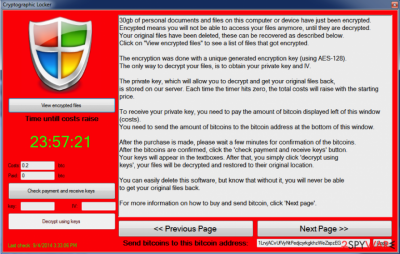
Trojan.LockScreen is an especially dangerous cyber threat that belongs to the trojan and ransomware categories. Its main goal is to encrypt all personal files on the device with the help of AES cipher and then demand ransom for a decryption tool. The attackers typically ask for 0.2 bitcoin for it, although this sum might vary from person to person.
Unfortunately, cybercriminals are right about one thing: only they have decryption software that could decrypt your data. Cybersecurity researchers actively advise users to avoid contacting malicious actors, as they might not fulfill their promises, resulting in monetary losses.
Mostly, Trojan.LockScreen infection comes inside its target PC system undetected. Once inside and active, this trojan horse starts playing one of the most important roles in the functionality of the Ukash and Police virus. In addition, it is known that it has also been involved in the propagation of:
- Cryptolocker,
- CTB Locker,
- Cryptowall, and similar ransomware.
Please, stay away from these threats as far as you can because they are capable of blocking important files and then asking to pay a ransom in exchange for unblocking them.
Typically, such viruses are interested in the most commonly-used files (and Trojan.LockScreen is no exception) such as:
.jpg, .gif, .mp4, .pdf, .doc, .html, .zip, .rar, .psd, .dat, .txt, etc.
Unfortunately, it is very hard to unlock encrypted files without a key, held by cybercriminals on a remote server. If you are in such a situation right now, you should waste no time and disconnect your PC from the Internet and perform a full Trojan.LockScreen removal.
Also, make sure you scan your computer with updated anti-spyware to remove infected files from it. Finally, you should try the available decryption tools provided by various security teams. Additionally, we provide alternative methods for data recovery below.
Ransomware is commonly spread via spam email attachments and hyperlinks
While there is still unknown the exact scheme of Trojan.LockScreen propagation, security experts guess that this trojan infection relies on spam and infected email attachments. That's why you should stay away from suspicious emails that were sent to you by a person that you don't know.
Also, make sure that you monitor the installation of free software because you can never know how harmless or harmful it may be. If Trojan.LockScreen infects a computer; it scans it and starts looking for predetermined files. After finding them, a virus encrypts them and starts showing the huge alert message belonging to the Ukash virus or one of crypto-ransomware.
Note that this trojan can also be used for various other purposes and can perform the following actions (to revert these changes, we highly recommend FortectIntego):
- modify Windows Registry
- remove or download certain files
- steal information, etc.
As we have already mentioned, Trojan.LockScreen gets inside the system with a help of various means of distribution, like freeware, shareware and similar. Once it gets inside, it downloads ransomware on the PC and causes other unwanted changes.
Typically, with the help of Trojan.LockScreen, you can get infected with FBI Moneypak, FBI Green Dot Moneypak virus, IPA virus, and similar malware. They all act almost identically: they display a huge alert that looks like it was sent by governmental authorities and says to the user that he has been doing illegal activities on his computer.
That includes spreading copyrighted content, watching pornographic videos, or even spreading malware. Additionally, they require to pay the fine for all these activities.
Manual Trojan.LockScreen removal is out of the question
As you can see, Trojan.LockScreen removal should be performed as soon as possible, as it might continue encrypting the incoming files or start collecting personal information such as passwords and logins. However, this process should only be performed after making copies of all the affected files on your computer; otherwise, in case something goes wrong, they might be damaged permanently.
After you back up the encrypted data, you should remove Trojan.LockScreen ransomware from your machine. To do that, you should download and install a reputable anti-malware program, such as SpyHunter 5Combo Cleaner, and perform a full system scan. After that, you should also take care of Windows system health with the help of the FortectIntego repair tool.
Getting rid of Trojan.LockScreen. Follow these steps
Manual removal using Safe Mode
Important! →
Manual removal guide might be too complicated for regular computer users. It requires advanced IT knowledge to be performed correctly (if vital system files are removed or damaged, it might result in full Windows compromise), and it also might take hours to complete. Therefore, we highly advise using the automatic method provided above instead.
Step 1. Access Safe Mode with Networking
Manual malware removal should be best performed in the Safe Mode environment.
Windows 7 / Vista / XP
- Click Start > Shutdown > Restart > OK.
- When your computer becomes active, start pressing F8 button (if that does not work, try F2, F12, Del, etc. – it all depends on your motherboard model) multiple times until you see the Advanced Boot Options window.
- Select Safe Mode with Networking from the list.

Windows 10 / Windows 8
- Right-click on Start button and select Settings.

- Scroll down to pick Update & Security.

- On the left side of the window, pick Recovery.
- Now scroll down to find Advanced Startup section.
- Click Restart now.

- Select Troubleshoot.

- Go to Advanced options.

- Select Startup Settings.

- Press Restart.
- Now press 5 or click 5) Enable Safe Mode with Networking.

Step 2. Shut down suspicious processes
Windows Task Manager is a useful tool that shows all the processes running in the background. If malware is running a process, you need to shut it down:
- Press Ctrl + Shift + Esc on your keyboard to open Windows Task Manager.
- Click on More details.

- Scroll down to Background processes section, and look for anything suspicious.
- Right-click and select Open file location.

- Go back to the process, right-click and pick End Task.

- Delete the contents of the malicious folder.
Step 3. Check program Startup
- Press Ctrl + Shift + Esc on your keyboard to open Windows Task Manager.
- Go to Startup tab.
- Right-click on the suspicious program and pick Disable.

Step 4. Delete virus files
Malware-related files can be found in various places within your computer. Here are instructions that could help you find them:
- Type in Disk Cleanup in Windows search and press Enter.

- Select the drive you want to clean (C: is your main drive by default and is likely to be the one that has malicious files in).
- Scroll through the Files to delete list and select the following:
Temporary Internet Files
Downloads
Recycle Bin
Temporary files - Pick Clean up system files.

- You can also look for other malicious files hidden in the following folders (type these entries in Windows Search and press Enter):
%AppData%
%LocalAppData%
%ProgramData%
%WinDir%
After you are finished, reboot the PC in normal mode.
Remove Trojan.LockScreen using System Restore
-
Step 1: Reboot your computer to Safe Mode with Command Prompt
Windows 7 / Vista / XP- Click Start → Shutdown → Restart → OK.
- When your computer becomes active, start pressing F8 multiple times until you see the Advanced Boot Options window.
-
Select Command Prompt from the list

Windows 10 / Windows 8- Press the Power button at the Windows login screen. Now press and hold Shift, which is on your keyboard, and click Restart..
- Now select Troubleshoot → Advanced options → Startup Settings and finally press Restart.
-
Once your computer becomes active, select Enable Safe Mode with Command Prompt in Startup Settings window.

-
Step 2: Restore your system files and settings
-
Once the Command Prompt window shows up, enter cd restore and click Enter.

-
Now type rstrui.exe and press Enter again..

-
When a new window shows up, click Next and select your restore point that is prior the infiltration of Trojan.LockScreen. After doing that, click Next.


-
Now click Yes to start system restore.

-
Once the Command Prompt window shows up, enter cd restore and click Enter.
Bonus: Recover your data
Guide which is presented above is supposed to help you remove Trojan.LockScreen from your computer. To recover your encrypted files, we recommend using a detailed guide prepared by 2-spyware.com security experts.If your files are encrypted by Trojan.LockScreen, you can use several methods to restore them:
Try available decryptors
Try these tools for decrypting your encrypted files: R-Studio, Photorec or Kaspesky Ransomware Decryptor.
Finally, you should always think about the protection of crypto-ransomwares. In order to protect your computer from Trojan.LockScreen and other ransomwares, use a reputable anti-spyware, such as FortectIntego, SpyHunter 5Combo Cleaner or Malwarebytes
How to prevent from getting ransomware
Do not let government spy on you
The government has many issues in regards to tracking users' data and spying on citizens, so you should take this into consideration and learn more about shady information gathering practices. Avoid any unwanted government tracking or spying by going totally anonymous on the internet.
You can choose a different location when you go online and access any material you want without particular content restrictions. You can easily enjoy internet connection without any risks of being hacked by using Private Internet Access VPN.
Control the information that can be accessed by government any other unwanted party and surf online without being spied on. Even if you are not involved in illegal activities or trust your selection of services, platforms, be suspicious for your own security and take precautionary measures by using the VPN service.
Backup files for the later use, in case of the malware attack
Computer users can suffer from data losses due to cyber infections or their own faulty doings. Ransomware can encrypt and hold files hostage, while unforeseen power cuts might cause a loss of important documents. If you have proper up-to-date backups, you can easily recover after such an incident and get back to work. It is also equally important to update backups on a regular basis so that the newest information remains intact – you can set this process to be performed automatically.
When you have the previous version of every important document or project you can avoid frustration and breakdowns. It comes in handy when malware strikes out of nowhere. Use Data Recovery Pro for the data restoration process.





















