Ad Blocker App adware (virus) - Free Guide
Ad Blocker App adware Removal Guide
What is Ad Blocker App adware?
Ad Blocker App is a potentially unwanted application that injects advertisements into your browser
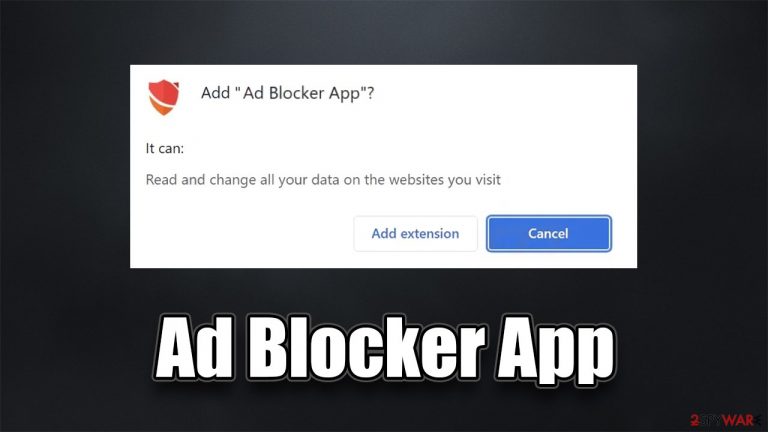
Ad Blocker App might come across as a useful app that can prevent you from being exposed to overly aggressive ads. In reality, it is an adware-type extension that begins its operations soon after the installation. The ironic part about the operation of this app is that it is meant to protect users from ads but instead it shows its own.
Besides showing pop-ups, deals, banners, offers, and other annoying ads (which might be of dubious nature in some cases), Ad Blocker App can also engage in various data tracking activities, which might result in privacy issues in the future. Those affected by adware are also more likely to encounter phishing[1] material online.
You might also find this adware on your device unexpectedly due to its deceptive distribution methods such as freeware bundling of fake advertisements – that's when it's really important to check the system for other malicious programs, as they could be installed without you knowing anything about it.
| Name | Ad Blocker App |
| Type | Adware, potentially unwanted browser extension |
| Distribution | Software bundling, third-party websites, misleading ads |
| Risks | Installed unknown browser extension or application; intrusive deals, coupons, discounts, offers, and other advertisements; possible homepage and new tab address changes; redirects to ad-filled, scam, phishing, and other dangerous websites |
| Removal | To remove PUPs manually, you can follow our removal guide below. If the unwanted ads do not stop, you should scan your computer with security software |
| Other tips | After adware elimination, make sure you clean your browsers to prevent data tracking. FortectIntego can significantly quicken this process |
The fake ad-blocking function
Potentially unwanted applications are called so for a reason – they aren't actually wanted by users in most cases, mainly because they engage in active ad campaigns, track user information in the background, expose to misleading content online, and disturb browsing sessions all the time. Despite this, many users still choose to install Ad Blocker App themselves.
Users are often unaware of adware being disguised as a useful application – this happens relatively often. They simply think that it's just your regular application that can help with the help of seemingly useful features. In the case of the Ad Blocker App, those who install it willingly believe that it can serve as a useful tool when blocking advertisements.
Sadly, not all advertised features are genuine and fake ad-blockers that come as browser extensions are extremely common – BlockAll, Skip Ads, and Pureweb are just a few examples we have already covered. Instead of blocking ads, they insert their own, which completely negates the purpose of the application.
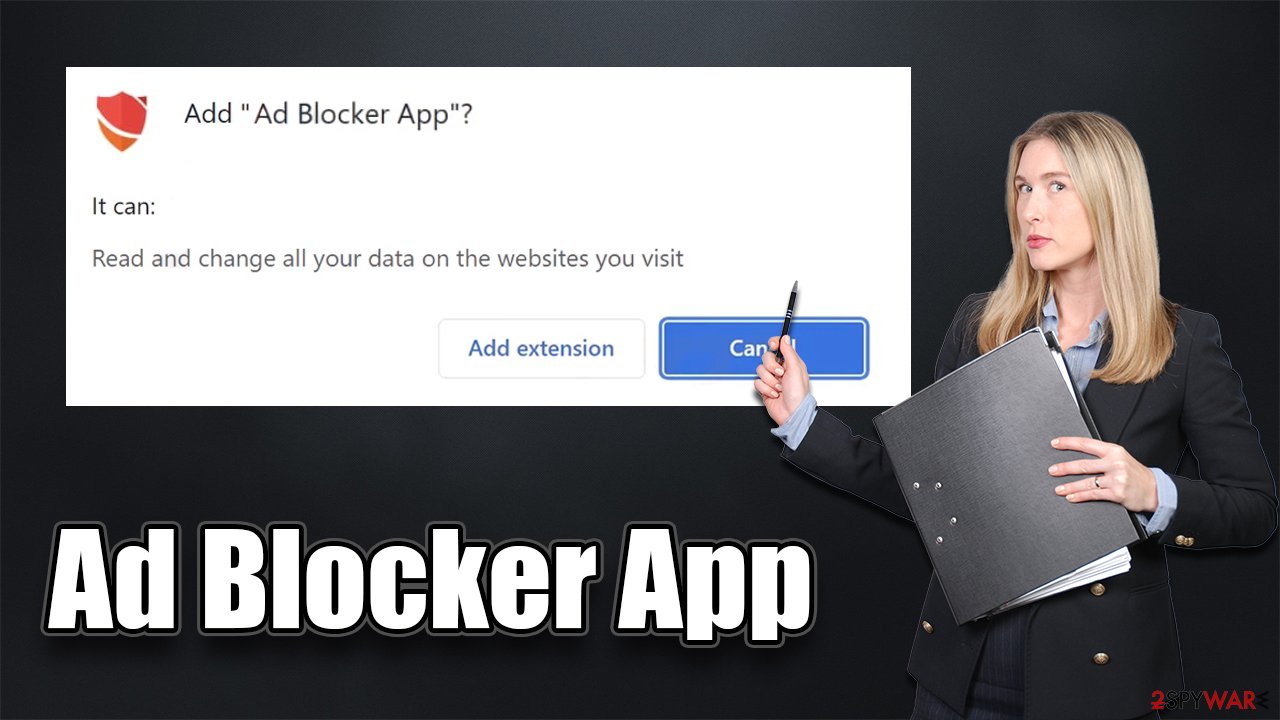
How to avoid adware?
In order to avoid potentially unwanted and malicious applications online, you can take up several precautionary measures. First of all, you should always be careful when dealing with freeware or shareware on third-party websites, as they are known to bundle software all the time[2] – just always assume that an optional app will be promoted sometime during the installation process, and your job is to decline it.
Always remove ticks from pre-ticked checkboxes that would allow the installation of optional components, watch out for fine print and misplaced buttons, and choose Advanced/Custom instead of Recommended/Quick settings to better control the installation process.
Remove Ad Blocker App correctly
Before you proceed with the removal of the virus, we recommend you first perform a full system scan with SpyHunter 5Combo Cleaner, Malwarebytes, or another powerful anti-malware. Since adware spreads in various deceptive methods, there could be programs installed on the system level – they might hijack legitimate processes or not show up in the installed application list. Also, security software is your number one choice for protection from various malware.
1. Uninstall the extension
Browser extensions are the most popular form of adware – they are very easy to make and can be rebranded to avoid bad publicity or detection by some anti-malware software. We recommend you not only check for Ad Blocker App adware but also other suspicious apps and remove them at once.
Google Chrome
- Open Google Chrome, click on the Menu (three vertical dots at the top-right corner) and select More tools > Extensions.
- In the newly opened window, you will see all the installed extensions. Uninstall all the suspicious plugins that might be related to the unwanted program by clicking Remove.

Mozilla Firefox
- Open Mozilla Firefox browser and click on the Menu (three horizontal lines at the top-right of the window).
- Select Add-ons.
- In here, select unwanted plugin and click Remove.

MS Edge
- Open Edge and click select Settings > Extensions.
- Delete unwanted extensions by clicking Remove.

Safari
- Click Safari > Preferences…
- In the new window, pick Extensions.
- Select the unwanted extension and select Uninstall.

2. Clean your web browser caches
As mentioned above, adware is well-known for its data-tracking capabilities. With the help of data tracking, app developers can expand their operations by selling or sharing the collected information with third parties. It also helps them to apply targeted advertising much easier, increasing the overall monetization of each affected user.
In order to achieve this, adware inserts various components via the web browsers, including cookies[3] which are stored locally. Your task is to remove these leftover files, so that adware tracking would be terminated. You can do this easily with FortectIntego; if you prefer the manual method, follow these steps:
Google Chrome
- Click on Menu and pick Settings.
- Under Privacy and security, select Clear browsing data.
- Select Browsing history, Cookies and other site data, as well as Cached images and files.
- Click Clear data.

Mozilla Firefox
- Click Menu and pick Options.
- Go to Privacy & Security section.
- Scroll down to locate Cookies and Site Data.
- Click on Clear Data…
- Select Cookies and Site Data, as well as Cached Web Content and press Clear.

MS Edge
- Click on Menu and go to Settings.
- Select Privacy and services.
- Under Clear browsing data, pick Choose what to clear.
- Under Time range, pick All time.
- Select Clear now.

Safari
- Click Safari > Clear History…
- From the drop-down menu under Clear, pick all history.
- Confirm with Clear History.

How to prevent from getting adware
Choose a proper web browser and improve your safety with a VPN tool
Online spying has got momentum in recent years and people are getting more and more interested in how to protect their privacy online. One of the basic means to add a layer of security – choose the most private and secure web browser. Although web browsers can't grant full privacy protection and security, some of them are much better at sandboxing, HTTPS upgrading, active content blocking, tracking blocking, phishing protection, and similar privacy-oriented features. However, if you want true anonymity, we suggest you employ a powerful Private Internet Access VPN – it can encrypt all the traffic that comes and goes out of your computer, preventing tracking completely.
Lost your files? Use data recovery software
While some files located on any computer are replaceable or useless, others can be extremely valuable. Family photos, work documents, school projects – these are types of files that we don't want to lose. Unfortunately, there are many ways how unexpected data loss can occur: power cuts, Blue Screen of Death errors, hardware failures, crypto-malware attack, or even accidental deletion.
To ensure that all the files remain intact, you should prepare regular data backups. You can choose cloud-based or physical copies you could restore from later in case of a disaster. If your backups were lost as well or you never bothered to prepare any, Data Recovery Pro can be your only hope to retrieve your invaluable files.
- ^ Phishing. Wikipedia. The free encyclopedia.
- ^ Lowell Heddings. Yes, Every Freeware Download Site is Serving Crapware (Here’s the Proof). How-to Geek. Site that explains technology.
- ^ What are cookies? | Cookies definition. Cloudflare. The Web Performance & Security Company.
