AdminHelper Mac virus (Free Guide)
AdminHelper Mac virus Removal Guide
What is AdminHelper Mac virus?
AdminHelper is malicious software that can introduce other versions of itself on your Mac
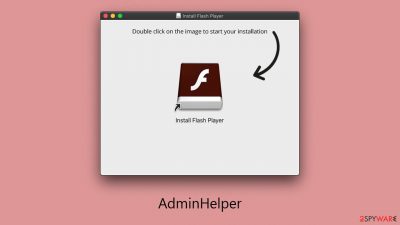
AdminHelper is dangerous software classified within the Adload malware family, which predominantly targets Mac users. This malware is inadvertently installed by users themselves, often through disguised means: it might be bundled with illegitimate software from unsecured sources or masquerade as a legitimate Flash Player update.
Once malware infiltrates a system, it begins to subtly alter its operations, initially unnoticed by the user. The presence of this malware becomes evident when a browser, such as Safari or Chrome, is used. Users will discover a new browser extension named AdminHelper, which is accompanied by several problematic issues. These include changes to the browser's homepage and search engine settings, and an increased frequency of encountering invasive advertisements and potentially harmful phishing content during internet browsing sessions.
The deeper implications of an AdminHelper virus can be severe. Users may struggle to eliminate the malicious browser extension, face recurring issues with malware components even after attempted removal, and suffer from continuous tracking of their personal information. It is crucial to address the removal of malware promptly to safeguard your personal security and protect your computer from further harm.
| Name | AdminHelper |
| Type | Mac virus, adware, browser hijacker |
| Malware family | Adload |
| Distribution | Third-party websites distributing pirated software, software bundles, fake Flash Player updates |
| Symptoms | A new extension is downloaded to the browser, along with a matching app; search and browsing preferences are changed to use a different search engine; new user profiles and login items are created on the account; intrusive advertising and redirects |
| Removal | The easiest way to eliminate unwarned and malicious software on Macs is by performing a full system scan with SpyHunter 5Combo Cleaner security software. Alternatively, you can attempt to terminate the infection by using the instructions below |
| System optimization | If you don't keep your browser clean of cookies and other web data, ads you've seen before will reappear, or your data could continue being tracked. But FortectIntego can help stop that |
Adload: one of the most prominent malware types affecting macOS users
Adload, a significant malware strain targeting macOS users, was initially developed in 2017. Since then, hundreds of variants have emerged, each slightly different from the last. Despite these variations, cybercriminals consistently refine malware to achieve low detection rates by security software.
A key characteristic of all Adload versions is their use of a distinctive magnifying glass icon, typically set against a green, teal, or gray backdrop. Each version of the malware comprises two critical components: a browser extension and an application installed at the system level.
Furthermore, connections between Adload and other malware types have been identified by cybersecurity researchers. The infectious file commonly used for distribution, known as “Player.app” or occasionally “Install.app,” has also been implicated in the spread of Bundlore and Shlayer infections. This overlap raises questions about potential collaborations or connections among the developers of these various malware strains, although definitive links remain speculative.
Malware's capabilities and dangers it poses to victims
Adload's success in infecting a large number of Apple devices can be attributed to its basic yet effective distribution and operational methods, particularly on Mac platforms. To prevent infection, users should avoid downloading software from pirate distribution sites and remain cautious of deceptive Flash Player updates.
Although malware's primary objective is to display advertisements and generate pay-per-click revenue, it leverages several auxiliary features. Notably, its use of AppleScript enables the malware to evade detection by Mac's built-in defenses, such as XProtect and Gatekeeper. This evasion underscores the importance of equipping your system with additional security software for enhanced protection.
AdminHelper gains elevated permissions during installation, which are unwittingly granted by the user. This allows it to install a browser extension on Safari or other browsers, effectively hijacking the user's browsing experience. Attempting to remove the app often proves futile, as users typically find the extension greyed out in the browser settings, rendering it irremovable through conventional means.
Concurrently, the app may be harvesting various personal details, thereby posing a significant risk to user privacy. This multifaceted approach of Adload highlights the critical need for constant vigilance and robust cybersecurity measures to safeguard personal information and device integrity.
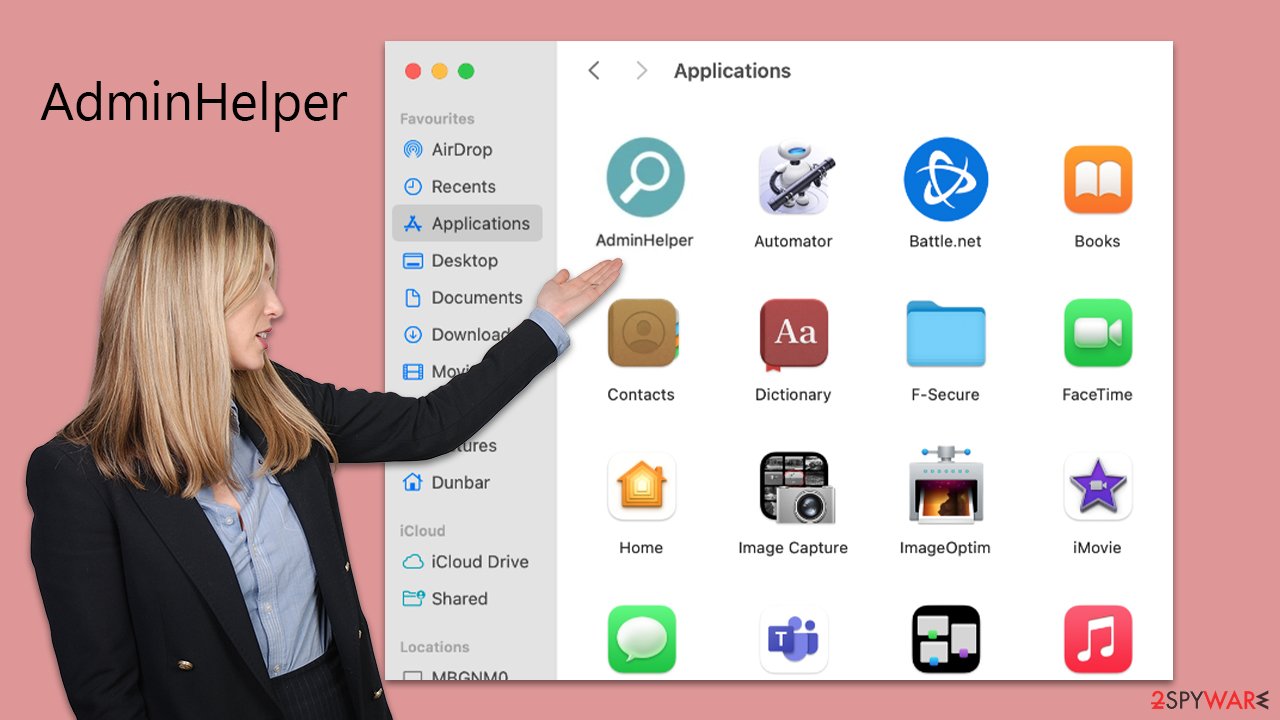
AdminHelper removal
Adload variants, often installed without the user's awareness, can manipulate users into inadvertently granting elevated permissions during installation, typically by entering their Apple ID. This vulnerability is exploited through AppleScript, enabling AccessibleInput to deploy harmful files onto the system and maintain operation persistently, even after removal attempts.
The AdminHelper virus ingeniously creates new components within the user's account, such as Login items or Profiles, complicating its removal. For users prioritizing time efficiency and seeking a more assured removal method, employing security software like SpyHunter 5Combo Cleaner or Malwarebytes is recommended to automatically eliminate the virus. However, for those who prefer manual removal, specific steps must be followed.
A crucial initial step in the manual removal process involves identifying and terminating malicious background processes run by the main app. This is vital to ensure a smooth and successful elimination of the app. Not addressing these background processes can hinder the removal process, making it challenging to fully eradicate the virus from the system.
- Open Applications folder.
- Select Utilities.
- Double-click Activity Monitor.
- Here, look for suspicious processes and use the Force Quit command to shut them down.
- Go back to the Applications folder.
- Find the malicious entry and place it in Trash.
![Uninstall from Mac 1 Uninstall from Mac 1]()
Login items and Profiles play pivotal roles in the functionality of malware like Adload. Login items are designed to launch the malicious app immediately upon the computer's startup, ensuring its persistence. Profiles, on the other hand, manipulate various account settings to maintain the malware's control and presence within the system. Make sure you remove these components as follows:
- Go to Preferences and pick Accounts.
- Click Login items and delete everything suspicious.
- Next, pick System Preferences > Users & Groups.
- Find Profiles and remove unwanted profiles from the list.
Finally, you should get rid of Launch Daemons and other configuration data left by malware. Proceed with the following:
- Select Go > Go to Folder.
- Enter /Library/Application Support and click Go or press Enter.
- In the Application Support folder, look for any dubious entries and then delete them.
- Now enter /Library/LaunchAgents and /Library/LaunchDaemons folders the same way and delete all the related .plist files.
![Uninstall from Mac 2 Uninstall from Mac 2]()
When undertaking the manual removal of an infection like Adload, it's crucial to understand that simply eliminating the main application might not suffice. The browser extension, a key component of the malware, often remains active and can continue to collect data and perform malicious tasks. Therefore, the first step in the manual removal process should focus on the browser extension:
Safari
- Click Safari > Preferences…
- In the new window, pick Extensions.
- Select the unwanted extension and select Uninstall.
![Remove extensions from Safari Remove extensions from Safari]()
Google Chrome
- Open Google Chrome, click on the Menu (three vertical dots at the top-right corner) and select More tools > Extensions.
- In the newly opened window, you will see all the installed extensions. Uninstall all the suspicious plugins that might be related to the unwanted program by clicking Remove.
![Remove extensions from Chrome Remove extensions from Chrome]()
Once you uninstall the extension, be sure also to delete all its cached data from your local folders, or it may continue to track your activities. FortectIntego is a great tool for automating this process and can also remove other junk from your system to improve performance. If you prefer doing this manually, follow these steps:
Safari
- Click Safari > Clear History…
- From the drop-down menu under Clear, pick all history.
- Confirm with Clear History.
![Clear cookies and website data from Safari Clear cookies and website data from Safari]()
Google Chrome
- Click on Menu and pick Settings.
- Under Privacy and security, select Clear browsing data.
- Select Browsing history, Cookies and other site data, as well as Cached images and files.
- Click Clear data.
![Clear cache and web data from Chrome Clear cache and web data from Chrome]()
If you can't remove malware components from your web browser, resetting it is a good option. Your bookmarks and other settings will not be deleted.
Safari
- Click Safari > Preferences…
- Go to the Advanced tab.
- Tick the Show Develop menu in the menu bar.
- From the menu bar, click Develop, and then select Empty Caches.
![Reset Safari Reset Safari]()
Google Chrome
- Click on Menu and select Settings.
- In the Settings, scroll down and click Advanced.
- Scroll down and locate Reset and clean up section.
- Now click Restore settings to their original defaults.
- Confirm with Reset settings.
![Reset Chrome 2 Reset Chrome 2]()
Getting rid of AdminHelper Mac virus. Follow these steps
Remove from Mozilla Firefox (FF)
Remove dangerous extensions:
- Open Mozilla Firefox browser and click on the Menu (three horizontal lines at the top-right of the window).
- Select Add-ons.
- In here, select unwanted plugin and click Remove.

Reset the homepage:
- Click three horizontal lines at the top right corner to open the menu.
- Choose Options.
- Under Home options, enter your preferred site that will open every time you newly open the Mozilla Firefox.
Clear cookies and site data:
- Click Menu and pick Settings.
- Go to Privacy & Security section.
- Scroll down to locate Cookies and Site Data.
- Click on Clear Data…
- Select Cookies and Site Data, as well as Cached Web Content and press Clear.

Reset Mozilla Firefox
If clearing the browser as explained above did not help, reset Mozilla Firefox:
- Open Mozilla Firefox browser and click the Menu.
- Go to Help and then choose Troubleshooting Information.

- Under Give Firefox a tune up section, click on Refresh Firefox…
- Once the pop-up shows up, confirm the action by pressing on Refresh Firefox.

How to prevent from getting adware
Protect your privacy – employ a VPN
There are several ways how to make your online time more private – you can access an incognito tab. However, there is no secret that even in this mode, you are tracked for advertising purposes. There is a way to add an extra layer of protection and create a completely anonymous web browsing practice with the help of Private Internet Access VPN. This software reroutes traffic through different servers, thus leaving your IP address and geolocation in disguise. Besides, it is based on a strict no-log policy, meaning that no data will be recorded, leaked, and available for both first and third parties. The combination of a secure web browser and Private Internet Access VPN will let you browse the Internet without a feeling of being spied or targeted by criminals.
No backups? No problem. Use a data recovery tool
If you wonder how data loss can occur, you should not look any further for answers – human errors, malware attacks, hardware failures, power cuts, natural disasters, or even simple negligence. In some cases, lost files are extremely important, and many straight out panic when such an unfortunate course of events happen. Due to this, you should always ensure that you prepare proper data backups on a regular basis.
If you were caught by surprise and did not have any backups to restore your files from, not everything is lost. Data Recovery Pro is one of the leading file recovery solutions you can find on the market – it is likely to restore even lost emails or data located on an external device.












