Ads by RespectSale (virus) - Free Guide
RespectSale ads Removal Guide
What is Ads by RespectSale?
RespectSale ads can destroy your web browsing experience
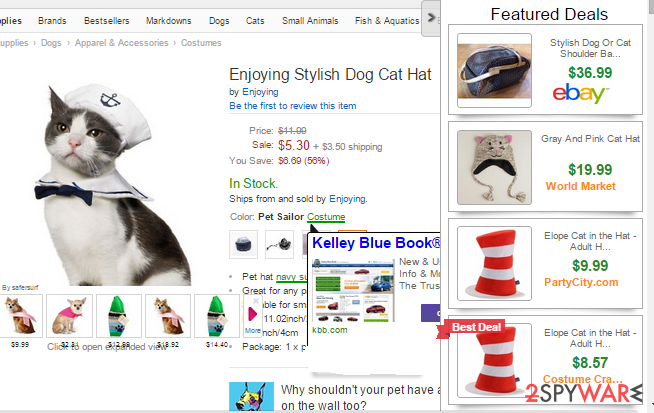
RespectSale is relatively aggressive adware. As the name suggests, it intends to work as a shopping companion, usually used to find the best deals, offers, coupons, or discounts online. Unfortunately, these types of apps often come with plenty of side effects, which is not an exception.
Many users have flooded the IT forums after discovering RespectSale ads on their browsers. Many of them claimed that they have never installed the app and have no clue where it came from. Some people also mentioned that they found other browser extensions, such as Hearthstone Streamer, installed on their browsers without permission.
If you are one such user, you should not deal with ads, redirects, and other disturbing issues while browsing the web via Google Chrome, Mozilla Firefox, MS Edge, or another browser. All you need to do is appropriately clean your web browsers and check your system for other potentially unwanted programs.
| Name | RespectSale |
| Type | Adware |
| Distribution | Third-party websites, software bundles |
| Symptoms | Inserts ads into all visited websites; redirects to unknown sources |
| Dangers | Personal information disclosure to unknown parties, installation of other PUPs, financial losses |
| Removal | Use manual guide below or employ security software such as SpyHunter 5Combo Cleaner |
| System fix | Adware may cause unexpected system malfunctions, so it is highly advised to scan the PC with the FortectIntego repair tool |
The app may start showing signs of presence on your computer right after clicking on a fake software update alert, after opening a suspicious-looking email attachment, after clicking on suspicious links, and so on. However, in most cases, the virus gets installed on computers via other freeware and shareware.
Its developers rely on a misleading distribution method, so you should either avoid installing free programs on your computer or install them with extreme carefulness. We will give you a couple of useful tips on how to get rid of freeware attachments in the next section.
If you have installed adware on your computer, you should consider its removal immediately because it may not only disrupt your web browsing activities but may even be the reason for virus or malware infection. Once installed, it may generate third-party advertisements, which supposedly inform about the best deals and the best prices.
However, in reality, ads may be linked to unknown or even unsafe websites, which may promote other suspicious third-party apps, such as:
In order to prevent RespectSale redirects to irrelevant websites, you should avoid clicking on all ads that it generates. In addition to that, it may also cause your machine to work slower than ever and may even try to open the backdoor to other suspicious programs.
Finally, do not underestimate the fact that adware-type programs can spy on their users with the help of cookies. Therefore, it's better to get rid of them without any delay. If you are using Windows OS, we highly recommend using SpyHunter 5Combo Cleaner or another reputable anti-spyware. Unfortunately, this dubious adware can also affect computers running macOS. In this case, we recommend using Malwarebytes.
Unintentional PUP installation is common
We have already mentioned that adware is usually distributed by means of other free programs. In other words, it's developers apply 'bundling', which is a suspicious marketing technique allowing to combine various download managers, PDF creators, media players, and other free programs with third-party apps (add-ons, plug-ins, toolbars, extensions) for monetization purposes.
If you are not willing to end up with a bundled software or with a whole list of programs on your computer, you have to check every freeware by making a small research on it and by selecting Advanced or Custom installation option. Besides, when you check notifications that are provided for you on the installation wizard, make sure that you opt out of 'optional downloads' along the way. Be careful because they are usually disclosed in a very misleading manner.
Remove RespectSale ads from your system
Are you continuously receiving ads and pop-ups whenever browsing the web? If yes, you should waste no more time and deal with adware once and for all. Not only does it diminish your web browsing experience, but it can also serve as means for security problems, as shown ads may lead to scam or other dangerous websites.
Follow manual RespectSale removal instructions we provide below – keep in mind that it is imperative to clean your browsers correctly, as it is likely an extension that needs to be terminated. Since adware might automatically install other add-ons, you might as well reset your browser altogether.
You may remove virus damage with a help of FortectIntego. SpyHunter 5Combo Cleaner and Malwarebytes are recommended to detect potentially unwanted programs and viruses with all their files and registry entries that are related to them.
Getting rid of RespectSale ads. Follow these steps
Uninstall from Windows
Instructions for Windows 10/8 machines:
- Enter Control Panel into Windows search box and hit Enter or click on the search result.
- Under Programs, select Uninstall a program.

- From the list, find the entry of the suspicious program.
- Right-click on the application and select Uninstall.
- If User Account Control shows up, click Yes.
- Wait till uninstallation process is complete and click OK.

If you are Windows 7/XP user, proceed with the following instructions:
- Click on Windows Start > Control Panel located on the right pane (if you are Windows XP user, click on Add/Remove Programs).
- In Control Panel, select Programs > Uninstall a program.

- Pick the unwanted application by clicking on it once.
- At the top, click Uninstall/Change.
- In the confirmation prompt, pick Yes.
- Click OK once the removal process is finished.
Delete from macOS
Remove items from Applications folder:
- From the menu bar, select Go > Applications.
- In the Applications folder, look for all related entries.
- Click on the app and drag it to Trash (or right-click and pick Move to Trash)

To fully remove an unwanted app, you need to access Application Support, LaunchAgents, and LaunchDaemons folders and delete relevant files:
- Select Go > Go to Folder.
- Enter /Library/Application Support and click Go or press Enter.
- In the Application Support folder, look for any dubious entries and then delete them.
- Now enter /Library/LaunchAgents and /Library/LaunchDaemons folders the same way and terminate all the related .plist files.

Remove from Microsoft Edge
Delete unwanted extensions from MS Edge:
- Select Menu (three horizontal dots at the top-right of the browser window) and pick Extensions.
- From the list, pick the extension and click on the Gear icon.
- Click on Uninstall at the bottom.

Clear cookies and other browser data:
- Click on the Menu (three horizontal dots at the top-right of the browser window) and select Privacy & security.
- Under Clear browsing data, pick Choose what to clear.
- Select everything (apart from passwords, although you might want to include Media licenses as well, if applicable) and click on Clear.

Restore new tab and homepage settings:
- Click the menu icon and choose Settings.
- Then find On startup section.
- Click Disable if you found any suspicious domain.
Reset MS Edge if the above steps did not work:
- Press on Ctrl + Shift + Esc to open Task Manager.
- Click on More details arrow at the bottom of the window.
- Select Details tab.
- Now scroll down and locate every entry with Microsoft Edge name in it. Right-click on each of them and select End Task to stop MS Edge from running.

If this solution failed to help you, you need to use an advanced Edge reset method. Note that you need to backup your data before proceeding.
- Find the following folder on your computer: C:\\Users\\%username%\\AppData\\Local\\Packages\\Microsoft.MicrosoftEdge_8wekyb3d8bbwe.
- Press Ctrl + A on your keyboard to select all folders.
- Right-click on them and pick Delete

- Now right-click on the Start button and pick Windows PowerShell (Admin).
- When the new window opens, copy and paste the following command, and then press Enter:
Get-AppXPackage -AllUsers -Name Microsoft.MicrosoftEdge | Foreach {Add-AppxPackage -DisableDevelopmentMode -Register “$($_.InstallLocation)\\AppXManifest.xml” -Verbose

Instructions for Chromium-based Edge
Delete extensions from MS Edge (Chromium):
- Open Edge and click select Settings > Extensions.
- Delete unwanted extensions by clicking Remove.

Clear cache and site data:
- Click on Menu and go to Settings.
- Select Privacy, search and services.
- Under Clear browsing data, pick Choose what to clear.
- Under Time range, pick All time.
- Select Clear now.

Reset Chromium-based MS Edge:
- Click on Menu and select Settings.
- On the left side, pick Reset settings.
- Select Restore settings to their default values.
- Confirm with Reset.

Remove from Mozilla Firefox (FF)
Remove dangerous extensions:
- Open Mozilla Firefox browser and click on the Menu (three horizontal lines at the top-right of the window).
- Select Add-ons.
- In here, select unwanted plugin and click Remove.

Reset the homepage:
- Click three horizontal lines at the top right corner to open the menu.
- Choose Options.
- Under Home options, enter your preferred site that will open every time you newly open the Mozilla Firefox.
Clear cookies and site data:
- Click Menu and pick Settings.
- Go to Privacy & Security section.
- Scroll down to locate Cookies and Site Data.
- Click on Clear Data…
- Select Cookies and Site Data, as well as Cached Web Content and press Clear.

Reset Mozilla Firefox
If clearing the browser as explained above did not help, reset Mozilla Firefox:
- Open Mozilla Firefox browser and click the Menu.
- Go to Help and then choose Troubleshooting Information.

- Under Give Firefox a tune up section, click on Refresh Firefox…
- Once the pop-up shows up, confirm the action by pressing on Refresh Firefox.

Remove from Google Chrome
Delete malicious extensions from Google Chrome:
- Open Google Chrome, click on the Menu (three vertical dots at the top-right corner) and select More tools > Extensions.
- In the newly opened window, you will see all the installed extensions. Uninstall all the suspicious plugins that might be related to the unwanted program by clicking Remove.

Clear cache and web data from Chrome:
- Click on Menu and pick Settings.
- Under Privacy and security, select Clear browsing data.
- Select Browsing history, Cookies and other site data, as well as Cached images and files.
- Click Clear data.

Change your homepage:
- Click menu and choose Settings.
- Look for a suspicious site in the On startup section.
- Click on Open a specific or set of pages and click on three dots to find the Remove option.
Reset Google Chrome:
If the previous methods did not help you, reset Google Chrome to eliminate all the unwanted components:
- Click on Menu and select Settings.
- In the Settings, scroll down and click Advanced.
- Scroll down and locate Reset and clean up section.
- Now click Restore settings to their original defaults.
- Confirm with Reset settings.

Delete from Safari
Remove unwanted extensions from Safari:
- Click Safari > Preferences…
- In the new window, pick Extensions.
- Select the unwanted extension and select Uninstall.

Clear cookies and other website data from Safari:
- Click Safari > Clear History…
- From the drop-down menu under Clear, pick all history.
- Confirm with Clear History.

Reset Safari if the above-mentioned steps did not help you:
- Click Safari > Preferences…
- Go to Advanced tab.
- Tick the Show Develop menu in menu bar.
- From the menu bar, click Develop, and then select Empty Caches.

After uninstalling this potentially unwanted program (PUP) and fixing each of your web browsers, we recommend you to scan your PC system with a reputable anti-spyware. This will help you to get rid of RespectSale registry traces and will also identify related parasites or possible malware infections on your computer. For that you can use our top-rated malware remover: FortectIntego, SpyHunter 5Combo Cleaner or Malwarebytes.
How to prevent from getting adware
Stream videos without limitations, no matter where you are
There are multiple parties that could find out almost anything about you by checking your online activity. While this is highly unlikely, advertisers and tech companies are constantly tracking you online. The first step to privacy should be a secure browser that focuses on tracker reduction to a minimum.
Even if you employ a secure browser, you will not be able to access websites that are restricted due to local government laws or other reasons. In other words, you may not be able to stream Disney+ or US-based Netflix in some countries. To bypass these restrictions, you can employ a powerful Private Internet Access VPN, which provides dedicated servers for torrenting and streaming, not slowing you down in the process.
Data backups are important – recover your lost files
Ransomware is one of the biggest threats to personal data. Once it is executed on a machine, it launches a sophisticated encryption algorithm that locks all your files, although it does not destroy them. The most common misconception is that anti-malware software can return files to their previous states. This is not true, however, and data remains locked after the malicious payload is deleted.
While regular data backups are the only secure method to recover your files after a ransomware attack, tools such as Data Recovery Pro can also be effective and restore at least some of your lost data.
