Advancecomputerzone.online Support Scam virus (Free Guide)
Advancecomputerzone.online Support Scam virus Removal Guide
What is Advancecomputerzone.online Support Scam virus?
Advancecomputerzone.online tech support scam: everything you need to know about it
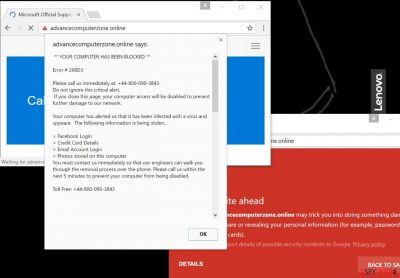
You should be aware of Advancecomputerzone.online virus, which is actively distributed online nowadays. This malware is meant to implement a tech support scam because once installed on a computer, it starts opening its domain via web browsers, display pop-ups, and audio alerts urging the victim to call tech support at +44-800-090-3843.
The virus displays a message that says ** YOUR COMPUTER HAS BEEN BLOCKED ** and provides a made-up error code – #268D3. Several tech support scam viruses have been spotted using this error code already. The bogus message says that the victim’s computer somehow has alerted “them” (scammers who pretend to be Microsoft technicians) that it has been infected with a virus and spyware.
According to the message, private data such as email, Facebook logins, or credit card details are being stolen. Scammers urge the victim to call the provided number within 5 minutes; otherwise, the computer gets disabled. It is a scam, and your computer most likely is going to continue running.
| name | Advancecomputerzone.online virus |
|---|---|
| Type | Malware, tech support scam |
| Symptoms of infection | Constant redirects to the article's culprit website; diminished device performance |
| Risks | Monetary losses, privacy issues, PUP or even malware infections |
| Elimination | You have to use reliable anti-malware software to remove hazardous threats, so they have no chance of renewal |
| System health | By using the FortectIntego system diagnostics tool you can forget about odd device behavior |
Such scammy messages are delivered to you with the help of a malicious program that is designed to open the web browser and redirect you to Advancecomputerzone.online repeatedly. To get rid of these fake alerts, you need to remove the malware with security tools.
If you call scammers, they will start asking you questions about what happened to your PC. Then they will tell you to open Windows Registry, make some modifications, etc. In some cases, fraudsters ask to provide them with remote access to the computer.
If you do it, they can infect your PC with malware like ransomware or Trojans. Don’t listen to these scammers, and if they offer you some software, don’t buy it. We know cases when victims paid over $100 for programs like Windows Defender or Adblocker. Don’t be scammed like that!
Remove the malware causing redirects to this page by scanning your device with Malwarebytes or SpyHunter 5Combo Cleaner. Either of these powerful antivirus engines will locate, isolate, and terminate the annoying infection within minutes. Afterward, use the FortectIntego PC repair tool to fix system-related errors.
How did my computer get infected with the tech support scam virus?
Advancecomputerzone.online hijack takes place when the victim fails to comply with safe web browsing rules. You can get this virus after installing a software package that contains some useful programs accompanied by a few malicious ones. You should be installing software using Custom or Advanced installation settings only. These settings allow you to reject all unwanted bundled third-party software and install only the right program.
You will not be able to reject unwanted items if you choose the Standard or Default installation option. What is more, you should not be opening suspicious email attachments or links that suspicious people send to you. Another way to install this malware is to try to obtain paid software for free. Please remember that cracks, keygens, and other illegal programs frequently carry malicious payloads.
Remove Advancecomputerzone.online scam now
Although it is possible to remove Advancecomputerzone.online virus manually, we highly recommend you to forget this idea and opt for the automatic removal option instead. Malicious programs often add unwanted keys to Windows Registry, contaminate the computer with critical files, and modify some important system settings.
So it is vital to find all these alterations and eliminate them at once. Use proper anti-malware software to fix your computer, but do not forget to reboot it in a Safe Mode with Networking first. Afterward, use a compatible system diagnostics tool to fix any related irregularities.
Getting rid of Advancecomputerzone.online Support Scam virus. Follow these steps
Manual removal using Safe Mode
Below you can find an informative guide on how to begin malware removal. In case you have any questions, contact our support team.
Important! →
Manual removal guide might be too complicated for regular computer users. It requires advanced IT knowledge to be performed correctly (if vital system files are removed or damaged, it might result in full Windows compromise), and it also might take hours to complete. Therefore, we highly advise using the automatic method provided above instead.
Step 1. Access Safe Mode with Networking
Manual malware removal should be best performed in the Safe Mode environment.
Windows 7 / Vista / XP
- Click Start > Shutdown > Restart > OK.
- When your computer becomes active, start pressing F8 button (if that does not work, try F2, F12, Del, etc. – it all depends on your motherboard model) multiple times until you see the Advanced Boot Options window.
- Select Safe Mode with Networking from the list.

Windows 10 / Windows 8
- Right-click on Start button and select Settings.

- Scroll down to pick Update & Security.

- On the left side of the window, pick Recovery.
- Now scroll down to find Advanced Startup section.
- Click Restart now.

- Select Troubleshoot.

- Go to Advanced options.

- Select Startup Settings.

- Press Restart.
- Now press 5 or click 5) Enable Safe Mode with Networking.

Step 2. Shut down suspicious processes
Windows Task Manager is a useful tool that shows all the processes running in the background. If malware is running a process, you need to shut it down:
- Press Ctrl + Shift + Esc on your keyboard to open Windows Task Manager.
- Click on More details.

- Scroll down to Background processes section, and look for anything suspicious.
- Right-click and select Open file location.

- Go back to the process, right-click and pick End Task.

- Delete the contents of the malicious folder.
Step 3. Check program Startup
- Press Ctrl + Shift + Esc on your keyboard to open Windows Task Manager.
- Go to Startup tab.
- Right-click on the suspicious program and pick Disable.

Step 4. Delete virus files
Malware-related files can be found in various places within your computer. Here are instructions that could help you find them:
- Type in Disk Cleanup in Windows search and press Enter.

- Select the drive you want to clean (C: is your main drive by default and is likely to be the one that has malicious files in).
- Scroll through the Files to delete list and select the following:
Temporary Internet Files
Downloads
Recycle Bin
Temporary files - Pick Clean up system files.

- You can also look for other malicious files hidden in the following folders (type these entries in Windows Search and press Enter):
%AppData%
%LocalAppData%
%ProgramData%
%WinDir%
After you are finished, reboot the PC in normal mode.
Finally, you should always think about the protection of crypto-ransomwares. In order to protect your computer from Advancecomputerzone.online Support Scam and other ransomwares, use a reputable anti-spyware, such as FortectIntego, SpyHunter 5Combo Cleaner or Malwarebytes
How to prevent from getting malware
Choose a proper web browser and improve your safety with a VPN tool
Online spying has got momentum in recent years and people are getting more and more interested in how to protect their privacy online. One of the basic means to add a layer of security – choose the most private and secure web browser. Although web browsers can't grant full privacy protection and security, some of them are much better at sandboxing, HTTPS upgrading, active content blocking, tracking blocking, phishing protection, and similar privacy-oriented features. However, if you want true anonymity, we suggest you employ a powerful Private Internet Access VPN – it can encrypt all the traffic that comes and goes out of your computer, preventing tracking completely.
Lost your files? Use data recovery software
While some files located on any computer are replaceable or useless, others can be extremely valuable. Family photos, work documents, school projects – these are types of files that we don't want to lose. Unfortunately, there are many ways how unexpected data loss can occur: power cuts, Blue Screen of Death errors, hardware failures, crypto-malware attack, or even accidental deletion.
To ensure that all the files remain intact, you should prepare regular data backups. You can choose cloud-based or physical copies you could restore from later in case of a disaster. If your backups were lost as well or you never bothered to prepare any, Data Recovery Pro can be your only hope to retrieve your invaluable files.














