Advancemactools.live (Virus Removal Instructions) - Tutorial
Advancemactools.live Removal Guide
What is Advancemactools.live?
Advancemactools.live – a scam network that promotes Advanced Mac Cleaner
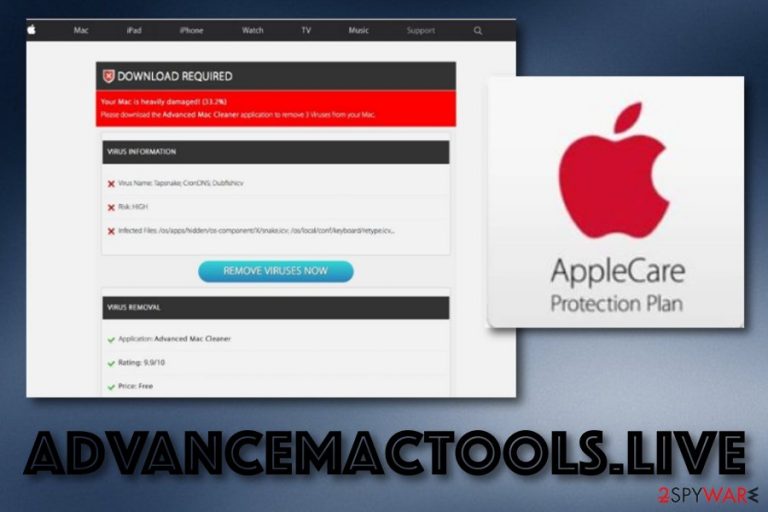
Advancemactools.live is an entire chain of scam pages that promote suspicious security software for Macs. Once you are infected with this PUP,[1] you can easily be taken to a site such as Apple.com-monitor.live, Apple.com-fasting.live, Apple.com-clear.live, and similar. Here you will be provided with a message that announces about 3 viruses found on your computer. Additionally, the scam encourages users to make a deep scan by pressing the “Scan Now” button. If you opt for this key, you might be urged to download and install suspicious security software such as Advanced Mac Cleaner.
| Name | Advancemactools.live |
|---|---|
| Type | PUP/Scam |
| Cause | This scam can appear due to an adware program |
| Aim | To promote suspicious cleaning tools |
| Affiliates | Apple.com-monitor.live, Apple.com-fasting.live, Apple.com-clear.live, etc. |
| Promoted software | Advanced Mac Cleaner |
| False malware | The scam claims that malware such as Tapsnake, CronDNS, and Dubfishcv was discovered |
| Deletion | Use FortectIntego |
Advancemactools.live virus can redirect to suspicious scams which claim about notorious threats found. Usually, hackers provide Tapsnake, CronDNS, and Dubfishcv as the high-risk malware found on the targetted mac computer. Furthermore, the alert notification might provide fake names of infected files.
As a result, Advancemactools.live offers to “REMOVE VIRUSES NOW” by downloading Advanced Mac Cleaner as a “free” application. Of course, this tool is free if all you want to do is scan your system for a check-up. However, other questionable features will definitely require more or less money to be transferred.
Once dealing with Advancemactools.live and its websites it promotes, there is a big chance of receiving this type of scam message:
Your OS Sierra is infected with (3) viruses!
Your OS Sierra is infected with (3) viruses. Our security check found traces of 2 malware and 1 phishing/spyware. System damage: 28.1% – Immediate removal required!
The immediate removal of the viruses is required to prevent further system damage, loss of Apps, Photos or other files. Traces of 1 phishing/spyware were found on your OS Sierra with.
Personal and banking information are at risk.
To avoid more damage click on ‘Scan Now’ immediately. Our deep scan will provide help immediately!
0 minutes and 00 seconds remaining before damage is permanent.
Our suggestion would be to avoid Advancemactools.live as much as possible. Do not click on any content it provides as you might not only get redirected to affiliate pages but also land on a malicious website. Note that this is one of the most popular ways of getting infected with dangerous malware (e.g. Trojan virus).
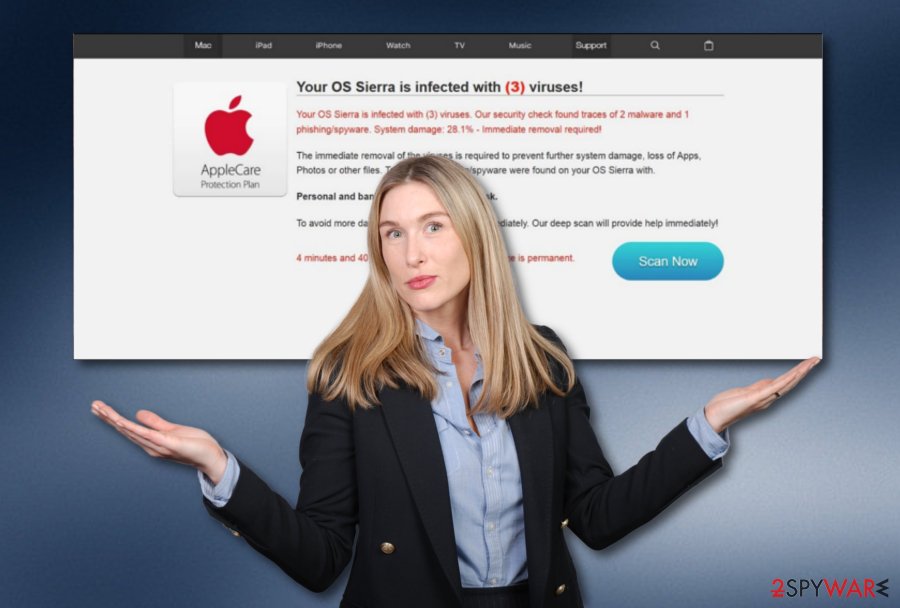
Additionally, do not take any offers that are suggested to you by Advancemactools.live as you will supposedly be left only with unwanted monetary losses. Furthermore, be careful with ads that might come from this website as these components might also try to attract your attention with satisfying offers, deals, and sales.
The best thing to do is to opt for Advancemactools.live removal. The entire process can be completed with the help of anti-malware software such as FortectIntego or by using manual instructions that are posted at the end of the page. These guidelines are suitable for your Mac OS X machine and different types of web browsers.
If there is an adware program that has been forcing the appearance of this scam, you need to remove Advancemactools.live together with the ad-supported application. Also, browser cleaning needs to be done here. If any type of “helper object” such as extension will be left, the potentially unwanted program might return easily.
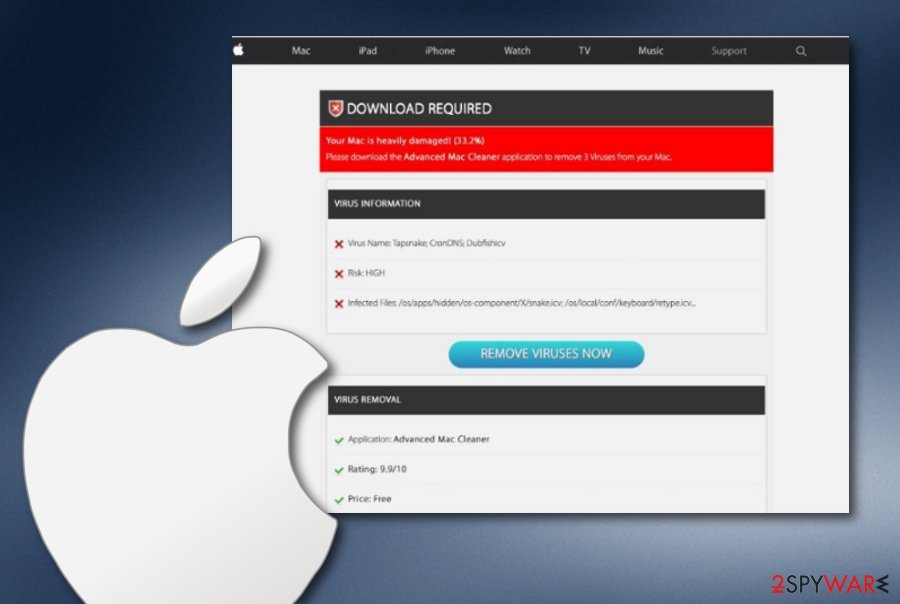
Distribution sources of PUPs (potentially unwanted programs)
Potentially unwanted programs can come in software bundles of original products. However, this type of software is found not only on official websites but also on third-party sources.[2] This is why we always offer to use ONLY trustworthy and official software download pages. Also, make sure that the product comes from its official developer.
According to cybersecurity specialists from LesVirus.fr,[3] adware programs and similar products can be integrated into third-party hyperlinks and ads. Keeping a distance from all unknown Internet sources and their provided components should decrease the risk of catching a suspicious threat infection.
However, always ensure not only manual but also automatical protection. Be aware if your antivirus tool is working properly or not. For no problems to occur, you need to make sure that the software you have chosen is trustworthy. Furthermore, performing all required updates is also a crucial move to take.
Advanced removal guidelines for Advancemactools.live scam
The appearance of Advancemactools.live virus can be caused by adware programs or similar potentially unwanted applications that enter your system through bundling. Note that you will supposedly not be able to get rid of the scam until the potentially unwanted program is lurking on your machine/device.
To complete Advancemactools.live removal fully, use reliable anti-malware programs and complete system check-ups through which all suspicious content will be detected. You can choose to download software from our below-provided list or pick any other tool of your own likings. Of course, make sure that it can be trusted.
Also, if you are likely to, you can remove Advancemactools.live from your Mac computer system by using manual guidelines. What you have to do is investigate browsers for possible infection sources. They might be various adware-added extensions and appear in any kinds of browser apps, for example, Chrome, Firefox, Safari, Explorer.
You may remove virus damage with a help of FortectIntego. SpyHunter 5Combo Cleaner and Malwarebytes are recommended to detect potentially unwanted programs and viruses with all their files and registry entries that are related to them.
Getting rid of Advancemactools.live. Follow these steps
Delete from macOS
Get rid of the scam and all additional content that it might have brought to the system with the help of these guidelines for Mac OS X:
Remove items from Applications folder:
- From the menu bar, select Go > Applications.
- In the Applications folder, look for all related entries.
- Click on the app and drag it to Trash (or right-click and pick Move to Trash)

To fully remove an unwanted app, you need to access Application Support, LaunchAgents, and LaunchDaemons folders and delete relevant files:
- Select Go > Go to Folder.
- Enter /Library/Application Support and click Go or press Enter.
- In the Application Support folder, look for any dubious entries and then delete them.
- Now enter /Library/LaunchAgents and /Library/LaunchDaemons folders the same way and terminate all the related .plist files.

Remove from Mozilla Firefox (FF)
Remove dangerous extensions:
- Open Mozilla Firefox browser and click on the Menu (three horizontal lines at the top-right of the window).
- Select Add-ons.
- In here, select unwanted plugin and click Remove.

Reset the homepage:
- Click three horizontal lines at the top right corner to open the menu.
- Choose Options.
- Under Home options, enter your preferred site that will open every time you newly open the Mozilla Firefox.
Clear cookies and site data:
- Click Menu and pick Settings.
- Go to Privacy & Security section.
- Scroll down to locate Cookies and Site Data.
- Click on Clear Data…
- Select Cookies and Site Data, as well as Cached Web Content and press Clear.

Reset Mozilla Firefox
If clearing the browser as explained above did not help, reset Mozilla Firefox:
- Open Mozilla Firefox browser and click the Menu.
- Go to Help and then choose Troubleshooting Information.

- Under Give Firefox a tune up section, click on Refresh Firefox…
- Once the pop-up shows up, confirm the action by pressing on Refresh Firefox.

Remove from Google Chrome
Remove all dubious-looking components from Google Chrome. If you need some help, take a look at the following steps:
Delete malicious extensions from Google Chrome:
- Open Google Chrome, click on the Menu (three vertical dots at the top-right corner) and select More tools > Extensions.
- In the newly opened window, you will see all the installed extensions. Uninstall all the suspicious plugins that might be related to the unwanted program by clicking Remove.

Clear cache and web data from Chrome:
- Click on Menu and pick Settings.
- Under Privacy and security, select Clear browsing data.
- Select Browsing history, Cookies and other site data, as well as Cached images and files.
- Click Clear data.

Change your homepage:
- Click menu and choose Settings.
- Look for a suspicious site in the On startup section.
- Click on Open a specific or set of pages and click on three dots to find the Remove option.
Reset Google Chrome:
If the previous methods did not help you, reset Google Chrome to eliminate all the unwanted components:
- Click on Menu and select Settings.
- In the Settings, scroll down and click Advanced.
- Scroll down and locate Reset and clean up section.
- Now click Restore settings to their original defaults.
- Confirm with Reset settings.

Delete from Safari
You can clean your Safari web browser from suspicious add-ons, plug-ins, extensions, and other helper objects by completing the following:
Remove unwanted extensions from Safari:
- Click Safari > Preferences…
- In the new window, pick Extensions.
- Select the unwanted extension and select Uninstall.

Clear cookies and other website data from Safari:
- Click Safari > Clear History…
- From the drop-down menu under Clear, pick all history.
- Confirm with Clear History.

Reset Safari if the above-mentioned steps did not help you:
- Click Safari > Preferences…
- Go to Advanced tab.
- Tick the Show Develop menu in menu bar.
- From the menu bar, click Develop, and then select Empty Caches.

After uninstalling this potentially unwanted program (PUP) and fixing each of your web browsers, we recommend you to scan your PC system with a reputable anti-spyware. This will help you to get rid of Advancemactools.live registry traces and will also identify related parasites or possible malware infections on your computer. For that you can use our top-rated malware remover: FortectIntego, SpyHunter 5Combo Cleaner or Malwarebytes.
How to prevent from getting adware
Do not let government spy on you
The government has many issues in regards to tracking users' data and spying on citizens, so you should take this into consideration and learn more about shady information gathering practices. Avoid any unwanted government tracking or spying by going totally anonymous on the internet.
You can choose a different location when you go online and access any material you want without particular content restrictions. You can easily enjoy internet connection without any risks of being hacked by using Private Internet Access VPN.
Control the information that can be accessed by government any other unwanted party and surf online without being spied on. Even if you are not involved in illegal activities or trust your selection of services, platforms, be suspicious for your own security and take precautionary measures by using the VPN service.
Backup files for the later use, in case of the malware attack
Computer users can suffer from data losses due to cyber infections or their own faulty doings. Ransomware can encrypt and hold files hostage, while unforeseen power cuts might cause a loss of important documents. If you have proper up-to-date backups, you can easily recover after such an incident and get back to work. It is also equally important to update backups on a regular basis so that the newest information remains intact – you can set this process to be performed automatically.
When you have the previous version of every important document or project you can avoid frustration and breakdowns. It comes in handy when malware strikes out of nowhere. Use Data Recovery Pro for the data restoration process.
- ^ Margaret Rouse. PUP (potentially unwanted program). Search Security. Tech Target.
- ^ Sid Kemp. What is the meaning of a "third party website"?. Quora.com. Questions and answers.
- ^ LesVirus.fr. LesVirus. Virus news.
