Apple.com-monitor.live (2019 update) - Free Guide
Apple.com-monitor.live Removal Guide
What is Apple.com-monitor.live?
Apple.com-monitor.live is a fraudulent website that claims Mac computer compromise by e.tre456_worm_osx or another virus
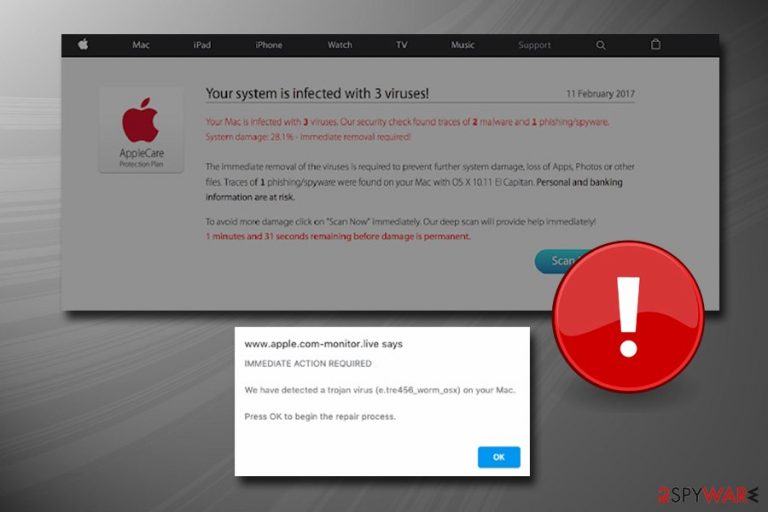
Apple.com-monitor.live is a scam that was compiled by threat actors. It usually begins with adware infection – ad-supported software gets into machines with the help of software bundling or is installed intentionally when users do not spot the deception. Soon after the infiltration, the potentially unwanted program displays a significant amount of pop-ups, banners, deals, offers, in-text links, and other forms of ads.
The infected Google Chrome, Safari, Mozilla Firefox, or another browser starts linking users to insecure domains, and Apple.com-monitor.live is one of those. As soon as the visitor enters the site, a pop-up shows up which suggests that Mac is infected with the e.tre456_worm_osx trojan and that immediate action is required to fix the issue.
Allegedly, the only way to address the problem is by performing a fake scan within the browser, which later asks users to download bogus software, such as Cleanup My Mac, Advanced Mac Cleaner, or similar scareware.[1] As evident, these tools are useless, and the claims are fake – no trojan is affecting the device.
Nevertheless, to remove Apple.com-monitor.live redirects from the web browsers, adware must be terminated either with the help of security software or our manual removal guide below.
| Name | Apple.com-monitor.live |
| Type | Scam |
| Category | Adware, potentially unwanted program |
| Scheme | Claims system compromise by e.tre456_worm_osx ir another fake virus infection to make users download useless software that they need to pay for |
| Related | Your system is infected with 3 viruses, e.tre456_worm_osx |
| Infiltration methods | Software bundling, ads, third-party websites |
| Symptoms | Redirects to suspicious websites, including Apple.com-monitor.live, pop-up ads, changed web browser settings, etc. |
| Risk factors | Money loss, malware infections, sensitive data leak to unknown parties |
| Termination | To stop the unwanted activity, you need to delete adware with anti-virus software or by following our manual guide below |
| Recovery | To ensure the best results after the infection, scan your device with FortectIntego |
Adware, such as the one that redirects to Apple.com-monitor.live, is by far not the most devastating computer infection, although security experts already warned about its dangers, and some even suggest called it malware due to its deceptive techniques that are used by the latter.[2]
In the recent years, many scandals emerged, such as Lenovo Superfish adware campaign,[3] suggesting that adware can be just as dangerous as malware, compromising users' online safety by exposing them to potential cyber attacks. Regardless of the controversy, adware is here to stay (at least for now), and users should take care of their computers if they value their online security and computer safety, avoiding such scams as Apple.com-monitor.live.
Those who get redirected to Apple.com-monitor.live site would see a pop-up which claims:
IMMEDIATE ACTION IS REQUIRED
We have detected a trojan virus (e.tre456_worm_osx) on your Mac.
Press OK to begin the repair process
This is a very common scare tactic that is used to frighten inexperienced users by claiming virus infections. However, more computer-savvy individuals would know straight away that browser-based scanners cannot determine whether or not your system is infected. Therefore, it becomes apparent that Apple.com-monitor.live virus is fake, and there is no need to proceed with fake scans.
Nevertheless, those who get tricked will be prompted to download and install fake system optimization tools that work similarly to tech support scams, claiming multiple computer threats. Later, users are asked to pay for the full license of the application, resulting in money loss, as there is no proof that the app was installed on the system with the help of phishing.
Therefore, if you see persistent ads and redirects to scam sites, you need to proceed with Apple.com-monitor.live removal, which would involve terminating adware from macOS. You can employ security software that specializes in PUPs or terminate the infection by following our guide below. Experts also recommend scanning the device with FortectIntego for best results.
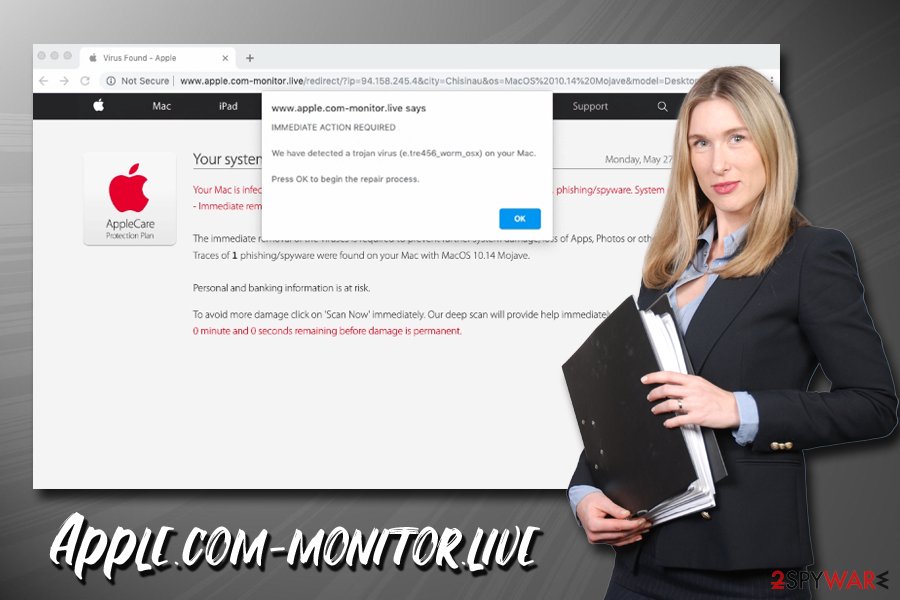
Do not trust software bundles – expand the installation list of optional components by opting for Advanced settings
While there is a chance that you installed adware intentionally (and do not know about it yet), the vast majority of PUP infections from software bundles. If the former is the case, it might sometimes be difficult to determine which application is ad-supported, especially if you use many of them.
In most cases, users rush the installation process, and do not pay close attention to instructions, skipping vital steps. And that is precisely what freeware and PUP developers are looking for, as they can hide optional components within the installers in a way most rushing users would never notice. For example, they use a misleading placement of buttons, grayed out options, pre-ticked boxes, and other tricks.
To avoid the deception, never rush the installation process and always read through the instructions. Make sure you select Advanced/Custom mode and terminate all the optional installs before proceeding. Additionally, check if vital documents like Privacy Policy and Terms of Service are provided, lack of which might indicate that you are installing an unsafe program.
Stop Apple.com-monitor.live redirects by removing adware from your Mac
Despite the popular belief, Mac viruses are real, and adware is especially prominent on this platform. Therefore, if you are consistently redirected to dubious sites, your browsers are flooded by ads and your search results are filled with sponsored links, it is time to check for adware, which would also result in Apple.com-monitor.live removal.
To remove, Apple.com-monitor.live virus, you can scan your device with security software that is known for reasonable PUP detection rates, such as SpyHunter 5Combo Cleaner. Nevertheless, you can also employ another anti-virus that detects and terminate unwanted apps automatically.
If you recently installed a questionable application or precisely know which apps you installed, you can also terminate adware manually. Please follow the guide below, but do not forget to check /Library/LaunchAgents, /Library/Application Support and /Library/LaunchDaemons folders for suspicious entries.
You may remove virus damage with a help of FortectIntego. SpyHunter 5Combo Cleaner and Malwarebytes are recommended to detect potentially unwanted programs and viruses with all their files and registry entries that are related to them.
Getting rid of Apple.com-monitor.live. Follow these steps
Delete from macOS
To remove Apple.com-monitor.live virus redirects, perform the following steps on your Mac:
Remove items from Applications folder:
- From the menu bar, select Go > Applications.
- In the Applications folder, look for all related entries.
- Click on the app and drag it to Trash (or right-click and pick Move to Trash)

To fully remove an unwanted app, you need to access Application Support, LaunchAgents, and LaunchDaemons folders and delete relevant files:
- Select Go > Go to Folder.
- Enter /Library/Application Support and click Go or press Enter.
- In the Application Support folder, look for any dubious entries and then delete them.
- Now enter /Library/LaunchAgents and /Library/LaunchDaemons folders the same way and terminate all the related .plist files.

Remove from Microsoft Edge
Delete unwanted extensions from MS Edge:
- Select Menu (three horizontal dots at the top-right of the browser window) and pick Extensions.
- From the list, pick the extension and click on the Gear icon.
- Click on Uninstall at the bottom.

Clear cookies and other browser data:
- Click on the Menu (three horizontal dots at the top-right of the browser window) and select Privacy & security.
- Under Clear browsing data, pick Choose what to clear.
- Select everything (apart from passwords, although you might want to include Media licenses as well, if applicable) and click on Clear.

Restore new tab and homepage settings:
- Click the menu icon and choose Settings.
- Then find On startup section.
- Click Disable if you found any suspicious domain.
Reset MS Edge if the above steps did not work:
- Press on Ctrl + Shift + Esc to open Task Manager.
- Click on More details arrow at the bottom of the window.
- Select Details tab.
- Now scroll down and locate every entry with Microsoft Edge name in it. Right-click on each of them and select End Task to stop MS Edge from running.

If this solution failed to help you, you need to use an advanced Edge reset method. Note that you need to backup your data before proceeding.
- Find the following folder on your computer: C:\\Users\\%username%\\AppData\\Local\\Packages\\Microsoft.MicrosoftEdge_8wekyb3d8bbwe.
- Press Ctrl + A on your keyboard to select all folders.
- Right-click on them and pick Delete

- Now right-click on the Start button and pick Windows PowerShell (Admin).
- When the new window opens, copy and paste the following command, and then press Enter:
Get-AppXPackage -AllUsers -Name Microsoft.MicrosoftEdge | Foreach {Add-AppxPackage -DisableDevelopmentMode -Register “$($_.InstallLocation)\\AppXManifest.xml” -Verbose

Instructions for Chromium-based Edge
Delete extensions from MS Edge (Chromium):
- Open Edge and click select Settings > Extensions.
- Delete unwanted extensions by clicking Remove.

Clear cache and site data:
- Click on Menu and go to Settings.
- Select Privacy, search and services.
- Under Clear browsing data, pick Choose what to clear.
- Under Time range, pick All time.
- Select Clear now.

Reset Chromium-based MS Edge:
- Click on Menu and select Settings.
- On the left side, pick Reset settings.
- Select Restore settings to their default values.
- Confirm with Reset.

Remove from Mozilla Firefox (FF)
Reset Mozilla Firefox in case adware made some changes to its settings:
Remove dangerous extensions:
- Open Mozilla Firefox browser and click on the Menu (three horizontal lines at the top-right of the window).
- Select Add-ons.
- In here, select unwanted plugin and click Remove.

Reset the homepage:
- Click three horizontal lines at the top right corner to open the menu.
- Choose Options.
- Under Home options, enter your preferred site that will open every time you newly open the Mozilla Firefox.
Clear cookies and site data:
- Click Menu and pick Settings.
- Go to Privacy & Security section.
- Scroll down to locate Cookies and Site Data.
- Click on Clear Data…
- Select Cookies and Site Data, as well as Cached Web Content and press Clear.

Reset Mozilla Firefox
If clearing the browser as explained above did not help, reset Mozilla Firefox:
- Open Mozilla Firefox browser and click the Menu.
- Go to Help and then choose Troubleshooting Information.

- Under Give Firefox a tune up section, click on Refresh Firefox…
- Once the pop-up shows up, confirm the action by pressing on Refresh Firefox.

Remove from Google Chrome
Delete malicious extensions from Google Chrome:
- Open Google Chrome, click on the Menu (three vertical dots at the top-right corner) and select More tools > Extensions.
- In the newly opened window, you will see all the installed extensions. Uninstall all the suspicious plugins that might be related to the unwanted program by clicking Remove.

Clear cache and web data from Chrome:
- Click on Menu and pick Settings.
- Under Privacy and security, select Clear browsing data.
- Select Browsing history, Cookies and other site data, as well as Cached images and files.
- Click Clear data.

Change your homepage:
- Click menu and choose Settings.
- Look for a suspicious site in the On startup section.
- Click on Open a specific or set of pages and click on three dots to find the Remove option.
Reset Google Chrome:
If the previous methods did not help you, reset Google Chrome to eliminate all the unwanted components:
- Click on Menu and select Settings.
- In the Settings, scroll down and click Advanced.
- Scroll down and locate Reset and clean up section.
- Now click Restore settings to their original defaults.
- Confirm with Reset settings.

Delete from Safari
Once you delete the PUP, refresh Safari browser per these instructions:
Remove unwanted extensions from Safari:
- Click Safari > Preferences…
- In the new window, pick Extensions.
- Select the unwanted extension and select Uninstall.

Clear cookies and other website data from Safari:
- Click Safari > Clear History…
- From the drop-down menu under Clear, pick all history.
- Confirm with Clear History.

Reset Safari if the above-mentioned steps did not help you:
- Click Safari > Preferences…
- Go to Advanced tab.
- Tick the Show Develop menu in menu bar.
- From the menu bar, click Develop, and then select Empty Caches.

After uninstalling this potentially unwanted program (PUP) and fixing each of your web browsers, we recommend you to scan your PC system with a reputable anti-spyware. This will help you to get rid of Apple.com-monitor.live registry traces and will also identify related parasites or possible malware infections on your computer. For that you can use our top-rated malware remover: FortectIntego, SpyHunter 5Combo Cleaner or Malwarebytes.
How to prevent from getting adware
Protect your privacy – employ a VPN
There are several ways how to make your online time more private – you can access an incognito tab. However, there is no secret that even in this mode, you are tracked for advertising purposes. There is a way to add an extra layer of protection and create a completely anonymous web browsing practice with the help of Private Internet Access VPN. This software reroutes traffic through different servers, thus leaving your IP address and geolocation in disguise. Besides, it is based on a strict no-log policy, meaning that no data will be recorded, leaked, and available for both first and third parties. The combination of a secure web browser and Private Internet Access VPN will let you browse the Internet without a feeling of being spied or targeted by criminals.
No backups? No problem. Use a data recovery tool
If you wonder how data loss can occur, you should not look any further for answers – human errors, malware attacks, hardware failures, power cuts, natural disasters, or even simple negligence. In some cases, lost files are extremely important, and many straight out panic when such an unfortunate course of events happen. Due to this, you should always ensure that you prepare proper data backups on a regular basis.
If you were caught by surprise and did not have any backups to restore your files from, not everything is lost. Data Recovery Pro is one of the leading file recovery solutions you can find on the market – it is likely to restore even lost emails or data located on an external device.
- ^ What is Scareware?. Kaspersky Lab. Cybersecurity research blog.
- ^ Thomas Claburn. Let adware be treated as malware, Canuck boffins declare after breaking open Wajam ad injector. The Register. Biting the hand that feeds IT.
- ^ Ugnius Kiguolis. Lenovo's settlement with FTC over Superfish adware reached $7.3M. 2-spyware. Cybersecurity news and articles.
