Apple.com-clear.live (Removal Instructions) - Free Guide
Apple.com-clear.live Removal Guide
What is Apple.com-clear.live?
Apple.com-clear.live is the website showing fake virus alerts to encourage people to download promoted software
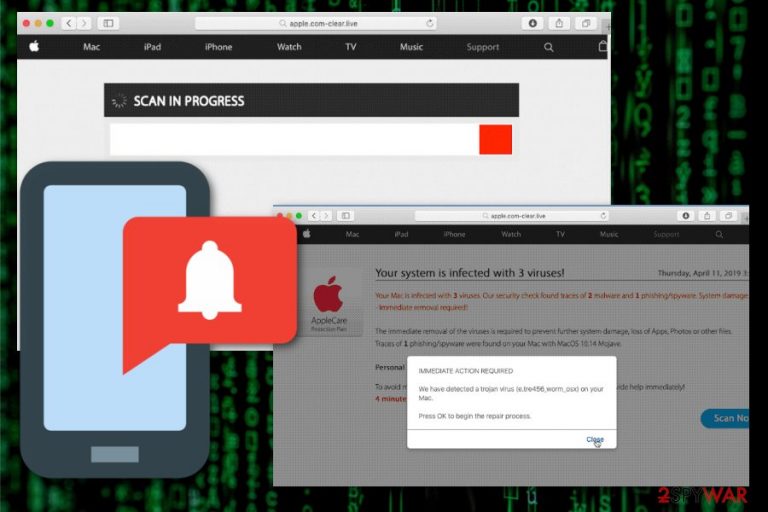
Then Apple.com-clear.live promotes the program and offers to remove viruses with the anti-malware program. However, those system optimizers that this adware promotes has no features capable of removing viruses or even potentially unwanted programs. When Advanced Mac Cleaner or any similar rogue tool gets downloaded, system immediately gets infected with another intrusive application that provides no value. All this unwanted behavior affects the general performance of the machine and the speed of the affected computer, browsers.
| Name | Apple.com-clear.live |
|---|---|
| Type | Adware/ Scareware[1] |
| Category | Potentially unwanted program |
| Main danger | Tracks and collects information about online browsing habits and preferences, exposes to malicious content |
| Symptoms | Makes device running slow, delivers intrusive content, redirects to shady websites |
| Distribution | Software bundling, deceptive advertisements |
| Elimination | Use FortectIntego and clean the system. Get rid of Apple.com-clear.live with reputable anti-malware |
The dubious application cannot be trusted because Apple.com-clear.live virus presents fake message stating that the alert is from Apple company. Information provided about virus detection is not real and your device, in most, cases has no severe malware installed, besides this adware itself.
Apple.com-clear.live displays false data to promote rogue software, system tools and generate revenue from people. It is a program targeting MacOS users. Although people may think Mac devices are immune to malware, Mac virus is one of the more common types of cyber threats.[2]
Apple.com-clear.live is the rogue software provider like many other sites claiming to deliver messages from the real Apple company:
- Apple.com-repair-os.live;
- Apple.com-clean-os.live;
- Apple.com-fixing.live;
- Apple.com-speed-macos.live;
- Apple.com-cleaning-os.live;
- Apple.com-scan-macbook.live;
- Apple.com-optimize.live.
Apple.com-clear.live presents different messages and system alerts, but in most cases, the alert shows the following;
Your system is infected with 3 viruses! Friday, April 12, 2019 1:18 AM
Your Mac is infected with 3 viruses. Our security check found traces of 2 malware and 1 phishing/spyware. System damage: 28.1% – Immediate removal required!
The immediate removal of the viruses is required to prevent further system damage, loss of Apps, Photos or other files.
Traces of 1 phishing/spyware were found on your Mac with MacOS 10.14 Mojave.Personal and banking information is at risk.
To avoid more damage click on 'Scan Now' immediately. Our deep scan will provide help immediately!
4 minute and 31 seconds remaining before damage is permanent.
Then additional pop-up windows may appear from Apple.com-clear.live. When you interact with the window, redirects and the browser, in general, you may encounter processes like a virus scan on the machine or suggestions to remove malware, get the program and so on.
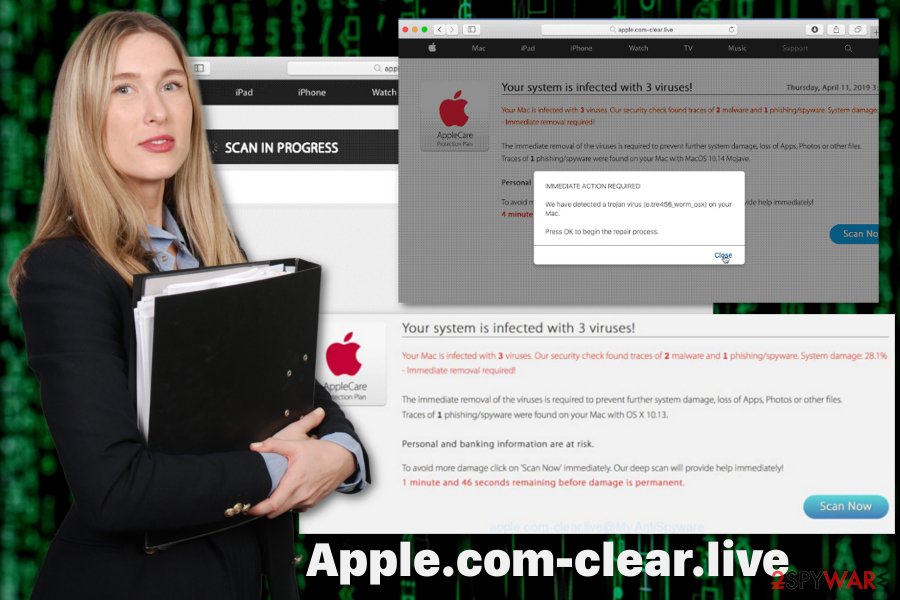
Apple.com-clear.live is the product used to scam people and trick them into purchasing possibly harmful tools or programs. The cyber intruder is not a tool that experts[3] could recommend using for the system cleaning or even virus removal processes.
However, for the proper Apple.com-clear.live removal you need to get the reputable anti-malware program that can detect all intrusive programs and clean the machine entirely. This is the best solution for a potentially unwanted program, especially for this type of scam.
Get a tool like FortectIntego or antivirus program and scan the system. When the adware gets indicated remove Apple.com-clear.live and other detected programs. However, to end this intrusive behavior, you additionally need to check your browsers and fix the damage there.
It is not that difficult with your step-by-step guides down below. Make sure to delete all extensions, add-ons or plugins associated with Apple.com-clear.live or block/ remove the page from the list of notifications.
Potentially unwanted programs installed unintentionally
When the intrusive advertisement gets clicked, the malicious script can get executed and cause various automatic downloads of applications, tools or direct malware payloads. In this case, when the intruder is adware-type programs or in other words a scam, the spreading technique mostly involves deceptive sites and insecure freeware installations.
Getting programs or software updates from questionable sources like p2p services or free download websites can get your device infected with various PUPs or even malware. During such installations freeware providers pack their products with PUPs and deliver them when the user selects Default installations.
Opting for Advanced or Custom processes gives the advantage of seeing the full list of programs involved in the downloading process. This way you can de-select unwanted programs or tools and get the program you need only. Advanced installations ensure that all contents are revealed for the user and nothing gets hidden behind the setup.
Also, keeping the system up-to-date using reputable sources and official providers lessens the risk of cyber infections. You should also keep the antivirus program on the machine and running from time to time, so all harmful program get eliminated before affecting the PC significantly.
Clear the machine with professional tools and remove Apple.com-clear.live
Users that encountered redirects, fake virus detection alerts, and similar intrusive behavior should note that there is no easy way to remove Apple.com-clear.live completely. Manual methods are not recommended because the website is not the main threat that needs to get deleted from the machine.
Automatic Apple.com-clear.live removal with professional and trustworthy anti-malware tools is the best solution because this is the only way to clean the machine terminating all associated files, programs, and browser extensions. However, you should additionally check your browsers to reset them to Default, if needed.
You may remove virus damage with a help of FortectIntego. SpyHunter 5Combo Cleaner and Malwarebytes are recommended to detect potentially unwanted programs and viruses with all their files and registry entries that are related to them.
Getting rid of Apple.com-clear.live. Follow these steps
Delete from macOS
Clean your system and eliminate all similar threats alongside Apple.com-clear.live itself
Remove items from Applications folder:
- From the menu bar, select Go > Applications.
- In the Applications folder, look for all related entries.
- Click on the app and drag it to Trash (or right-click and pick Move to Trash)

To fully remove an unwanted app, you need to access Application Support, LaunchAgents, and LaunchDaemons folders and delete relevant files:
- Select Go > Go to Folder.
- Enter /Library/Application Support and click Go or press Enter.
- In the Application Support folder, look for any dubious entries and then delete them.
- Now enter /Library/LaunchAgents and /Library/LaunchDaemons folders the same way and terminate all the related .plist files.

Remove from Mozilla Firefox (FF)
Remove dangerous extensions:
- Open Mozilla Firefox browser and click on the Menu (three horizontal lines at the top-right of the window).
- Select Add-ons.
- In here, select unwanted plugin and click Remove.

Reset the homepage:
- Click three horizontal lines at the top right corner to open the menu.
- Choose Options.
- Under Home options, enter your preferred site that will open every time you newly open the Mozilla Firefox.
Clear cookies and site data:
- Click Menu and pick Settings.
- Go to Privacy & Security section.
- Scroll down to locate Cookies and Site Data.
- Click on Clear Data…
- Select Cookies and Site Data, as well as Cached Web Content and press Clear.

Reset Mozilla Firefox
If clearing the browser as explained above did not help, reset Mozilla Firefox:
- Open Mozilla Firefox browser and click the Menu.
- Go to Help and then choose Troubleshooting Information.

- Under Give Firefox a tune up section, click on Refresh Firefox…
- Once the pop-up shows up, confirm the action by pressing on Refresh Firefox.

Remove from Google Chrome
Remove Apple.com-clear.live and similar programs, extensions from the browser
Delete malicious extensions from Google Chrome:
- Open Google Chrome, click on the Menu (three vertical dots at the top-right corner) and select More tools > Extensions.
- In the newly opened window, you will see all the installed extensions. Uninstall all the suspicious plugins that might be related to the unwanted program by clicking Remove.

Clear cache and web data from Chrome:
- Click on Menu and pick Settings.
- Under Privacy and security, select Clear browsing data.
- Select Browsing history, Cookies and other site data, as well as Cached images and files.
- Click Clear data.

Change your homepage:
- Click menu and choose Settings.
- Look for a suspicious site in the On startup section.
- Click on Open a specific or set of pages and click on three dots to find the Remove option.
Reset Google Chrome:
If the previous methods did not help you, reset Google Chrome to eliminate all the unwanted components:
- Click on Menu and select Settings.
- In the Settings, scroll down and click Advanced.
- Scroll down and locate Reset and clean up section.
- Now click Restore settings to their original defaults.
- Confirm with Reset settings.

Delete from Safari
Remove unwanted extensions from Safari:
- Click Safari > Preferences…
- In the new window, pick Extensions.
- Select the unwanted extension and select Uninstall.

Clear cookies and other website data from Safari:
- Click Safari > Clear History…
- From the drop-down menu under Clear, pick all history.
- Confirm with Clear History.

Reset Safari if the above-mentioned steps did not help you:
- Click Safari > Preferences…
- Go to Advanced tab.
- Tick the Show Develop menu in menu bar.
- From the menu bar, click Develop, and then select Empty Caches.

After uninstalling this potentially unwanted program (PUP) and fixing each of your web browsers, we recommend you to scan your PC system with a reputable anti-spyware. This will help you to get rid of Apple.com-clear.live registry traces and will also identify related parasites or possible malware infections on your computer. For that you can use our top-rated malware remover: FortectIntego, SpyHunter 5Combo Cleaner or Malwarebytes.
How to prevent from getting adware
Do not let government spy on you
The government has many issues in regards to tracking users' data and spying on citizens, so you should take this into consideration and learn more about shady information gathering practices. Avoid any unwanted government tracking or spying by going totally anonymous on the internet.
You can choose a different location when you go online and access any material you want without particular content restrictions. You can easily enjoy internet connection without any risks of being hacked by using Private Internet Access VPN.
Control the information that can be accessed by government any other unwanted party and surf online without being spied on. Even if you are not involved in illegal activities or trust your selection of services, platforms, be suspicious for your own security and take precautionary measures by using the VPN service.
Backup files for the later use, in case of the malware attack
Computer users can suffer from data losses due to cyber infections or their own faulty doings. Ransomware can encrypt and hold files hostage, while unforeseen power cuts might cause a loss of important documents. If you have proper up-to-date backups, you can easily recover after such an incident and get back to work. It is also equally important to update backups on a regular basis so that the newest information remains intact – you can set this process to be performed automatically.
When you have the previous version of every important document or project you can avoid frustration and breakdowns. It comes in handy when malware strikes out of nowhere. Use Data Recovery Pro for the data restoration process.
