Adware:Win32/Coupons (Free Guide) - Removal Instructions
Adware:Win32/Coupons Removal Guide
What is Adware:Win32/Coupons?
Adware:Win32/Coupons is the detection triggered by the unwanted program that runs in the background of your device
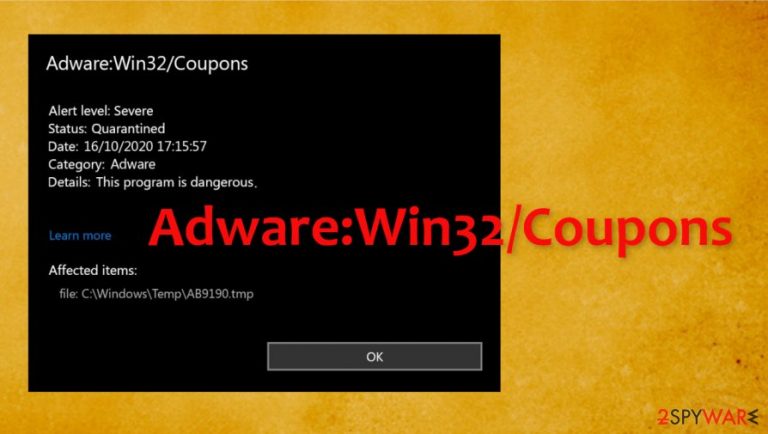
Adware:Win32/Coupons is the program that triggers concerns for people because they encounter a message stating that the threat was found on the system. This is no virus, but adware[1] can lead to issues with the machine when it relies on shady advertisers and third-party commercial content creators that can expose users to possibly dangerous material online. There are many issues that can be triggered by a potentially unwanted program.
It is recommended to avoid any content that is causing redirects to advertising pages by many experts[2] Adware:Win32/Coupons PUP is one of the possible intruders that can appear on your device without any permissions needed. This detection name can be related to various browser hijackers, push notification viruses, and so on. Run a further scan with an anti-malware tool, so you can eliminate any infections properly.
| NAME | Adware:Win32/Coupons |
|---|---|
| TYPE | Adware, potentially unwanted program |
| Similar | Js/Adware.Agent.AW, JS/Adware.Subprop.E. , Js/Adware.Revizer.E |
| DISTRIBUTION | Software bundles, deceptive ads, and third-party websites |
| SYMPTOMS | Unknown browser extension or application installed; intrusive deals, coupons, discounts, offers, and other advertisements; redirects to ad-filled, scam, phishing, and other dangerous websites, pop-ups with detection names |
| DANGERS | Redirects to malicious websites can result in personal information, financial losses, installation of other potentially unwanted software or malware |
| ELIMINATION | It is possible to get rid of the PUP, but you need to remove Adware:Win32/Coupons using proper anti-malware tools to ensure the proper cleaning |
| System repair | Use FortectIntego to recover your device and ensure that the virus damage is fixed |
This Adware:Win32/Coupons virus detection appears on screens when people try to find other threats or just check the system for malware. Users state that this program is often not removed, but only reported to occur out of nowhere. It should be eliminated properly, so there are no issues in the future regarding your time online.
Adware:Win32/Coupons in most cases is related to various other coupon and offer sharing PUPs that claim to show the best discounts and advertising pages. The program keeps showing pop-ups, banners, and redirects over and over again, so the user is forced to click on some advertisements that trigger the additional appearance of commercial material.
Unfortunately, there are various files that can be related to this intruder. This fact affects the process of Adware:Win32/Coupons removal because you need to somehow eliminate all pieces of the shady PUP to terminate all the suspicious processes and end these activities.
You can try to uninstall the particular program responsible for the detection alert, but that is not easy since you can't know the application related to this intruder. Sometimes these intruders do not appear listed in applications and features or programs folders, so you cannot locate what to uninstall.
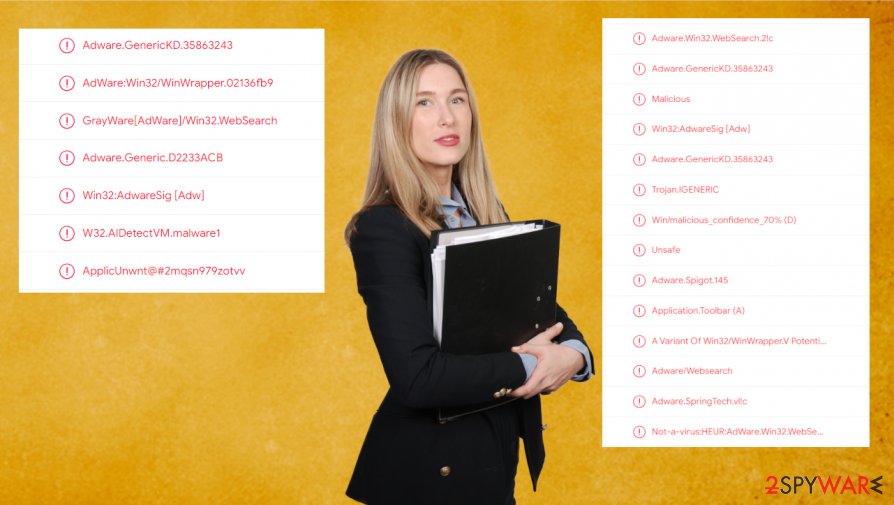
It might seem difficult to remove Adware:Win32/Coupons when there are no particular programs on the desktop or program folders, running processes, or browser-based applications. However, messages like this might mean that you have installed or downloaded some files or freeware packages that contain files related to adware, not the rogue tool.
If you run SpyHunter 5Combo Cleaner or Malwarebytes, you can automatically check the machine and find the intruder, other third-party programs, and PUPs. Adware:Win32/Coupons might be deleted, and messages do not bother you anymore. If not, and you still receive those messages and alerts, run FortectIntego, so the file checker function and system optimization procedures ensure that OS is running properly.
Don't forget that some of these tools and rogue programs like Adware:Win32/Coupons and associate browser-based threats can differently affect your machine. These advertisers that sponsor PUPs can track and collect[3] various online browsing data, so privacy risks are possible. Clean the system more often to avoid infections like this.
Tools and applications that occur out of nowhere shouldn't be trusted
You should never trust random sites online because some of the services and platforms used by various people rely on third-party advertisers and sponsors, so the content is delivered from rogue sites and distributors. There are various freeware download sites and torrent pages, p2p sharing platforms that can lead to infiltration of these rogue PUPs.
Pay attention to details, so you can avoid entering such page and stay away from clicking any deceptive advertisements. You need to rely on Advanced or Custom options during any installation of the program, so the program that you get doesn't come with additional applications pre-bundled.
Do not skip steps and terminate all pieces of Adware:Win32/Coupons virus
Make sure to remove Adware:Win32/Coupons from the machine once you receive the pop-up about particular detection or alert about a possible intruder. This is the issue that can lead to serious malware infiltration because PUPs expose users to deceiving or even dangerous material online.
It is not that difficult to get rid of the adware. The best option is the automatic Adware:Win32/Coupons removal procedure that involves anti-malware tools or security programs. You can run the same tool that warns about infection or rely on a totally different program to double-check.
You may remove virus damage with a help of FortectIntego. SpyHunter 5Combo Cleaner and Malwarebytes are recommended to detect potentially unwanted programs and viruses with all their files and registry entries that are related to them.
Getting rid of Adware:Win32/Coupons. Follow these steps
Uninstall from Windows
Try to find the adware in the system and remote it yourself
Instructions for Windows 10/8 machines:
- Enter Control Panel into Windows search box and hit Enter or click on the search result.
- Under Programs, select Uninstall a program.

- From the list, find the entry of the suspicious program.
- Right-click on the application and select Uninstall.
- If User Account Control shows up, click Yes.
- Wait till uninstallation process is complete and click OK.

If you are Windows 7/XP user, proceed with the following instructions:
- Click on Windows Start > Control Panel located on the right pane (if you are Windows XP user, click on Add/Remove Programs).
- In Control Panel, select Programs > Uninstall a program.

- Pick the unwanted application by clicking on it once.
- At the top, click Uninstall/Change.
- In the confirmation prompt, pick Yes.
- Click OK once the removal process is finished.
Delete from macOS
Remove items from Applications folder:
- From the menu bar, select Go > Applications.
- In the Applications folder, look for all related entries.
- Click on the app and drag it to Trash (or right-click and pick Move to Trash)

To fully remove an unwanted app, you need to access Application Support, LaunchAgents, and LaunchDaemons folders and delete relevant files:
- Select Go > Go to Folder.
- Enter /Library/Application Support and click Go or press Enter.
- In the Application Support folder, look for any dubious entries and then delete them.
- Now enter /Library/LaunchAgents and /Library/LaunchDaemons folders the same way and terminate all the related .plist files.

Remove from Microsoft Edge
Delete unwanted extensions from MS Edge:
- Select Menu (three horizontal dots at the top-right of the browser window) and pick Extensions.
- From the list, pick the extension and click on the Gear icon.
- Click on Uninstall at the bottom.

Clear cookies and other browser data:
- Click on the Menu (three horizontal dots at the top-right of the browser window) and select Privacy & security.
- Under Clear browsing data, pick Choose what to clear.
- Select everything (apart from passwords, although you might want to include Media licenses as well, if applicable) and click on Clear.

Restore new tab and homepage settings:
- Click the menu icon and choose Settings.
- Then find On startup section.
- Click Disable if you found any suspicious domain.
Reset MS Edge if the above steps did not work:
- Press on Ctrl + Shift + Esc to open Task Manager.
- Click on More details arrow at the bottom of the window.
- Select Details tab.
- Now scroll down and locate every entry with Microsoft Edge name in it. Right-click on each of them and select End Task to stop MS Edge from running.

If this solution failed to help you, you need to use an advanced Edge reset method. Note that you need to backup your data before proceeding.
- Find the following folder on your computer: C:\\Users\\%username%\\AppData\\Local\\Packages\\Microsoft.MicrosoftEdge_8wekyb3d8bbwe.
- Press Ctrl + A on your keyboard to select all folders.
- Right-click on them and pick Delete

- Now right-click on the Start button and pick Windows PowerShell (Admin).
- When the new window opens, copy and paste the following command, and then press Enter:
Get-AppXPackage -AllUsers -Name Microsoft.MicrosoftEdge | Foreach {Add-AppxPackage -DisableDevelopmentMode -Register “$($_.InstallLocation)\\AppXManifest.xml” -Verbose

Instructions for Chromium-based Edge
Delete extensions from MS Edge (Chromium):
- Open Edge and click select Settings > Extensions.
- Delete unwanted extensions by clicking Remove.

Clear cache and site data:
- Click on Menu and go to Settings.
- Select Privacy, search and services.
- Under Clear browsing data, pick Choose what to clear.
- Under Time range, pick All time.
- Select Clear now.

Reset Chromium-based MS Edge:
- Click on Menu and select Settings.
- On the left side, pick Reset settings.
- Select Restore settings to their default values.
- Confirm with Reset.

Remove from Mozilla Firefox (FF)
Remove dangerous extensions:
- Open Mozilla Firefox browser and click on the Menu (three horizontal lines at the top-right of the window).
- Select Add-ons.
- In here, select unwanted plugin and click Remove.

Reset the homepage:
- Click three horizontal lines at the top right corner to open the menu.
- Choose Options.
- Under Home options, enter your preferred site that will open every time you newly open the Mozilla Firefox.
Clear cookies and site data:
- Click Menu and pick Settings.
- Go to Privacy & Security section.
- Scroll down to locate Cookies and Site Data.
- Click on Clear Data…
- Select Cookies and Site Data, as well as Cached Web Content and press Clear.

Reset Mozilla Firefox
If clearing the browser as explained above did not help, reset Mozilla Firefox:
- Open Mozilla Firefox browser and click the Menu.
- Go to Help and then choose Troubleshooting Information.

- Under Give Firefox a tune up section, click on Refresh Firefox…
- Once the pop-up shows up, confirm the action by pressing on Refresh Firefox.

Remove from Google Chrome
You might find some associated programs on your browser that PUP installs automatically
Delete malicious extensions from Google Chrome:
- Open Google Chrome, click on the Menu (three vertical dots at the top-right corner) and select More tools > Extensions.
- In the newly opened window, you will see all the installed extensions. Uninstall all the suspicious plugins that might be related to the unwanted program by clicking Remove.

Clear cache and web data from Chrome:
- Click on Menu and pick Settings.
- Under Privacy and security, select Clear browsing data.
- Select Browsing history, Cookies and other site data, as well as Cached images and files.
- Click Clear data.

Change your homepage:
- Click menu and choose Settings.
- Look for a suspicious site in the On startup section.
- Click on Open a specific or set of pages and click on three dots to find the Remove option.
Reset Google Chrome:
If the previous methods did not help you, reset Google Chrome to eliminate all the unwanted components:
- Click on Menu and select Settings.
- In the Settings, scroll down and click Advanced.
- Scroll down and locate Reset and clean up section.
- Now click Restore settings to their original defaults.
- Confirm with Reset settings.

Delete from Safari
Remove unwanted extensions from Safari:
- Click Safari > Preferences…
- In the new window, pick Extensions.
- Select the unwanted extension and select Uninstall.

Clear cookies and other website data from Safari:
- Click Safari > Clear History…
- From the drop-down menu under Clear, pick all history.
- Confirm with Clear History.

Reset Safari if the above-mentioned steps did not help you:
- Click Safari > Preferences…
- Go to Advanced tab.
- Tick the Show Develop menu in menu bar.
- From the menu bar, click Develop, and then select Empty Caches.

After uninstalling this potentially unwanted program (PUP) and fixing each of your web browsers, we recommend you to scan your PC system with a reputable anti-spyware. This will help you to get rid of Adware:Win32/Coupons registry traces and will also identify related parasites or possible malware infections on your computer. For that you can use our top-rated malware remover: FortectIntego, SpyHunter 5Combo Cleaner or Malwarebytes.
How to prevent from getting adware
Protect your privacy – employ a VPN
There are several ways how to make your online time more private – you can access an incognito tab. However, there is no secret that even in this mode, you are tracked for advertising purposes. There is a way to add an extra layer of protection and create a completely anonymous web browsing practice with the help of Private Internet Access VPN. This software reroutes traffic through different servers, thus leaving your IP address and geolocation in disguise. Besides, it is based on a strict no-log policy, meaning that no data will be recorded, leaked, and available for both first and third parties. The combination of a secure web browser and Private Internet Access VPN will let you browse the Internet without a feeling of being spied or targeted by criminals.
No backups? No problem. Use a data recovery tool
If you wonder how data loss can occur, you should not look any further for answers – human errors, malware attacks, hardware failures, power cuts, natural disasters, or even simple negligence. In some cases, lost files are extremely important, and many straight out panic when such an unfortunate course of events happen. Due to this, you should always ensure that you prepare proper data backups on a regular basis.
If you were caught by surprise and did not have any backups to restore your files from, not everything is lost. Data Recovery Pro is one of the leading file recovery solutions you can find on the market – it is likely to restore even lost emails or data located on an external device.
- ^ Adware. Wikipedia. The free encyclopedia.
- ^ Dieviren. Dieviren. Spyware related news.
- ^ Introduction to Data Privacy: How to Limit Ad Tracking and Protect Yourself Online. Adblock. Blog.
