AllConvertersSearches (Free Guide) - Removal Instructions
AllConvertersSearches Removal Guide
What is AllConvertersSearches?
AllConvertersSearches is a browser hijacker that checks your browsing history
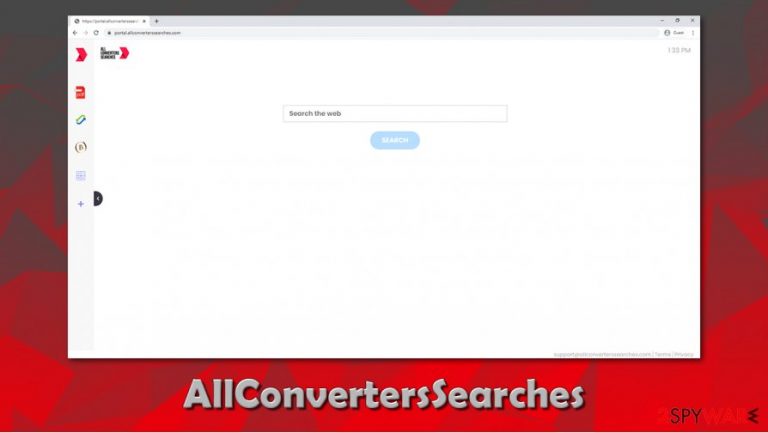
AllConvertersSearches is a browser extension that can be downloaded from various sources, although most users reported finding it seemingly out of nowhere. This happens due to browser hijacker's[1] suspicious infiltration techniques, including software bundles downloaded from third party websites, as well as deceptive advertisements or fake updates.
Once installed, AllConvertersSearches attaches an extension to Google Chrome, Mozilla Firefox, MS Edge, or Safari, and sets the homepage and new tab address to portal.allconverterssearches.com or feed.allconverterssearches.com. Due to this, users are forced to use a customized search tool that redirects all searches to Yahoo – these are also filled with sponsored links and ads. In the background, AllConvertersSearches also spies on users by harvesting information about their online behavior, which helps the developers monetize easily.
| Name | AllConvertersSearches |
| Type | Browser hijacker, potentially unwanted program |
| Distribution | PUPs are distributed via deceptive methods in most cases – software bundles, fake updates, deceptive ads, and similar, are common. In some cases, users might install a hijacker without knowing much about its true functionality |
| Symptoms |
|
| Risks | Installation of other potentially unwanted programs, privacy risks due to information gathering practices, monetary losses |
| Elimination | To uninstall the extension, you should access the settings section of your browser. In case this process fails for some reason, you can reset your browser as we explain below |
| Further checks | An unexpected install might also indicate that other unwanted programs or malware might be present on the machine. To check for malware, scan your computer with security software (such as SpyHunter 5Combo Cleaner or Malwarebytes) and then attempt to fix virus damage with tools such as FortectIntego |
AllConvertersSearches is a browser hijacker that belongs to a larger family of PUPs and is one of the hundreds of apps that are rebranded on a regular basis. The only difference between these extensions is that they all use different (although similar) names and also a different icon. Examples of previously-released hijackers include SearchGamez, SearchTheConverter, AllConvertersSearch, ConvertMySearch, and many others.
The similarities of these PUPs do not end there, however, as they follow the same patters. For example, the front page that is set as soon as AllConvertersSearches hijack occurs is almost identical and includes seemingly useful components such as a currency converter or a calculator that can be accessed by clicking on the left panel. These attributes are mere disguises to make users believe that these extensions are useful are capable of enhancing user experience.
While it is true that widgets such as PDF converter can be handy, you should not forget that you are dealing with a browser hijacker, and its main goal is not to provide you with free features. To reach its goals, AllConvertersSearches takes over the browser, i.e., it changes the new tab and homepage to pre-set settings.
While visually, such changes might not seem significant, it becomes evident that it is not the case as soon as web search is performed – many users soon find that Google is redirecting to Yahoo. While the latter is also a legitimate tech company and is used by millions of users worldwide, this behavior is initiated by the so-called AllConvertersSearches virus, which uses Yahoo's engine to provide results.
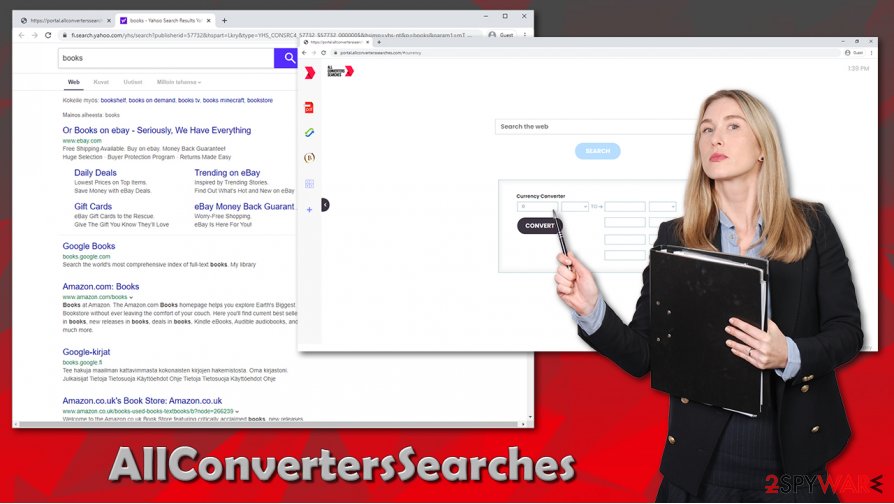
However, these search results are not genuine, and more observant users would notice that top results are actually AllConvertersSearches ads that lead to sponsored sites. By clicking on these links, users allow the developers of the PUP to monetize easily. Due to this seemingly harmless activity, users might struggle to find relevant information and be mislead on multiple occasions.
If altered search results did not convince you to perform AllConvertersSearches removal, you should get yourself informed about the data gathering practices oh the hijacker. Just as any other potentially unwanted application of such kind, it gathers an IP address, ISP, visited websites, links clicked, browsing history, and other data with the help of tracking technologies such as cookies.
To make matters worse, some of the collected information might be shared with third parties for marketing purposes:
We may share your information, in the event of a corporate transaction (e.g. sale of a substantial part of our business, merger, consolidation or asset sale).
Other third parties (including retailers, media networks, feed providers) in any of the above circumstances, as well as for the purpose of developing or delivering content (whether via our Service, or websites, applications or services of third parties) <…>.
Thus, if you value your privacy, remove AllConvertersSearches from your computer by terminating the extension that is clipped to your browser. Alternatively, you can also check the list of the installed applications as per instructions we provide below. If you struggle with uninstallation process, simply scan the machine with anti-malware, such as Malwarebytes. If your security tool flagged malware, you should apply system fixes with FortectIntego for a better computer performance.
Easy steps to prevent installation of unwanted software on your computer
First and utmost, we can not stress enough that there are thousands of users who install potentially unwanted applications intentionally and do not comprehend the implications of such actions. While these apps are typically not a high-risk threat, users who do have them installed are more likely to infect their machines with malicious software or come across phishing and scam sites while browsing the web.
Thus, before you install any program on your computer, you should do a little bit of research online – blog posts, reviews, forums, and other portals are a good place to start. It is just as equally important to choose safe websites to download software from – torrent and warez sites are not among them.
One of the main distribution methods for PUPs is software bundling, where several components are injected into a single installer – this is one of the main reasons why users find suspicious software on their machines seemingly out of nowhere. To prevent these apps from accessing your device, follow these tips provided by novirus.uk[2] experts:
- When prompted, always pick Advanced/Custom mode to remain in control of the installation process;
- Remove all the ticks from pre-ticked checkboxes (unless it's a ToS agreement);
- Read the fine print;
- Watch out for misleading button placements;[3]
- Decline all the offers or deals.
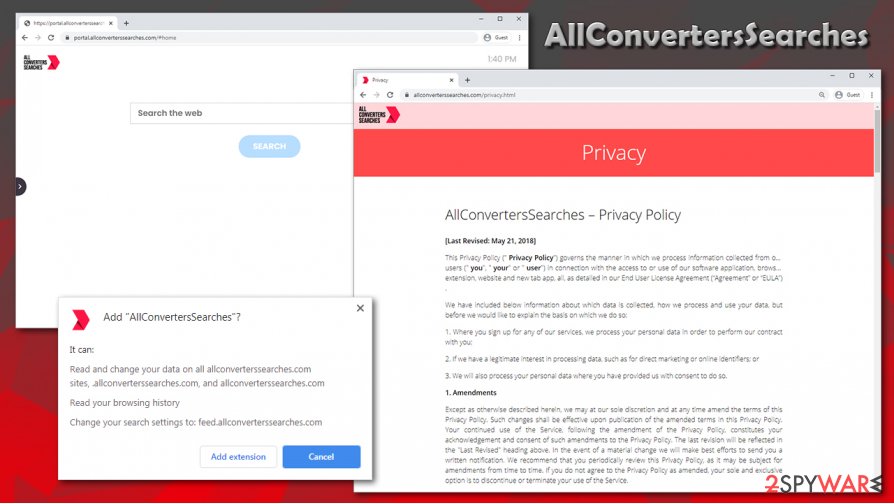
Eliminate AllConvertersSearches to protect yourself from ads and other unwanted browser behavior
AllConvertersSearches removal should not cause problems for the majority number of people who got infected by it. All you have to do is access the extensions section of your browser and delete the app as per the usual procedure. Unfortunately, this process does not always go as planned, as users who had other apps installed on their browser by the same developer claimed that they were unable to remove AllConvertersSearches in a regular manner due to a setting known as “Managed by your organization.” If that is the case for you, you should proceed with the browser reset at once – we provide all the instructions for that below.
Note that AllConvertersSearches hijack might be related to an application installed on your system instead – you can look for it by accessing Control Panel (Windows) or Applications folder (Mac). If that still does not get rid of ads and redirects, you should employ powerful anti-malware and perform a full system scan.
You may remove virus damage with a help of FortectIntego. SpyHunter 5Combo Cleaner and Malwarebytes are recommended to detect potentially unwanted programs and viruses with all their files and registry entries that are related to them.
Getting rid of AllConvertersSearches. Follow these steps
Uninstall from Windows
Get rid of potentially unwanted programs on Windows manually:
Instructions for Windows 10/8 machines:
- Enter Control Panel into Windows search box and hit Enter or click on the search result.
- Under Programs, select Uninstall a program.

- From the list, find the entry of the suspicious program.
- Right-click on the application and select Uninstall.
- If User Account Control shows up, click Yes.
- Wait till uninstallation process is complete and click OK.

If you are Windows 7/XP user, proceed with the following instructions:
- Click on Windows Start > Control Panel located on the right pane (if you are Windows XP user, click on Add/Remove Programs).
- In Control Panel, select Programs > Uninstall a program.

- Pick the unwanted application by clicking on it once.
- At the top, click Uninstall/Change.
- In the confirmation prompt, pick Yes.
- Click OK once the removal process is finished.
Delete from macOS
macOS users can get infected with adware and other PUPs easily – here's how to eliminate them:
Remove items from Applications folder:
- From the menu bar, select Go > Applications.
- In the Applications folder, look for all related entries.
- Click on the app and drag it to Trash (or right-click and pick Move to Trash)

To fully remove an unwanted app, you need to access Application Support, LaunchAgents, and LaunchDaemons folders and delete relevant files:
- Select Go > Go to Folder.
- Enter /Library/Application Support and click Go or press Enter.
- In the Application Support folder, look for any dubious entries and then delete them.
- Now enter /Library/LaunchAgents and /Library/LaunchDaemons folders the same way and terminate all the related .plist files.

Remove from Microsoft Edge
Delete unwanted extensions from MS Edge:
- Select Menu (three horizontal dots at the top-right of the browser window) and pick Extensions.
- From the list, pick the extension and click on the Gear icon.
- Click on Uninstall at the bottom.

Clear cookies and other browser data:
- Click on the Menu (three horizontal dots at the top-right of the browser window) and select Privacy & security.
- Under Clear browsing data, pick Choose what to clear.
- Select everything (apart from passwords, although you might want to include Media licenses as well, if applicable) and click on Clear.

Restore new tab and homepage settings:
- Click the menu icon and choose Settings.
- Then find On startup section.
- Click Disable if you found any suspicious domain.
Reset MS Edge if the above steps did not work:
- Press on Ctrl + Shift + Esc to open Task Manager.
- Click on More details arrow at the bottom of the window.
- Select Details tab.
- Now scroll down and locate every entry with Microsoft Edge name in it. Right-click on each of them and select End Task to stop MS Edge from running.

If this solution failed to help you, you need to use an advanced Edge reset method. Note that you need to backup your data before proceeding.
- Find the following folder on your computer: C:\\Users\\%username%\\AppData\\Local\\Packages\\Microsoft.MicrosoftEdge_8wekyb3d8bbwe.
- Press Ctrl + A on your keyboard to select all folders.
- Right-click on them and pick Delete

- Now right-click on the Start button and pick Windows PowerShell (Admin).
- When the new window opens, copy and paste the following command, and then press Enter:
Get-AppXPackage -AllUsers -Name Microsoft.MicrosoftEdge | Foreach {Add-AppxPackage -DisableDevelopmentMode -Register “$($_.InstallLocation)\\AppXManifest.xml” -Verbose

Instructions for Chromium-based Edge
Delete extensions from MS Edge (Chromium):
- Open Edge and click select Settings > Extensions.
- Delete unwanted extensions by clicking Remove.

Clear cache and site data:
- Click on Menu and go to Settings.
- Select Privacy, search and services.
- Under Clear browsing data, pick Choose what to clear.
- Under Time range, pick All time.
- Select Clear now.

Reset Chromium-based MS Edge:
- Click on Menu and select Settings.
- On the left side, pick Reset settings.
- Select Restore settings to their default values.
- Confirm with Reset.

Remove from Mozilla Firefox (FF)
Remove dangerous extensions:
- Open Mozilla Firefox browser and click on the Menu (three horizontal lines at the top-right of the window).
- Select Add-ons.
- In here, select unwanted plugin and click Remove.

Reset the homepage:
- Click three horizontal lines at the top right corner to open the menu.
- Choose Options.
- Under Home options, enter your preferred site that will open every time you newly open the Mozilla Firefox.
Clear cookies and site data:
- Click Menu and pick Settings.
- Go to Privacy & Security section.
- Scroll down to locate Cookies and Site Data.
- Click on Clear Data…
- Select Cookies and Site Data, as well as Cached Web Content and press Clear.

Reset Mozilla Firefox
If clearing the browser as explained above did not help, reset Mozilla Firefox:
- Open Mozilla Firefox browser and click the Menu.
- Go to Help and then choose Troubleshooting Information.

- Under Give Firefox a tune up section, click on Refresh Firefox…
- Once the pop-up shows up, confirm the action by pressing on Refresh Firefox.

Remove from Google Chrome
In case you are unable to uninstall AllConvertersSearches virus in a regular way, perform a full Chrome reset:
Delete malicious extensions from Google Chrome:
- Open Google Chrome, click on the Menu (three vertical dots at the top-right corner) and select More tools > Extensions.
- In the newly opened window, you will see all the installed extensions. Uninstall all the suspicious plugins that might be related to the unwanted program by clicking Remove.

Clear cache and web data from Chrome:
- Click on Menu and pick Settings.
- Under Privacy and security, select Clear browsing data.
- Select Browsing history, Cookies and other site data, as well as Cached images and files.
- Click Clear data.

Change your homepage:
- Click menu and choose Settings.
- Look for a suspicious site in the On startup section.
- Click on Open a specific or set of pages and click on three dots to find the Remove option.
Reset Google Chrome:
If the previous methods did not help you, reset Google Chrome to eliminate all the unwanted components:
- Click on Menu and select Settings.
- In the Settings, scroll down and click Advanced.
- Scroll down and locate Reset and clean up section.
- Now click Restore settings to their original defaults.
- Confirm with Reset settings.

Delete from Safari
Remove unwanted extensions from Safari:
- Click Safari > Preferences…
- In the new window, pick Extensions.
- Select the unwanted extension and select Uninstall.

Clear cookies and other website data from Safari:
- Click Safari > Clear History…
- From the drop-down menu under Clear, pick all history.
- Confirm with Clear History.

Reset Safari if the above-mentioned steps did not help you:
- Click Safari > Preferences…
- Go to Advanced tab.
- Tick the Show Develop menu in menu bar.
- From the menu bar, click Develop, and then select Empty Caches.

After uninstalling this potentially unwanted program (PUP) and fixing each of your web browsers, we recommend you to scan your PC system with a reputable anti-spyware. This will help you to get rid of AllConvertersSearches registry traces and will also identify related parasites or possible malware infections on your computer. For that you can use our top-rated malware remover: FortectIntego, SpyHunter 5Combo Cleaner or Malwarebytes.
How to prevent from getting browser hijacker
Access your website securely from any location
When you work on the domain, site, blog, or different project that requires constant management, content creation, or coding, you may need to connect to the server and content management service more often. The best solution for creating a tighter network could be a dedicated/fixed IP address.
If you make your IP address static and set to your device, you can connect to the CMS from any location and do not create any additional issues for the server or network manager that needs to monitor connections and activities. VPN software providers like Private Internet Access can help you with such settings and offer the option to control the online reputation and manage projects easily from any part of the world.
Recover files after data-affecting malware attacks
While much of the data can be accidentally deleted due to various reasons, malware is one of the main culprits that can cause loss of pictures, documents, videos, and other important files. More serious malware infections lead to significant data loss when your documents, system files, and images get encrypted. In particular, ransomware is is a type of malware that focuses on such functions, so your files become useless without an ability to access them.
Even though there is little to no possibility to recover after file-locking threats, some applications have features for data recovery in the system. In some cases, Data Recovery Pro can also help to recover at least some portion of your data after data-locking virus infection or general cyber infection.
- ^ Browser hijacking. Wikipedia. The free encyclopedia.
- ^ Novirus. Novirus. Cybersecurit yadvice and malware insights.
- ^ Lowell Heddings. Yes, Every Freeware Download Site is Serving Crapware (Here’s the Proof). How-To Geek. Site that explains technology.
