Antivirus 2009 (Improved Guide) - Free Instructions
Antivirus 2009 Removal Guide
What is Antivirus 2009?
Antivirus 2009 is a scareware application that displays fake pop-ups claiming malware infections
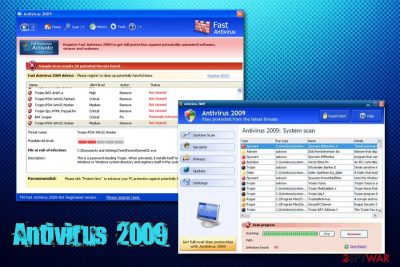
Antivirus 2009 is a rogue anti-spyware[1] application that is presented as a tool that can defend users from malware, as well as malicious sites. However, the application is absolutely useless, and scammers are merely trying to make users buy its licensed version in various deceptive ways.
This fake security tool is one of many re-branded programs that were popular during the time, such as System Antivirus, AntiSpyware 2008, Internet Security 2010, Total Security, PC Defender Plus, and many others. All of them perform one function on the machine – run a background process that continually spawns intrusive and fake warnings about malware infections and tries to make users buy its full version.
However, because the scanner is fake, it will not protect from malicious software. On contrary, Antivirus 2009 acts more like malware itself and should not be trusted. Besides, users who pay might disclose their credit card information to unknown parties or even criminals that can sell the data on the black market for profits.
| Name | Antivirus 2009 |
| Type | Rogue anti-spyware |
| Category | Malware |
| Related files |
|
| Operating system | Windows OS |
| Distribution | Software bundles, malicious sites |
| Risks | Sensitive information disclosure to cybercriminals, money loss, malware infection |
| Symptoms | Persistent pop-ups and full-screen warnings that claim PC virus infection |
| Termination | Use reputable anti-malware software or check our manual removal guide below |
| Recovery | To fix the damage done to your system by the phony security tool, employ FortectIntego |
No matter how ironic it might sound, Antivirus 2009 is a virus itself, as it performs malicious tasks on the system (which is file modifications) in order to make users hand their money to its developers. Here's what it virus attempts to do on the infected system:
- Imitates malware behavior in various ways;
- Marks legitimate websites (such as Microsoft.com) malicious;
- Redirects to payment pages while user never intended to;
- Changes desktop shortcuts to malicious ones;
- Displays fake system errors and Blue Screens of Death;[2]
- Greatly slows down computer speed.
The article's culprit, and all its sister programs, often use familiar words that create a false sense of legitimacy. Additionally, fake apps often imitate the UI of well-known software, such as Windows Defender. However, these are simple social engineering tricks that have been used for years now and are one of the main factors why users get tricked into installing malicious software intentionally, thinking that it's a tool that can actually help them.
Instead, users who agree to purchase its licensed version might actually harm their system to the point it's not repairable. Besides, exposing payment information to rogue software developers is not a good idea – they are showing fake alerts and BSODs to users, so taking the sensitive data and selling it on the Dark Web might be an excellent idea for them as well.
While the malware is old, it does not mean that you can altogether avoid it, as it was spread within software bundles. Besides, torrents and other pirated software sites are filled with installers that bundle unwanted programs or even malware. Therefore, if you unexpected scans on your device, make sure you quickly remove Antivirus 2009. For that, you can use legitimate anti-malware software or take care of its termination manually, as explained below.
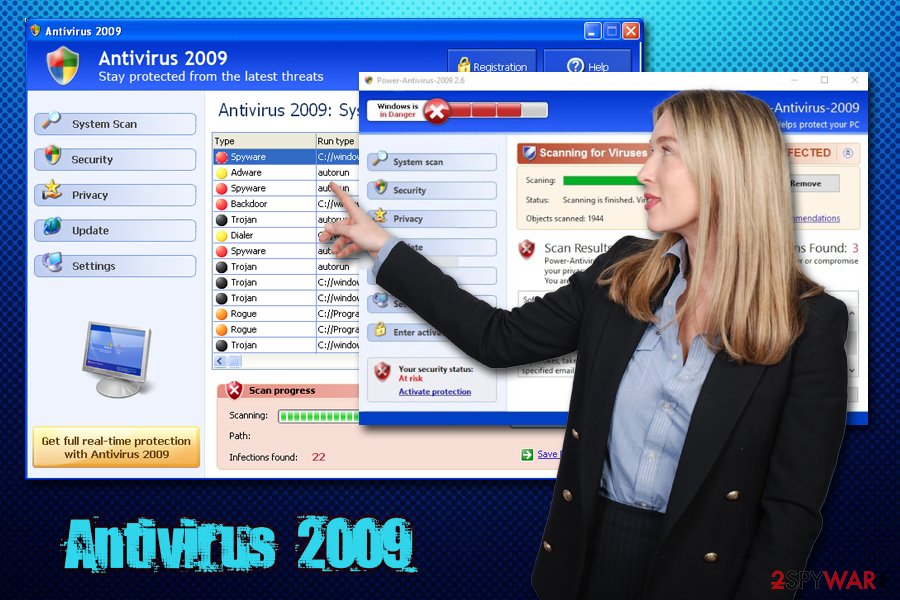
Hoax programs continue to trick users with fake scan results
The technique of creating a fake problem and then offering a fake solution is also used by tech support scammers, as well as websites that claim fake infections. The latter is a mere trick and can be simply ignored (however, many users still fall for it due to lack of IT knowledge) while engaging in tech support scam conversations might result in significant monetary loss.
Malicious programs such as fake security tools are now rare, as many security applications instantly detect them, and the overall awareness of the ever-evolving internet community has risen. However, there are still plenty of deceptive programs that, while not as intrusive, flag harmless files (such as Google's cookies or minuscule registry[3] entries) as “an issue.” Great examples of such apps include Advanced Mac Cleaner, TuneupMyMac, My System Mechanic, MPC Cleaner, and many others.
If you managed to get infected, you should hurry up Antivirus 2009 removal. Due to malware's nature, we highly recommend using sophisticated anti-virus scanners instead of manually tampering with the infected files. Besides, you should also scan your device with FortectIntego as a remedy for the system changes made by this rogue anti-spyware.
Make sure you install programs that are legitimate and watch out for bundled installers
The lack of user computer knowledge is what drives many rogue anti-spyware software developers, as all they need to do is show a fake but very “scary” warning claiming system compromise. While most of such hoaxes are delivered via browsers nowadays and can be turned off by closing down the tab, malicious applications will not leave users alone and display fake messages, change system configuration settings, and perform many other unwanted activities.
Therefore, it is important to stay away from such applications in the first place. If you are looking for a security program, make sure you do not download one from dodgy third-party sites, as they might offer hoax programs as a solution to your problems. You should rather trust reputable sources – read some reviews before you proceed with the installation.
Another important way to protect your machine from unwanted software is by carefully dealing with shareware and freeware apps. Installers are often bundled with third-party programs that might even be malicious.[4] To avoid that, experts[5] recommend never to rush the installation process and carefully read the details presented in each step. Most importantly, make sure you pick Advanced or Custom settings and terminate all the unwanted programs before finalizing the installation.
Uninstall Antivirus 2009 to protect your computer from unsolicited system modifications
You can remove any program manually. For that, you need to go to the installed program list via the Control Panel and find the entry in question. However, terminating it like an ordinary application will not be enough; the malicious activity might continue. This is because Antivirus 2009 virus changes Registry entries and modifies other sectors of the Windows OS.
For that reason, we recommend you pick a reputable anti-malware tool to remove this fake anti-malware software and all its traces automatically. Additionally, because the application might have tampered with Google Chrome, Safari, Mozilla Firefox, and other browsers' settings, we recommend their full reset. For full instructions, please check the step-by-step guide below.
You may remove virus damage with a help of FortectIntego. SpyHunter 5Combo Cleaner and Malwarebytes are recommended to detect potentially unwanted programs and viruses with all their files and registry entries that are related to them.
Getting rid of Antivirus 2009. Follow these steps
Uninstall from Windows
To remove any software manually, you should check the installed program list on Windows. However, we recommend that users scan the device with reputable anti-malware software to make sure all the traces of the malicious app are terminated.
Instructions for Windows 10/8 machines:
- Enter Control Panel into Windows search box and hit Enter or click on the search result.
- Under Programs, select Uninstall a program.

- From the list, find the entry of the suspicious program.
- Right-click on the application and select Uninstall.
- If User Account Control shows up, click Yes.
- Wait till uninstallation process is complete and click OK.

If you are Windows 7/XP user, proceed with the following instructions:
- Click on Windows Start > Control Panel located on the right pane (if you are Windows XP user, click on Add/Remove Programs).
- In Control Panel, select Programs > Uninstall a program.

- Pick the unwanted application by clicking on it once.
- At the top, click Uninstall/Change.
- In the confirmation prompt, pick Yes.
- Click OK once the removal process is finished.
Remove from Microsoft Edge
Reset Microsoft Edge as soon as you terminate the virus:
Delete unwanted extensions from MS Edge:
- Select Menu (three horizontal dots at the top-right of the browser window) and pick Extensions.
- From the list, pick the extension and click on the Gear icon.
- Click on Uninstall at the bottom.

Clear cookies and other browser data:
- Click on the Menu (three horizontal dots at the top-right of the browser window) and select Privacy & security.
- Under Clear browsing data, pick Choose what to clear.
- Select everything (apart from passwords, although you might want to include Media licenses as well, if applicable) and click on Clear.

Restore new tab and homepage settings:
- Click the menu icon and choose Settings.
- Then find On startup section.
- Click Disable if you found any suspicious domain.
Reset MS Edge if the above steps did not work:
- Press on Ctrl + Shift + Esc to open Task Manager.
- Click on More details arrow at the bottom of the window.
- Select Details tab.
- Now scroll down and locate every entry with Microsoft Edge name in it. Right-click on each of them and select End Task to stop MS Edge from running.

If this solution failed to help you, you need to use an advanced Edge reset method. Note that you need to backup your data before proceeding.
- Find the following folder on your computer: C:\\Users\\%username%\\AppData\\Local\\Packages\\Microsoft.MicrosoftEdge_8wekyb3d8bbwe.
- Press Ctrl + A on your keyboard to select all folders.
- Right-click on them and pick Delete

- Now right-click on the Start button and pick Windows PowerShell (Admin).
- When the new window opens, copy and paste the following command, and then press Enter:
Get-AppXPackage -AllUsers -Name Microsoft.MicrosoftEdge | Foreach {Add-AppxPackage -DisableDevelopmentMode -Register “$($_.InstallLocation)\\AppXManifest.xml” -Verbose

Instructions for Chromium-based Edge
Delete extensions from MS Edge (Chromium):
- Open Edge and click select Settings > Extensions.
- Delete unwanted extensions by clicking Remove.

Clear cache and site data:
- Click on Menu and go to Settings.
- Select Privacy, search and services.
- Under Clear browsing data, pick Choose what to clear.
- Under Time range, pick All time.
- Select Clear now.

Reset Chromium-based MS Edge:
- Click on Menu and select Settings.
- On the left side, pick Reset settings.
- Select Restore settings to their default values.
- Confirm with Reset.

Remove from Mozilla Firefox (FF)
Remove dangerous extensions:
- Open Mozilla Firefox browser and click on the Menu (three horizontal lines at the top-right of the window).
- Select Add-ons.
- In here, select unwanted plugin and click Remove.

Reset the homepage:
- Click three horizontal lines at the top right corner to open the menu.
- Choose Options.
- Under Home options, enter your preferred site that will open every time you newly open the Mozilla Firefox.
Clear cookies and site data:
- Click Menu and pick Settings.
- Go to Privacy & Security section.
- Scroll down to locate Cookies and Site Data.
- Click on Clear Data…
- Select Cookies and Site Data, as well as Cached Web Content and press Clear.

Reset Mozilla Firefox
If clearing the browser as explained above did not help, reset Mozilla Firefox:
- Open Mozilla Firefox browser and click the Menu.
- Go to Help and then choose Troubleshooting Information.

- Under Give Firefox a tune up section, click on Refresh Firefox…
- Once the pop-up shows up, confirm the action by pressing on Refresh Firefox.

Remove from Google Chrome
Delete malicious extensions from Google Chrome:
- Open Google Chrome, click on the Menu (three vertical dots at the top-right corner) and select More tools > Extensions.
- In the newly opened window, you will see all the installed extensions. Uninstall all the suspicious plugins that might be related to the unwanted program by clicking Remove.

Clear cache and web data from Chrome:
- Click on Menu and pick Settings.
- Under Privacy and security, select Clear browsing data.
- Select Browsing history, Cookies and other site data, as well as Cached images and files.
- Click Clear data.

Change your homepage:
- Click menu and choose Settings.
- Look for a suspicious site in the On startup section.
- Click on Open a specific or set of pages and click on three dots to find the Remove option.
Reset Google Chrome:
If the previous methods did not help you, reset Google Chrome to eliminate all the unwanted components:
- Click on Menu and select Settings.
- In the Settings, scroll down and click Advanced.
- Scroll down and locate Reset and clean up section.
- Now click Restore settings to their original defaults.
- Confirm with Reset settings.

Delete from Safari
Remove unwanted extensions from Safari:
- Click Safari > Preferences…
- In the new window, pick Extensions.
- Select the unwanted extension and select Uninstall.

Clear cookies and other website data from Safari:
- Click Safari > Clear History…
- From the drop-down menu under Clear, pick all history.
- Confirm with Clear History.

Reset Safari if the above-mentioned steps did not help you:
- Click Safari > Preferences…
- Go to Advanced tab.
- Tick the Show Develop menu in menu bar.
- From the menu bar, click Develop, and then select Empty Caches.

After uninstalling this potentially unwanted program (PUP) and fixing each of your web browsers, we recommend you to scan your PC system with a reputable anti-spyware. This will help you to get rid of Antivirus 2009 registry traces and will also identify related parasites or possible malware infections on your computer. For that you can use our top-rated malware remover: FortectIntego, SpyHunter 5Combo Cleaner or Malwarebytes.
How to prevent from getting rogue antispyware
Do not let government spy on you
The government has many issues in regards to tracking users' data and spying on citizens, so you should take this into consideration and learn more about shady information gathering practices. Avoid any unwanted government tracking or spying by going totally anonymous on the internet.
You can choose a different location when you go online and access any material you want without particular content restrictions. You can easily enjoy internet connection without any risks of being hacked by using Private Internet Access VPN.
Control the information that can be accessed by government any other unwanted party and surf online without being spied on. Even if you are not involved in illegal activities or trust your selection of services, platforms, be suspicious for your own security and take precautionary measures by using the VPN service.
Backup files for the later use, in case of the malware attack
Computer users can suffer from data losses due to cyber infections or their own faulty doings. Ransomware can encrypt and hold files hostage, while unforeseen power cuts might cause a loss of important documents. If you have proper up-to-date backups, you can easily recover after such an incident and get back to work. It is also equally important to update backups on a regular basis so that the newest information remains intact – you can set this process to be performed automatically.
When you have the previous version of every important document or project you can avoid frustration and breakdowns. It comes in handy when malware strikes out of nowhere. Use Data Recovery Pro for the data restoration process.
- ^ How does rogue security software get on my computer?. Microsoft. Safety & Security Center.
- ^ Tim Fisher. Blue Screen of Death (BSOD). Lifewire. Tech Untangled.
- ^ Registry. Computer Hope. Free computer help.
- ^ New STOP ransomware variant Rumba distributed via adware installers. Cyware. Real Time Cyber Security Products and Alerts.
- ^ Virusai. Virusai. Lithuanian cybersecurity experts.





















