Anubis ransomware / virus (Removal Guide) - Oct 2017 update
Anubis virus Removal Guide
What is Anubis ransomware virus?
Anubis ransomware now appends .anubi file extension
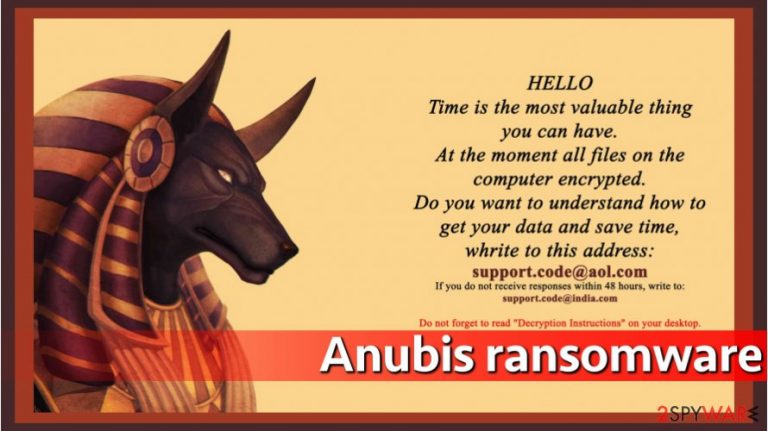
Anubis ransomware is a file-encrypting virus[1] which is based on EDA2 ransomware. Malware has been spotted on October 2016, encoding files with .coded file extension. However, almost one year later, in 2017, researchers discovered a brand new variant of ransomware. This August Anubi NotBTCWare has been noticed appending [].anubi extension to targeted data.
The original version of Anubis virus is also known as Coded ransomware or .coded file extension virus due to the suffix appended to targeted audio, video, image or text files. Then the malicious program also changes desktop wallpaper with a picture of the Egyptian god and short message, which includes the following information:
HELLO
Time is the most valuable thing you can have.
At the moment all files on computer encrypted.
Do you want to understand how to get your data and save time,
Whrite to this address:
Then the virus asks to contact ransomware developers via email:
Email to me: support.code@aol.com or support.code@india.com
The victim is asked to write a message to the first email address, and in case no one replies within 48 hours, try to get in touch with crooks via the second listed email. Anubis malware says that the victim should read the information provided by “Decrypt instructions” file, which the virus generates and saves on the desktop.
This malevolent computer program is designed to be destructive, and it is nearly impossible to sort out what the decryption key (essential for data recovery) is. If you have been infected with this harmful virus, please do not listen to criminals’ commands and do not pay the ransom.[2] There is no guarantee that you will get your files back even if you pay the ransom.
Us, like any other malware researchers, recommend you to remove Anubis virus as soon as possible, and if you do not have an anti-malware[3] program, we recommend FortectIntego program. Please do not try to eliminate this ransomware manually because it is not as easy as you think. Ransomware is not a regular program, and it does not provide an uninstaller.
The revival of ransomware: Anubi NotBTCWare virus emerges on August 2017
The new version of Anubis ransomware seemed to be related to BTCWare. However, after the investigation, it was named as Anubi NotBTCWare virus. This crypto-malware adds [].anubi file extension to the targeted files and provides data recovery instructions in __READ_ME_.txt.
The ransom note asks to contact criminals via anubi@cock.lt email address to learn how much they have to pay for the data recovery. According, to the message, the size of the ransom is set based on how fast victims write to hackers. The final deadline – 36 hours. Later the decryption key is said to be deleted. However, you should still not trust developers and remove Anubi NotBTCWare with an antivirus program.
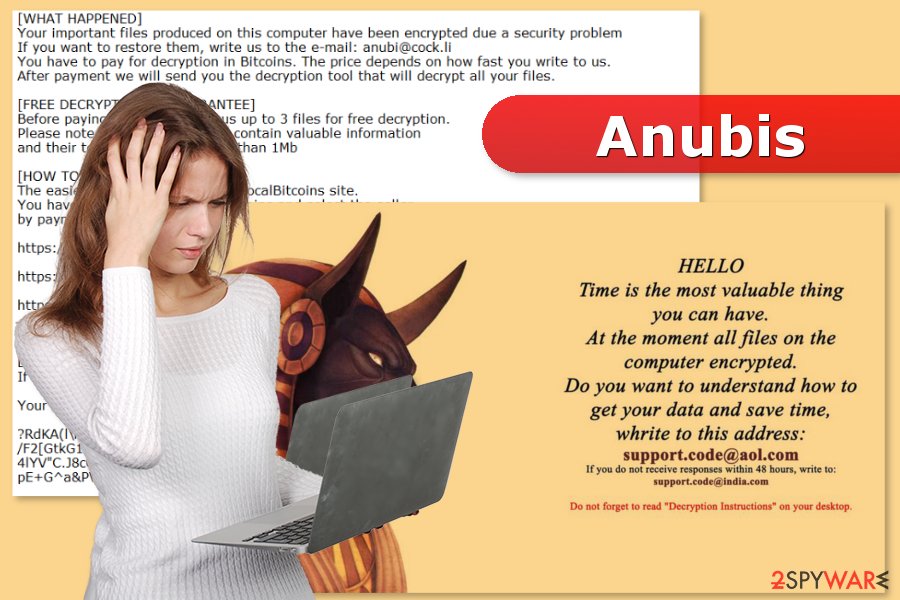
Infiltration methods of the ransomware viruses
Ransomware viruses are distributed in the form of safe-looking files, and that is why we say that the discussed virus spreads and acts as a Trojan horse. Typically, crooks create a safe looking file, for example, Word document, and insert malicious scripts into it.
Then they add such file to an email message and send it to thousands of victims. In most cases, criminals target employees of large enterprises and send such deceptive emails[4] to their work emails, because they expect to infect the entire computer network with the help of one inattentive employee. Experts from No Virus[5] remind to be careful and stay away from emails that come from unknown individuals.
However, you can also get infected with ransomware after visiting a malicious website that contains an exploit kit. You can get redirected to such site by clicking on a malware-laden ad, so please be attentive and think before clicking on links, banners, or pop-up ads, no matter what they offer to you.
Elimination guide for Anubis ransomware
To safely remove Anubis virus from the system, we recommend using removal instructions provided below. You can try to start your anti-virus tool right away, but we highly suggest you start the PC in a Safe Mode with Networking first to prevent the virus from deleting your files or damaging your computer even more.
Keep in mind that Anubis removal has to be performed with reputable antivirus or malware removal program. For this ask, we recommend one of these tools: FortectIntego, SpyHunter 5Combo Cleaner or Malwarebytes. Don’t forget to update security software before running a full system scan.
Getting rid of Anubis virus. Follow these steps
Manual removal using Safe Mode
Important! →
Manual removal guide might be too complicated for regular computer users. It requires advanced IT knowledge to be performed correctly (if vital system files are removed or damaged, it might result in full Windows compromise), and it also might take hours to complete. Therefore, we highly advise using the automatic method provided above instead.
Step 1. Access Safe Mode with Networking
Manual malware removal should be best performed in the Safe Mode environment.
Windows 7 / Vista / XP
- Click Start > Shutdown > Restart > OK.
- When your computer becomes active, start pressing F8 button (if that does not work, try F2, F12, Del, etc. – it all depends on your motherboard model) multiple times until you see the Advanced Boot Options window.
- Select Safe Mode with Networking from the list.

Windows 10 / Windows 8
- Right-click on Start button and select Settings.

- Scroll down to pick Update & Security.

- On the left side of the window, pick Recovery.
- Now scroll down to find Advanced Startup section.
- Click Restart now.

- Select Troubleshoot.

- Go to Advanced options.

- Select Startup Settings.

- Press Restart.
- Now press 5 or click 5) Enable Safe Mode with Networking.

Step 2. Shut down suspicious processes
Windows Task Manager is a useful tool that shows all the processes running in the background. If malware is running a process, you need to shut it down:
- Press Ctrl + Shift + Esc on your keyboard to open Windows Task Manager.
- Click on More details.

- Scroll down to Background processes section, and look for anything suspicious.
- Right-click and select Open file location.

- Go back to the process, right-click and pick End Task.

- Delete the contents of the malicious folder.
Step 3. Check program Startup
- Press Ctrl + Shift + Esc on your keyboard to open Windows Task Manager.
- Go to Startup tab.
- Right-click on the suspicious program and pick Disable.

Step 4. Delete virus files
Malware-related files can be found in various places within your computer. Here are instructions that could help you find them:
- Type in Disk Cleanup in Windows search and press Enter.

- Select the drive you want to clean (C: is your main drive by default and is likely to be the one that has malicious files in).
- Scroll through the Files to delete list and select the following:
Temporary Internet Files
Downloads
Recycle Bin
Temporary files - Pick Clean up system files.

- You can also look for other malicious files hidden in the following folders (type these entries in Windows Search and press Enter):
%AppData%
%LocalAppData%
%ProgramData%
%WinDir%
After you are finished, reboot the PC in normal mode.
Remove Anubis using System Restore
-
Step 1: Reboot your computer to Safe Mode with Command Prompt
Windows 7 / Vista / XP- Click Start → Shutdown → Restart → OK.
- When your computer becomes active, start pressing F8 multiple times until you see the Advanced Boot Options window.
-
Select Command Prompt from the list

Windows 10 / Windows 8- Press the Power button at the Windows login screen. Now press and hold Shift, which is on your keyboard, and click Restart..
- Now select Troubleshoot → Advanced options → Startup Settings and finally press Restart.
-
Once your computer becomes active, select Enable Safe Mode with Command Prompt in Startup Settings window.

-
Step 2: Restore your system files and settings
-
Once the Command Prompt window shows up, enter cd restore and click Enter.

-
Now type rstrui.exe and press Enter again..

-
When a new window shows up, click Next and select your restore point that is prior the infiltration of Anubis. After doing that, click Next.


-
Now click Yes to start system restore.

-
Once the Command Prompt window shows up, enter cd restore and click Enter.
Bonus: Recover your data
Guide which is presented above is supposed to help you remove Anubis from your computer. To recover your encrypted files, we recommend using a detailed guide prepared by 2-spyware.com security experts.If your files have been encrypted and .coded file extensions have been added, you might start thinking whether you should pay the ransom or not. We strongly recommend you not to do so. If you pay, criminals are going to spend your money however they want and continue their illegal activities with joy. Besides, they might not provide you with the decryption software at all. To recover your files, use a data backup or one of the data recovery methods described below.
If your files are encrypted by Anubis, you can use several methods to restore them:
Previous Copies method
If you enabled System Restore some some time ago, you can try to recover some files using these instructions:
- Find an encrypted file you need to restore and right-click on it;
- Select “Properties” and go to “Previous versions” tab;
- Here, check each of available copies of the file in “Folder versions”. You should select the version you want to recover and click “Restore”.
Volume Shadow Copies method
To decrypt .coded files, you do not necessary need Anubis decryption software. You can try to recover some files by searching for Volume Shadow Copies, which might still be on your computer (if the virus failed to remove them). These instructions should help you with that:
- Download Shadow Explorer (http://shadowexplorer.com/);
- Follow a Shadow Explorer Setup Wizard and install this application on your computer;
- Launch the program and go through the drop down menu on the top left corner to select the disk of your encrypted data. Check what folders are there;
- Right-click on the folder you want to restore and select “Export”. You can also select where you want it to be stored.
Finally, you should always think about the protection of crypto-ransomwares. In order to protect your computer from Anubis and other ransomwares, use a reputable anti-spyware, such as FortectIntego, SpyHunter 5Combo Cleaner or Malwarebytes
How to prevent from getting ransomware
Protect your privacy – employ a VPN
There are several ways how to make your online time more private – you can access an incognito tab. However, there is no secret that even in this mode, you are tracked for advertising purposes. There is a way to add an extra layer of protection and create a completely anonymous web browsing practice with the help of Private Internet Access VPN. This software reroutes traffic through different servers, thus leaving your IP address and geolocation in disguise. Besides, it is based on a strict no-log policy, meaning that no data will be recorded, leaked, and available for both first and third parties. The combination of a secure web browser and Private Internet Access VPN will let you browse the Internet without a feeling of being spied or targeted by criminals.
No backups? No problem. Use a data recovery tool
If you wonder how data loss can occur, you should not look any further for answers – human errors, malware attacks, hardware failures, power cuts, natural disasters, or even simple negligence. In some cases, lost files are extremely important, and many straight out panic when such an unfortunate course of events happen. Due to this, you should always ensure that you prepare proper data backups on a regular basis.
If you were caught by surprise and did not have any backups to restore your files from, not everything is lost. Data Recovery Pro is one of the leading file recovery solutions you can find on the market – it is likely to restore even lost emails or data located on an external device.
- ^ Margaret Rouse. Ransomware. TechTarget. TechTarget global network of technology related blogs.
- ^ Harold Stark. When Attacked By Ransomware, The FBI Says You Shouldn't Pay Up. Forbes. Business, investing, technology, entrepreneurship, leadership, and lifestyle website.
- ^ Wendy Zamora . What’s the difference between antivirus and anti-malware?. Malwarebytes Labs. Security blog.
- ^ Chris Hoffman. http://www.makeuseof.com/tag/spot-dangerous-email-attachment/. MakeUseOf. The website about technology.
- ^ No Virus. No Virus. British cyber security and spyware news..







