Anzsearch.com.au (Removal Instructions) - Chrome, Firefox, IE, Edge
Anzsearch.com.au Removal Guide
What is Anzsearch.com.au?
Anzsearch.com.au is a typical browser hijacker that should be uninstalled from your web browser
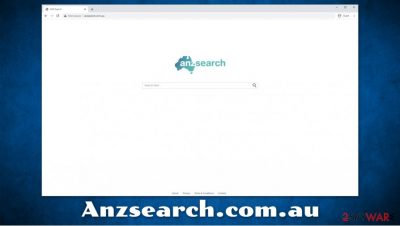
Anzsearch.com.au is a domain that users might see as their startup page on Google Chrome, Mozilla Firefox, Safari, or another web browser. While some users might install this browser plugin (or a standalone application) intentionally, most people notice it on their machines after the installation of freeware downloaded from third-party websites. This is because browser hijackers[1] are known to use software bundling for distribution – a technique which deliberately hides optional components within a program installer.
Once inside the system, the ANZ Search hijack would first be seen on the homepage of the web browser – it would be set to hxxp://anzsearch.com.au. From that time, all the search queries would be redirected via this URL, and the search results would be filled with sponsored links. Besides meddling with users' searchers, browser hijackers are also set up to track their online activities to later profit from targeted advertisements. Besides, users who have Anzsearch.com.au installed might also struggle to find relevant information.
| Name | Anzsearch.com.au, ANZ Search |
| Type | Browser hijacker, potentially unwanted program |
| Distribution | Browser hijackers might be installed by users from legitimate websites, although they can also be spread via deceptive distribution techniques such as software bundles or fake update prompts/questionable ads |
| Symptoms | ANZ Search extension installed on your web browser; other unknown apps installed on the computer without permission; homepage is set to anzsearch.com.au; slower operation of the web browser |
| Risks | In some rare cases, the presence of a PUP might result in monetary losses, personal information disclosure to unknown parties/cybercriminals or installation of malware |
| Elimination | The easiest way to eliminated suspicious programs is by scanning the device with anti-malware software such as SpyHunter 5Combo Cleaner or Malwarebytes, although manual removal is possible as well – we provide instructions below |
| Optional steps | In some cases, potentially unwanted programs and malware might interfere with regular computer or browser functions after elimination. Thus, to fix issues that may arise after infection, you can try using FortectIntego repair software |
Browser hijackers are among the most common browser nuisances around, and, while they usually do not pose any significant security risks, they should never be ignored – some PUPs can be extremely difficult to deal with (for example, Anzsearch.com.au removal might not be as easy as anticipated).
Recently, browser-hijacking applications such as Flare Search, Search Marquis, QuericsSearch, and others, have been applying “Managed by your organization” status to users' browsers, which made the termination procedure much more difficult. When it comes to non-suspicious extensions, they can be terminated by simply right-clicking on them or accessing the adequate section of the browser settings menu.
Just as any other PUP developers, Anzsearch.com.au creators claim that their product is extremely useful to everyone – enhanced search results and the “ultimate” browsing experience is allegedly guaranteed. Nonetheless, app authors also disclose that the main goal of theirs is showing users ads:
We understand website content in real time and serve website users with the most relevant ads sourced from our direct advertiser base. We specialize in search engine technology, and aim to help owners of websites and web networks generate revenue.
When it comes to “relevant ads,” these do not come seemingly out of nowhere – developers need to track user online behavior and location in order to provide targeted advertisements.[2] In other words, if you were looking to buy a new car, your searches will soon be filled with ads that offer you cars, although there is no guarantee that these ads will indeed be trustworthy or reliable. As seen from the message above, Anzsearch.com.au simply attempts to monetize user clicks, but that does not mean that it is in the best interests of the user.
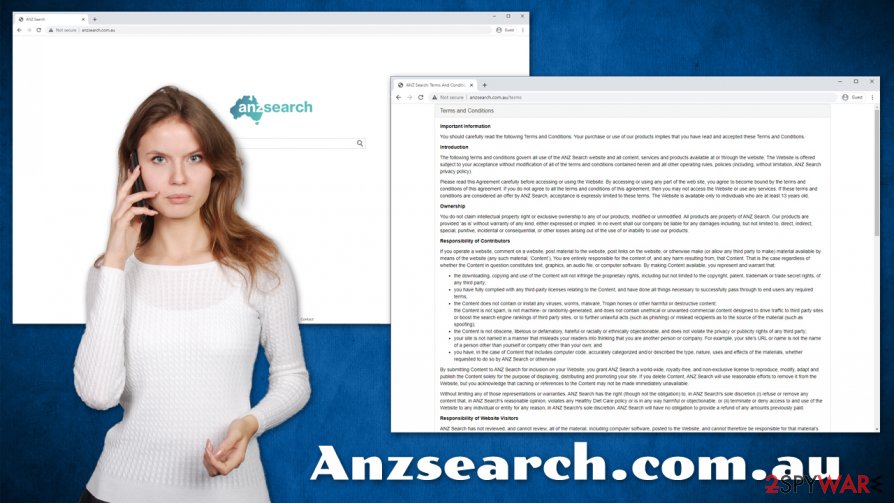
From a security point of view, ANZ Search is relatively safe and will not show you malicious ads or redirect to malware-laden sites. However, browser hijackers can often be bundled with other programs that could indeed result in virus infection, so you should always check your device for such software.
You can remove Anzsearch.com.au from your web browser by eliminating the ANZ Search extension. Note that browser changes might have also been initiated by another program installed on your machine – we suggest you check your device as per instructions provided below and then scan it with anti-malware software. In case you found malware on your machine, repair the issues it may cause post-termination with tools such as FortectIntego.
Detect optional programs before they manage to break into your machine
While some users might install browser hijackers intentionally after being tricked by their supposed functionality, most people find PUPs on their machines without giving direct permission for entry. This usually happens when users do not pay close attention to the installation process of freeware programs or/and download apps from pirated software sites (torrents). Nonetheless, freeware developers and software hosting sites are also guilty of deliberately hiding optional programs from users and relying on their negligence for profits.
However, you can almost always prevent such a dubious behavior by following simple security tips provided by novirus.uk[3] researchers:
- Only download programs from secure sources;
- Avoid software cracks, pirated programs, repacked installers, etc.;
- During the installation of new apps, always pick Advanced/Custom mode instead of Recommended/Quick one, as it will allow you to stay in control of the process;
- Remove all ticks from checkboxes, watch out of misplaced button placements, read the fine print, and never rush the installation process altogether;
- Install powerful anti-malware software and enable the PUP detection feature.
Uninstall Anzsearch.com.au easily
It is evident that ads and sponsored links are not something most love to deal with, especially if such content becomes intrusive. Browser hijackers typically masquerade by fake promises of improved search results or features that are rarely useful or unique for the end-user. In reality, the so-called Anzsearch.com.au virus is there to show you ads and monetize your clicks, tracking you in the background.
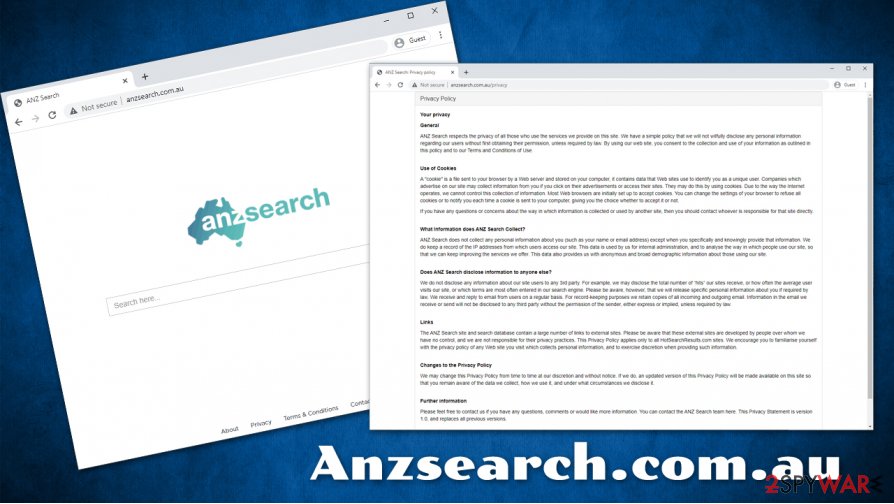
To remove Anzsearch.com.au, all you have to do is eliminate the ANZ Search extension from your web browser. If, for some reason, you are incapable of doing so, we advise you to reset the web browser as explained below.
Once Anzsearch.com.au removal is complete, you should also perform additional checks with a powerful security program to make sure that no other PUPs or malware are present on the machine.
You may remove virus damage with a help of FortectIntego. SpyHunter 5Combo Cleaner and Malwarebytes are recommended to detect potentially unwanted programs and viruses with all their files and registry entries that are related to them.
Getting rid of Anzsearch.com.au. Follow these steps
Uninstall from Windows
In case Anzsearch.com.au hijacker does not disappear after extension removal, check for potentially unwanted programs on Windows:
Instructions for Windows 10/8 machines:
- Enter Control Panel into Windows search box and hit Enter or click on the search result.
- Under Programs, select Uninstall a program.

- From the list, find the entry of the suspicious program.
- Right-click on the application and select Uninstall.
- If User Account Control shows up, click Yes.
- Wait till uninstallation process is complete and click OK.

If you are Windows 7/XP user, proceed with the following instructions:
- Click on Windows Start > Control Panel located on the right pane (if you are Windows XP user, click on Add/Remove Programs).
- In Control Panel, select Programs > Uninstall a program.

- Pick the unwanted application by clicking on it once.
- At the top, click Uninstall/Change.
- In the confirmation prompt, pick Yes.
- Click OK once the removal process is finished.
Delete from macOS
Remove items from Applications folder:
- From the menu bar, select Go > Applications.
- In the Applications folder, look for all related entries.
- Click on the app and drag it to Trash (or right-click and pick Move to Trash)

To fully remove an unwanted app, you need to access Application Support, LaunchAgents, and LaunchDaemons folders and delete relevant files:
- Select Go > Go to Folder.
- Enter /Library/Application Support and click Go or press Enter.
- In the Application Support folder, look for any dubious entries and then delete them.
- Now enter /Library/LaunchAgents and /Library/LaunchDaemons folders the same way and terminate all the related .plist files.

Remove from Microsoft Edge
If you are unable to eliminate unwanted extensions from MS Edge, follow these steps to reset the browser:
Delete unwanted extensions from MS Edge:
- Select Menu (three horizontal dots at the top-right of the browser window) and pick Extensions.
- From the list, pick the extension and click on the Gear icon.
- Click on Uninstall at the bottom.

Clear cookies and other browser data:
- Click on the Menu (three horizontal dots at the top-right of the browser window) and select Privacy & security.
- Under Clear browsing data, pick Choose what to clear.
- Select everything (apart from passwords, although you might want to include Media licenses as well, if applicable) and click on Clear.

Restore new tab and homepage settings:
- Click the menu icon and choose Settings.
- Then find On startup section.
- Click Disable if you found any suspicious domain.
Reset MS Edge if the above steps did not work:
- Press on Ctrl + Shift + Esc to open Task Manager.
- Click on More details arrow at the bottom of the window.
- Select Details tab.
- Now scroll down and locate every entry with Microsoft Edge name in it. Right-click on each of them and select End Task to stop MS Edge from running.

If this solution failed to help you, you need to use an advanced Edge reset method. Note that you need to backup your data before proceeding.
- Find the following folder on your computer: C:\\Users\\%username%\\AppData\\Local\\Packages\\Microsoft.MicrosoftEdge_8wekyb3d8bbwe.
- Press Ctrl + A on your keyboard to select all folders.
- Right-click on them and pick Delete

- Now right-click on the Start button and pick Windows PowerShell (Admin).
- When the new window opens, copy and paste the following command, and then press Enter:
Get-AppXPackage -AllUsers -Name Microsoft.MicrosoftEdge | Foreach {Add-AppxPackage -DisableDevelopmentMode -Register “$($_.InstallLocation)\\AppXManifest.xml” -Verbose

Instructions for Chromium-based Edge
Delete extensions from MS Edge (Chromium):
- Open Edge and click select Settings > Extensions.
- Delete unwanted extensions by clicking Remove.

Clear cache and site data:
- Click on Menu and go to Settings.
- Select Privacy, search and services.
- Under Clear browsing data, pick Choose what to clear.
- Under Time range, pick All time.
- Select Clear now.

Reset Chromium-based MS Edge:
- Click on Menu and select Settings.
- On the left side, pick Reset settings.
- Select Restore settings to their default values.
- Confirm with Reset.

Remove from Mozilla Firefox (FF)
Remove dangerous extensions:
- Open Mozilla Firefox browser and click on the Menu (three horizontal lines at the top-right of the window).
- Select Add-ons.
- In here, select unwanted plugin and click Remove.

Reset the homepage:
- Click three horizontal lines at the top right corner to open the menu.
- Choose Options.
- Under Home options, enter your preferred site that will open every time you newly open the Mozilla Firefox.
Clear cookies and site data:
- Click Menu and pick Settings.
- Go to Privacy & Security section.
- Scroll down to locate Cookies and Site Data.
- Click on Clear Data…
- Select Cookies and Site Data, as well as Cached Web Content and press Clear.

Reset Mozilla Firefox
If clearing the browser as explained above did not help, reset Mozilla Firefox:
- Open Mozilla Firefox browser and click the Menu.
- Go to Help and then choose Troubleshooting Information.

- Under Give Firefox a tune up section, click on Refresh Firefox…
- Once the pop-up shows up, confirm the action by pressing on Refresh Firefox.

Remove from Google Chrome
PUPs might sometimes leave traces behind. If you keep seeing ads on Google Chrome, reset it as follows:
Delete malicious extensions from Google Chrome:
- Open Google Chrome, click on the Menu (three vertical dots at the top-right corner) and select More tools > Extensions.
- In the newly opened window, you will see all the installed extensions. Uninstall all the suspicious plugins that might be related to the unwanted program by clicking Remove.

Clear cache and web data from Chrome:
- Click on Menu and pick Settings.
- Under Privacy and security, select Clear browsing data.
- Select Browsing history, Cookies and other site data, as well as Cached images and files.
- Click Clear data.

Change your homepage:
- Click menu and choose Settings.
- Look for a suspicious site in the On startup section.
- Click on Open a specific or set of pages and click on three dots to find the Remove option.
Reset Google Chrome:
If the previous methods did not help you, reset Google Chrome to eliminate all the unwanted components:
- Click on Menu and select Settings.
- In the Settings, scroll down and click Advanced.
- Scroll down and locate Reset and clean up section.
- Now click Restore settings to their original defaults.
- Confirm with Reset settings.

Delete from Safari
Remove unwanted extensions from Safari:
- Click Safari > Preferences…
- In the new window, pick Extensions.
- Select the unwanted extension and select Uninstall.

Clear cookies and other website data from Safari:
- Click Safari > Clear History…
- From the drop-down menu under Clear, pick all history.
- Confirm with Clear History.

Reset Safari if the above-mentioned steps did not help you:
- Click Safari > Preferences…
- Go to Advanced tab.
- Tick the Show Develop menu in menu bar.
- From the menu bar, click Develop, and then select Empty Caches.

After uninstalling this potentially unwanted program (PUP) and fixing each of your web browsers, we recommend you to scan your PC system with a reputable anti-spyware. This will help you to get rid of Anzsearch.com.au registry traces and will also identify related parasites or possible malware infections on your computer. For that you can use our top-rated malware remover: FortectIntego, SpyHunter 5Combo Cleaner or Malwarebytes.
How to prevent from getting browser hijacker
Protect your privacy – employ a VPN
There are several ways how to make your online time more private – you can access an incognito tab. However, there is no secret that even in this mode, you are tracked for advertising purposes. There is a way to add an extra layer of protection and create a completely anonymous web browsing practice with the help of Private Internet Access VPN. This software reroutes traffic through different servers, thus leaving your IP address and geolocation in disguise. Besides, it is based on a strict no-log policy, meaning that no data will be recorded, leaked, and available for both first and third parties. The combination of a secure web browser and Private Internet Access VPN will let you browse the Internet without a feeling of being spied or targeted by criminals.
No backups? No problem. Use a data recovery tool
If you wonder how data loss can occur, you should not look any further for answers – human errors, malware attacks, hardware failures, power cuts, natural disasters, or even simple negligence. In some cases, lost files are extremely important, and many straight out panic when such an unfortunate course of events happen. Due to this, you should always ensure that you prepare proper data backups on a regular basis.
If you were caught by surprise and did not have any backups to restore your files from, not everything is lost. Data Recovery Pro is one of the leading file recovery solutions you can find on the market – it is likely to restore even lost emails or data located on an external device.
- ^ What is a Browser Hijacker?. Avast. Security blog.
- ^ Targeted advertising. Wikipedia. The free encyclopedia.
- ^ Novirus. Novirus. Cybersecurity news and articles.























