App Explorer (Removal Guide) - Free Instructions
App Explorer Removal Guide
What is App Explorer?
App Explorer – an application that comes as a pre-installed module on laptops from Lenovo
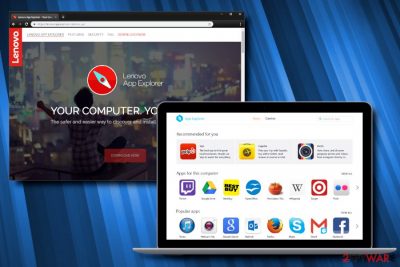
App Explorer is a legitimate application developed by SweetLabs and is often bundled on devices produced by major companies like Lenovo. Allegedly, the application is designed as an alternative to Microsoft's Web store, which helps users to browse, download and update various apps. Unfortunately, the developer of the program also produced Pokki and OpenCandy – tools that are considered to be potentially unwanted or even malicious by some anti-virus vendors. In fact, App Explorer might just fit into the same category of adware – intrusive delivery of commercial content, as well as slowdown in system performance. Some users reported that the app appeared out of nowhere on their PCs, meaning that it can be distributed with the help of deceptive marketing technique called software bundling. Fortunately, users can easily remove App Explorer in case they are having troubles with it.
| Name | App Explorer |
| Type | Potentially unwanted program |
| Developer | SweetLabs |
| Related | Pokki, OpenCandy |
| Symptoms | Increased amount of adverts, high CPU usage |
| Infiltration | Software bundling |
| Elimination | Check our App Explorer removal guide below |
| Optimization | We recommend using FortectIntego to keep the system running smoothly |
Once App Explorer is installed on the PC, it launches the update service HostAppServiceUpdater.exe, along with its main executable HostAppService.exe which run in the background. The app also creates a scheduled task so that it is started with every system reboot.
While the application is approved by Lenovo, it does not mean that it is entirely safe to use and does not cause any problems to users. Multiple people complained about excessive CPU usage of the service spawned by Lenovo App Explorer. Some users said their CPU spiked to 60-80% usage, which is abnormal for typical apps running in the background.
Speaking of Lenovo, it is not the first time the company was delivering adware on users' devices. The recent scandal over Superfish adware that was pre-installed on users' laptops between 2014 and 2015 and exposed them to potential cyber attacks, compromising their safety. Lenovo settlement reached $7.3 million.[1] Have Lenovo learned the lesson? Maybe, considering that App Explorer did not get any negative criticism from security researchers so far, and no anti-virus engines flag it as malicious currently.[2]
However, users complaining about advertisement content, as well as abnormally high CPU usage when the app is running should warrant App Explorer removal. Because none of the security applications currently recognize the file, users can only uninstall the app via the Control Panel. We explain the procedure below. Also, we recommend using FortectIntego as a system maintenance tool that can clean the device and keep it running smoothly.
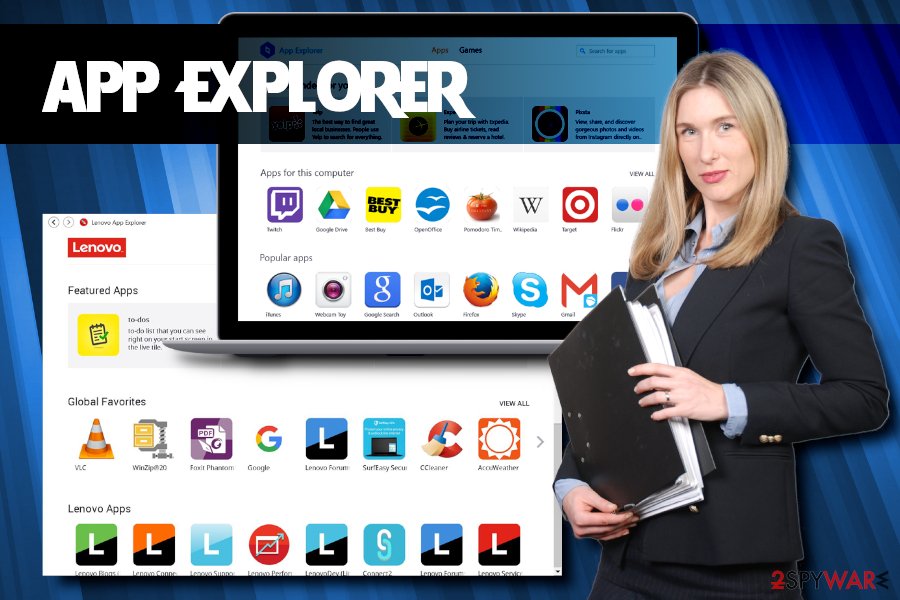
Beware of bundled software – it can install potentially dangerous programs on your system
While we cannot say that Lenovo app explorer is a virus, its distribution techniques definitely resemble. Many users complained about finding the application performing updates, even though they never initiated the download of software in the first place.[3] This is typical for potentially unwanted programs, such as adware or browser hijackers.
This happens because users do not pay much attention to the installation procedure of new applications they acquire from the internet. Beware that all websites that distribute freeware or shareware bundle software – it is a way to monetize, and such sites would simply not exist otherwise.
Therefore, even if you accessed well-known sites like File Hippo or Download.com, pay close attention to the installation procedure. Check out the Privacy Policy and Terms of Service, not rush by clicking “Next” several times, and always opt for Advanced or Custom installation settings instead of Recommended/Quick mode.
Once you pick the former, you will be able to view all the optional components that are marked for the installation. Merely remove the tick marks and only leave the initial program you required.
Uninstall Lenovo App Explorer from your device if it is causing you troubles
The answer to the question “Should I uninstall Lenovo App Explorer?” highly depends on whether or not your system is experiencing any difficulties, and whether or not you are using it in the first place. Our recommendation would be to opt for App Explorer removal, as we do not see any use of such a program. If anything, using default Microsoft store should be sufficient. You can check our instructions below for complete termination procedure.
Nevertheless, you should not remove App Explorer if you think that it is beneficial to you. As of now, Lenovo completely approves of the app, and no security researchers came forward with negative comments.
You may remove virus damage with a help of FortectIntego. SpyHunter 5Combo Cleaner and Malwarebytes are recommended to detect potentially unwanted programs and viruses with all their files and registry entries that are related to them.
Getting rid of App Explorer. Follow these steps
Uninstall from Windows
To remove App Explorer from the system, follow these step-by-step instructions:
Instructions for Windows 10/8 machines:
- Enter Control Panel into Windows search box and hit Enter or click on the search result.
- Under Programs, select Uninstall a program.

- From the list, find the entry of the suspicious program.
- Right-click on the application and select Uninstall.
- If User Account Control shows up, click Yes.
- Wait till uninstallation process is complete and click OK.

If you are Windows 7/XP user, proceed with the following instructions:
- Click on Windows Start > Control Panel located on the right pane (if you are Windows XP user, click on Add/Remove Programs).
- In Control Panel, select Programs > Uninstall a program.

- Pick the unwanted application by clicking on it once.
- At the top, click Uninstall/Change.
- In the confirmation prompt, pick Yes.
- Click OK once the removal process is finished.
After uninstalling this potentially unwanted program (PUP) and fixing each of your web browsers, we recommend you to scan your PC system with a reputable anti-spyware. This will help you to get rid of App Explorer registry traces and will also identify related parasites or possible malware infections on your computer. For that you can use our top-rated malware remover: FortectIntego, SpyHunter 5Combo Cleaner or Malwarebytes.
How to prevent from getting system tools
Choose a proper web browser and improve your safety with a VPN tool
Online spying has got momentum in recent years and people are getting more and more interested in how to protect their privacy online. One of the basic means to add a layer of security – choose the most private and secure web browser. Although web browsers can't grant full privacy protection and security, some of them are much better at sandboxing, HTTPS upgrading, active content blocking, tracking blocking, phishing protection, and similar privacy-oriented features. However, if you want true anonymity, we suggest you employ a powerful Private Internet Access VPN – it can encrypt all the traffic that comes and goes out of your computer, preventing tracking completely.
Lost your files? Use data recovery software
While some files located on any computer are replaceable or useless, others can be extremely valuable. Family photos, work documents, school projects – these are types of files that we don't want to lose. Unfortunately, there are many ways how unexpected data loss can occur: power cuts, Blue Screen of Death errors, hardware failures, crypto-malware attack, or even accidental deletion.
To ensure that all the files remain intact, you should prepare regular data backups. You can choose cloud-based or physical copies you could restore from later in case of a disaster. If your backups were lost as well or you never bothered to prepare any, Data Recovery Pro can be your only hope to retrieve your invaluable files.
- ^ Ugnius Kiguolis. Lenovo's settlement with FTC over Superfish adware reached $7.3M. 2-spyware. Cybersecurity news and articles.
- ^ lenovoappexplorer.exe. Virus Total. URL and file analizer.
- ^ "App Explorer has been updated to the latest version". Acer. Community forums.



