“Apple Warning Alert” virus (Virus Removal Guide) - updated Sep 2019
“Apple Warning Alert” virus Removal Guide
What is “Apple Warning Alert” virus?
Apple Warning Alert is a a tech support scam message that should be ignored
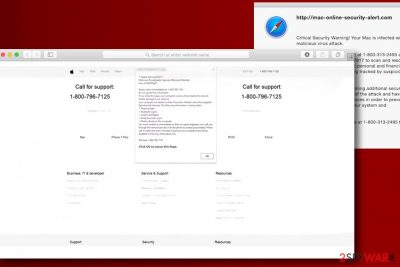
“Apple Warning Alert” is a pop-up message that might infiltrate Google Chrome, Safari, Mozilla Firefox, or another browser during users' web browsing sessions. Typically, it comes from phishing websites[1] posing as Apple Support pages that are usually reached by visiting a malicious website. In other cases browser, redirects might indicate the presence of adware – potentially unwanted software that specializes in showing users ads, deals, offers, coupons, and other commercial content, including scam sites like “Apple Warning Alert.”
“Apple Warning Alert” pop-ups warn victims about errors, malware or other inconsistencies that were allegedly detected on their system and suggests calling bogus tech support at 1-800-796-7125 or another phone number. Also, there are possibly thousands of URLs that host the scam content, so it will most likely always be different for each visitor. Nevertheless, the goal of “Apple Warning Alert” remains the same – extort money from unsuspecting users by making them pay for fake support services.
| Name | “Apple Warning Alert” |
| Type | Tech support scam |
| Category | Adware/Mac virus |
| Infection means | Third-party websites that host freeware or pirated software, fake updates |
| Targeted systems | macOS, Mac OS X, iOS |
| Why am I seeing “Apple Warning Alert” warning? | Tech support scams can be encountered all over the internet. Even after sites get blocked, crooks open a new one, and redirect users to them with the help of adware or other malicious sites |
| Risks | Users who contact the provided number might be asked to allow remote access to their computer (sensitive information might be stolen, the malware installed); crooks might also ask to pay for the fake tech support services, resulting in money loss |
| Removal | To stop “Apple Warning Alert” pop-ups, you need to delete adware and other PUPs from your device. For that, either check our manual instructions below or scan your computer with anti-malware software like FortectIntego |
“Apple Warning Alert” virus is fake, although it tries to impersonate the real company behind Apple products. This is deliberately done in order to make users believe that the notification is genuine. Likewise, the website design is copied precisely – it is just another social engineering trick.[2]
Similar tech support scams are all over the internet. Some examples include Pornographic virus alert from Microsoft, Microsoft Warning Alert, Virus Alert from Apple, AppleCare And Warranty, and multiple others. All of these fake pop-ups provide a tech support number that users should call, and, unfortunately, many do.
You should never believe what “Apple Warning Alert” pop-up says and call so-called “tech support,” even if the message warns you of huge problems your delaying might cause. In most cases, “Apple Warning Alert” virus even plays an audio message stating that the victim’s financial data is at risk as well as private information stored on the computer.
Just like the majority of tech support scam sites, “Apple Warning Alert” scam displays a deceptive message claiming that “The following information is being stolen…”:
- Financial data;
- Facebook logins;
- Email account logins;
- Photos stored on this computer.
According to fraudsters behind “Apple Warning Alert,” the issues caused by “virus” can only be solved by “certified experts,” the victim needs to call.[3] In reality, you will most likely be connected to a call center (usually located in India),[4] and the person will most likely speak with an accent. Numerous arrests have need made[5] in recent years in India and other countries, as the scam schemes are running out of control – costing users millions of dollars each year.
Victims who had a chance to communicate with “Apple Warning Alert” authors say that they pretend to be very helpful as long as the victim follow their commands, however, as soon as the victim starts hesitating or asking questions, they get impatient and angry. It is so because they do not like wasting time on victims who aren’t willing to spend money or provide personal details or access to their computers for frauds.
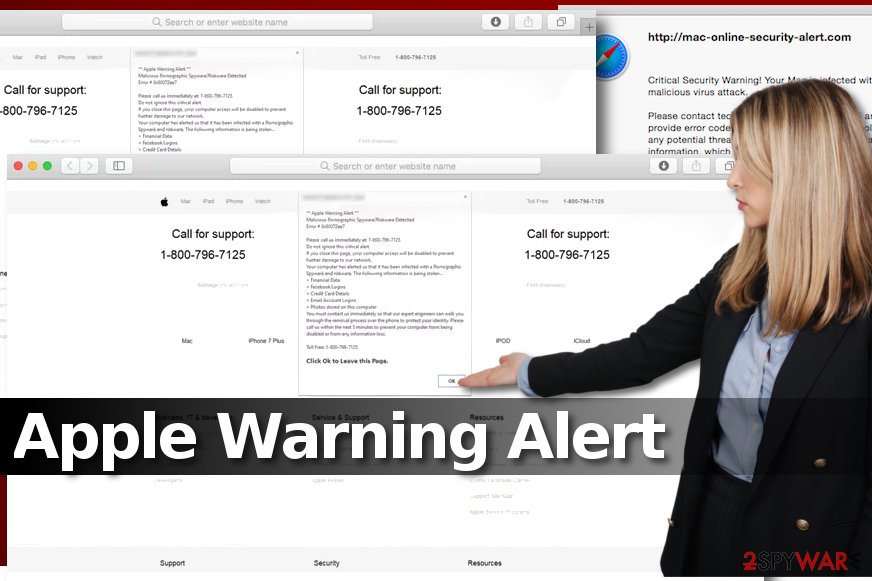
Without a doubt, “Apple Warning Alert” should be ignored, and the web tab immediately shut down. In some cases, the scam might be shown in full screen, or the web page might be impossible to close. In such a case, you should call up the Activity Monitor to remove “Apple Warning Alert” message from your screen – simply shut down the browser process.
However, “Apple Warning Alert” removal might not yet be complete. If you are experiencing frequent browser redirects, pop-up ads, sponsored content an all sites that you visit, the slow operate of Safari or your Mac, you should check it for adware. The ad-supported software is usually installed from third-party sites that are not approved by Apple or after clicking on fake Flash[6] or Java updates.
Even if you did not install any suspicious programs lately and the fake warning still showed up on your Mac, check your computer for suspicious software and remove “Apple Warning Alert” remains by using such security software like FortectIntego or employing manual removal techniques as per instructions below. Novirus.uk security experts say that deceptive web pages can infect your computer even if you do not click anything in them.[7]
Do not click on anything when redirected to a tech support site and avoid the installation of adware with the help of these tips
You can run into the described pop-up message after visiting a questionable web page or clicking on an online ad. However, it is also possible to reach such pages with the help of ad-supported software that causes a series of redirects through suspicious domains. One of such ads can lead you to a deceptive website displaying fake Apple Warning Alert.
To avoid installation of unwanted software on your Mac computer, choose Custom/Advanced settings for installation of new programs and make sure you download them from trustworthy sources only! Ideally, add software available on the App Store only. Programs from questionable web pages can infect your Mac with malware which could spy on your keystrokes, corrupt the installed apps, or download ones without your permission.
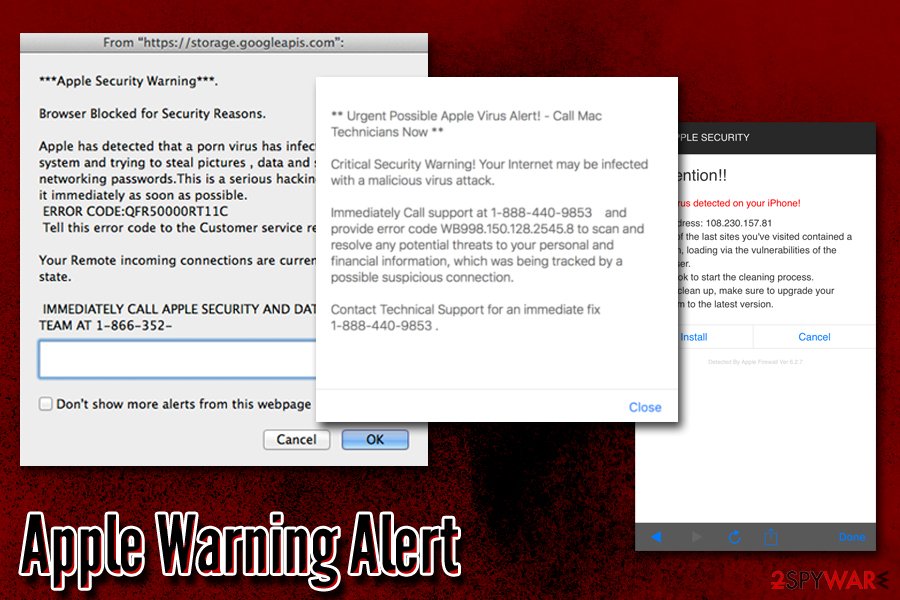
Remove “Apple Warning Alert” virus today
To clean your Mac, you have to remove the “Apple Warning Alert” virus immediately. Also, we suggest checking for suspicious browser extensions in Safari, Chrome, and other web browsers installed on your computer. The guide provided below explains how to inspect your Mac OS X for suspicious files and delete them all.
As soon as you are done with Apple Warning Alert removal, make sure you stay away from questionable Internet pages and start following secure browsing rules ASAP. Remember that installing random apps from the Internet is never a good idea, especially if you are not an experienced PC user who can recognize dangerous software easily.
If you already contacted or paid money to scammers behind “Apple Warning Alert” message, you should immediately report the incident to your local authorities dealing with fraud – it would be the best to provide as much information as possible, such as the phone number that was called, the webpage the phishing content was shown on, etc. Additionally, you might get your money back if you contact your bank and explain the situation – the transaction might be reversed in some cases.
You may remove virus damage with a help of FortectIntego. SpyHunter 5Combo Cleaner and Malwarebytes are recommended to detect potentially unwanted programs and viruses with all their files and registry entries that are related to them.
Getting rid of “Apple Warning Alert” virus. Follow these steps
Delete from macOS
Check for suspicious applications using the provided tutorial. If you can see questionable applications installed on your Mac, get rid of them without any hesitations as they can be causing “Apple Warning Alert” fake warnings during your browsing sessions.
Remove items from Applications folder:
- From the menu bar, select Go > Applications.
- In the Applications folder, look for all related entries.
- Click on the app and drag it to Trash (or right-click and pick Move to Trash)

To fully remove an unwanted app, you need to access Application Support, LaunchAgents, and LaunchDaemons folders and delete relevant files:
- Select Go > Go to Folder.
- Enter /Library/Application Support and click Go or press Enter.
- In the Application Support folder, look for any dubious entries and then delete them.
- Now enter /Library/LaunchAgents and /Library/LaunchDaemons folders the same way and terminate all the related .plist files.

Remove from Microsoft Edge
Delete unwanted extensions from MS Edge:
- Select Menu (three horizontal dots at the top-right of the browser window) and pick Extensions.
- From the list, pick the extension and click on the Gear icon.
- Click on Uninstall at the bottom.

Clear cookies and other browser data:
- Click on the Menu (three horizontal dots at the top-right of the browser window) and select Privacy & security.
- Under Clear browsing data, pick Choose what to clear.
- Select everything (apart from passwords, although you might want to include Media licenses as well, if applicable) and click on Clear.

Restore new tab and homepage settings:
- Click the menu icon and choose Settings.
- Then find On startup section.
- Click Disable if you found any suspicious domain.
Reset MS Edge if the above steps did not work:
- Press on Ctrl + Shift + Esc to open Task Manager.
- Click on More details arrow at the bottom of the window.
- Select Details tab.
- Now scroll down and locate every entry with Microsoft Edge name in it. Right-click on each of them and select End Task to stop MS Edge from running.

If this solution failed to help you, you need to use an advanced Edge reset method. Note that you need to backup your data before proceeding.
- Find the following folder on your computer: C:\\Users\\%username%\\AppData\\Local\\Packages\\Microsoft.MicrosoftEdge_8wekyb3d8bbwe.
- Press Ctrl + A on your keyboard to select all folders.
- Right-click on them and pick Delete

- Now right-click on the Start button and pick Windows PowerShell (Admin).
- When the new window opens, copy and paste the following command, and then press Enter:
Get-AppXPackage -AllUsers -Name Microsoft.MicrosoftEdge | Foreach {Add-AppxPackage -DisableDevelopmentMode -Register “$($_.InstallLocation)\\AppXManifest.xml” -Verbose

Instructions for Chromium-based Edge
Delete extensions from MS Edge (Chromium):
- Open Edge and click select Settings > Extensions.
- Delete unwanted extensions by clicking Remove.

Clear cache and site data:
- Click on Menu and go to Settings.
- Select Privacy, search and services.
- Under Clear browsing data, pick Choose what to clear.
- Under Time range, pick All time.
- Select Clear now.

Reset Chromium-based MS Edge:
- Click on Menu and select Settings.
- On the left side, pick Reset settings.
- Select Restore settings to their default values.
- Confirm with Reset.

Remove from Mozilla Firefox (FF)
Remove dangerous extensions:
- Open Mozilla Firefox browser and click on the Menu (three horizontal lines at the top-right of the window).
- Select Add-ons.
- In here, select unwanted plugin and click Remove.

Reset the homepage:
- Click three horizontal lines at the top right corner to open the menu.
- Choose Options.
- Under Home options, enter your preferred site that will open every time you newly open the Mozilla Firefox.
Clear cookies and site data:
- Click Menu and pick Settings.
- Go to Privacy & Security section.
- Scroll down to locate Cookies and Site Data.
- Click on Clear Data…
- Select Cookies and Site Data, as well as Cached Web Content and press Clear.

Reset Mozilla Firefox
If clearing the browser as explained above did not help, reset Mozilla Firefox:
- Open Mozilla Firefox browser and click the Menu.
- Go to Help and then choose Troubleshooting Information.

- Under Give Firefox a tune up section, click on Refresh Firefox…
- Once the pop-up shows up, confirm the action by pressing on Refresh Firefox.

Remove from Google Chrome
Delete malicious extensions from Google Chrome:
- Open Google Chrome, click on the Menu (three vertical dots at the top-right corner) and select More tools > Extensions.
- In the newly opened window, you will see all the installed extensions. Uninstall all the suspicious plugins that might be related to the unwanted program by clicking Remove.

Clear cache and web data from Chrome:
- Click on Menu and pick Settings.
- Under Privacy and security, select Clear browsing data.
- Select Browsing history, Cookies and other site data, as well as Cached images and files.
- Click Clear data.

Change your homepage:
- Click menu and choose Settings.
- Look for a suspicious site in the On startup section.
- Click on Open a specific or set of pages and click on three dots to find the Remove option.
Reset Google Chrome:
If the previous methods did not help you, reset Google Chrome to eliminate all the unwanted components:
- Click on Menu and select Settings.
- In the Settings, scroll down and click Advanced.
- Scroll down and locate Reset and clean up section.
- Now click Restore settings to their original defaults.
- Confirm with Reset settings.

Delete from Safari
Remove unwanted extensions from Safari:
- Click Safari > Preferences…
- In the new window, pick Extensions.
- Select the unwanted extension and select Uninstall.

Clear cookies and other website data from Safari:
- Click Safari > Clear History…
- From the drop-down menu under Clear, pick all history.
- Confirm with Clear History.

Reset Safari if the above-mentioned steps did not help you:
- Click Safari > Preferences…
- Go to Advanced tab.
- Tick the Show Develop menu in menu bar.
- From the menu bar, click Develop, and then select Empty Caches.

After uninstalling this potentially unwanted program (PUP) and fixing each of your web browsers, we recommend you to scan your PC system with a reputable anti-spyware. This will help you to get rid of “Apple Warning Alert” registry traces and will also identify related parasites or possible malware infections on your computer. For that you can use our top-rated malware remover: FortectIntego, SpyHunter 5Combo Cleaner or Malwarebytes.
How to prevent from getting mac viruses
Stream videos without limitations, no matter where you are
There are multiple parties that could find out almost anything about you by checking your online activity. While this is highly unlikely, advertisers and tech companies are constantly tracking you online. The first step to privacy should be a secure browser that focuses on tracker reduction to a minimum.
Even if you employ a secure browser, you will not be able to access websites that are restricted due to local government laws or other reasons. In other words, you may not be able to stream Disney+ or US-based Netflix in some countries. To bypass these restrictions, you can employ a powerful Private Internet Access VPN, which provides dedicated servers for torrenting and streaming, not slowing you down in the process.
Data backups are important – recover your lost files
Ransomware is one of the biggest threats to personal data. Once it is executed on a machine, it launches a sophisticated encryption algorithm that locks all your files, although it does not destroy them. The most common misconception is that anti-malware software can return files to their previous states. This is not true, however, and data remains locked after the malicious payload is deleted.
While regular data backups are the only secure method to recover your files after a ransomware attack, tools such as Data Recovery Pro can also be effective and restore at least some of your lost data.
- ^ Avoid phishing emails, fake ‘virus‘ alerts, phony support calls, and other scams. Official Apple Support. Resources to Help You with All Your Apple Products.
- ^ Margaret Rouse. Social Engineering. SearchSecurity. Information Security information, news and tips.
- ^ Tech Support Scams. Federal Trade Commision. Consumer Information.
- ^ US warn 'India-based call centre scam industry'. The Economic Times. English-language Indian newspaper.
- ^ Mansi Choksi. This Indian Cop Took Down a Massive IRS Call-Center Scam. Narratively. Human Stories, Boldly Told.
- ^ Ben Lovejoy. PSA: There’s a new fake Flash Player installer for Macs, and it’s nastier than usual. 9to5mac. Apple News & Mac Rumors Breaking All Day.
- ^ NoVirus. NoVirus. Malware, Spyware Removal Guidance.




















