Bar1 New Tab browser hijacker (Free Instructions)
Bar1 New Tab browser hijacker Removal Guide
What is Bar1 New Tab browser hijacker?
Bar1 New Tab is a browser-hijacking application that forwards all searches to Bing or another alternative provider
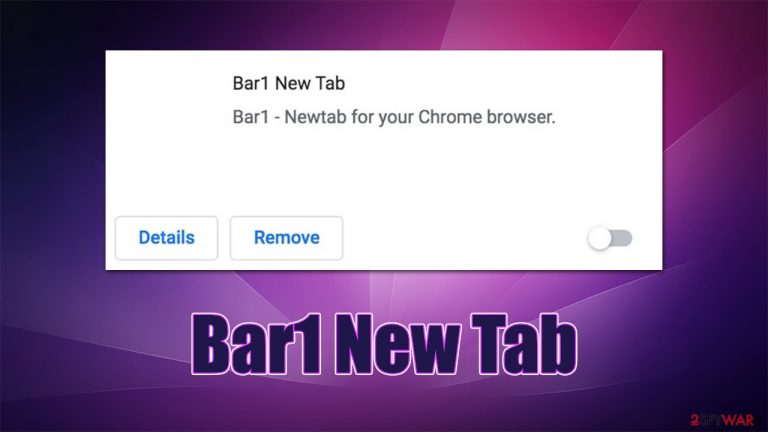
Most users have special preferences when it comes to their web browsing routines – they choose which browser to use, which extensions to install, and a lot of other customization preferences available. Unfortunately, once a browser hijacker is installed on the system, these choices are no longer valid, and these potentially unwanted programs set their own settings. Bar1 New Tab is one of such potentially unwanted programs that is installed as an extension on the browser.
First of all, it is important to mention that many users don't install browser hijackers[1] intentionally, as plenty of deceptive methods, such as software bundling,[2] are used to distribute it. As a result, they only notice the intrusion by the symptoms that are caused by the infiltration.
As soon as Bar1 New Tab is installed on the system, the search process is no longer the same: the homepage and a new tab are appended with a new search box, which uses barone.live URL. By using it, users would quickly notice that they are no longer rerouted to their typical search results from Google, but rather are rerouted to search.yahoo.com instead. It is not a secret that search engines generate results different, so this change might already be quite annoying for many.
While this search provider is definitely legitimate and used by many people worldwide, the generated search results are strongly influenced by the browser hijacker. Thus, people often see a lot of sponsored links and ads at the top of the results, which fundamentally change the way they browse the web. In most cases, users simply pick the top result, sometimes without even realizing it was an ad.
Even though most of Bar1 New Tab ads are likely to be safe from a security standpoint (you won't instantly be infected with Trojan or other malware just by clicking these ads), they might lead to websites promoting potentially unwanted applications or useless services. Thus, we recommend staying away from these results and instead remove the extension from the system to regain full control over your browsing once and for all.
| Name | Bar1 New Tab |
|---|---|
| Type | Browser hijacker, potentially unwanted application |
| Distribution | Software bundle packages, ads, deceptive websites |
| Symptoms | The infected users commonly notice their browsers changing the default homepage and search provider; search results are generated by redirecting through several URLs; an overall increase in ads, redirects, scams, phishing messages, etc. |
| Risks | Installation of other potentially unwanted programs/malware, personal data disclosure to unknown parties, monetary loss |
| Removal | To remove the unwanted browser extension, you should access your browser's settings section. Checking the system with FortectIntego security software can also ensure that there is no adware or malware running in the background |
| Tips | After you eliminate all PUPs from your system, make sure you clean your web browsers and repair system files. You can do that automatically with FortectIntego or refer to our manual guide |
How to avoid potentially unwanted programs
Despite popular belief, potentially unwanted applications do not install themselves on systems (unlike dangerous threats such as Trojans or rootkits). Instead, the distributors choose a method that has proven to be extremely reliable – software bundling. Generally, the practice can't be considered malicious, although, if implemented disingenuously, it becomes very misleading, making users install programs they otherwise wouldn't.
There are plenty of third-party websites that specialize solely in the distribution of freeware and shareware – some are extremely popular while others are less known. Regardless of how prominent the website is, its two primary monetization methods are ads and software bundles.
Therefore, when dealing with such third-party sites, it is important to pay close attention. First of all, you should remember that all of them bundle software, and you don't even know which installer might include offers to install additional components. You should never rush through the installation steps and always read the instructions carefully, as you might miss vital information on the way.
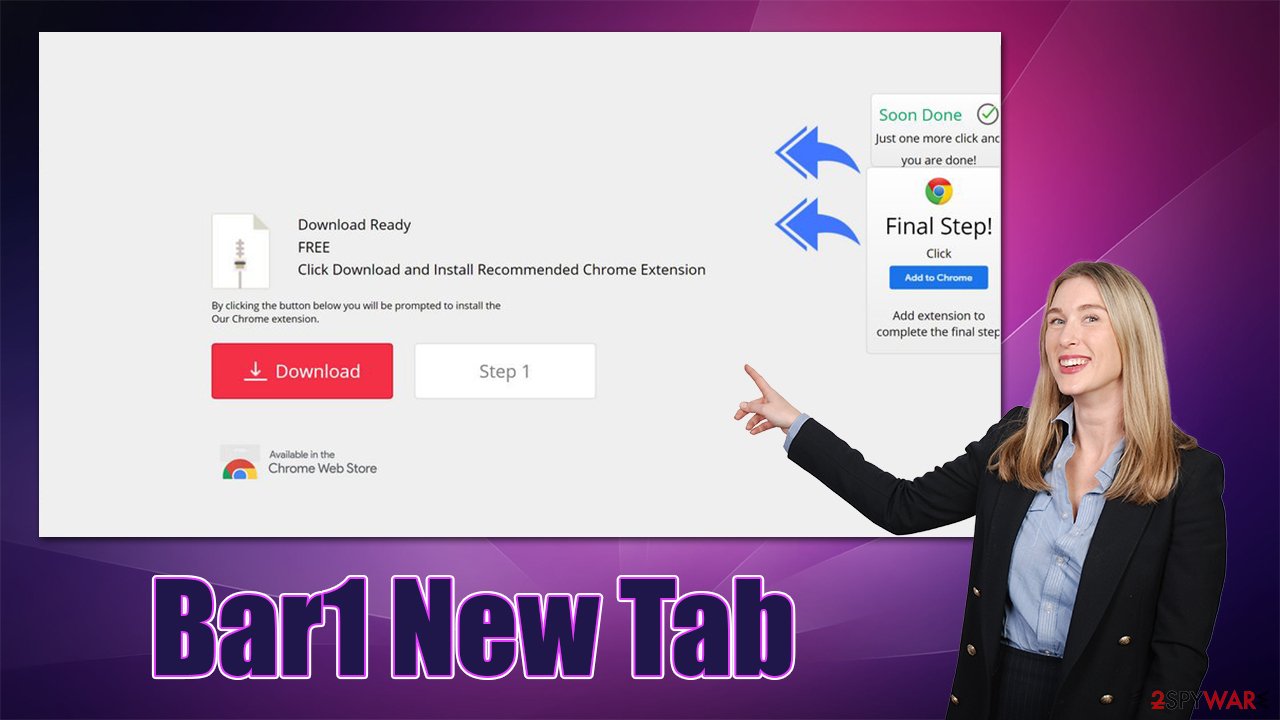
One of the most common mistakes is choosing Recommended or Quick installation settings. It is not surprising, as the name itself implies that it is just a much easier way to go about it. However, if chosen, users might automatically agree to the installation of additional apps. Thus, always go for the Advanced or Custom option when such is available and remove all the ticks from pre-ticked checkboxes on the way.
Bar1 New Tab removal
As a general rule, browser hijackers such as Bar1 New Tab, Chill Search, or Point Dark are not difficult to remove since they come in a form of an extension. Nonetheless, it is important to make sure that there are no other potentially unwanted applications or malware running in the background and also clean web browsers properly afterward to prevent unwanted tracking activities.
Step 1. Remove the extension
The first step to get rid of the unwanted redirects, ads, and other disruptive browser behavior is to uninstall the related extension. Usually, this poses no difficulties to users, although if you have not done this before (for example, you have no idea where the app came from in the first place), then refer to the instructions as follows.
Google Chrome
- Open Google Chrome, click on the Menu (three vertical dots at the top-right corner) and select More tools > Extensions.
- In the newly opened window, you will see all the installed extensions. Uninstall all the suspicious plugins that might be related to the unwanted program by clicking Remove.

Mozilla Firefox
- Open Mozilla Firefox browser and click on the Menu (three horizontal lines at the top-right of the window).
- Select Add-ons.
- In here, select unwanted plugin and click Remove.

MS Edge
- Open Edge and click select Settings > Extensions.
- Delete unwanted extensions by clicking Remove.

MS Edge (legacy)
- Select Menu (three horizontal dots at the top-right of the browser window) and pick Extensions.
- From the list, pick the extension and click on the Gear icon.
- Click on Uninstall at the bottom.

Safari
- Click Safari > Preferences…
- In the new window, pick Extensions.
- Select the unwanted extension and select Uninstall.

Step 2. Scan with anti-malware
While browser hijackers are considered to be minor infections and can be eliminated easily via the settings section in their browsers, more serious computer infections do not operate that way. If you did not adequately protect your system with powerful security software and if you frequently download software from potentially dangerous places online, there could be a stealthy malicious program running in the background.
Regardless if users found just a minor infection on their browsers or systems, we always recommend they also perform a full system scan with anti-malware software, such as SpyHunter 5Combo Cleaner or Malwarebytes. If found, all the malicious programs and files would be removed at once. Also, make sure anti-malware e is running at all times and never ignore its warnings upon entry of various websites or file downloads.
Step 3. Clean your browsers
PUPs are known for their tracking capabilities, as data can be easily converted into profits. In order to collect information, they employ tracking technologies such as cookies, web beacons,[3] and similar. They are often installed by the hijacker and kept locally. Thus, without removing them from your browser, the tracking activities might continue.
If you would like a quicker solution, we strongly recommend employing FortectIntego PC maintenance utility that can do this job within just a few seconds. Alternatively, proceed with the steps below:
Google Chrome
- Click on Menu and pick Settings.
- Under Privacy and security, select Clear browsing data.
- Select Browsing history, Cookies and other site data, as well as Cached images and files.
- Click Clear data.

Mozilla Firefox
- Click Menu and pick Options.
- Go to Privacy & Security section.
- Scroll down to locate Cookies and Site Data.
- Click on Clear Data…
- Select Cookies and Site Data, as well as Cached Web Content, and press Clear.

MS Edge (Chromium)
- Click on Menu and go to Settings.
- Select Privacy and services.
- Under Clear browsing data, pick Choose what to clear.
- Under Time range, pick All time.
- Select Clear now.

MS Edge (legacy)
- Click on the Menu (three horizontal dots at the top-right of the browser window) and select Privacy & security.
- Under Clear browsing data, pick Choose what to clear.
- Select everything (apart from passwords, although you might want to include Media licenses as well, if applicable) and click on Clear.

Safari
- Click Safari > Clear History…
- From the drop-down menu under Clear, pick all history.
- Confirm with Clear History.

How to prevent from getting browser hijacker
Protect your privacy – employ a VPN
There are several ways how to make your online time more private – you can access an incognito tab. However, there is no secret that even in this mode, you are tracked for advertising purposes. There is a way to add an extra layer of protection and create a completely anonymous web browsing practice with the help of Private Internet Access VPN. This software reroutes traffic through different servers, thus leaving your IP address and geolocation in disguise. Besides, it is based on a strict no-log policy, meaning that no data will be recorded, leaked, and available for both first and third parties. The combination of a secure web browser and Private Internet Access VPN will let you browse the Internet without a feeling of being spied or targeted by criminals.
No backups? No problem. Use a data recovery tool
If you wonder how data loss can occur, you should not look any further for answers – human errors, malware attacks, hardware failures, power cuts, natural disasters, or even simple negligence. In some cases, lost files are extremely important, and many straight out panic when such an unfortunate course of events happen. Due to this, you should always ensure that you prepare proper data backups on a regular basis.
If you were caught by surprise and did not have any backups to restore your files from, not everything is lost. Data Recovery Pro is one of the leading file recovery solutions you can find on the market – it is likely to restore even lost emails or data located on an external device.
- ^ Browser Hijacking. Wikipedia. The free encyclopedia.
- ^ M.R. Anglin. What is a Software Bundle?. EasyTechJunkie. Answers to common tech questions.
- ^ Web Beacon. Techterms. The Computer Dictionary.
