Better Search browser hijacker (spam) - Tutorial
Better Search browser hijacker Removal Guide
What is Better Search browser hijacker?
Better Search – the app can be extremely annoying and intrusive when your search attempts get redirected
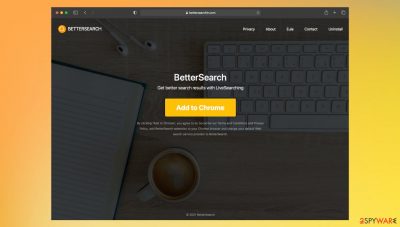
Better Search is the add-on for Chrome that can also appear on different web browsers. However, the Google Chrome browser is the most affected and targeted by the PUP. This site is not the one responsible for all the intrusive and frustrating activities. The PUP[1] that is causing all the issues can run on the system for a while and lead to serious damage if not eliminated soon. These browser-based applications can trigger pop-up ads, banners, other commercial content delivery to affect the experience and ensure that pay-per-click revenue is generated on those sponsor pages and services.
The site promoting and distributing the Better Search browser add-on – bettersearchtr.com is not promising. The hijacker developers show promotional material that advertises other search engines and search toolbars, browser extensions. At the time of writing, the site was not providing the download of the Google Chrome extension. It is possible that the function got blocked due to common reports about suspicious behavior and browser hijacking.
| Name | Better Search |
|---|---|
| Type | Browser hijacker, potentially unwanted program |
| Distribution | Software bundling packages, deceptive ads, fake update prompts, misleading ads, promotional ads |
| Symptoms | Unknown extension or application is installed on the system; homepage and new tab address are set to something else; a search engine is set to the suspicious site; search results are filled with sponsored links and ads, banners |
| Danger | Installation of other potentially unwanted programs, privacy risks due to information gathering practices, financial losses. Users get exposed to possibly damaging online material or malicious pages |
| Removal | You can uninstall potentially unwanted programs by following the manual guide below or by scanning the computer with powerful anti-malware to catch all possible intruders |
| Optional steps | Computer infections can cause significant damage to system files or disrupt normal settings. Perform a full system scan with FortectIntego to get rid of the damaged pieces |
The browser add-on and toolbars, browser hijackers, adware-type programs are not malicious. These programs are running on the advertising and rerouting purposes because these functions can ensure that users are exposed to particular material online and creators or sponsors of the Better Search browser hijacker can collect revenue from users' interactions.
Experts[2] always note that online content can be dangerous, but people often get exposed to such ads and other types of commercial material and pay no attention to details when browsing. This is one of many reasons why PUPs can quickly spread and annoy people on a regular basis.
Deceptive material online, misleading promotional ads and banners, links on random sites can be the reason why you encounter these BetterSearch redirects and other issues. Potentially unwanted programs often get installed during freeware installations when the person downloading pieces pays no attention to the source and other details.
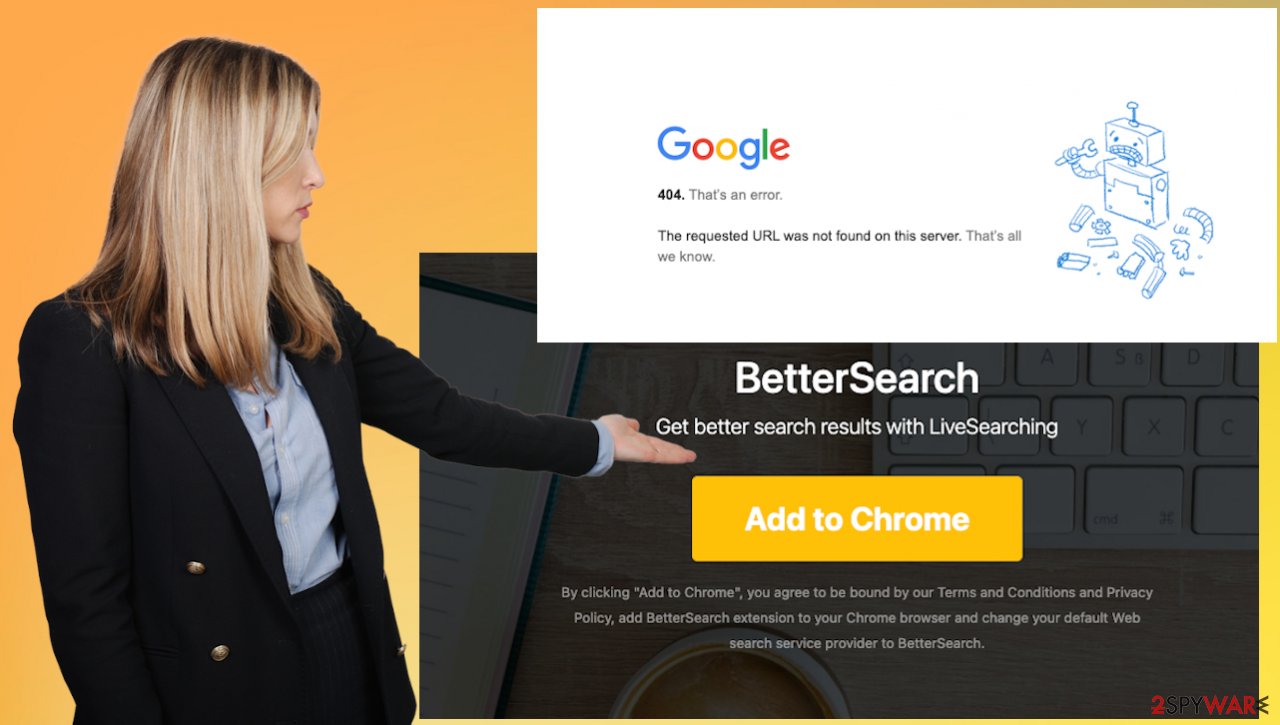
You must rely on trustworthy sites, official websites, developer pages, app stores to ensure safe freeware installation. However, torrent sites, pirating services, and other free download pages are still popular and widely used by people. These sources are not great and going for the wrong installation options in addition to such a source selection leads to these issues with the performance and browsing activities.
Dealing with the intrusive PUP
You can get rid of the intrusive program and clear the machine fully with tools designed for this. Anti-malware applications are created for the purpose of finding and terminating any suspicious or possibly malicious on the computer system. SpyHunter 5Combo Cleaner or Malwarebytes can find the associated or even malicious programs for you. Since the program is browser-based, you should take care of the direct browser issues manually.
Delete malicious extensions from Google Chrome:
- Open Google Chrome, click on the Menu (three vertical dots at the top-right corner) and select More tools > Extensions.
- In the newly opened window, you will see all the installed extensions. Uninstall all the suspicious plugins that might be related to the unwanted program by clicking Remove.
![Remove extensions from Chrome Remove extensions from Chrome]()
Clear cache and web data from Chrome:
- Click on Menu and pick Settings.
- Under Privacy and security, select Clear browsing data.
- Select Browsing history, Cookies and other site data, as well as Cached images and files.
- Click Clear data.
![Clear cache and web data from Chrome Clear cache and web data from Chrome]()
Change your homepage:
- Click menu and choose Settings.
- Look for a suspicious site in the On startup section.
- Click on Open a specific or set of pages and click on three dots to find the Remove option.
Reset Google Chrome:
If the previous methods did not help you, reset Google Chrome to eliminate all the unwanted components:
- Click on Menu and select Settings.
- In the Settings, scroll down and click Advanced.
- Scroll down and locate Reset and clean up section.
- Now click Restore settings to their original defaults.
- Confirm with Reset settings.
Common issues related to the existence of the PUP
You might not be sure that the program is running on your device if you do not see the application on the desktop or have no particularly indicating symptoms on one device. it is possible to have the unwanted application already active, but the system is still performing okay. However, constant Better Search browser hijacker redirects, advertisements coming from random services can show that the system is not completely virus-free.
This is not a malware piece or a cyber threat that leads to data stealing and other issues that trojans[3] can cause. Nevertheless, who wants to have the PUP on the system and when it is causing issues with the performance, especially. To keep from such frustration, you could run anti-malware tools more often and fight possible threats before the damage to the system.
Generally, when the browser settings like homepage, default search engine, new tab, new page get set to the engine that the Better Search add-on is associated with, you can notice the intruder is fully active. Browser hijackers like Pischot.xyz, Littleapsearch.com, Fortsearch.xyz seem useful, so people install them on purpose, unfortunately. The major issue is the fact that an infection like this can also include the installation of other browser-based programs or applications. This is how this PUP can control online traffic.
Unfortunately, despite being not malicious or equivalent to malware and serious cyber infections, these PUAs are silent and intrusive pieces of the cyber infection. Besides the silent infiltration methods, these tools and their developers related third-party advertisers can access, track, record details about victims' habits online.
If you encounter those redirects, pop-ups ads, the minute you click on them you get to see additional content that is not directly coming from BetterSearch browser hijacker developers. Those services can then access search queries, history, advertisement interaction data. All the pieces are valuable because advertising campaigns can be based on such indicational data and target you more specifically.
You may remove virus damage with a help of FortectIntego. SpyHunter 5Combo Cleaner and Malwarebytes are recommended to detect potentially unwanted programs and viruses with all their files and registry entries that are related to them.
Getting rid of Better Search browser hijacker. Follow these steps
Uninstall from Windows
Instructions for Windows 10/8 machines:
- Enter Control Panel into Windows search box and hit Enter or click on the search result.
- Under Programs, select Uninstall a program.

- From the list, find the entry of the suspicious program.
- Right-click on the application and select Uninstall.
- If User Account Control shows up, click Yes.
- Wait till uninstallation process is complete and click OK.

If you are Windows 7/XP user, proceed with the following instructions:
- Click on Windows Start > Control Panel located on the right pane (if you are Windows XP user, click on Add/Remove Programs).
- In Control Panel, select Programs > Uninstall a program.

- Pick the unwanted application by clicking on it once.
- At the top, click Uninstall/Change.
- In the confirmation prompt, pick Yes.
- Click OK once the removal process is finished.
Delete from macOS
Remove items from Applications folder:
- From the menu bar, select Go > Applications.
- In the Applications folder, look for all related entries.
- Click on the app and drag it to Trash (or right-click and pick Move to Trash)

To fully remove an unwanted app, you need to access Application Support, LaunchAgents, and LaunchDaemons folders and delete relevant files:
- Select Go > Go to Folder.
- Enter /Library/Application Support and click Go or press Enter.
- In the Application Support folder, look for any dubious entries and then delete them.
- Now enter /Library/LaunchAgents and /Library/LaunchDaemons folders the same way and terminate all the related .plist files.

Remove from Microsoft Edge
Delete unwanted extensions from MS Edge:
- Select Menu (three horizontal dots at the top-right of the browser window) and pick Extensions.
- From the list, pick the extension and click on the Gear icon.
- Click on Uninstall at the bottom.

Clear cookies and other browser data:
- Click on the Menu (three horizontal dots at the top-right of the browser window) and select Privacy & security.
- Under Clear browsing data, pick Choose what to clear.
- Select everything (apart from passwords, although you might want to include Media licenses as well, if applicable) and click on Clear.

Restore new tab and homepage settings:
- Click the menu icon and choose Settings.
- Then find On startup section.
- Click Disable if you found any suspicious domain.
Reset MS Edge if the above steps did not work:
- Press on Ctrl + Shift + Esc to open Task Manager.
- Click on More details arrow at the bottom of the window.
- Select Details tab.
- Now scroll down and locate every entry with Microsoft Edge name in it. Right-click on each of them and select End Task to stop MS Edge from running.

If this solution failed to help you, you need to use an advanced Edge reset method. Note that you need to backup your data before proceeding.
- Find the following folder on your computer: C:\\Users\\%username%\\AppData\\Local\\Packages\\Microsoft.MicrosoftEdge_8wekyb3d8bbwe.
- Press Ctrl + A on your keyboard to select all folders.
- Right-click on them and pick Delete

- Now right-click on the Start button and pick Windows PowerShell (Admin).
- When the new window opens, copy and paste the following command, and then press Enter:
Get-AppXPackage -AllUsers -Name Microsoft.MicrosoftEdge | Foreach {Add-AppxPackage -DisableDevelopmentMode -Register “$($_.InstallLocation)\\AppXManifest.xml” -Verbose

Instructions for Chromium-based Edge
Delete extensions from MS Edge (Chromium):
- Open Edge and click select Settings > Extensions.
- Delete unwanted extensions by clicking Remove.

Clear cache and site data:
- Click on Menu and go to Settings.
- Select Privacy, search and services.
- Under Clear browsing data, pick Choose what to clear.
- Under Time range, pick All time.
- Select Clear now.

Reset Chromium-based MS Edge:
- Click on Menu and select Settings.
- On the left side, pick Reset settings.
- Select Restore settings to their default values.
- Confirm with Reset.

Remove from Mozilla Firefox (FF)
Remove dangerous extensions:
- Open Mozilla Firefox browser and click on the Menu (three horizontal lines at the top-right of the window).
- Select Add-ons.
- In here, select unwanted plugin and click Remove.

Reset the homepage:
- Click three horizontal lines at the top right corner to open the menu.
- Choose Options.
- Under Home options, enter your preferred site that will open every time you newly open the Mozilla Firefox.
Clear cookies and site data:
- Click Menu and pick Settings.
- Go to Privacy & Security section.
- Scroll down to locate Cookies and Site Data.
- Click on Clear Data…
- Select Cookies and Site Data, as well as Cached Web Content and press Clear.

Reset Mozilla Firefox
If clearing the browser as explained above did not help, reset Mozilla Firefox:
- Open Mozilla Firefox browser and click the Menu.
- Go to Help and then choose Troubleshooting Information.

- Under Give Firefox a tune up section, click on Refresh Firefox…
- Once the pop-up shows up, confirm the action by pressing on Refresh Firefox.

Delete from Safari
Remove unwanted extensions from Safari:
- Click Safari > Preferences…
- In the new window, pick Extensions.
- Select the unwanted extension and select Uninstall.

Clear cookies and other website data from Safari:
- Click Safari > Clear History…
- From the drop-down menu under Clear, pick all history.
- Confirm with Clear History.

Reset Safari if the above-mentioned steps did not help you:
- Click Safari > Preferences…
- Go to Advanced tab.
- Tick the Show Develop menu in menu bar.
- From the menu bar, click Develop, and then select Empty Caches.

After uninstalling this potentially unwanted program (PUP) and fixing each of your web browsers, we recommend you to scan your PC system with a reputable anti-spyware. This will help you to get rid of Better Search browser hijacker registry traces and will also identify related parasites or possible malware infections on your computer. For that you can use our top-rated malware remover: FortectIntego, SpyHunter 5Combo Cleaner or Malwarebytes.
How to prevent from getting browser hijacker
Access your website securely from any location
When you work on the domain, site, blog, or different project that requires constant management, content creation, or coding, you may need to connect to the server and content management service more often. The best solution for creating a tighter network could be a dedicated/fixed IP address.
If you make your IP address static and set to your device, you can connect to the CMS from any location and do not create any additional issues for the server or network manager that needs to monitor connections and activities. VPN software providers like Private Internet Access can help you with such settings and offer the option to control the online reputation and manage projects easily from any part of the world.
Recover files after data-affecting malware attacks
While much of the data can be accidentally deleted due to various reasons, malware is one of the main culprits that can cause loss of pictures, documents, videos, and other important files. More serious malware infections lead to significant data loss when your documents, system files, and images get encrypted. In particular, ransomware is is a type of malware that focuses on such functions, so your files become useless without an ability to access them.
Even though there is little to no possibility to recover after file-locking threats, some applications have features for data recovery in the system. In some cases, Data Recovery Pro can also help to recover at least some portion of your data after data-locking virus infection or general cyber infection.
- ^ Potentially unwanted program. Wikipedia. The free encyclopedia.
- ^ Senzavirus. Senzavirus. Spyware related news.
- ^ What si trojan?. Kaspersky. IT and virus security research.






















