Bl4ack ransomware (Virus Removal Guide) - Recovery Instructions Included
Bl4ack virus Removal Guide
What is Bl4ack ransomware?
Bl4ack ransomware – cryptovirus that doesn't append any extensions to locked files
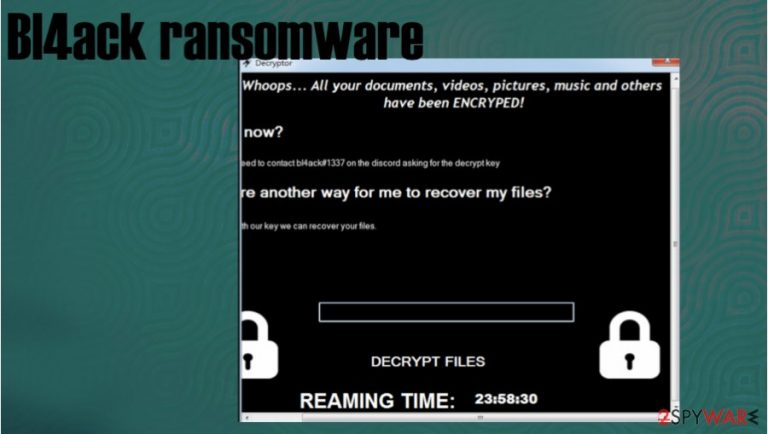
Bl4ack ransomware is a computer virus that encrypts victim's personal files but unlike typical ransomware, doesn't append any extensions to the locked files. Such viruses are distributed with email spam, software cracking tools, malicious websites, etc. Usually, most ransomware receives their names from the appendixes they append to filenames, for instance, Zimba, Lola, Jdyi, this culprit received its name from the contact ID that is left in its ransom note – bl4ack#1337.
Typical ransom notes consist of threats, instructions, explanations, that's not the case with Bl4ack ransomware virus. When it finished encrypting files, a pop-up window jumps out of nowhere, informing the victims that all personal files, such as documents, pictures, music, etc, have been encrypted and that the only way to retrieve access to those files is by getting a decryption key from the cybercriminals.
Users are urged to contact the criminals via instant messaging app Discord[1] with their given ID – bl4ack#1337. No info on used algorithms, no ransom amount, or preferred payment method specifications. At the bottom of the pop-up window is a timer running down. We can only speculate what it's meant for and what happens when the time runs out, maybe the files will be deleted, maybe the price will rise, maybe the files will unlock themselves, who knows. Bl4ack file virus creators cannot be trusted, but do not panic.
| name | Bl4ack ransomware, Bl4ack virus |
|---|---|
| type | Cryptovirus |
| Appended file extension | Doesn't append any file extensions |
| Family | Clay ransomware |
| Ransom note | A very concise pop-up window shows up after encryption |
| criminal contact details | The perpetrators would like to be contacted via discord app with bl4ack#1337 ID |
| Distribution | Spam emails, file-sharing platforms, malicious hyperlinks |
| Virus removal | All malware should be dealt with promptly using reliable anti-malware software, so rely on AV tools and remove Bl4ack ransomware |
| System fix | Undo all the damage the virus might have caused to system settings and its file with the powerful FortectIntego tool |
Contacting the developers of Bl4ack ransomware and paying for the decryption key might seem like the easiest out of this unpleasant situation, but it's the worst thing that an owner of an infected device could do. The FBI warns the victims not to comply with the criminals' demands as that only motivates them to increase the volume of their attacks, and furthermore, ransom payments finance their whole operation, so the cybercriminals can develop more complex ransomware.
We advise using SpyHunter 5Combo Cleaner or Malwarebytes apps to perform a full scan and automatically remove Bl4ack ransomware from your infected computers immediately. The longer any malware stays in a device the more harm it could do. Anti-malware software must be updated regularly so it could detect the latest threats.
According to VirusTotal.com,[2] 51 out of 72 anti-virus engines caught Bl4ack ransomware. This one more shows the importance of reliable anti-malware software to protect its users from threats lurking online. Possible detection results for this ransomware:
- Trojan.Encoder.33009
- Gen: Heur.Ransom.RTH.1
- A Variant Of MSIL / Filecoder.ACE
- Ransom: MSIL / WPlague.DB! MTB
- Ransom.Agent! 1.CE87 (CLASSIC)
- Ransom.HiddenTear! G1
- Ransom_WPlague.R002C0CKA20
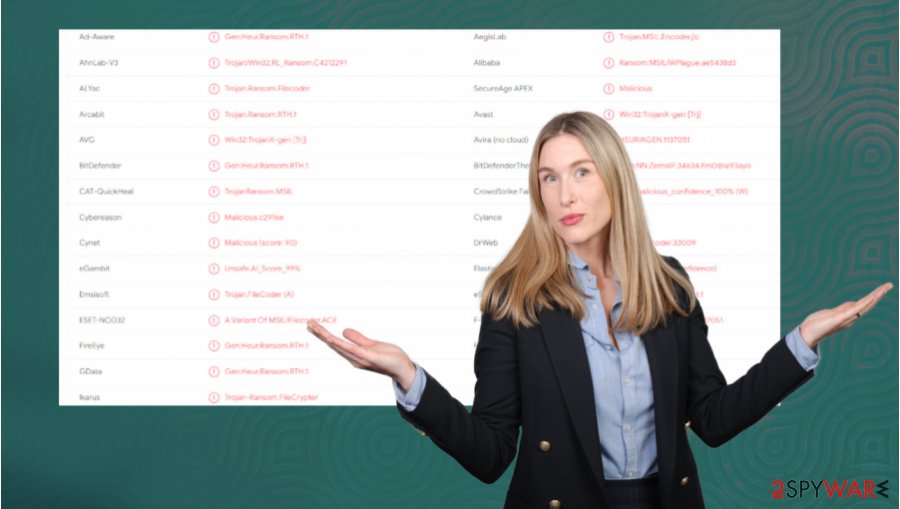
Ransomware is known for corrupting system files and making changes in system settings to help it with its mission. These changes might lead to various computer issues, such as crashing, severe lag, etc. After Bl4ack ransomware removal, we recommend using the FortectIntego app to undo all these alterations with a push of a button.
A short message from the cybercriminals in the Bl4ack ransomware pop-up window:
Whoops… All your documents, videos, pictures, music and others have been ENCRYPED!
– And now?
Now you need to contact bl4ack#1337 on the discord asking for the decrypt key
– is there another way for me to recover my files?
No. only with our key we can recover your files
DECRYPT FILES
REAMING TIME:
Spam emails – one of the main techniques of ransomware distribution
We've all received spam emails in our lifetimes. Email service providers even have a separate folder for that trash. But cybercriminals are a creative bunch and sometimes the email security systems overlook some of these emails and let them through. No matter if their in your spam folder or in your inbox, spam mail should never be opened.
Most malware is hidden either in the infected attachments or in hyperlinks. Don't download any attachments without scanning them first with reliable anti-virus software. Hyperlinks might redirect you to a malicious site where your computer will automatically download a virus payload file. So refrain from clicking on any links unless you're 100% sure it's to a secure site.
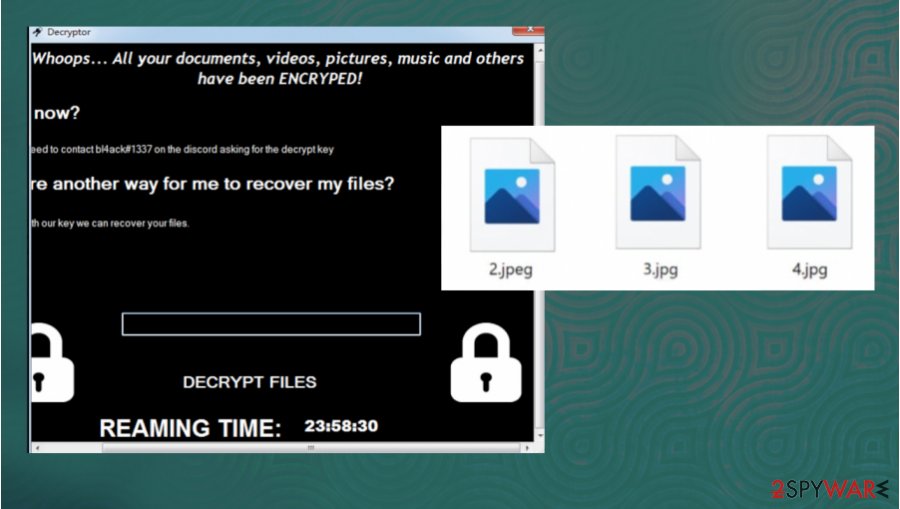
Some of the spam emails might even seem like legitimate letters from your bank or shipping company. Keep in mind that companies don't usually send out emails with hyperlinks urging you to push them, access your accounts, and so on. Look carefully, maybe there are some grammatical mistakes or some other visible irregularities.
Guidelines for Bl4ack ransomware virus removal
All ransomware should be eliminated as soon as it's either caught by anti-malware software or at the first sight of a ransom note. There are various types of malware but none of it is a welcomed guest on any computer system. To remove Bl4ack ransomware and all its allocated files from an infected device, we suggest using time-tested reliable anti-malware apps like SpyHunter 5Combo Cleaner and Malwarebytes.
Regrettably, Bl4ack ransomware removal won't decrypt your files. There's no public decryption key available at the moment. If you didn't have backups, export all personal files to an offline storage, like a USB or any other of this type, and come back to check on us as we update our subscribers with all the latest news.
If you had backups, then the whole process is a bit easier. Before restoring your data, experts[3] highly recommend using the FortectIntego application to repair any damage that the virus might have done to system core files and settings.
Getting rid of Bl4ack virus. Follow these steps
Manual removal using Safe Mode
Windows Safe Mode with Networking feature might be helpful if anti-virus app fails to delete Bl4ack ransomware while Windows are in regular mode
Important! →
Manual removal guide might be too complicated for regular computer users. It requires advanced IT knowledge to be performed correctly (if vital system files are removed or damaged, it might result in full Windows compromise), and it also might take hours to complete. Therefore, we highly advise using the automatic method provided above instead.
Step 1. Access Safe Mode with Networking
Manual malware removal should be best performed in the Safe Mode environment.
Windows 7 / Vista / XP
- Click Start > Shutdown > Restart > OK.
- When your computer becomes active, start pressing F8 button (if that does not work, try F2, F12, Del, etc. – it all depends on your motherboard model) multiple times until you see the Advanced Boot Options window.
- Select Safe Mode with Networking from the list.

Windows 10 / Windows 8
- Right-click on Start button and select Settings.

- Scroll down to pick Update & Security.

- On the left side of the window, pick Recovery.
- Now scroll down to find Advanced Startup section.
- Click Restart now.

- Select Troubleshoot.

- Go to Advanced options.

- Select Startup Settings.

- Press Restart.
- Now press 5 or click 5) Enable Safe Mode with Networking.

Step 2. Shut down suspicious processes
Windows Task Manager is a useful tool that shows all the processes running in the background. If malware is running a process, you need to shut it down:
- Press Ctrl + Shift + Esc on your keyboard to open Windows Task Manager.
- Click on More details.

- Scroll down to Background processes section, and look for anything suspicious.
- Right-click and select Open file location.

- Go back to the process, right-click and pick End Task.

- Delete the contents of the malicious folder.
Step 3. Check program Startup
- Press Ctrl + Shift + Esc on your keyboard to open Windows Task Manager.
- Go to Startup tab.
- Right-click on the suspicious program and pick Disable.

Step 4. Delete virus files
Malware-related files can be found in various places within your computer. Here are instructions that could help you find them:
- Type in Disk Cleanup in Windows search and press Enter.

- Select the drive you want to clean (C: is your main drive by default and is likely to be the one that has malicious files in).
- Scroll through the Files to delete list and select the following:
Temporary Internet Files
Downloads
Recycle Bin
Temporary files - Pick Clean up system files.

- You can also look for other malicious files hidden in the following folders (type these entries in Windows Search and press Enter):
%AppData%
%LocalAppData%
%ProgramData%
%WinDir%
After you are finished, reboot the PC in normal mode.
Remove Bl4ack using System Restore
System Restore might help removing the virus
-
Step 1: Reboot your computer to Safe Mode with Command Prompt
Windows 7 / Vista / XP- Click Start → Shutdown → Restart → OK.
- When your computer becomes active, start pressing F8 multiple times until you see the Advanced Boot Options window.
-
Select Command Prompt from the list

Windows 10 / Windows 8- Press the Power button at the Windows login screen. Now press and hold Shift, which is on your keyboard, and click Restart..
- Now select Troubleshoot → Advanced options → Startup Settings and finally press Restart.
-
Once your computer becomes active, select Enable Safe Mode with Command Prompt in Startup Settings window.

-
Step 2: Restore your system files and settings
-
Once the Command Prompt window shows up, enter cd restore and click Enter.

-
Now type rstrui.exe and press Enter again..

-
When a new window shows up, click Next and select your restore point that is prior the infiltration of Bl4ack. After doing that, click Next.


-
Now click Yes to start system restore.

-
Once the Command Prompt window shows up, enter cd restore and click Enter.
Bonus: Recover your data
Guide which is presented above is supposed to help you remove Bl4ack from your computer. To recover your encrypted files, we recommend using a detailed guide prepared by 2-spyware.com security experts.If your files are encrypted by Bl4ack, you can use several methods to restore them:
Third-party tools like Data Recovery Pro are sometimes useful
This app might recover some lost data:
- Download Data Recovery Pro;
- Follow the steps of Data Recovery Setup and install the program on your computer;
- Launch it and scan your computer for files encrypted by Bl4ack ransomware;
- Restore them.
Windows Previous Version might help with data recovery too
Use this Windows OS feature to recover one file at a time:
- Find an encrypted file you need to restore and right-click on it;
- Select “Properties” and go to “Previous versions” tab;
- Here, check each of available copies of the file in “Folder versions”. You should select the version you want to recover and click “Restore”.
Old files can be restored with Shadow Explorer
Windows keeps copies of your old or deleted files and stores them in so-called Shadow Copies. If these copies are still in your device then using Shadow Explorer will retrieve your data:
- Download Shadow Explorer (http://shadowexplorer.com/);
- Follow a Shadow Explorer Setup Wizard and install this application on your computer;
- Launch the program and go through the drop down menu on the top left corner to select the disk of your encrypted data. Check what folders are there;
- Right-click on the folder you want to restore and select “Export”. You can also select where you want it to be stored.
No decryption tool is currently available
Finally, you should always think about the protection of crypto-ransomwares. In order to protect your computer from Bl4ack and other ransomwares, use a reputable anti-spyware, such as FortectIntego, SpyHunter 5Combo Cleaner or Malwarebytes
How to prevent from getting ransomware
Protect your privacy – employ a VPN
There are several ways how to make your online time more private – you can access an incognito tab. However, there is no secret that even in this mode, you are tracked for advertising purposes. There is a way to add an extra layer of protection and create a completely anonymous web browsing practice with the help of Private Internet Access VPN. This software reroutes traffic through different servers, thus leaving your IP address and geolocation in disguise. Besides, it is based on a strict no-log policy, meaning that no data will be recorded, leaked, and available for both first and third parties. The combination of a secure web browser and Private Internet Access VPN will let you browse the Internet without a feeling of being spied or targeted by criminals.
No backups? No problem. Use a data recovery tool
If you wonder how data loss can occur, you should not look any further for answers – human errors, malware attacks, hardware failures, power cuts, natural disasters, or even simple negligence. In some cases, lost files are extremely important, and many straight out panic when such an unfortunate course of events happen. Due to this, you should always ensure that you prepare proper data backups on a regular basis.
If you were caught by surprise and did not have any backups to restore your files from, not everything is lost. Data Recovery Pro is one of the leading file recovery solutions you can find on the market – it is likely to restore even lost emails or data located on an external device.
- ^ Discord (software). Wikipedia. The free encyclopedia.
- ^ Virustotal. Virustotal. Suspiceous file analysis.
- ^ Bedynet. Bedynet. Spyware and security news.







