Boot ransomware (Improved Guide) - Quick Decryption Solution
Boot virus Removal Guide
What is Boot ransomware?
Boot ransomware – a Djvu-related malware strain that might fake to be from DHL or FedEx shipping companies to provide malicious content
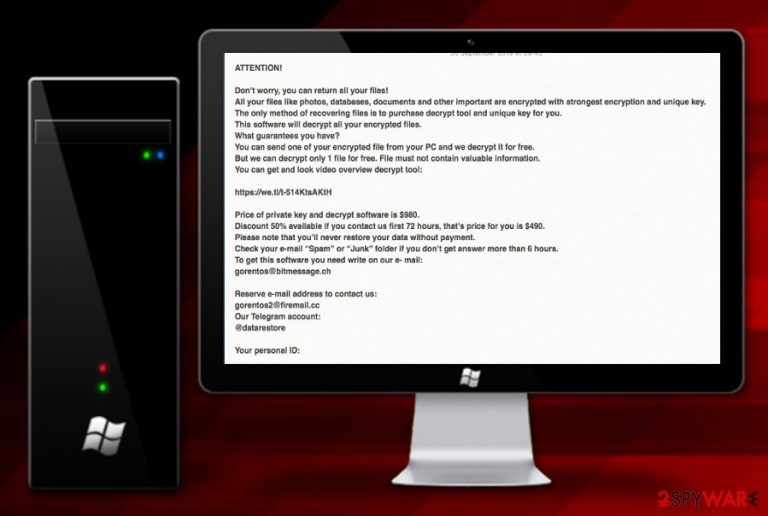
Boot ransomware is another recently-released form of Djvu ransomware that uses ciphers such as AES/RSA for trapping data files. The infection process starts by planting malicious executables in the Task Manager and launching commands that allow encrypting[1] documents and files located on the infected system. Files that were operating properly before, now are locked by an algorithm with the .boot appendix and remain inaccessible unless you agree to pay the $490 or $980 ransom price that is demanded via the _readme.txt message. Criminals have their own conditions and if you want to buy the decryption software with a 50% discount, you need to contact them by gorentos@bitmessage.ch, gorentos2@firemail.cc, or @datarestore telegram and transfer the money within 72 hours of time.
| Name | Boot ransomware |
|---|---|
| Type | Ransomware/file-encrypting virus |
| Families | This notorious cyber threat comes from the Djvu ransomware and STOP virus families |
| Encryption | Once you are attacked by this malware string, your files end up with the .boot extension when locked with unique ciphers that are based on AES or RSA algorithms |
| Ransom note | The malware places the _readme.txt note where ransom demands are written on the desktop and in each folder that includes locked files |
| Ransom demands | Criminals urge for $490 as a 50% discount from $980 if the money is transferred if three days. If the victim appears to be late, the price remains $980 |
| Crooks' contacts | The hackers urge to contact them via gorentos@bitmessage.ch, gorentos2@firemail.cc, or @datarestore telegram |
| Additional features | It is known that .boot files virus is capable of damaging the Windows hosts file, eliminating Shadow Copies via PowerShell commands, and injecting the AZORult Trojan horse into the system |
| Distribution | Ransomware-related payload can be carried via tricky email messages that pretend to come from shipping companies such as DHL or FedEx. Also, this malware might spread via the TCP port 3389 and p2p networks such as The Pirate Bay |
| Detection tool | Try using software such as FortectIntego for a thorough system scan. Once the tool provides you with a list of malicious components, use automatical programs to get rid of the entire infection |
There is no need to follow the criminals' demands as Boot ransomware is used for collecting revenue[2] and the ransom message might appear to be a way to scam you. The hackers might collect money from you but leave you with no decryption tool available even though they provide some visual material on the key via https://we.tl/t-514KtsAKtH:
ATTENTION!
Don’t worry, you can return all your files!
All your files like photos, databases, documents and other important are encrypted with strongest encryption and unique key.
The only method of recovering files is to purchase decrypt tool and unique key for you.
This software will decrypt all your encrypted files.
What guarantees you have?
You can send one of your encrypted file from your PC and we decrypt it for free.
But we can decrypt only 1 file for free. File must not contain valuable information.
You can get and look video overview decrypt tool:https://we.tl/t-514KtsAKtH
Price of private key and decrypt software is $980.
Discount 50% available if you contact us first 72 hours, that’s price for you is $490.
Please note that you’ll never restore your data without payment.
Check your e-mail “Spam” or “Junk” folder if you don’t get answer more than 6 hours.
To get this software you need write on our e- mail:
gorentos@bitmessage.chReserve e-mail address to contact us:
gorentos2@firemail.cc
Our Telegram account:
@datarestoreYour personal ID:
Boot ransomware also offers to send one small file for free decryption as evidence that the tool really exists. However, do not follow any demands provided by the criminals as you might spend a very big sum of money and get scammed easily. Even though the original decryption software has not yet been released for .boot file, there are other options that you can try.
For example, cybersecurity researchers from DrWeb offer victims of malware such as Boot ransomware to try their free decryption tool and if it works, the users are suggested to purchase a Rescue Pack for $150 which is a package of data decryption software and antivirus protection that is valid for a 2 year time period.
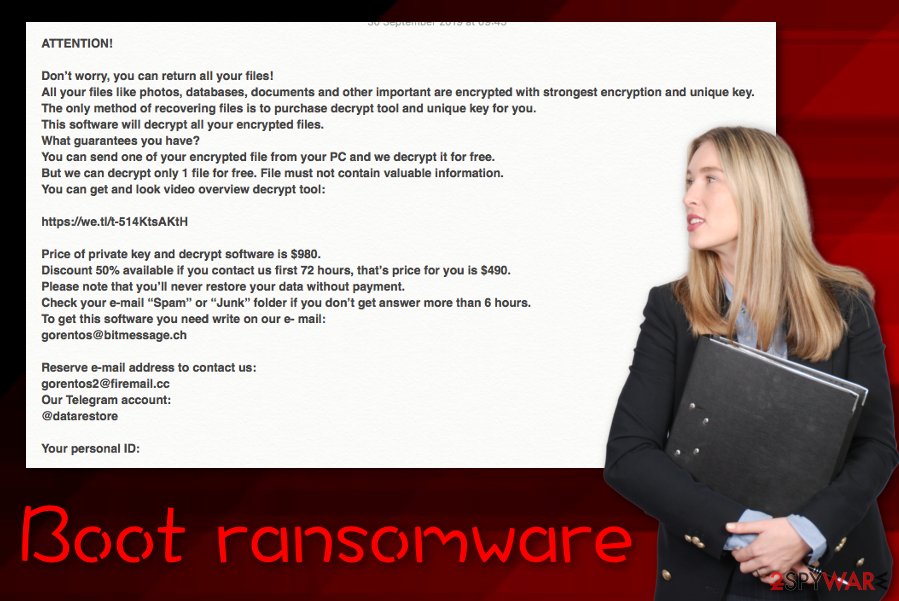
However, the first step to take is towards Boot ransomware removal. Use automatical software to complete the process and do not forget to perform a full check-up for identifying malicious strings. For this purpose, you can employ FortectIntego. Do not try to eliminate the cyber threat on your own as it might bring you even more danger.
Once you successfully remove Boot ransomware from your Windows computer, there are some other data recovery solutions provided at the end of this article. Go throughout all of the suggestions and pick the most suitable one for you. Note that any other option than paying the demanded ransom price is a much better variant.
Other more complex features of Boot ransomware
As already known, Boot ransomware comes from the Djvu ransomware category which means that the malware is related to STOP ransomware also. This signals about the possibility of secret distribution of the AZORult Trojan virus that comes along with the ransomware virus.
Banking malware such as AZORult might be very dangerous for your computer system as it can cause severe and irreparable damage for the structure and software. Besides, you can easily get your private data and even money swindled straight from your bank account.
Besides from injecting other malware, Boot ransomware supposedly modifies the Windows hosts file in order to prevent the victims from accessing security-related networks and viewing some helpful details on virus removal. Once you are completing the ransomware removal process, do not forget to eliminate the hosts file also or the access might remain blocked.
In addition, Boot ransomware developers might want to make the decryption process more difficult with outside software for you to encourage you to purchase their own provided decryption software. Due to this, the malware might be capable of running PowerShell commands that eliminate Shadow Volume Copies of locked documents and files.

Ransomware-related payload gets inserted by fake email messages
According to researchers from LosVirus.es,[3] ransomware payload is often carried by fake shipping messages that pretend to come from well-known companies such as DHL or FedEx. If you ever receive such a misleading email, you might be urged to proceed with a specific order confirmation link or open an attached document that supposedly includes information about some type of order that you have never made.
Be careful with email spam and bogus messages that travel to your inbox section. Sort out all of your emails once in a while, eliminate all dubious-looking ones, and do not open any attachments before scanning them with reliable antimalware products. Sadly, this is not the only way how ransomware viruses might end up on your computer system and bring big damage.
This malware is also capable of spreading through hacked RDP such as the TCP port 3389. Cybercriminals remotely hack the vulnerable RDP[4] and forcibly insert the password in order to connect to the targeted machine. In addition, ransomware might be distributed through peer-to-peer networks and come as a fake video-downloading link on websites such as The Pirate Bay.
Advanced removal guidelines for Boot ransomware
Removing difficult malware such as ransomware requires advanced removal guidelines. This also is valid for .boot files virus that might bring numerous malicious components to the system and hide them silently so that the victim would not be able to find them so easily.
The only option for you here is to remove Boot ransomware by using reputable AV tools. This type of software will deal with the cyber threat within less time than you would be able to and, of course, in a much safer and effective way. Besides, you can use FortectIntego, SpyHunter 5Combo Cleaner, or Malwarebytes for locating all malicious objects.
Before you employ reputable security products and proceed with Boot ransomware removal, you should boot up your system via Safe Mode with Networking or by using the System Restore feature. Detailed guidelines on how to launch these boot options are provided below.
Getting rid of Boot virus. Follow these steps
Manual removal using Safe Mode
Activate Safe Mode with Networking to disable malicious activities on your computer system. Use these instructions to launch the settings.
Important! →
Manual removal guide might be too complicated for regular computer users. It requires advanced IT knowledge to be performed correctly (if vital system files are removed or damaged, it might result in full Windows compromise), and it also might take hours to complete. Therefore, we highly advise using the automatic method provided above instead.
Step 1. Access Safe Mode with Networking
Manual malware removal should be best performed in the Safe Mode environment.
Windows 7 / Vista / XP
- Click Start > Shutdown > Restart > OK.
- When your computer becomes active, start pressing F8 button (if that does not work, try F2, F12, Del, etc. – it all depends on your motherboard model) multiple times until you see the Advanced Boot Options window.
- Select Safe Mode with Networking from the list.

Windows 10 / Windows 8
- Right-click on Start button and select Settings.

- Scroll down to pick Update & Security.

- On the left side of the window, pick Recovery.
- Now scroll down to find Advanced Startup section.
- Click Restart now.

- Select Troubleshoot.

- Go to Advanced options.

- Select Startup Settings.

- Press Restart.
- Now press 5 or click 5) Enable Safe Mode with Networking.

Step 2. Shut down suspicious processes
Windows Task Manager is a useful tool that shows all the processes running in the background. If malware is running a process, you need to shut it down:
- Press Ctrl + Shift + Esc on your keyboard to open Windows Task Manager.
- Click on More details.

- Scroll down to Background processes section, and look for anything suspicious.
- Right-click and select Open file location.

- Go back to the process, right-click and pick End Task.

- Delete the contents of the malicious folder.
Step 3. Check program Startup
- Press Ctrl + Shift + Esc on your keyboard to open Windows Task Manager.
- Go to Startup tab.
- Right-click on the suspicious program and pick Disable.

Step 4. Delete virus files
Malware-related files can be found in various places within your computer. Here are instructions that could help you find them:
- Type in Disk Cleanup in Windows search and press Enter.

- Select the drive you want to clean (C: is your main drive by default and is likely to be the one that has malicious files in).
- Scroll through the Files to delete list and select the following:
Temporary Internet Files
Downloads
Recycle Bin
Temporary files - Pick Clean up system files.

- You can also look for other malicious files hidden in the following folders (type these entries in Windows Search and press Enter):
%AppData%
%LocalAppData%
%ProgramData%
%WinDir%
After you are finished, reboot the PC in normal mode.
Remove Boot using System Restore
Turn on System Restore and deactivate all suspicious tasks that might be running in the background after the ransomware attack.
-
Step 1: Reboot your computer to Safe Mode with Command Prompt
Windows 7 / Vista / XP- Click Start → Shutdown → Restart → OK.
- When your computer becomes active, start pressing F8 multiple times until you see the Advanced Boot Options window.
-
Select Command Prompt from the list

Windows 10 / Windows 8- Press the Power button at the Windows login screen. Now press and hold Shift, which is on your keyboard, and click Restart..
- Now select Troubleshoot → Advanced options → Startup Settings and finally press Restart.
-
Once your computer becomes active, select Enable Safe Mode with Command Prompt in Startup Settings window.

-
Step 2: Restore your system files and settings
-
Once the Command Prompt window shows up, enter cd restore and click Enter.

-
Now type rstrui.exe and press Enter again..

-
When a new window shows up, click Next and select your restore point that is prior the infiltration of Boot. After doing that, click Next.


-
Now click Yes to start system restore.

-
Once the Command Prompt window shows up, enter cd restore and click Enter.
Bonus: Recover your data
Guide which is presented above is supposed to help you remove Boot from your computer. To recover your encrypted files, we recommend using a detailed guide prepared by 2-spyware.com security experts.If your files are encrypted by Boot, you can use several methods to restore them:
Data Recovery Pro might help you with file restoring.
Employ this software if you want to recover some of the data that has been locked by Boot ransomware virus.
- Download Data Recovery Pro;
- Follow the steps of Data Recovery Setup and install the program on your computer;
- Launch it and scan your computer for files encrypted by Boot ransomware;
- Restore them.
Use Windows Previous Versions feature to recover data.
If you have booted your computer via System Restore recently, you can give this method a try.
- Find an encrypted file you need to restore and right-click on it;
- Select “Properties” and go to “Previous versions” tab;
- Here, check each of available copies of the file in “Folder versions”. You should select the version you want to recover and click “Restore”.
Shadow Explorer might also work for you.
If the ransomware virus did not eliminate Shadow Copies of locked files, you can try employing this product.
- Download Shadow Explorer (http://shadowexplorer.com/);
- Follow a Shadow Explorer Setup Wizard and install this application on your computer;
- Launch the program and go through the drop down menu on the top left corner to select the disk of your encrypted data. Check what folders are there;
- Right-click on the folder you want to restore and select “Export”. You can also select where you want it to be stored.
Currently, no official decryptor has been discovered for .boot files.
Finally, you should always think about the protection of crypto-ransomwares. In order to protect your computer from Boot and other ransomwares, use a reputable anti-spyware, such as FortectIntego, SpyHunter 5Combo Cleaner or Malwarebytes
How to prevent from getting ransomware
Choose a proper web browser and improve your safety with a VPN tool
Online spying has got momentum in recent years and people are getting more and more interested in how to protect their privacy online. One of the basic means to add a layer of security – choose the most private and secure web browser. Although web browsers can't grant full privacy protection and security, some of them are much better at sandboxing, HTTPS upgrading, active content blocking, tracking blocking, phishing protection, and similar privacy-oriented features. However, if you want true anonymity, we suggest you employ a powerful Private Internet Access VPN – it can encrypt all the traffic that comes and goes out of your computer, preventing tracking completely.
Lost your files? Use data recovery software
While some files located on any computer are replaceable or useless, others can be extremely valuable. Family photos, work documents, school projects – these are types of files that we don't want to lose. Unfortunately, there are many ways how unexpected data loss can occur: power cuts, Blue Screen of Death errors, hardware failures, crypto-malware attack, or even accidental deletion.
To ensure that all the files remain intact, you should prepare regular data backups. You can choose cloud-based or physical copies you could restore from later in case of a disaster. If your backups were lost as well or you never bothered to prepare any, Data Recovery Pro can be your only hope to retrieve your invaluable files.
- ^ Margaret Rouse. Encryption. Search Security. Tech Target.
- ^ Israel Barak. WHAT IS RANSOMWARE?. Cybereason.com. Cybersecurity blog.
- ^ LosVirus.es. LosVirus. Spyware and security news source.
- ^ Remote Desktop Protocol. Wikipedia. The free encyclopedia.







