Broindifferd.club (Easy Removal Guide) - Chrome, Firefox, IE, Edge
Broindifferd.club Removal Guide
What is Broindifferd.club?
Broindifferd.club is a deceptive website from which users might see intrusive ads
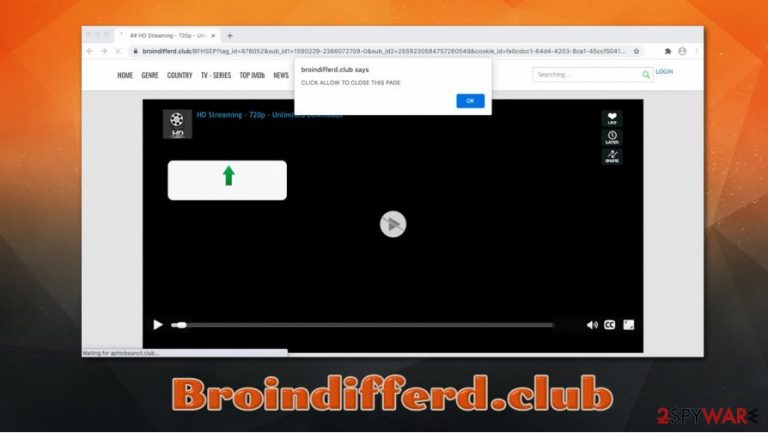
Broindifferd.club is a website that is designed for malicious purposes. Precisely, upon visiting the page, users will be asked to subscribe to notifications for some bogus reasons (in most cases, visitors are told that underlying content will be shown or that a video is about to be played). Those who allow notifications to be shown via Google Chrome, Mozilla Firefox, Safari, MS Edge, or other web browsers, will be presented with intrusive Broindifferd.club popups filled with advertisements, some of which might be scams, fake updates, or similar.
While some of the ads might be not dangerous, Broindifferd.club scams might redirect users to websites that can be damaging in various ways, and result in sensitive information disclosure, installation of malware or potentially unwanted programs, as well as financial losses or even identity theft. Thus, if you saw Broindifferd.club ads on your browser, do not click on them, and learn how to eliminate this intrusive content by following this guide.
| Name | Broindifferd.club |
| Type | Malicious website, push notification virus |
| Associations | Adware infection |
| Distribution | While adware can be delivered via software bundle packages or fake updates, pop-up notifications on desktops are acquired as soon users press “Allow” within the notification prompt on a malicious site such as Broindifferd.club |
| Risks | Personal information disclosure to unknown parties or cybercriminals, malware/PUP installation, financial losses |
| Removal | You can terminate the popup notifications as explained below. In case adware was installed, it can also be eliminated with the help of our manual guide. Alternatively, you can use powerful security software that detects potentially unwanted programs that cause browser redirects to malicious sites |
| Further actions | In case ads and redirects do not stop, we recommend you reset the installed web browsers and then scan the machine with a repair tool such as FortectIntego for optimal recovery from the infection |
Since the suspicious web browser activity shows up seemingly out of nowhere, many users might call it Broindifferd.club virus, since they do not know where the popups are coming from, they are shown directly on desktops (even when the browser is not operational). This happens because malicious actors abuse a legitimate push notification feature that is used by many reputable websites.
You might have noticed that many legitimate websites can ask you to enable notifications as soon as you access them for the first time. If you accept notifications, they will be shown on top of other programs as soon as the site sends them. While the feature can find many uses, most regular consumers found it useless and annoying, as it disrupts computer work regularly.
However, the feature was quickly adopted by cybercriminals behind Broindifferd.club and many other malicious site authors – some examples include:
- Stewaysef.info
- Edundedpra.club
- Dentgram.club
- Streampro.club, and many others.
Typically, crooks use social engineering[1] techniques to make users to allow Broindifferd.club ads into their machines. For example, a tactic where visitors are asked to “confirm that they are not a robot” or that a “+18 video” will be played after they confirm the selection.
However, users can soon see that site developers were lying, as they are returned to the same page, even after they press “Decline.” Therefore, there is no point in interacting with the site's contents, as you might enable ads to be shown directly to you, even when the browser is turned off. This is where many people struggle with Broindifferd.club removal, as they do not understand that the popups are coming from within the web browser.
To remove Broindifferd.club ads, you should access the web browser settings and find the URL under the “Allowed” notification section. For more details, please check the bottom section of this blog.
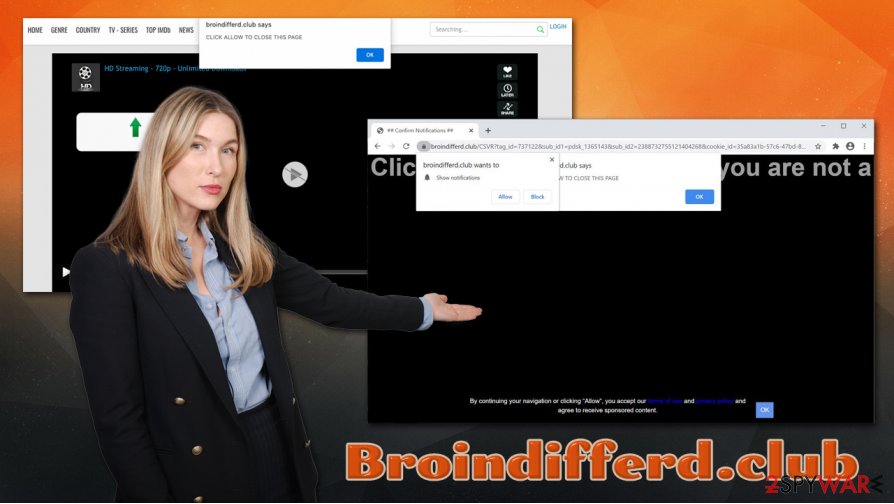
Note that Broindifferd.club popups might not be the only problem that your computer has, especially if you experience browser redirects and overall increased amount of advertisements on all visited websites. If that is the case, you might be infected with adware,[2] also known as ad-supported software that stems from a potentially unwanted program category.
Thus, if Broindifferd.club ads are not the only issue on your computer, we suggest you perform checks that would reveal adware on your machine – you can scan it with anti-malware software or check it manually. Furthermore, you should ensure that your system is running well after infected with tools such as FortectIntego.
Avoid online scams and ensure you install freeware carefully
To reduce the frustration that users experience due to such unwanted notifications and potential security risks, Mozilla Firefox already stopped the popups from being shown by default,[3], and Google is about to follow a similar path. However, these measures are not enough, and users are being scammed by threat actors daily. As claimed by many experts,[4] it is important to ensure your online safety daily, as the internet is full of nasties that can infect your computer, extort your money, or sell your personal information.
First of all, you should equip your machine with powerful anti-malware software, especially one with real-time protection and a web shield feature – this will stop the vast majority of the scams reaching your web browser. Nonetheless, security tools are not enough, as careless behavior can result in infections as well.
To avoid potentially unwanted applications and malware, you should ensure that you download apps from secure sources only (please avoid torrents and similar sites that distribute pirated installers). Even if you choose seemingly popular sites for your downloads, keep in mind that most of them bundle software. Thus, read the installation instructions carefully and do not rush through steps; most importantly, always pick Advanced/Custom settings instead of Recommended ones when prompted, as it will allow you to stay in control of the process from start to finish.
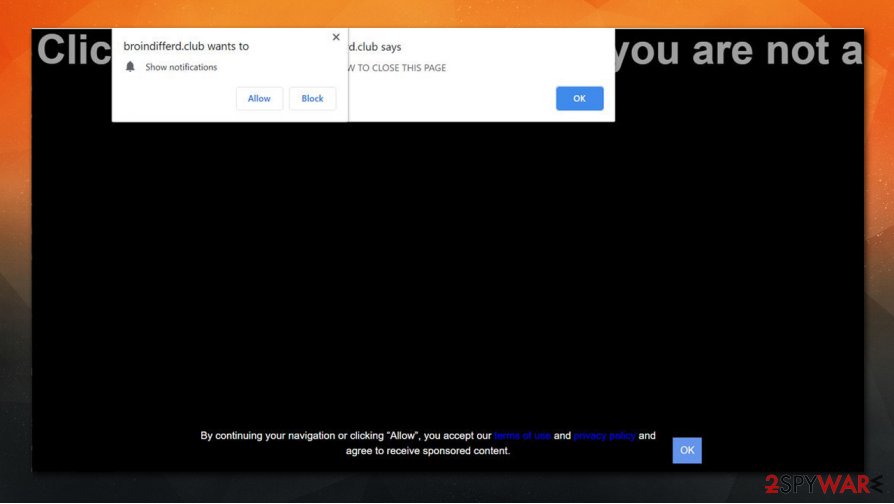
Terminate the unwanted browser behavior from Broindifferd.club
While many might believe that Broindifferd.club removal could be a complicated process, it is most likely not the case. Nonetheless, those who never used the notification feature within the browser before might not know how to stop the intrusive advertisements shown directly on the screen.
To remove Broindifferd.club ads, you should access the settings of your web browser and then find the Notifications section (typically under Site Settings). Once there, find the website URL you want to eliminate and pick remove. From that time, your browser should not send you notifications from Broindifferd.club.
As mentioned above, you should also perform additional checks to ensure that your machine is clear from adware or malware. To do that, you can check the instructions we provide below or scan the machine with powerful anti-malware. In case you are still struggling with ads, you can reset the web browser to eliminate all the suspicious settings left by the hijacker or another PUP.
You may remove virus damage with a help of FortectIntego. SpyHunter 5Combo Cleaner and Malwarebytes are recommended to detect potentially unwanted programs and viruses with all their files and registry entries that are related to them.
Getting rid of Broindifferd.club. Follow these steps
Uninstall from Windows
To get rid of unwanted programs on Windows machine, follow these steps:
Instructions for Windows 10/8 machines:
- Enter Control Panel into Windows search box and hit Enter or click on the search result.
- Under Programs, select Uninstall a program.

- From the list, find the entry of the suspicious program.
- Right-click on the application and select Uninstall.
- If User Account Control shows up, click Yes.
- Wait till uninstallation process is complete and click OK.

If you are Windows 7/XP user, proceed with the following instructions:
- Click on Windows Start > Control Panel located on the right pane (if you are Windows XP user, click on Add/Remove Programs).
- In Control Panel, select Programs > Uninstall a program.

- Pick the unwanted application by clicking on it once.
- At the top, click Uninstall/Change.
- In the confirmation prompt, pick Yes.
- Click OK once the removal process is finished.
Delete from macOS
Remove items from Applications folder:
- From the menu bar, select Go > Applications.
- In the Applications folder, look for all related entries.
- Click on the app and drag it to Trash (or right-click and pick Move to Trash)

To fully remove an unwanted app, you need to access Application Support, LaunchAgents, and LaunchDaemons folders and delete relevant files:
- Select Go > Go to Folder.
- Enter /Library/Application Support and click Go or press Enter.
- In the Application Support folder, look for any dubious entries and then delete them.
- Now enter /Library/LaunchAgents and /Library/LaunchDaemons folders the same way and terminate all the related .plist files.

Remove from Microsoft Edge
Delete unwanted extensions from MS Edge:
- Select Menu (three horizontal dots at the top-right of the browser window) and pick Extensions.
- From the list, pick the extension and click on the Gear icon.
- Click on Uninstall at the bottom.

Clear cookies and other browser data:
- Click on the Menu (three horizontal dots at the top-right of the browser window) and select Privacy & security.
- Under Clear browsing data, pick Choose what to clear.
- Select everything (apart from passwords, although you might want to include Media licenses as well, if applicable) and click on Clear.

Restore new tab and homepage settings:
- Click the menu icon and choose Settings.
- Then find On startup section.
- Click Disable if you found any suspicious domain.
Reset MS Edge if the above steps did not work:
- Press on Ctrl + Shift + Esc to open Task Manager.
- Click on More details arrow at the bottom of the window.
- Select Details tab.
- Now scroll down and locate every entry with Microsoft Edge name in it. Right-click on each of them and select End Task to stop MS Edge from running.

If this solution failed to help you, you need to use an advanced Edge reset method. Note that you need to backup your data before proceeding.
- Find the following folder on your computer: C:\\Users\\%username%\\AppData\\Local\\Packages\\Microsoft.MicrosoftEdge_8wekyb3d8bbwe.
- Press Ctrl + A on your keyboard to select all folders.
- Right-click on them and pick Delete

- Now right-click on the Start button and pick Windows PowerShell (Admin).
- When the new window opens, copy and paste the following command, and then press Enter:
Get-AppXPackage -AllUsers -Name Microsoft.MicrosoftEdge | Foreach {Add-AppxPackage -DisableDevelopmentMode -Register “$($_.InstallLocation)\\AppXManifest.xml” -Verbose

Instructions for Chromium-based Edge
Delete extensions from MS Edge (Chromium):
- Open Edge and click select Settings > Extensions.
- Delete unwanted extensions by clicking Remove.

Clear cache and site data:
- Click on Menu and go to Settings.
- Select Privacy, search and services.
- Under Clear browsing data, pick Choose what to clear.
- Under Time range, pick All time.
- Select Clear now.

Reset Chromium-based MS Edge:
- Click on Menu and select Settings.
- On the left side, pick Reset settings.
- Select Restore settings to their default values.
- Confirm with Reset.

Remove from Mozilla Firefox (FF)
Remove dangerous extensions:
- Open Mozilla Firefox browser and click on the Menu (three horizontal lines at the top-right of the window).
- Select Add-ons.
- In here, select unwanted plugin and click Remove.

Reset the homepage:
- Click three horizontal lines at the top right corner to open the menu.
- Choose Options.
- Under Home options, enter your preferred site that will open every time you newly open the Mozilla Firefox.
Clear cookies and site data:
- Click Menu and pick Settings.
- Go to Privacy & Security section.
- Scroll down to locate Cookies and Site Data.
- Click on Clear Data…
- Select Cookies and Site Data, as well as Cached Web Content and press Clear.

Reset Mozilla Firefox
If clearing the browser as explained above did not help, reset Mozilla Firefox:
- Open Mozilla Firefox browser and click the Menu.
- Go to Help and then choose Troubleshooting Information.

- Under Give Firefox a tune up section, click on Refresh Firefox…
- Once the pop-up shows up, confirm the action by pressing on Refresh Firefox.

Remove from Google Chrome
If you are unable to eliminate some suspicious browser extensions or are suffering from other issues, perform a full Chrome reset:
Delete malicious extensions from Google Chrome:
- Open Google Chrome, click on the Menu (three vertical dots at the top-right corner) and select More tools > Extensions.
- In the newly opened window, you will see all the installed extensions. Uninstall all the suspicious plugins that might be related to the unwanted program by clicking Remove.

Clear cache and web data from Chrome:
- Click on Menu and pick Settings.
- Under Privacy and security, select Clear browsing data.
- Select Browsing history, Cookies and other site data, as well as Cached images and files.
- Click Clear data.

Change your homepage:
- Click menu and choose Settings.
- Look for a suspicious site in the On startup section.
- Click on Open a specific or set of pages and click on three dots to find the Remove option.
Reset Google Chrome:
If the previous methods did not help you, reset Google Chrome to eliminate all the unwanted components:
- Click on Menu and select Settings.
- In the Settings, scroll down and click Advanced.
- Scroll down and locate Reset and clean up section.
- Now click Restore settings to their original defaults.
- Confirm with Reset settings.

Delete from Safari
Remove unwanted extensions from Safari:
- Click Safari > Preferences…
- In the new window, pick Extensions.
- Select the unwanted extension and select Uninstall.

Clear cookies and other website data from Safari:
- Click Safari > Clear History…
- From the drop-down menu under Clear, pick all history.
- Confirm with Clear History.

Reset Safari if the above-mentioned steps did not help you:
- Click Safari > Preferences…
- Go to Advanced tab.
- Tick the Show Develop menu in menu bar.
- From the menu bar, click Develop, and then select Empty Caches.

After uninstalling this potentially unwanted program (PUP) and fixing each of your web browsers, we recommend you to scan your PC system with a reputable anti-spyware. This will help you to get rid of Broindifferd.club registry traces and will also identify related parasites or possible malware infections on your computer. For that you can use our top-rated malware remover: FortectIntego, SpyHunter 5Combo Cleaner or Malwarebytes.
How to prevent from getting viruses
Stream videos without limitations, no matter where you are
There are multiple parties that could find out almost anything about you by checking your online activity. While this is highly unlikely, advertisers and tech companies are constantly tracking you online. The first step to privacy should be a secure browser that focuses on tracker reduction to a minimum.
Even if you employ a secure browser, you will not be able to access websites that are restricted due to local government laws or other reasons. In other words, you may not be able to stream Disney+ or US-based Netflix in some countries. To bypass these restrictions, you can employ a powerful Private Internet Access VPN, which provides dedicated servers for torrenting and streaming, not slowing you down in the process.
Data backups are important – recover your lost files
Ransomware is one of the biggest threats to personal data. Once it is executed on a machine, it launches a sophisticated encryption algorithm that locks all your files, although it does not destroy them. The most common misconception is that anti-malware software can return files to their previous states. This is not true, however, and data remains locked after the malicious payload is deleted.
While regular data backups are the only secure method to recover your files after a ransomware attack, tools such as Data Recovery Pro can also be effective and restore at least some of your lost data.
- ^ Social Engineering. Imperva. Security research blog.
- ^ What is Adware: What You Should Know and How to Protect Yourself. Kaspersky. Security blog.
- ^ Say goodbye to annoying notification requests (unless you want them). Mozilla. Official blog.
- ^ Semvirus. Semvirus. Cybersecurity advice and malware insights.
