Ciop ransomware (Removal Instructions) - Bonus: Decryption Steps
Ciop virus Removal Guide
What is Ciop ransomware?
Ciop ransomware is data locking virus that continues what Clop malware started – encrypts files and demands ransom payment for the alleged decryptor
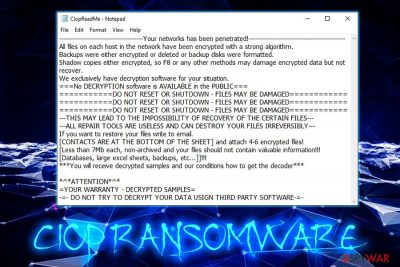
Ciop ransomware is a variant of the Clop, which initially stems from CryptoMix virus family. In most cases, users download an executable or document file via a phishing email sent by the attackers. Nevertheless, the developers can also use different distribution tactics, such as brute-forcing, fake updates, drive-by downloads, etc. Once inside, the cyber threat uses the AES encryption algorithm to lock data, appends .Ciop extension to each of the affected files and prevents victims from accessing them. Ciop ransomware also drops a ransom note CIopReadMe.txt and explains that users need to contact hackers via unlock@eqaltech.su, unlock@royalmail.su or kensgilbomet@protonmail.com, and, because malware targets corporate networks rather than individuals, asks to include the name of the company and site address. Malware also uses software packing to evade detection – the main executable is compressed, which allows it to use a valid digital signature, consequently helping .Ciop file virus to evade detection.
| Name | Ciop |
| Type | Ransowmare |
| Previous versions | Clop |
| Virus family | CryptoMix |
| File extension | .Ciop |
| Ransom note | CIopReadMe.txt, ClopReadMe.txt |
| Contact | unlock@eqaltech.su, unlock@royalmail.su or kensgilbomet@protonmail.com |
| Related files | SCN0tification.exe, uZHOQbicgS |
| Peculiarities | Uses valid signature, checks for security software, spawns new services, communicates with Command & Control server, etc. |
| Termination | Use security software that can recognize the threat, such as Reimage (detected as TR/AD.ClopRansom.uxgju based on Avira scan engine)[1] |
Ciop ransomware is a sophisticated threat and, unfortunately, is not currently decryptable without backups. However, file recovery might be possible with the help of alternative methods, such as Windows Previous Versions feature or third-party software. Yet, the attempt to retrieve data should only be made after Ciop ransomware removal is performed, otherwise, the compromised system will repeatedly encrypt files.
Once .Ciop file virus enters the machine, it performs a variety of system changes, such as:
- Modifies Windows registry;
- Spawns new services and modifies existing ones;
- Gains administrator's access;
- Checks for security software and sends out system information;
- Deletes Shadow Volume Copies, etc.
After that, Ciop ransomware begins file encryption and changes the structure of databases, documents, pictures, videos, and other files by appending .Ciop or .CIOP file extensions. The ransom message then states the following:
————————————–Your networks has been penetrated!——————————————–
All files on each host in the network have been encrypted with a strong algorithm.
Backups were either encrypted or deleted or backup disks were formatted.
Shadow copies either encrypted, so F8 or any other methods may damage encrypted data but not recover.
We exclusively have decryption software for your situation.
===No DECRYPTION software is AVAILABLE in the PUBLIC===
===========DO NOT RESET OR SHUTDOWN – FILES MAY BE DAMAGED============
===========DO NOT RESET OR SHUTDOWN – FILES MAY BE DAMAGED============
===========DO NOT RESET OR SHUTDOWN – FILES MAY BE DAMAGED============
—THIS MAY LEAD TO THE IMPOSSIBILITY OF RECOVERY OF THE CERTAIN FILES—
—ALL REPAIR TOOLS ARE USELESS AND CAN DESTROY YOUR FILES IRREVERSIBLY—
If you want to restore your files write to email.
[CONTACTS ARE AT THE BOTTOM OF THE SHEET] and attach 4-6 encrypted files!
[Less than 7Mb each, non-archived and your files should not contain valuable information!!!
[Databases, large excel sheets, backups, etc…]]!!!
***You will receive decrypted samples and our conditions how to get the decoder***
<…>
According to cybercriminals, they are targeting organizations, rather than regular users, as they are talking about network infection. Nevertheless, studies showed that Ciop does not incorporate means necessary to spread laterally unless hackers break in via the RDP.
Nevertheless, it does not mean that regular users cannot be infected with Ciop file virus. Thus, if you were among the unlucky ones, remove Ciop ransomware from your device using security software. We recommend using FortectIntego or another AV engine that can recognize the threat. Besides, it was proved that malware might read a variety of information and send it to a remote server
Be aware that paying cybercriminals does not guarantee you the decryptor. As practice shows, some malware authors cannot even decrypt files themselves, and others might simply ignore you and keep your money. Thus, experts[2] advise to stay away from hackers and take care of Ciop ransomware infection without their help.
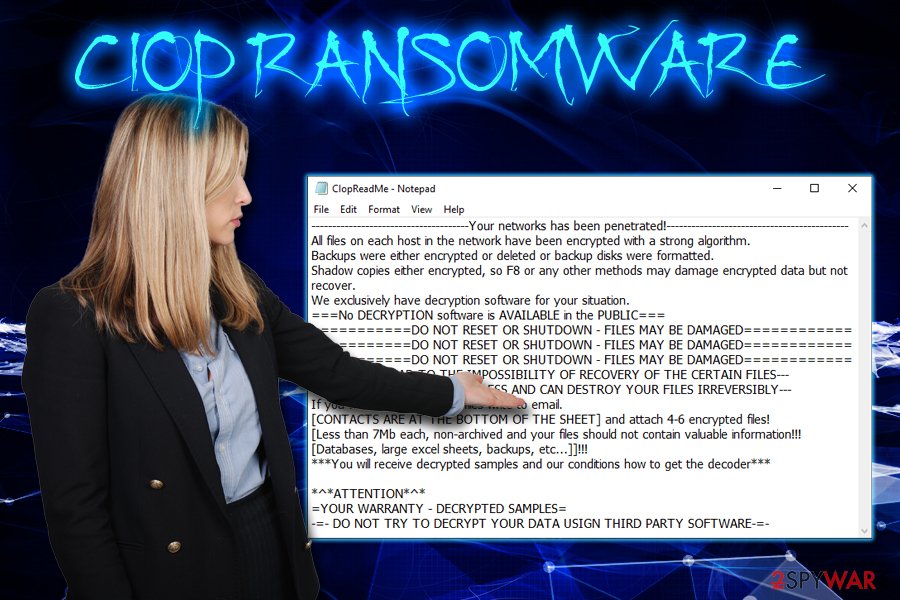
Use adequate precautionary measures to avoid ransomware infections
Users often underestimate the fact that they might get infected with horrible viruses and often neglect precautionary measures that are needed to protect themselves from such consequences. However, once they fall victims of ransomware, only then they realize how devastating the infection can be. Therefore, it is always better to prevent the virus rather than dealing with ramifications.
Industry experts advise the following:
- Employ reputable security software and keep it updated at all times;
- Enable built-in or third-party firewall;
- Always update your operating system and the installed software as soon as security patches are released;
- Use strong passwords for all your accounts, as well as two-factor authentication;
- Beware of phishing emails. While most of them end up in the Spam box, some of them might bypass built-in scanners and end up in your Inbox. Thus, treat every email with attachments or hyperlinks as a potential hazard;
- Install an ad-block program;
- Adequately protect the RDP connection if you are using one;
- Disable Javascript[3] and Flash plugin auto-run feature;
- Use browsers that incorporate advanced security measures against malware, phishing, and other threats.
Ciop ransomware removal and and file recovery procedure
As we already mentioned, Ciop virus is not decryptable, so only backups would save you from data loss. Nevertheless, you should not lose hope, as there are other methods you can rely on, like third-party tools that might be able to help you retrieve at least some files. Alternatively, security experts might create a decryption tool one day – many other viruses were decoded in such a way (No More Ransom project).[4]
But before that, you need to remove Ciop ransomware from your machine entirely. For that, we suggest you use security software that can recognize the threat (be aware that this malware uses sophisticated obfuscation techniques, so not all AV engines can detect it). In some cases, Ciop ransomware removal will only be possible via the Safe Mode, as the virus might be blocking anti-virus software from functioning. We explain how to do that below. You will also find instructions on how to attempt file recovery with the help of third-party software.
Getting rid of Ciop virus. Follow these steps
Manual removal using Safe Mode
In case Ciop ransomware is blocking your antivirus, enter Safe Mode with Networking:
Important! →
Manual removal guide might be too complicated for regular computer users. It requires advanced IT knowledge to be performed correctly (if vital system files are removed or damaged, it might result in full Windows compromise), and it also might take hours to complete. Therefore, we highly advise using the automatic method provided above instead.
Step 1. Access Safe Mode with Networking
Manual malware removal should be best performed in the Safe Mode environment.
Windows 7 / Vista / XP
- Click Start > Shutdown > Restart > OK.
- When your computer becomes active, start pressing F8 button (if that does not work, try F2, F12, Del, etc. – it all depends on your motherboard model) multiple times until you see the Advanced Boot Options window.
- Select Safe Mode with Networking from the list.

Windows 10 / Windows 8
- Right-click on Start button and select Settings.

- Scroll down to pick Update & Security.

- On the left side of the window, pick Recovery.
- Now scroll down to find Advanced Startup section.
- Click Restart now.

- Select Troubleshoot.

- Go to Advanced options.

- Select Startup Settings.

- Press Restart.
- Now press 5 or click 5) Enable Safe Mode with Networking.

Step 2. Shut down suspicious processes
Windows Task Manager is a useful tool that shows all the processes running in the background. If malware is running a process, you need to shut it down:
- Press Ctrl + Shift + Esc on your keyboard to open Windows Task Manager.
- Click on More details.

- Scroll down to Background processes section, and look for anything suspicious.
- Right-click and select Open file location.

- Go back to the process, right-click and pick End Task.

- Delete the contents of the malicious folder.
Step 3. Check program Startup
- Press Ctrl + Shift + Esc on your keyboard to open Windows Task Manager.
- Go to Startup tab.
- Right-click on the suspicious program and pick Disable.

Step 4. Delete virus files
Malware-related files can be found in various places within your computer. Here are instructions that could help you find them:
- Type in Disk Cleanup in Windows search and press Enter.

- Select the drive you want to clean (C: is your main drive by default and is likely to be the one that has malicious files in).
- Scroll through the Files to delete list and select the following:
Temporary Internet Files
Downloads
Recycle Bin
Temporary files - Pick Clean up system files.

- You can also look for other malicious files hidden in the following folders (type these entries in Windows Search and press Enter):
%AppData%
%LocalAppData%
%ProgramData%
%WinDir%
After you are finished, reboot the PC in normal mode.
Remove Ciop using System Restore
System Restore can also be used to stop the virus:
-
Step 1: Reboot your computer to Safe Mode with Command Prompt
Windows 7 / Vista / XP- Click Start → Shutdown → Restart → OK.
- When your computer becomes active, start pressing F8 multiple times until you see the Advanced Boot Options window.
-
Select Command Prompt from the list

Windows 10 / Windows 8- Press the Power button at the Windows login screen. Now press and hold Shift, which is on your keyboard, and click Restart..
- Now select Troubleshoot → Advanced options → Startup Settings and finally press Restart.
-
Once your computer becomes active, select Enable Safe Mode with Command Prompt in Startup Settings window.

-
Step 2: Restore your system files and settings
-
Once the Command Prompt window shows up, enter cd restore and click Enter.

-
Now type rstrui.exe and press Enter again..

-
When a new window shows up, click Next and select your restore point that is prior the infiltration of Ciop. After doing that, click Next.


-
Now click Yes to start system restore.

-
Once the Command Prompt window shows up, enter cd restore and click Enter.
Bonus: Recover your data
Guide which is presented above is supposed to help you remove Ciop from your computer. To recover your encrypted files, we recommend using a detailed guide prepared by 2-spyware.com security experts.If your files are encrypted by Ciop, you can use several methods to restore them:
Take advantage of Data Recovery Pro
This tool might be able to recover at least some of the files that got encrypted by the cryptovirus.
- Download Data Recovery Pro;
- Follow the steps of Data Recovery Setup and install the program on your computer;
- Launch it and scan your computer for files encrypted by Ciop ransomware;
- Restore them.
Windows Previous Versions feature might be able to help you to recover separate files
If you had System Restore enabled previously, you can try Windows Previous Versions feature to retrieve files one by one.
- Find an encrypted file you need to restore and right-click on it;
- Select “Properties” and go to “Previous versions” tab;
- Here, check each of available copies of the file in “Folder versions”. You should select the version you want to recover and click “Restore”.
ShadowExplorer might be useful when trying to recover files locked by .Ciop ransomware virus
Most ransomware viruses attempt to delete Shadow Volume copies to complicate the file recovery. If this process fails you have a chance with ShadowExplorer.
- Download Shadow Explorer (http://shadowexplorer.com/);
- Follow a Shadow Explorer Setup Wizard and install this application on your computer;
- Launch the program and go through the drop down menu on the top left corner to select the disk of your encrypted data. Check what folders are there;
- Right-click on the folder you want to restore and select “Export”. You can also select where you want it to be stored.
No decryptor is currently available
Finally, you should always think about the protection of crypto-ransomwares. In order to protect your computer from Ciop and other ransomwares, use a reputable anti-spyware, such as FortectIntego, SpyHunter 5Combo Cleaner or Malwarebytes
How to prevent from getting ransomware
Choose a proper web browser and improve your safety with a VPN tool
Online spying has got momentum in recent years and people are getting more and more interested in how to protect their privacy online. One of the basic means to add a layer of security – choose the most private and secure web browser. Although web browsers can't grant full privacy protection and security, some of them are much better at sandboxing, HTTPS upgrading, active content blocking, tracking blocking, phishing protection, and similar privacy-oriented features. However, if you want true anonymity, we suggest you employ a powerful Private Internet Access VPN – it can encrypt all the traffic that comes and goes out of your computer, preventing tracking completely.
Lost your files? Use data recovery software
While some files located on any computer are replaceable or useless, others can be extremely valuable. Family photos, work documents, school projects – these are types of files that we don't want to lose. Unfortunately, there are many ways how unexpected data loss can occur: power cuts, Blue Screen of Death errors, hardware failures, crypto-malware attack, or even accidental deletion.
To ensure that all the files remain intact, you should prepare regular data backups. You can choose cloud-based or physical copies you could restore from later in case of a disaster. If your backups were lost as well or you never bothered to prepare any, Data Recovery Pro can be your only hope to retrieve your invaluable files.
- ^ SCN0tification.exe. Virus Total. File and URL analyzer.
- ^ Dieviren. Dieviren. Cybersecurity research.
- ^ Scott Orgera. How to Disable JavaScript in Google Chrome. Lifewire. Tech Untangled.
- ^ NEED HELP unlocking your digital life without paying your attackers*?. No More Ransom. International project battling ransomware.





















