Comcast Cable Communications congratulations virus (Survey Virus) - Removal Guide
Comcast Cable Communications congratulations virus Removal Guide
What is Comcast Cable Communications congratulations virus?
Comcast Cable Communications congratulations virus – a survey scam that attempts to scam you into providing your personal information
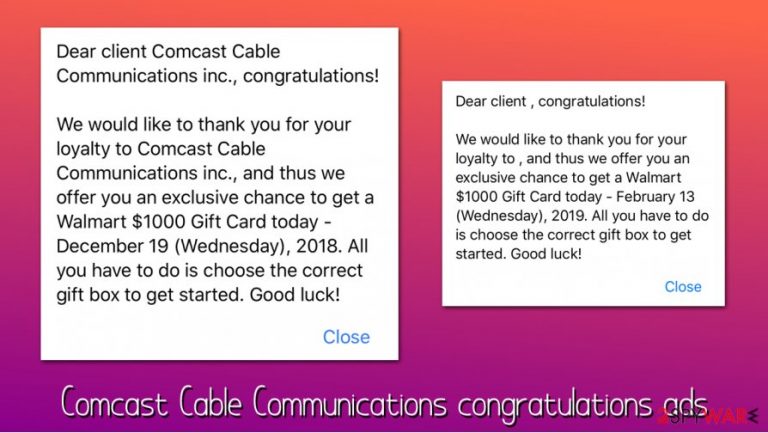
Comcast Cable Communications congratulations is a scam that users might encounter at any time when they browse the web via Google Chrome, Mozilla Firefox, Safari, or another web browser. Crooks use social engineering[1] in order to make the fake pop-up more believable and place in on various malicious and dubious websites across the web.
Comcast popup claims that visitors are eligible to receive an expensive gift, such as Walmart $1000 Gift Card, as long as they choose a correct gift box. However, as soon as they proceed, users will be asked to provide their credit card details, which can later be compromised by cybercriminals. Therefore, it is important to ignore the Comcast Cable Communications congratulations virus prompt and never prove the information that is asked for.
| Name | Comcast Cable Communications congratulations virus |
| Type | Survey scam, adware |
| Related | Comcast Cable Warning Alert |
| Distribution | Users can encounter Comcast fake alert on malicious websites during their browsing sessions, or after being redirected by adware, which is distributed via software bundles, fake updates and bogus virus notification prompts |
| Symptoms | The pop-up message shows up seemingly out of nowhere and claims that visitors are eligible to receive a $1000 Walmart Gift Card |
| Associated risks | Installation of potentially unwanted programs and malware, credit card details or other personal data disclosure to cybercriminals, financial losses |
| Removal | To get rid of unwanted popups and unwanted notifications, you should uninstall a potentially unwanted program from your device and clear browser cache/data or reset the browser |
| Optional steps | In order to ensure that your device is running smoothly after adware or malware infection, scan it with powerful repair software FortectIntego |
Comcast Corporation is a telecommunications company that provides cable television, telephone, and internet service for millions of American users. Thus, it is evident that the scam has nothing to do with the tech giant, and is only trying to use its name in order to make a fake pop-up more believable.
Malicious actors often employ familiar names, logos, formatting, and other attributes of large companies such as Google, Apple, Microsoft, and many others. Since Comcast is so huge, scammers attempting to use its name in their malicious messages was just a question of time. Comcast Cable Communications congratulations virus is just one of many scams that attempts to abuse human psychology to reach its petty goals.
Users might encounter the Comcast survey popup due to one of the three reasons, which include:
- After clicking on a malicious link on a random website;
- After accessing a website that uses background redirect scripts;[2]
- Being redirected by adware/malware.
As a general rule, the first two cases should not pose any huge risks to the visitors, as long as they do not interact with the contents of the notification. However, to remove Comcast Cable Communications congratulations virus, in case the unwanted browser activity is caused by adware or malware, additional steps should be taken in order to clean the device from threats.
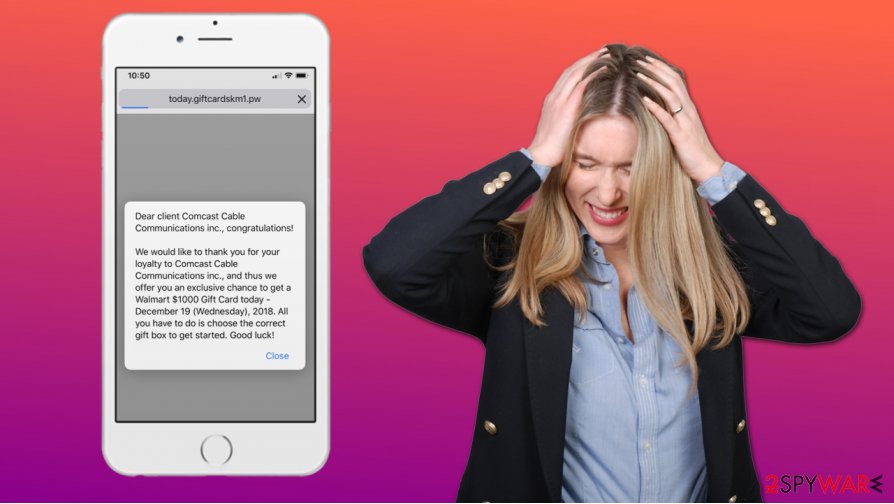
For example, to complete Comcast Cable Communications congratulations virus removal, users should scan their machines with anti-malware tools and reset their browsers. Besides, a scan with repair software such as FortectIntego is recommended to avoid stability issues after malware infections.
Comcast Cable Communications congratulations pop-up message that users encounter looks as following:
Dear client Comcast Cable Communications inc., congratulations!
We would like to thank you for your loyalty to Comcast Cable Communications inc., and thus we offer you an exclusive chance to get a Walmart $1000 Gift Card today – December 19 (Wednesday), 2018. All you have to do is choose the correct gift box to get started. Good luck!
There is also a very similar scam floating around the web that imitates the trade name of Comcast Xfinity. It is also known as a “Dear Xfinity customer” popup and offers a wide array of alleged prizes, such as a free iPhone or a 3 year Netflix subscription:
Dear Xfinity customer:
Congratulations! You are one of the 100 users we have selected. You could receive an Apple iPhone XS, Samsung Galaxy S10, Walmart $1000 Gift Card, Visa $1000 Gift Card or 3 years of free membership to Netflix.
All you have to do to qualify is answer the following 9 questions.
As mentioned above, malicious actors make use of social engineering techniques in order to make users proceed with the offer. Those who never encountered online scams before might believe that they could receive an expensive reward. However, Comcast Cable Communications congratulations popup is just a scam that should not be trusted.
In case you proceed and fill in the survey and click on seemingly “correct” boxes, you will be redirected to a page which would look like one you see at the checkout when purchasing something online. Crooks will come up with some type of excuse to ask you to provide your credit card details (for example, to “verify” that your card is active or checking your geolocation), and then use it as they please.
As a result, Comcast Cable Communications congratulations scam can result in monetary losses, sensitive data compromise, identity theft, and other privacy issues. Thus, never engage with notifications that promise you expensive gifts (5 Billionth Search, Amazon Gift Card scam, You've Been Selected To Test iPhone 9 scam, etc.), for free as, what sounds too good to be true, usually is.
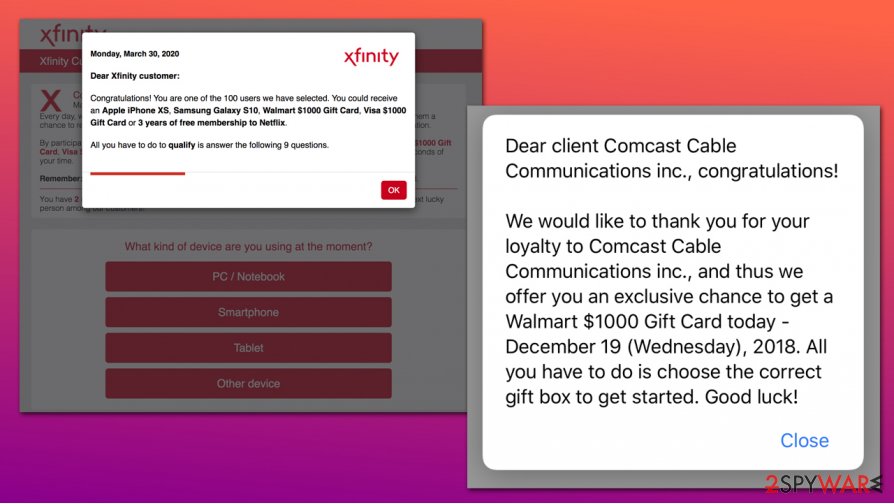
Learn to recognize online fraud and avoid potentially unwanted programs
Scams were around for much longer than the internet existed, so there is no surprise that this practice was transferred to the online sphere successfully. On the internet, anyone can be anonymous, which also increases the chances of people engaging in malicious online activities, such as money extortion or ad fraud, illegal data collection, and much more. Security experts from dieviren.de[3] warned users about online dangers long ago, yet they still fall victim to cyberattacks on online scams.
To protect yourself from monetary losses, malware infections, and other unwanted consequences, you should be aware of techniques that cybercriminals use in order to fulfill their malicious deeds. Here are some tips that could help you:
- Install robust security software which can detect online threats in real-time;
- If possible, download apps from official sources only;
- During the installation of freeware, always pick Advanced/Custom settings instead of Recommended/Quick ones;
- Never trust claims that your computer is infected with malware or that something is missing (Flash Player);
- Before entering your information online, ensure that the source is reputable;
- Do not purchase anything from suspicious retailers or shady-looking sites;
- Do not download software cracks, torrent files, and similar dubious content.
Comcast Cable Communications congratulations virus removal guide
Many users believe that the Comcast Cable Communications congratulations is a virus, although this is only partly true. In reality, the redirects could be caused by an adware infection. In such a case, you would experience additional symptoms, such as intrusive ads on all visited sites, unauthorized web browser settings changes, sponsored links inserted into search results, and more. Nevertheless, the adware can be relatively stealthy and, for example, engage in background connections that would not be visible to the user. Thus, it is always best to check the system with anti-malware software to ensure a full Comcast Cable Communications congratulations virus removal.
Note that not all security applications are capable of flagging all PUPs. In such a case, you should remove Comcast Cable Communications congratulations virus manually. If you are not sure how to find unwanted applications, you can check our manual instructions below – make sure you follow each step carefully.
You may remove virus damage with a help of FortectIntego. SpyHunter 5Combo Cleaner and Malwarebytes are recommended to detect potentially unwanted programs and viruses with all their files and registry entries that are related to them.
Getting rid of Comcast Cable Communications congratulations virus. Follow these steps
Uninstall from Windows
You can remove Comcast Cable Communications congratulations virus by uninstalling suspicious apps:
Instructions for Windows 10/8 machines:
- Enter Control Panel into Windows search box and hit Enter or click on the search result.
- Under Programs, select Uninstall a program.

- From the list, find the entry of the suspicious program.
- Right-click on the application and select Uninstall.
- If User Account Control shows up, click Yes.
- Wait till uninstallation process is complete and click OK.

If you are Windows 7/XP user, proceed with the following instructions:
- Click on Windows Start > Control Panel located on the right pane (if you are Windows XP user, click on Add/Remove Programs).
- In Control Panel, select Programs > Uninstall a program.

- Pick the unwanted application by clicking on it once.
- At the top, click Uninstall/Change.
- In the confirmation prompt, pick Yes.
- Click OK once the removal process is finished.
Delete from macOS
Remove items from Applications folder:
- From the menu bar, select Go > Applications.
- In the Applications folder, look for all related entries.
- Click on the app and drag it to Trash (or right-click and pick Move to Trash)

To fully remove an unwanted app, you need to access Application Support, LaunchAgents, and LaunchDaemons folders and delete relevant files:
- Select Go > Go to Folder.
- Enter /Library/Application Support and click Go or press Enter.
- In the Application Support folder, look for any dubious entries and then delete them.
- Now enter /Library/LaunchAgents and /Library/LaunchDaemons folders the same way and terminate all the related .plist files.

Remove from Microsoft Edge
Delete unwanted extensions from MS Edge:
- Select Menu (three horizontal dots at the top-right of the browser window) and pick Extensions.
- From the list, pick the extension and click on the Gear icon.
- Click on Uninstall at the bottom.

Clear cookies and other browser data:
- Click on the Menu (three horizontal dots at the top-right of the browser window) and select Privacy & security.
- Under Clear browsing data, pick Choose what to clear.
- Select everything (apart from passwords, although you might want to include Media licenses as well, if applicable) and click on Clear.

Restore new tab and homepage settings:
- Click the menu icon and choose Settings.
- Then find On startup section.
- Click Disable if you found any suspicious domain.
Reset MS Edge if the above steps did not work:
- Press on Ctrl + Shift + Esc to open Task Manager.
- Click on More details arrow at the bottom of the window.
- Select Details tab.
- Now scroll down and locate every entry with Microsoft Edge name in it. Right-click on each of them and select End Task to stop MS Edge from running.

If this solution failed to help you, you need to use an advanced Edge reset method. Note that you need to backup your data before proceeding.
- Find the following folder on your computer: C:\\Users\\%username%\\AppData\\Local\\Packages\\Microsoft.MicrosoftEdge_8wekyb3d8bbwe.
- Press Ctrl + A on your keyboard to select all folders.
- Right-click on them and pick Delete

- Now right-click on the Start button and pick Windows PowerShell (Admin).
- When the new window opens, copy and paste the following command, and then press Enter:
Get-AppXPackage -AllUsers -Name Microsoft.MicrosoftEdge | Foreach {Add-AppxPackage -DisableDevelopmentMode -Register “$($_.InstallLocation)\\AppXManifest.xml” -Verbose

Instructions for Chromium-based Edge
Delete extensions from MS Edge (Chromium):
- Open Edge and click select Settings > Extensions.
- Delete unwanted extensions by clicking Remove.

Clear cache and site data:
- Click on Menu and go to Settings.
- Select Privacy, search and services.
- Under Clear browsing data, pick Choose what to clear.
- Under Time range, pick All time.
- Select Clear now.

Reset Chromium-based MS Edge:
- Click on Menu and select Settings.
- On the left side, pick Reset settings.
- Select Restore settings to their default values.
- Confirm with Reset.

Remove from Mozilla Firefox (FF)
Some PUPs might leave traces within web browsers. They proceed on tracking your online activities and might still engage in redirects, ads, and so on. To stop this, you could reset Mozilla Firefox as follows:
Remove dangerous extensions:
- Open Mozilla Firefox browser and click on the Menu (three horizontal lines at the top-right of the window).
- Select Add-ons.
- In here, select unwanted plugin and click Remove.

Reset the homepage:
- Click three horizontal lines at the top right corner to open the menu.
- Choose Options.
- Under Home options, enter your preferred site that will open every time you newly open the Mozilla Firefox.
Clear cookies and site data:
- Click Menu and pick Settings.
- Go to Privacy & Security section.
- Scroll down to locate Cookies and Site Data.
- Click on Clear Data…
- Select Cookies and Site Data, as well as Cached Web Content and press Clear.

Reset Mozilla Firefox
If clearing the browser as explained above did not help, reset Mozilla Firefox:
- Open Mozilla Firefox browser and click the Menu.
- Go to Help and then choose Troubleshooting Information.

- Under Give Firefox a tune up section, click on Refresh Firefox…
- Once the pop-up shows up, confirm the action by pressing on Refresh Firefox.

Remove from Google Chrome
Delete malicious extensions from Google Chrome:
- Open Google Chrome, click on the Menu (three vertical dots at the top-right corner) and select More tools > Extensions.
- In the newly opened window, you will see all the installed extensions. Uninstall all the suspicious plugins that might be related to the unwanted program by clicking Remove.

Clear cache and web data from Chrome:
- Click on Menu and pick Settings.
- Under Privacy and security, select Clear browsing data.
- Select Browsing history, Cookies and other site data, as well as Cached images and files.
- Click Clear data.

Change your homepage:
- Click menu and choose Settings.
- Look for a suspicious site in the On startup section.
- Click on Open a specific or set of pages and click on three dots to find the Remove option.
Reset Google Chrome:
If the previous methods did not help you, reset Google Chrome to eliminate all the unwanted components:
- Click on Menu and select Settings.
- In the Settings, scroll down and click Advanced.
- Scroll down and locate Reset and clean up section.
- Now click Restore settings to their original defaults.
- Confirm with Reset settings.

Delete from Safari
Remove unwanted extensions from Safari:
- Click Safari > Preferences…
- In the new window, pick Extensions.
- Select the unwanted extension and select Uninstall.

Clear cookies and other website data from Safari:
- Click Safari > Clear History…
- From the drop-down menu under Clear, pick all history.
- Confirm with Clear History.

Reset Safari if the above-mentioned steps did not help you:
- Click Safari > Preferences…
- Go to Advanced tab.
- Tick the Show Develop menu in menu bar.
- From the menu bar, click Develop, and then select Empty Caches.

After uninstalling this potentially unwanted program (PUP) and fixing each of your web browsers, we recommend you to scan your PC system with a reputable anti-spyware. This will help you to get rid of Comcast Cable Communications congratulations registry traces and will also identify related parasites or possible malware infections on your computer. For that you can use our top-rated malware remover: FortectIntego, SpyHunter 5Combo Cleaner or Malwarebytes.
How to prevent from getting adware
Choose a proper web browser and improve your safety with a VPN tool
Online spying has got momentum in recent years and people are getting more and more interested in how to protect their privacy online. One of the basic means to add a layer of security – choose the most private and secure web browser. Although web browsers can't grant full privacy protection and security, some of them are much better at sandboxing, HTTPS upgrading, active content blocking, tracking blocking, phishing protection, and similar privacy-oriented features. However, if you want true anonymity, we suggest you employ a powerful Private Internet Access VPN – it can encrypt all the traffic that comes and goes out of your computer, preventing tracking completely.
Lost your files? Use data recovery software
While some files located on any computer are replaceable or useless, others can be extremely valuable. Family photos, work documents, school projects – these are types of files that we don't want to lose. Unfortunately, there are many ways how unexpected data loss can occur: power cuts, Blue Screen of Death errors, hardware failures, crypto-malware attack, or even accidental deletion.
To ensure that all the files remain intact, you should prepare regular data backups. You can choose cloud-based or physical copies you could restore from later in case of a disaster. If your backups were lost as well or you never bothered to prepare any, Data Recovery Pro can be your only hope to retrieve your invaluable files.
- ^ Social Engineering. Imperva. Security blog.
- ^ Art Martoni. Understanding & Stopping Malicious Redirects. Security Boulevard. Security bloggers network.
- ^ Dieviren. Dieviren. Cybersecurity news and articles.
