CommonHandler mac virus (Free Instructions)
CommonHandler mac virus Removal Guide
What is CommonHandler mac virus?
CommonHandler is a dangerous mac virus that can cause a wide range of symptoms
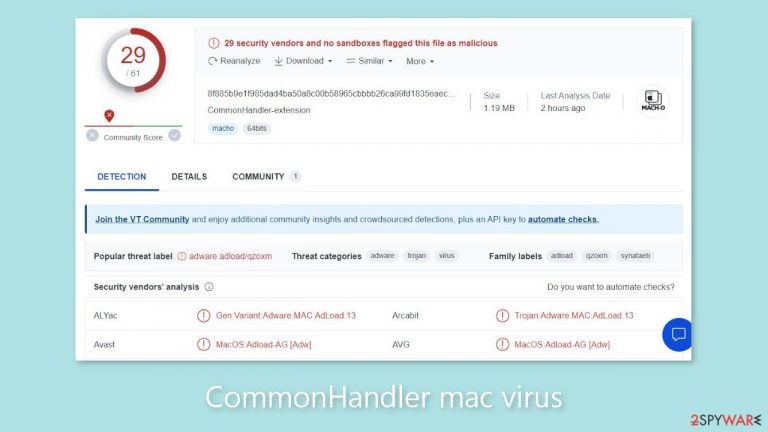
CommonHandler, a member of the Adload malware family, is a Mac virus with a wide range of capabilities. Its abilities include acting as adware, which results in an influx of commercial content such as pop-ups, banners, and redirects. It also has the ability to change important browser settings such as the homepage, new tab address, and search engine, which is known as hijacking.
| NAME | CommonHandler |
| TYPE | Adware, browser hijacker, mac virus |
| MALWARE FAMILY | Adload |
| SYMPTOMS | Changed homepage and new tab address, a different search engine; redirects to shady websites; unfamiliar applications appear on the machine |
| DISTRIBUTION | Fake software updates, deceptive ads, software installations from peer-to-peer file-sharing platforms |
| DANGERS | Changed search results can lead to dangerous websites; pop-up ads might be promoting scams; the virus can install other PUPs or even malware in the background |
| ELIMINATION | Eliminating this Mac virus manually can be complicated if you do not have experience. The most effective way to remove it is with a professional security tool that can scan your system to delete every related file |
| FURTHER STEPS | FortectIntego should be used to completely wipe out any data left and fix the remaining damage |
Adload's capabilities
When compared to its Windows counterparts, Mac adware is far more aggressive, surpassing mere adware infection. It has the ability to run background scripts and install additional PUPs (potentially unwanted programs)[1] or malware without the users' knowledge. Such actions can have serious consequences for the system.
Regrettably, the intrusion frequently goes unnoticed until changes have already been made, even bypassing Apple's own security system, XProtect.[2] We've previously discussed Adload variants like LauncherLocator, VirtualDetail, and LoyalShroud, which are all identified by an icon with a magnifier against a green, teal, or grey background.
The adware's primary file is typically found in the “Applications” folder, but removing the infection is far from simple. To avoid removal, the adware employs a variety of evasion techniques, such as creating multiple files disguised as regular system files and scattering them across various folders throughout the machine.
Distribution methods
One of the most common methods used by malicious individuals to spread Mac viruses is the creation of fake Flash Player updates. Despite the fact that Flash Player will be phased out in 2020 and replaced by HTML5, many people are unaware of this transition. Scammers typically create deceptive websites that require users to update their Flash Player in order to access specific content. It is critical to ignore any similar messages that may appear while browsing the internet.
Another serious problem stems from the practice of installing “cracked” software obtained from Torrent websites[3] or peer-to-peer file-sharing platforms. Because it is illegal to distribute such programs, these platforms are unregulated. As a result, determining whether the packages being downloaded contain malicious files becomes impossible.
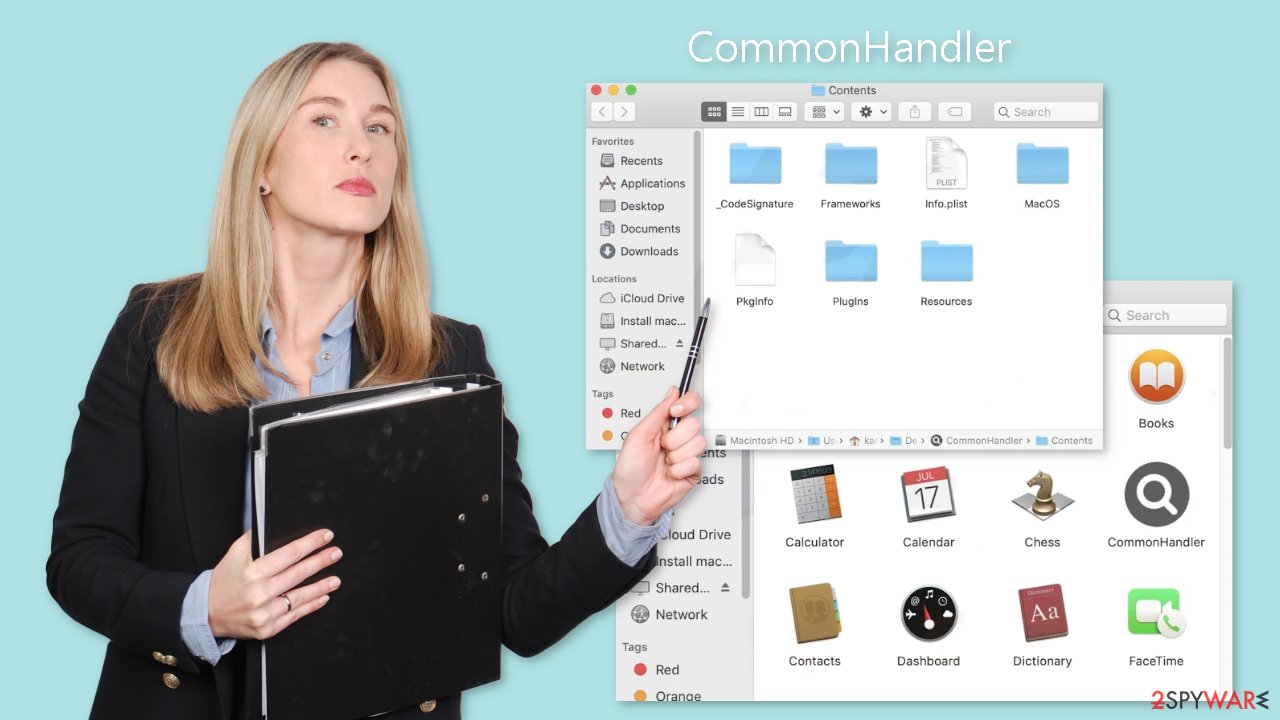
Install OS updates
It is strongly advised to install operating system and software updates as soon as possible to ensure optimal system security. Hackers frequently use software vulnerabilities to distribute malicious programs. To counteract such threats, software developers diligently release security patches on a regular basis. As a result, it is critical to install these updates as soon as they become available in order to effectively protect your system.
Remove the CommonHandler Mac virus
Manually removing Adload can be a difficult task for many users. It entails dealing with launch agents, daemons, and cron jobs, which frequently require multiple attempts to remove because some may be able to restore deleted components. It is critical to proceed with caution and avoid attempting manual removal unless you have the necessary knowledge and understanding of the files that must be deleted.
Certain Adload-related files may have a .plist extension, which denotes a standard settings file commonly used by macOS applications. These files contain program properties and configuration settings. Furthermore, the adware employs various persistence techniques and scatters numerous files throughout the system, complicating the removal of browser extensions and applications.
To ensure peace of mind, we highly recommend utilizing professional anti-malware tools such as SpyHunter 5Combo Cleaner or Malwarebytes. These tools are designed to detect and eliminate unwanted programs effectively. Furthermore, it is impossible to ascertain whether the virus has installed any additional malicious programs, making the use of anti-malware tools the safest approach to ensure a clean system.
If you still want to try and delete it manually, proceed with these steps:
- Open Applications folder
- Select Utilities
- Double-click Activity Monitor
- Here, look for suspicious processes related to adware and use Force Quit command to shut them down
- Go back to the Applications folder
- Find CommonHandler in the list and move it to Trash
If you are unable to shut down the related processes or can't move the app to Trash, you should look for malicious profiles and login items:
- Go to Preferences and select Accounts
- Click Login items and delete everything suspicious
- Next, pick System Preferences > Users & Groups
- Find Profiles and remove unwanted profiles from the list
There are likely to be more .plist files hiding in the following locations – delete them all:
- Select Go > Go to Folder.
- Enter /Library/Application Support and click Go or press Enter.
- In the Application Support folder, look for any suspicious entries and then delete them.
- Now enter /Library/LaunchAgents and /Library/LaunchDaemons folders the same way and terminate all the related .plist files.

The manual elimination process might not always result in total virus removal. Therefore, we still strongly suggest you perform a scan with security software.
Remove the browser extension
Once CommonHandler infiltrates your system, it not only introduces an unwanted browser extension but also initiates various undesirable activities. There is a possibility that it collects sensitive data and transmits it to tracking servers. This data may include your IP address, user name, macOS version, browser versions, computer ID, items in the “Applications” folder, and a list of agents, daemons, and system configuration profiles.
After eliminating the hazardous files from your system, it is crucial to promptly remove the add-on. Additionally, you can utilize FortectIntego to automatically delete cookies and clear the cache. This tool can also rectify damaged files and address system errors, leading to improved overall performance.
If you prefer to tackle the removal process manually without external assistance, detailed instructions for Google Chrome and Mozilla Firefox can be found at the end of this article.
- Click Safari > Preferences…
- In the new window, pick Extensions.
- Select the unwanted extension and select Uninstall.

Cookies and website data:
- Click Safari > Clear History…
- From the drop-down menu under Clear, pick all history.
- Confirm with Clear History.
The simplest and quickest solution to this is completely resetting Safari:
- Click Safari > Preferences…
- Go to Advanced tab.
- Tick the Show Develop menu in the menu bar.
- From the menu bar, click Develop, and then select Empty Caches.

Getting rid of CommonHandler mac virus. Follow these steps
Remove from Mozilla Firefox (FF)
Remove dangerous extensions:
- Open Mozilla Firefox browser and click on the Menu (three horizontal lines at the top-right of the window).
- Select Add-ons.
- In here, select unwanted plugin and click Remove.

Reset the homepage:
- Click three horizontal lines at the top right corner to open the menu.
- Choose Options.
- Under Home options, enter your preferred site that will open every time you newly open the Mozilla Firefox.
Clear cookies and site data:
- Click Menu and pick Settings.
- Go to Privacy & Security section.
- Scroll down to locate Cookies and Site Data.
- Click on Clear Data…
- Select Cookies and Site Data, as well as Cached Web Content and press Clear.

Reset Mozilla Firefox
If clearing the browser as explained above did not help, reset Mozilla Firefox:
- Open Mozilla Firefox browser and click the Menu.
- Go to Help and then choose Troubleshooting Information.

- Under Give Firefox a tune up section, click on Refresh Firefox…
- Once the pop-up shows up, confirm the action by pressing on Refresh Firefox.

Remove from Google Chrome
Delete malicious extensions from Google Chrome:
- Open Google Chrome, click on the Menu (three vertical dots at the top-right corner) and select More tools > Extensions.
- In the newly opened window, you will see all the installed extensions. Uninstall all the suspicious plugins that might be related to the unwanted program by clicking Remove.

Clear cache and web data from Chrome:
- Click on Menu and pick Settings.
- Under Privacy and security, select Clear browsing data.
- Select Browsing history, Cookies and other site data, as well as Cached images and files.
- Click Clear data.

Change your homepage:
- Click menu and choose Settings.
- Look for a suspicious site in the On startup section.
- Click on Open a specific or set of pages and click on three dots to find the Remove option.
Reset Google Chrome:
If the previous methods did not help you, reset Google Chrome to eliminate all the unwanted components:
- Click on Menu and select Settings.
- In the Settings, scroll down and click Advanced.
- Scroll down and locate Reset and clean up section.
- Now click Restore settings to their original defaults.
- Confirm with Reset settings.

How to prevent from getting adware
Do not let government spy on you
The government has many issues in regards to tracking users' data and spying on citizens, so you should take this into consideration and learn more about shady information gathering practices. Avoid any unwanted government tracking or spying by going totally anonymous on the internet.
You can choose a different location when you go online and access any material you want without particular content restrictions. You can easily enjoy internet connection without any risks of being hacked by using Private Internet Access VPN.
Control the information that can be accessed by government any other unwanted party and surf online without being spied on. Even if you are not involved in illegal activities or trust your selection of services, platforms, be suspicious for your own security and take precautionary measures by using the VPN service.
Backup files for the later use, in case of the malware attack
Computer users can suffer from data losses due to cyber infections or their own faulty doings. Ransomware can encrypt and hold files hostage, while unforeseen power cuts might cause a loss of important documents. If you have proper up-to-date backups, you can easily recover after such an incident and get back to work. It is also equally important to update backups on a regular basis so that the newest information remains intact – you can set this process to be performed automatically.
When you have the previous version of every important document or project you can avoid frustration and breakdowns. It comes in handy when malware strikes out of nowhere. Use Data Recovery Pro for the data restoration process.
- ^ Wendy Zamora. What is a PUP? – How to avoid potentially unwanted programs. Malwarebytes. Security Tips, Tricks, and How-Tos.
- ^ Protecting against malware in macOS. Apple. Platform Security.
- ^ Brad Haddin. 4 risks of using torrents. Creative. Apps, Gadgets, Opinion, Tech.
