CompuClever PC TuneUp (Removal Instructions) - Free Guide
CompuClever PC TuneUp Removal Guide
What is CompuClever PC TuneUp?
CompuClever PC TuneUp Pro is a potentially unwanted application that displays thousands of issues allegedly found on the machine
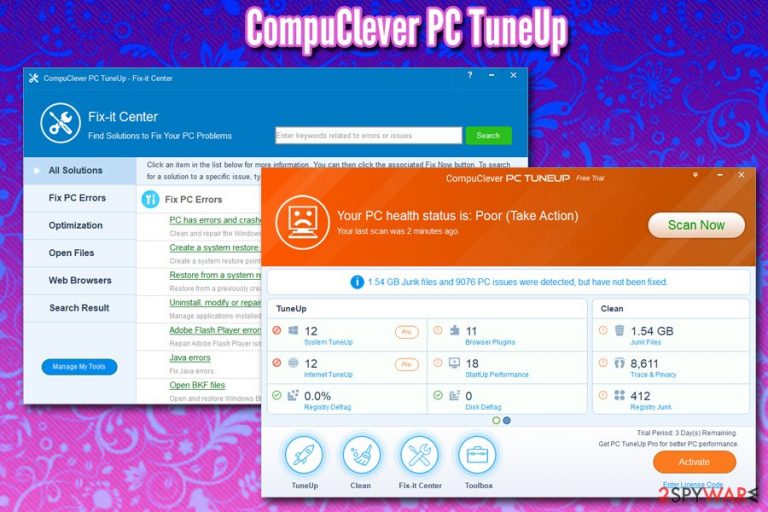
CompuClever PC TuneUp is a fake system optimizer that can be downloaded from the official website, although users usually find the tool on their computers seemingly out of nowhere. This is because the app is often promoted via bundled software installers and users rarely notice when CompuClever PC TuneUp manages to slip into the system – this is one of the reasons why it is considered to be a potentially unwanted program by the security community and some AV vendors.[1]
While at first sight, it might seem like a useful app that can speedup, clean and fix PC issues, CompuClever PC TuneUp Pro is actually a shady tool that presents users with thousands of alleged issues, claiming that the state of the machine is poor. The app offers to fix some of these found problems for free, while others need to be paid for – users are offered a 1-year subscription for $49.95.
Even though some of the system optimizing utilities can be pretty useful in clearing junk, fixing startup issues and similar, CompuClever PC TuneUp is not the program you should trust, as most of the issues that it detects are completely harmless (but also serve as a reason to call any computer almost broken). Besides, the app might also delete files that you need.
| Name | CompuClever PC TuneUp |
| Developer | CompuClever Systems Inc. |
| Type | Fake system optimizer |
| Category | Potentially unwanted program |
| Infiltration means | This PUP can be installed through its official website, although most users notice CompuClever PC TuneUp app on their machines after the installation of freeware or shareware – the technique is called software bundling |
| Risks | The app can lead to deletion of necessary files, monetary loss and installation of other PUPs |
| Recognized as |
|
| Termination | To delete the potentially unwanted program, use anti-malware software or uninstall it manually with the help of our instructions below |
| Repair | If you want to use a PC repair tool, we highly recommend using FortectIntego, as it does not show false-positives and concentrates on issues that actually need repairing |
The truth about system tools is simple: all of the operation made by them can also be performed manually. However, not many regular computer users have the IT insights required for such processes to be done. That is why, whenever the system starts lagging, or other issues arise, users start looking for solutions, and they might stumble upon tools like CompuClever PC TuneUp.
The presentation of the application is very neat – sleek design with easy to use (although confusing) menus might appeal to many. Besides, CompuClever PC TuneUp promises of these fantastic improvements:[2]
- Clean, Optimize, and Speed Up Your PC.
- Remove Junk Files. Free up Disk Space.
- Safeguard Your Private Information.
- Prevent Theft of Your Online Identity.
- Optimize System and Network Settings.
- Enhance PC Performance & Stability.
- Supports Windows 10, Windows 8, 7, Vista, & XP.
It indeed may seem like an optimal solution for system optimization. However, because most of the users who would download CompuClever PC TuneUp are less computer savvy, the developers of the app might exaggerate the scan results by a great margin, making users believe that their PC is in great trouble.
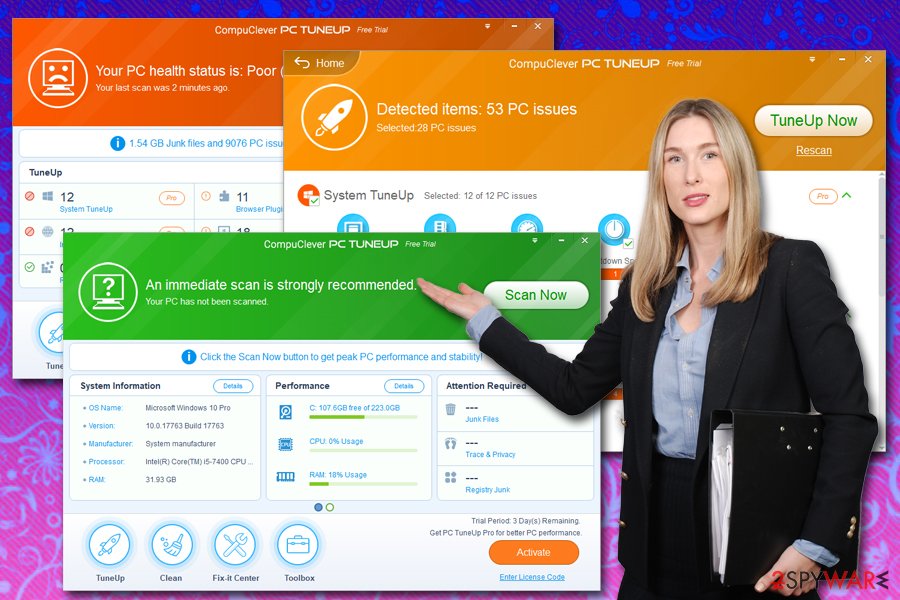
During our tests, CompuClever PC TuneUp presented a staggering 9076 PC issues – even the most prominent fake optimizers like Advanced SystemCare, Pro PC Cleaner, MPC Cleaner, and many others, do not come up with THAT many false positives.
Due to this trait, CompuClever PC TuneUp and similar programs are often referred to as scareware[3] software that tries to intimidate relatively inexperienced users and make them purchase the license key to fix these issues. However, this is not the only reason why you should remove CompuClever PC TuneUp.
System optimizers might be extremely helpful in certain situations, but might also result in devastating consequences if certain files of Windows Registry are destroyed – it may lead to the corruption of the OS, and reinstallation might be required, potentially leading to permanent file loss. To avoid such consequences, we suggest you use a reliable tool like FortectIntego – it can fix various PC-related issues safely without corrupting any vital files.
As of CompuClever PC TuneUp removal, you can either employ special software for it or make use of our manual instructions below. Check out the bottom section of the article to find out how to get rid of it for good.
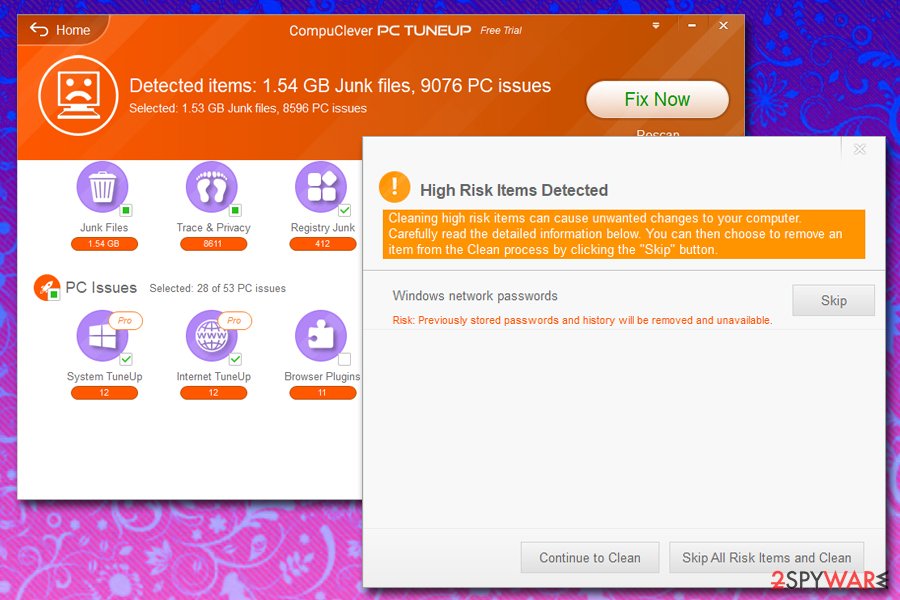
Software bundling: the main delivery method of potentially unwanted applications
Users are likely to see new apps they have never seen before on their computers after they visit a third-party site to download a particular program. Unfortunately, most (if not all) third-party websites bundle software, so getting infected with a PUP is highly likely if not enough attention is paid to the installation process of the desired application.
While software bundling is deceptive practice, it is widely used even by most reputable companies around the world, and, generally, there is nothing wrong with it. The problem is when users are not presented with optional components properly and are deliberately misled into installing them. During the installation of freeware, always pay attention to the following tricks:
- Misleading button placements
- Fine print text which agrees to the installation of optional programs
- Pre-ticked boxes next to system optimizers, browser extensions, media players, etc.
- Recommended/Quick installation settings.
The latter should be avoided at all costs, as freeware developers only uncover the full list of the installs once Advanced/Custom mode is picked.
Delete CompuClever PC TuneUp and use reputable tools instead
If you want to remove CompuClever PC TuneUp Pro or another version of this program, you can use special uninstallation tools or anti-malware software that recognizes the PUP. Besides, the security program can also check your device for other threats and effectively get rid of them automatically.
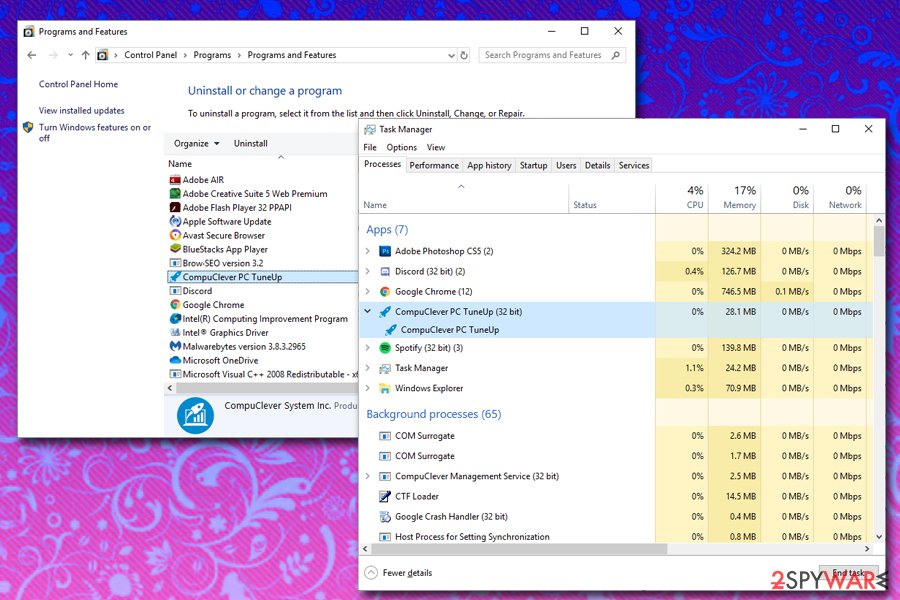
You can also perform manual CompuClever PC TuneUp removal via the Control Panel – this method should not be too complicated, as the termination is performed just as the uninstallation of any other program.
Instead of using CompuClever PC TuneUp, we suggest you trust reputable repair software that will not show you false positives in order to make you purchase its full version but actually perform actions that are needed. For example, FortectIntego is an excellent solution for various PC problems, such as BSOD errors, stability issues, hardware problems, malware damage, etc.
You may remove virus damage with a help of FortectIntego. SpyHunter 5Combo Cleaner and Malwarebytes are recommended to detect potentially unwanted programs and viruses with all their files and registry entries that are related to them.
Getting rid of CompuClever PC TuneUp. Follow these steps
Uninstall from Windows
CompuClever PC TuneUp should be visible via the Control Panel on all Windows PCs:
Instructions for Windows 10/8 machines:
- Enter Control Panel into Windows search box and hit Enter or click on the search result.
- Under Programs, select Uninstall a program.

- From the list, find the entry of the suspicious program.
- Right-click on the application and select Uninstall.
- If User Account Control shows up, click Yes.
- Wait till uninstallation process is complete and click OK.

If you are Windows 7/XP user, proceed with the following instructions:
- Click on Windows Start > Control Panel located on the right pane (if you are Windows XP user, click on Add/Remove Programs).
- In Control Panel, select Programs > Uninstall a program.

- Pick the unwanted application by clicking on it once.
- At the top, click Uninstall/Change.
- In the confirmation prompt, pick Yes.
- Click OK once the removal process is finished.
After uninstalling this potentially unwanted program (PUP) and fixing each of your web browsers, we recommend you to scan your PC system with a reputable anti-spyware. This will help you to get rid of CompuClever PC TuneUp registry traces and will also identify related parasites or possible malware infections on your computer. For that you can use our top-rated malware remover: FortectIntego, SpyHunter 5Combo Cleaner or Malwarebytes.
How to prevent from getting adware
Access your website securely from any location
When you work on the domain, site, blog, or different project that requires constant management, content creation, or coding, you may need to connect to the server and content management service more often. The best solution for creating a tighter network could be a dedicated/fixed IP address.
If you make your IP address static and set to your device, you can connect to the CMS from any location and do not create any additional issues for the server or network manager that needs to monitor connections and activities. VPN software providers like Private Internet Access can help you with such settings and offer the option to control the online reputation and manage projects easily from any part of the world.
Recover files after data-affecting malware attacks
While much of the data can be accidentally deleted due to various reasons, malware is one of the main culprits that can cause loss of pictures, documents, videos, and other important files. More serious malware infections lead to significant data loss when your documents, system files, and images get encrypted. In particular, ransomware is is a type of malware that focuses on such functions, so your files become useless without an ability to access them.
Even though there is little to no possibility to recover after file-locking threats, some applications have features for data recovery in the system. In some cases, Data Recovery Pro can also help to recover at least some portion of your data after data-locking virus infection or general cyber infection.
- ^ 1d16cca2bc62f8c95be9e8a5504557464200d30b55a85abbec07aeb878a7a38d. Virus Total. File and URL analyzer.
- ^ CompuClever PC TuneUp Pro. CompuClever. Official Website.
- ^ What is Scareware?. Kaspersky. Official security blog.
