Connect.wcsoft.link (fake) - Removal Guide
Connect.wcsoft.link Removal Guide
What is Connect.wcsoft.link?
Connect.wcsoft.link is a deceptive URL that promotes fake virus infection warnings
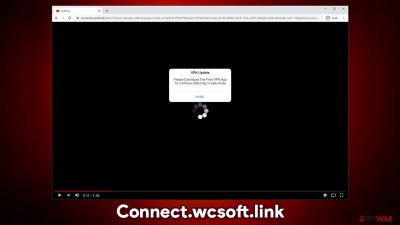
Connect.wcsoft.link is a website you might encounter at any time while browsing the web on your Google Chrome, Mozilla Firefox, Safari or another web browser after being redirected from somewhere else. While it might look legitimate initially, this page is nothing but a scam that tries to push various software for profits. While some programs offered might be legitimate and safe to use, there is no guarantee that malware downloads are impossible. In other words, if you agree to download the promoted app, you might end up with a Trojan, virus, ransomware, or another malware on your device.
Even though it is unlikely that there are viruses on your device, we recommend reading the following article and checking for the infection signs. We will explain how to remove Connect.wcsoft.link virus popups if they are showing up repeatedly and show you how to check your device for potentially unwonted programs,[1] which might be the very cause of redirects to the site.
| Name | Connect.wcsoft.link |
|---|---|
| Type | Scam, ads, phishing |
| IP address | 104.21.29.82 |
| Distribution | You are likely to visit the site after visiting a deceptive site, clicking on a malicious link, or being redirected by adware which is installed on your device |
| Symptoms | Redirects to suspicious websites, pop-ups asking to download a VPN (for example, Chamy VPN) or another software, fake claims about virus infections, etc. |
| risks | Clicking on links and/or downloading software that is promoted might damage your device, or you might end up installing malware |
| Removal | Simply close down the tab and then check your device for adware/malware infections as we explain below |
| Further steps | Make sure you clean your browsers after you delete PUPs from the system, as the ads and redirects might not stop. To do that automatically, we recommend FortectIntego |
Users can encounter Connect.wcsoft.link ads on all platforms, including Windows, macOS, Android, or iOS. This scam does not differ much from your typical deceptive messages that could be encountered around the internet. It uses very common social engineering[2] techniques in order to make users believe of what they are seeing is true.
For example, if you see the scam on your iPhone, you are likely to see a message which mentions the well-known terminology or mimics Apple's interface components. Here is one of the examples that one of the users was shown upon visiting the malicious site (it is known as Your Battery Is Damaged By Viruses scam):
(3) Viruses have been detected on your iPhone and battery has been infected and damaged.
If you do not remove this malware now, it may cause more damage to your device. How to fix this:
Step 1: Tap the button & install the recommended virus protection tool for free from the AppStore.
Step 2: Run the app to remove all malware to repair your phone to 100%
On other platforms, such as Windows, users might see a fake YouTube video image – it implies that a video is about to be played, but users need to perform a particular action for that to be the case. This technique is especially common among similar scam sites, including:
That being said, you should never install anything that is being offered to you via such scam sites. If you do, malware infection might follow, compromising your online safety and computer security.
Some users said that they get redirected automatically as soon as they visit a legitimate site. It is also important to note that suspicious redirects or malicious ads are not always the website's fault. Since website authors use ad-revenue to monetize, ad networks they are affiliated with might go rogue and start showing site's visitors inappropriate or even dangerous content.
Therefore, if you have noticed Connect.wcsoft.link virus alerts on a website you usually trust, you should immediately contact the website author and report unusual activity. They can easily cut ties with the deceptive ad network or escalate the issue further.
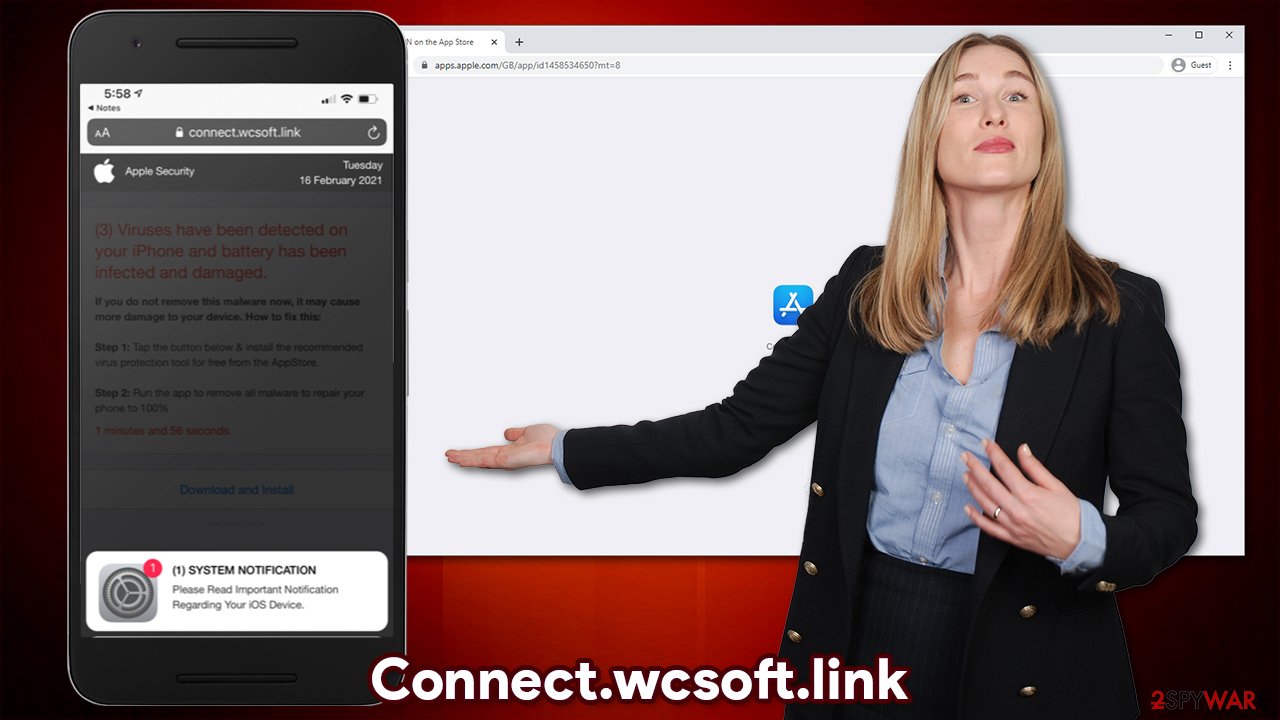
Otherwise, you should take appropriate steps to remove Connect.wcsoft.link-related adware that might be hiding on your device. In other words, if you spotted that dubious ads and redirects occur frequently, you likely have a potentially unwanted program on your computer, and you need to eliminate it immediately.
You can eliminate potentially unwanted applications by following our manual instructions below or employing powerful anti-malware software, such as SpyHunter 5Combo Cleaner. After Connect.wcsoft.link removal, you should also clean your web browsers promptly. If you want an automatic option for this purpose, we recommend trying FortectIntego.
Tips to avoid being scammed online
Online scams, otherwise known as phishing, are a technique that has been employed for years now in order to trick gullible or inexperienced computer users. Without a doubt, one of the most prevalent cybercriminals' motivations is money – from straight-out cyber-extortion that is employed by ransomware developers to fake notifications online, that trick users download software, earning pay-per-install revenue to scam authors.
While some online scams might be blatantly obvious and badly made, other fake notifications can trick even the more experienced computer users. Thus, there are several steps you should take in order to avoid being scammed online:
- Equip your computer with anti-malware and web protection software;
- Never believe notifications that claim your system is infected with viruses and your logins are being stolen;
- Do not believe messages that ask you to “Update Flash” in order to enter – it is no longer supported plugin[3] that is not required anymore;
- When dealing with emails that include attachments, never open them unless you are sure they come from a legitimate source;
- Never call an alleged technical support number after seeing a message about a virus infection;
- Keep in mind that every single attribute on the web can be faked – official logos and other UI elements can also be faked. Thus, always check the URL bar to ensure that the web address is legitimate.
Connect.wcsoft.link removal guide
As we previously mentioned, it the fake Connect.wcsoft.link virus pop-up does not necessarily mean that you are infected with anything (it all depends on the circumstances of how and when the message was shown), as websites simply cannot diagnose it. Therefore, you can remove Connect.wcsoft.link by simply closing down the web browser tab and never look back.
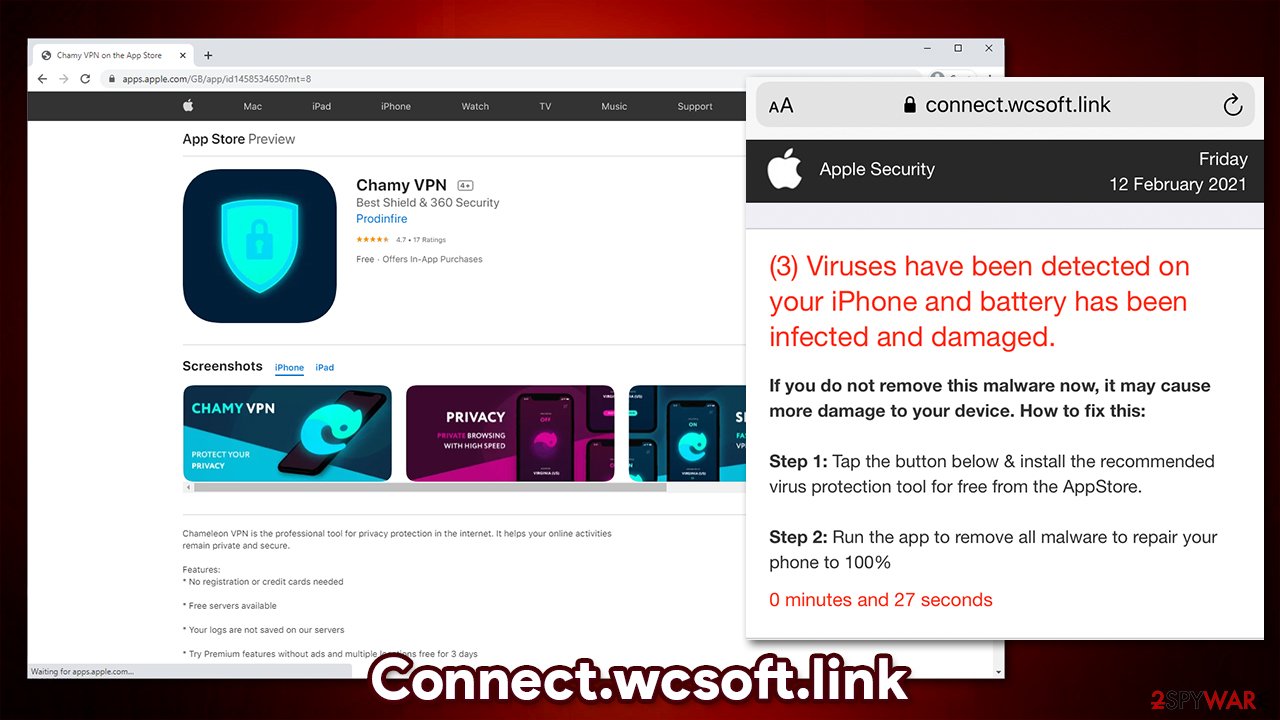
However, if you have spotted that your device shows signs of the adware infection, you should take action. Since PUPs might be installed behind your back, you might not even know that such an app is present on your machine. Thus, follow the steps below and uninstall such apps, which would complete Connect.wcsoft.link removal.
Of course, you can always opt for an automatic elimination option by scanning the device with anti-malware. You should also clean your browsers with automatic tools or rely on the instructions we provide below.
You may remove virus damage with a help of FortectIntego. SpyHunter 5Combo Cleaner and Malwarebytes are recommended to detect potentially unwanted programs and viruses with all their files and registry entries that are related to them.
Getting rid of Connect.wcsoft.link. Follow these steps
Uninstall from Android
Uninstall unwanted programs from Android device:
- Go to Settings -> Apps/Applications.
- Expand the full list of the installed apps.
- Scroll through the list and tap on a suspicious application once.
- Tap on it and select Uninstall.

- Reboot the device.
Clear Storage and data files on Android from Google Chrome or other apps:
- Go to Settings > Apps/Applications.
- Expand the full list of the installed apps.
- Tap on Chrome and select Storage & cache.
- Clear storage and clear cache of the app.

If you are seeing ads on top of other apps but are not sure what is causing it, perform the following steps:
- Go to Apps/Applications.
- Tap Advanced.
- Select Special App access.
- Tap on Display over other apps.

- Eliminate apps with these access rights enabled.
Uninstall from Windows
Instructions for Windows 10/8 machines:
- Enter Control Panel into Windows search box and hit Enter or click on the search result.
- Under Programs, select Uninstall a program.

- From the list, find the entry of the suspicious program.
- Right-click on the application and select Uninstall.
- If User Account Control shows up, click Yes.
- Wait till uninstallation process is complete and click OK.

If you are Windows 7/XP user, proceed with the following instructions:
- Click on Windows Start > Control Panel located on the right pane (if you are Windows XP user, click on Add/Remove Programs).
- In Control Panel, select Programs > Uninstall a program.

- Pick the unwanted application by clicking on it once.
- At the top, click Uninstall/Change.
- In the confirmation prompt, pick Yes.
- Click OK once the removal process is finished.
Delete from macOS
Remove items from Applications folder:
- From the menu bar, select Go > Applications.
- In the Applications folder, look for all related entries.
- Click on the app and drag it to Trash (or right-click and pick Move to Trash)

To fully remove an unwanted app, you need to access Application Support, LaunchAgents, and LaunchDaemons folders and delete relevant files:
- Select Go > Go to Folder.
- Enter /Library/Application Support and click Go or press Enter.
- In the Application Support folder, look for any dubious entries and then delete them.
- Now enter /Library/LaunchAgents and /Library/LaunchDaemons folders the same way and terminate all the related .plist files.

Remove from Microsoft Edge
Delete unwanted extensions from MS Edge:
- Select Menu (three horizontal dots at the top-right of the browser window) and pick Extensions.
- From the list, pick the extension and click on the Gear icon.
- Click on Uninstall at the bottom.

Clear cookies and other browser data:
- Click on the Menu (three horizontal dots at the top-right of the browser window) and select Privacy & security.
- Under Clear browsing data, pick Choose what to clear.
- Select everything (apart from passwords, although you might want to include Media licenses as well, if applicable) and click on Clear.

Restore new tab and homepage settings:
- Click the menu icon and choose Settings.
- Then find On startup section.
- Click Disable if you found any suspicious domain.
Reset MS Edge if the above steps did not work:
- Press on Ctrl + Shift + Esc to open Task Manager.
- Click on More details arrow at the bottom of the window.
- Select Details tab.
- Now scroll down and locate every entry with Microsoft Edge name in it. Right-click on each of them and select End Task to stop MS Edge from running.

If this solution failed to help you, you need to use an advanced Edge reset method. Note that you need to backup your data before proceeding.
- Find the following folder on your computer: C:\\Users\\%username%\\AppData\\Local\\Packages\\Microsoft.MicrosoftEdge_8wekyb3d8bbwe.
- Press Ctrl + A on your keyboard to select all folders.
- Right-click on them and pick Delete

- Now right-click on the Start button and pick Windows PowerShell (Admin).
- When the new window opens, copy and paste the following command, and then press Enter:
Get-AppXPackage -AllUsers -Name Microsoft.MicrosoftEdge | Foreach {Add-AppxPackage -DisableDevelopmentMode -Register “$($_.InstallLocation)\\AppXManifest.xml” -Verbose

Instructions for Chromium-based Edge
Delete extensions from MS Edge (Chromium):
- Open Edge and click select Settings > Extensions.
- Delete unwanted extensions by clicking Remove.

Clear cache and site data:
- Click on Menu and go to Settings.
- Select Privacy, search and services.
- Under Clear browsing data, pick Choose what to clear.
- Under Time range, pick All time.
- Select Clear now.

Reset Chromium-based MS Edge:
- Click on Menu and select Settings.
- On the left side, pick Reset settings.
- Select Restore settings to their default values.
- Confirm with Reset.

Remove from Mozilla Firefox (FF)
Remove dangerous extensions:
- Open Mozilla Firefox browser and click on the Menu (three horizontal lines at the top-right of the window).
- Select Add-ons.
- In here, select unwanted plugin and click Remove.

Reset the homepage:
- Click three horizontal lines at the top right corner to open the menu.
- Choose Options.
- Under Home options, enter your preferred site that will open every time you newly open the Mozilla Firefox.
Clear cookies and site data:
- Click Menu and pick Settings.
- Go to Privacy & Security section.
- Scroll down to locate Cookies and Site Data.
- Click on Clear Data…
- Select Cookies and Site Data, as well as Cached Web Content and press Clear.

Reset Mozilla Firefox
If clearing the browser as explained above did not help, reset Mozilla Firefox:
- Open Mozilla Firefox browser and click the Menu.
- Go to Help and then choose Troubleshooting Information.

- Under Give Firefox a tune up section, click on Refresh Firefox…
- Once the pop-up shows up, confirm the action by pressing on Refresh Firefox.

Remove from Google Chrome
Delete malicious extensions from Google Chrome:
- Open Google Chrome, click on the Menu (three vertical dots at the top-right corner) and select More tools > Extensions.
- In the newly opened window, you will see all the installed extensions. Uninstall all the suspicious plugins that might be related to the unwanted program by clicking Remove.

Clear cache and web data from Chrome:
- Click on Menu and pick Settings.
- Under Privacy and security, select Clear browsing data.
- Select Browsing history, Cookies and other site data, as well as Cached images and files.
- Click Clear data.

Change your homepage:
- Click menu and choose Settings.
- Look for a suspicious site in the On startup section.
- Click on Open a specific or set of pages and click on three dots to find the Remove option.
Reset Google Chrome:
If the previous methods did not help you, reset Google Chrome to eliminate all the unwanted components:
- Click on Menu and select Settings.
- In the Settings, scroll down and click Advanced.
- Scroll down and locate Reset and clean up section.
- Now click Restore settings to their original defaults.
- Confirm with Reset settings.

Delete from Safari
Remove unwanted extensions from Safari:
- Click Safari > Preferences…
- In the new window, pick Extensions.
- Select the unwanted extension and select Uninstall.

Clear cookies and other website data from Safari:
- Click Safari > Clear History…
- From the drop-down menu under Clear, pick all history.
- Confirm with Clear History.

Reset Safari if the above-mentioned steps did not help you:
- Click Safari > Preferences…
- Go to Advanced tab.
- Tick the Show Develop menu in menu bar.
- From the menu bar, click Develop, and then select Empty Caches.

After uninstalling this potentially unwanted program (PUP) and fixing each of your web browsers, we recommend you to scan your PC system with a reputable anti-spyware. This will help you to get rid of Connect.wcsoft.link registry traces and will also identify related parasites or possible malware infections on your computer. For that you can use our top-rated malware remover: FortectIntego, SpyHunter 5Combo Cleaner or Malwarebytes.
How to prevent from getting adware
Choose a proper web browser and improve your safety with a VPN tool
Online spying has got momentum in recent years and people are getting more and more interested in how to protect their privacy online. One of the basic means to add a layer of security – choose the most private and secure web browser. Although web browsers can't grant full privacy protection and security, some of them are much better at sandboxing, HTTPS upgrading, active content blocking, tracking blocking, phishing protection, and similar privacy-oriented features. However, if you want true anonymity, we suggest you employ a powerful Private Internet Access VPN – it can encrypt all the traffic that comes and goes out of your computer, preventing tracking completely.
Lost your files? Use data recovery software
While some files located on any computer are replaceable or useless, others can be extremely valuable. Family photos, work documents, school projects – these are types of files that we don't want to lose. Unfortunately, there are many ways how unexpected data loss can occur: power cuts, Blue Screen of Death errors, hardware failures, crypto-malware attack, or even accidental deletion.
To ensure that all the files remain intact, you should prepare regular data backups. You can choose cloud-based or physical copies you could restore from later in case of a disaster. If your backups were lost as well or you never bothered to prepare any, Data Recovery Pro can be your only hope to retrieve your invaluable files.
- ^ Potentially unwanted program. Wikipedia. The free encyclopedia.
- ^ Josh Fruhlinger. Social engineering explained: How criminals exploit human behavior. CSO Online. Latest information and best practices on business continuity and data protection.
- ^ Sabina Weston. Adobe Flash Player is officially dead. ITPro. Enterprise & Business IT News, Reviews, Features.


























