Your Battery Is Damaged By Viruses (Removal Instructions) - updated Jun 2018
Your Battery Is Damaged By Viruses Removal Guide
What is Your Battery Is Damaged By Viruses?
Your Battery Is Damaged By Viruses is a scam scaring people with potential damage alerts
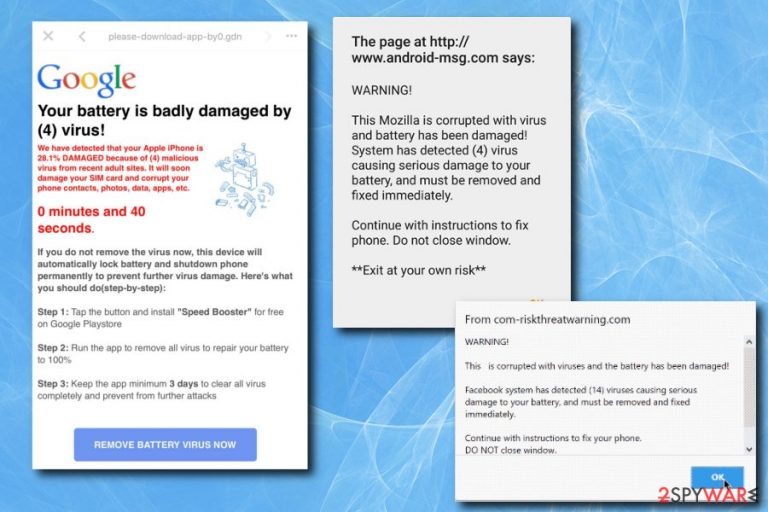
Your Battery Is Damaged By Viruses (or Battery Is Damaged by (4) Virus) is a fake pop-up that can occur when you run into a malicious website. However, if these fake alerts continually appear on the device, it is highly likely that there is a potentially unwanted program[1] hiding inside your PC system. This scam is related to other adware called Four virus which has also been displaying fake system error messages stating about PC-related issues. Keep in mind that these fake alerts are trying to trick people into visiting malicious websites or installing programs/viruses that are harmful. Additionally, you can be tricked into contacting hackers by using a phone number provided in Your Battery Is Damaged By Viruses scam.
| SUMMARY | |
| Name | Your Battery Is Damaged By Viruses |
|---|---|
| Type | Adware |
| Sub-type | Online scam |
| Symptoms | Intrusive advertisement, redirects, fake alerts, etc. |
| Distribution | Software bundling, suspicious websites |
| Removal | Download and install FortectIntego. Otherwise, follow our manual guide below |
In most of the cases, these fake alerts are related to adware. This type of software gathers certain information about its users, redirects them to sponsored websites, displays intrusive advertisements and causes serious havoc on the system. After infiltrating computer, they start their activity from modifications in Google Chrome, Internet Explorer, Safari, Mozilla Firefox or other browsers and might even run unwanted processes in the background.
Battery Is Damaged by (4) Virus scam is trying to convince victims that the battery of their phone or tablet is in danger because of the potential damage caused by a supposed virus. There are different variations of the text displayed on the pop-up, for example:
WARNING!
This Mozilla is corrupted with virus and battery has been damaged! System has detected (4) virus causing serious damage to your batter, and must be removed and fixed immediately.
Continue with instructions t fix phone. Do not close window.
**Exit at your own risk**
As typical of scammers, they are trying to use scare tactics to make users fulfill their demands. Nevertheless, your device is not infected with dangerous viruses, and it does not need a repair. At least not the one the cybercrooks suggest.
Users should simply close down the browser and proceed with Your Battery Is Damaged By Viruses virus removal. This can be done using a robust anti-malware tool like FortectIntego or any other security software. Alternatively, users need to uninstall adware program manually.
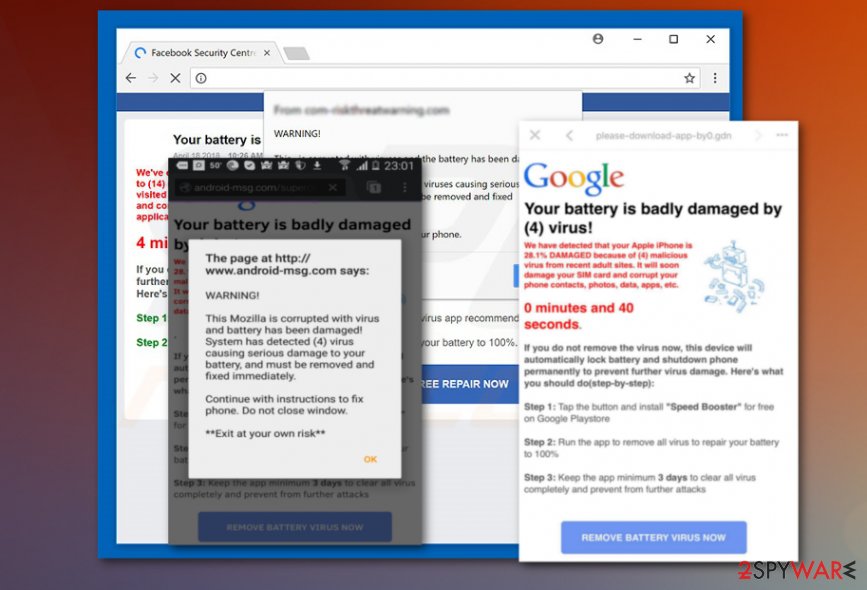
Just as Your system is heavily damaged by (4) virus scam, the fake message urges users to install bogus optimization tools like Speed Booster. Typically, victims are asked to buy a full version of the program to eliminate fraudulent threats. As we already mentioned, do not fall for the trick, as you might end with personal information loss or stolen bank account credentials.
It is worth mentioning that the System is Heavily Damaged by Four Virus can also appear on desktop computers. It is ironic as PCs do not use batteries to power up. Thus, it is another warning sign that the message is fake.
In addition to a scam message, users can be shown various advertisement in forms of pop-ups, banners, offers, deals, coupons and many others. It goes without saying that such intrusive ads can completely destroy browsing experience. Those ads create more redirects to sites that are filled with lots of advertisements.
As evident, you should not tolerate potentially unwanted programs on your device. Regardless if you encountered the fake alert on your phone or a PC – remove Your Battery Is Damaged By Viruses by using FortectIntego or other anti-malware tools that we suggested in our guide below.
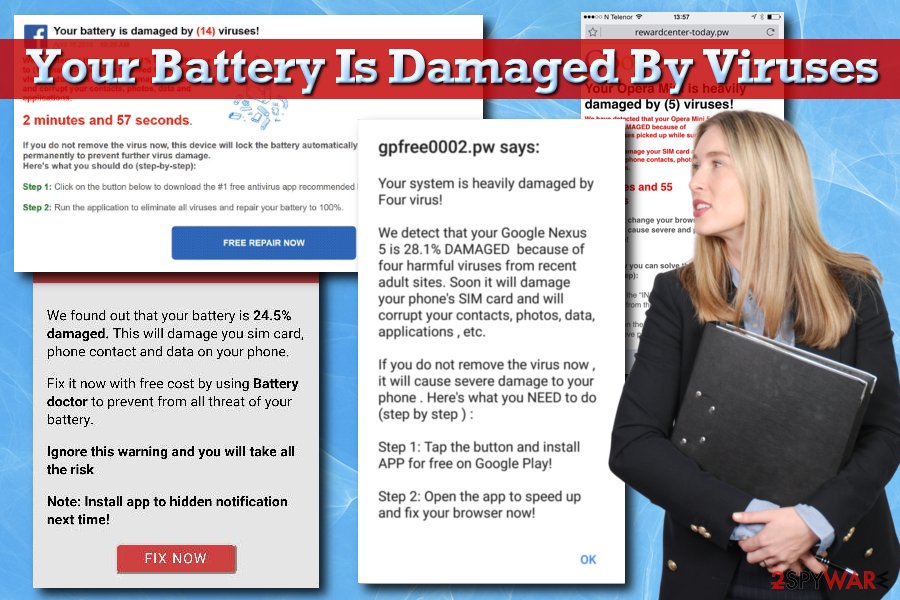
Unwanted programs spread via insecure freeware downloads
Security researchers[2] concluded that users are typically not concerned about computer safety that much. They install free software from illegal websites, skip installation specs by pressing “Next” button without looking and do not pay attention to terms and conditions of the software.
Thus, adware and other PUP creators are quick to abuse these flaws. They collaborate with freeware developers and inject unwanted programs into their installers. Therefore, bundling method is very effective as it provides quick and easy entry to hundreds, if not thousands of users’ machines.
You can easily avoid these pesky intruders by following these tips:
- Only download applications from legitimate sources (official software websites, such as Chrome web store, Amazon, Google Play and similar);
- Read through EULA/Privacy Policy;
- Do not rush the installation and pick Advanced/Custom installation mode instead of Recommend/Quick one;
- When prompted, remove all the check marks next to add-ons, toolbars,[3] bogus optimization tools, search engines, etc.
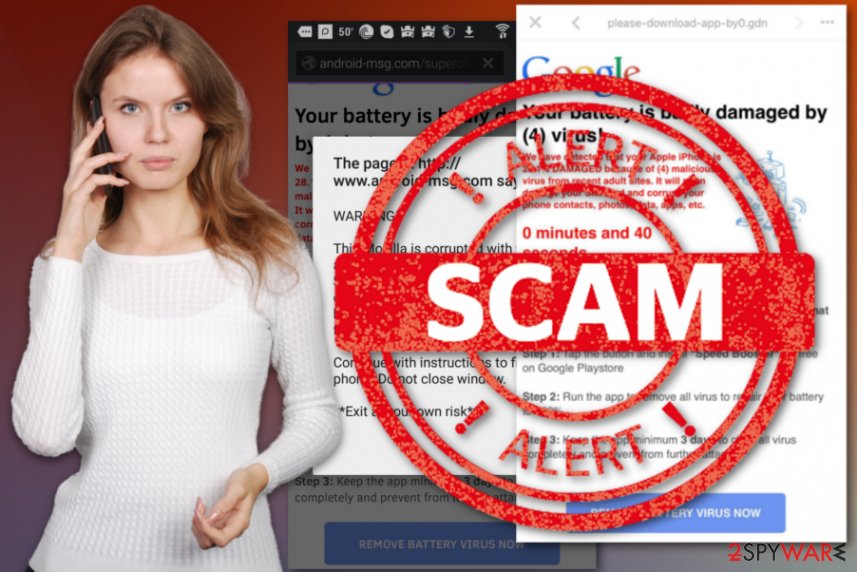
Get rid of Your Battery Is Damaged By Viruses alerts causing adware
Your Battery Is Damaged By Viruses removal is necessary for normal computer operation. It goes without saying that that adware can initiate many adverse effects on your device. This program can attract various other intrusive PUPs and more dangerous viruses.
If your portable device does not stop showing fake messages, follow these steps to remove Your Battery Is Damaged By Viruses virus:
- Press Power button and hold it for few seconds. Reboot your device;
- As soon as the startup animation is shown, press Volume Down button and hold it for few seconds;
- Enter safe mode and go to your Device Settings and find Apps;
- Search for any suspicious applications that were installed without your knowledge and press Uninstall;
- Restart your device.
If your personal computer is infected with adware, you can also use manual elimination method by following our step-by-step guide below. Be careful when going through steps as incorrect procedure might result in reinfection of the virus.
Alternatively, you can download and install robust security software mentioned below. All you have to do is run a full computer scan and let the anti-virus find all the components that were brought in with adware.
You may remove virus damage with a help of FortectIntego. SpyHunter 5Combo Cleaner and Malwarebytes are recommended to detect potentially unwanted programs and viruses with all their files and registry entries that are related to them.
Getting rid of Your Battery Is Damaged By Viruses. Follow these steps
Uninstall from Windows
To uninstall unwanted programs on Windows OS, follow these instructions
Instructions for Windows 10/8 machines:
- Enter Control Panel into Windows search box and hit Enter or click on the search result.
- Under Programs, select Uninstall a program.

- From the list, find the entry of the suspicious program.
- Right-click on the application and select Uninstall.
- If User Account Control shows up, click Yes.
- Wait till uninstallation process is complete and click OK.

If you are Windows 7/XP user, proceed with the following instructions:
- Click on Windows Start > Control Panel located on the right pane (if you are Windows XP user, click on Add/Remove Programs).
- In Control Panel, select Programs > Uninstall a program.

- Pick the unwanted application by clicking on it once.
- At the top, click Uninstall/Change.
- In the confirmation prompt, pick Yes.
- Click OK once the removal process is finished.
Delete from macOS
Remove items from Applications folder:
- From the menu bar, select Go > Applications.
- In the Applications folder, look for all related entries.
- Click on the app and drag it to Trash (or right-click and pick Move to Trash)

To fully remove an unwanted app, you need to access Application Support, LaunchAgents, and LaunchDaemons folders and delete relevant files:
- Select Go > Go to Folder.
- Enter /Library/Application Support and click Go or press Enter.
- In the Application Support folder, look for any dubious entries and then delete them.
- Now enter /Library/LaunchAgents and /Library/LaunchDaemons folders the same way and terminate all the related .plist files.

Remove from Microsoft Edge
Delete unwanted extensions from MS Edge:
- Select Menu (three horizontal dots at the top-right of the browser window) and pick Extensions.
- From the list, pick the extension and click on the Gear icon.
- Click on Uninstall at the bottom.

Clear cookies and other browser data:
- Click on the Menu (three horizontal dots at the top-right of the browser window) and select Privacy & security.
- Under Clear browsing data, pick Choose what to clear.
- Select everything (apart from passwords, although you might want to include Media licenses as well, if applicable) and click on Clear.

Restore new tab and homepage settings:
- Click the menu icon and choose Settings.
- Then find On startup section.
- Click Disable if you found any suspicious domain.
Reset MS Edge if the above steps did not work:
- Press on Ctrl + Shift + Esc to open Task Manager.
- Click on More details arrow at the bottom of the window.
- Select Details tab.
- Now scroll down and locate every entry with Microsoft Edge name in it. Right-click on each of them and select End Task to stop MS Edge from running.

If this solution failed to help you, you need to use an advanced Edge reset method. Note that you need to backup your data before proceeding.
- Find the following folder on your computer: C:\\Users\\%username%\\AppData\\Local\\Packages\\Microsoft.MicrosoftEdge_8wekyb3d8bbwe.
- Press Ctrl + A on your keyboard to select all folders.
- Right-click on them and pick Delete

- Now right-click on the Start button and pick Windows PowerShell (Admin).
- When the new window opens, copy and paste the following command, and then press Enter:
Get-AppXPackage -AllUsers -Name Microsoft.MicrosoftEdge | Foreach {Add-AppxPackage -DisableDevelopmentMode -Register “$($_.InstallLocation)\\AppXManifest.xml” -Verbose

Instructions for Chromium-based Edge
Delete extensions from MS Edge (Chromium):
- Open Edge and click select Settings > Extensions.
- Delete unwanted extensions by clicking Remove.

Clear cache and site data:
- Click on Menu and go to Settings.
- Select Privacy, search and services.
- Under Clear browsing data, pick Choose what to clear.
- Under Time range, pick All time.
- Select Clear now.

Reset Chromium-based MS Edge:
- Click on Menu and select Settings.
- On the left side, pick Reset settings.
- Select Restore settings to their default values.
- Confirm with Reset.

Remove from Mozilla Firefox (FF)
After Your Battery Is Damaged By Viruses elimination you should reset your Firefox browser:
Remove dangerous extensions:
- Open Mozilla Firefox browser and click on the Menu (three horizontal lines at the top-right of the window).
- Select Add-ons.
- In here, select unwanted plugin and click Remove.

Reset the homepage:
- Click three horizontal lines at the top right corner to open the menu.
- Choose Options.
- Under Home options, enter your preferred site that will open every time you newly open the Mozilla Firefox.
Clear cookies and site data:
- Click Menu and pick Settings.
- Go to Privacy & Security section.
- Scroll down to locate Cookies and Site Data.
- Click on Clear Data…
- Select Cookies and Site Data, as well as Cached Web Content and press Clear.

Reset Mozilla Firefox
If clearing the browser as explained above did not help, reset Mozilla Firefox:
- Open Mozilla Firefox browser and click the Menu.
- Go to Help and then choose Troubleshooting Information.

- Under Give Firefox a tune up section, click on Refresh Firefox…
- Once the pop-up shows up, confirm the action by pressing on Refresh Firefox.

Remove from Google Chrome
Follow this guide if your Chrome is infected:
Delete malicious extensions from Google Chrome:
- Open Google Chrome, click on the Menu (three vertical dots at the top-right corner) and select More tools > Extensions.
- In the newly opened window, you will see all the installed extensions. Uninstall all the suspicious plugins that might be related to the unwanted program by clicking Remove.

Clear cache and web data from Chrome:
- Click on Menu and pick Settings.
- Under Privacy and security, select Clear browsing data.
- Select Browsing history, Cookies and other site data, as well as Cached images and files.
- Click Clear data.

Change your homepage:
- Click menu and choose Settings.
- Look for a suspicious site in the On startup section.
- Click on Open a specific or set of pages and click on three dots to find the Remove option.
Reset Google Chrome:
If the previous methods did not help you, reset Google Chrome to eliminate all the unwanted components:
- Click on Menu and select Settings.
- In the Settings, scroll down and click Advanced.
- Scroll down and locate Reset and clean up section.
- Now click Restore settings to their original defaults.
- Confirm with Reset settings.

Delete from Safari
Remove unwanted extensions from Safari:
- Click Safari > Preferences…
- In the new window, pick Extensions.
- Select the unwanted extension and select Uninstall.

Clear cookies and other website data from Safari:
- Click Safari > Clear History…
- From the drop-down menu under Clear, pick all history.
- Confirm with Clear History.

Reset Safari if the above-mentioned steps did not help you:
- Click Safari > Preferences…
- Go to Advanced tab.
- Tick the Show Develop menu in menu bar.
- From the menu bar, click Develop, and then select Empty Caches.

After uninstalling this potentially unwanted program (PUP) and fixing each of your web browsers, we recommend you to scan your PC system with a reputable anti-spyware. This will help you to get rid of Your Battery Is Damaged By Viruses registry traces and will also identify related parasites or possible malware infections on your computer. For that you can use our top-rated malware remover: FortectIntego, SpyHunter 5Combo Cleaner or Malwarebytes.
How to prevent from getting adware
Access your website securely from any location
When you work on the domain, site, blog, or different project that requires constant management, content creation, or coding, you may need to connect to the server and content management service more often. The best solution for creating a tighter network could be a dedicated/fixed IP address.
If you make your IP address static and set to your device, you can connect to the CMS from any location and do not create any additional issues for the server or network manager that needs to monitor connections and activities. VPN software providers like Private Internet Access can help you with such settings and offer the option to control the online reputation and manage projects easily from any part of the world.
Recover files after data-affecting malware attacks
While much of the data can be accidentally deleted due to various reasons, malware is one of the main culprits that can cause loss of pictures, documents, videos, and other important files. More serious malware infections lead to significant data loss when your documents, system files, and images get encrypted. In particular, ransomware is is a type of malware that focuses on such functions, so your files become useless without an ability to access them.
Even though there is little to no possibility to recover after file-locking threats, some applications have features for data recovery in the system. In some cases, Data Recovery Pro can also help to recover at least some portion of your data after data-locking virus infection or general cyber infection.
- ^ Chris Hoffman. PUPs Explained: What is a “Potentially Unwanted Program”?. How-To Geek. A Site for Geeks, Created by Geeks.
- ^ Virukset. Virukset. Finnish cybersecurity experts.
- ^ Browser toolbar. Wikipedia. The Free Encyclopedia.
