.crab virus (Free Instructions) - Decryption Steps Included
.crab virus Removal Guide
What is .crab virus?
.crab virus is a dangerous cryptovirus from an infamous GandCrab ransomware family
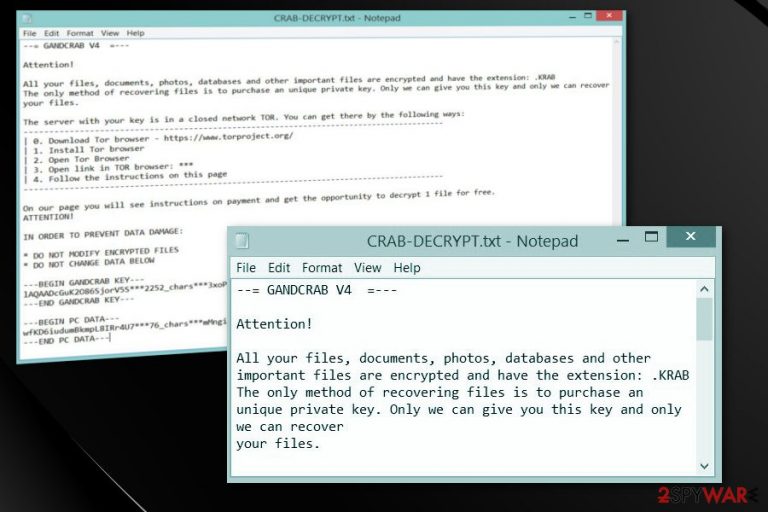
.crab virus — ransomware that has been locking files, dropping this file extension to their name and additionally demanding $800 ransom in exchange for the special key needed for data decryption. This ransomware is one of the numerous variants hailing from GandCrab family where other members are:
The family of this malware[1] showed up in January this year, and now, after a few months, there are already four different versions attacking unaware PC users. The .crab file virus can also drop .KRAB file extension to encrypted files to make them useless. To get into target computers, ransomware is using sophisticated techniques, including Rig ExploitKit, Grandsoft RigExpoit, and others. As usual, ransomware uses AES and RSA encryption algorithms. Immediately after that, data becomes useless.
| Name | crab virus |
|---|---|
| Type | Ransomware |
| Family | GandCrab |
| Ransom amount | $800 in Bitcoin, DASH |
| Extension | .crab file extension, .KRAB file extension |
| Ransom note | CRAB-DECRYPT.txt; KRAB-DECRYPT.txt. |
| Versions | GandCrab; GandCrab 2; GandCrab 3; GandCrab 4 |
| Main dangers | Files' encryption can lead victims to the permanent data loss |
| Distribution | Numerous spam campaigns launched with the help Rig ExploitKit, Grandsoft RigExpoit, etc. |
| Elimination | You should use FortectIntego for virus removal |
Currently, it is known that .KRAB virus is using two types of ransom notes: CRAB-DECRYPT.txt and KRAB-DECRYPT.txt. These documents are typically saved on every folder on victim's PC and are used to note him or about the attack. As usual for the GandCrab ransomware, this provides different information, such as instructions on how to connect to TOR network, information about buying Bitcoin cryptocurrency, making the payment and testing the decryption service. However, we must warn you that the decryption key that virus developers have been promoting might not even exist. The only safe way to restore files is backups. However, you can also try data recovery methods that we provided at the end of this guide.
Typically, .crab virus or any other its version displays such ransom note:
—= GANDCRAB V4 =—
Attention!
All your files, documents, photos, databases and other important files are encrypted and have the extension: .KRAB
The only method of recovering files is to purchase an unique private key. Only we can give you this key and only we can recover your files.
The server with your key is in a closed network TOR. You can get there by the following ways:
____________________________________________________________________
| 0. Download Tor browser – https://www.torproject.org/
| 1. Install Tor browser
| 2. Open Tor Browser
| 3. Open link
| 4. Follow the instructions on this page
This ransomware is demanding an 800 dollar amount which must be paid in the form of Bitcoin or DASH. This amount of money should be enough to buy a unique decryption key which should be entered into the specific field to recover locked files. However, we do not recommend contacting these cybercriminals to pay the ransom. These people are scammers and paying the money might lead you to additional problems.
According to malware's developers, this is the only way to recover files locked by .KRAB extension:
You should buy GandCrab Decryptor. This software will help you to decrypt all of your encrypted files and remove GandCrab Ransomware from your PC.
Current price: $800.00. As payment, you need cryptocurrency DASH or Bitcoin
Instead of the proposed process, you should remove .crab virus, and recover your computer to its previous state. Keep in mind that you cannot know what else could this malware initiate on your machine. The more time this threat will spend on your computer, the more damage it could cause.
.crab virus removal requires professional help, so employ anti-malware tools like FortectIntego. Perform a full system scan to ensure that tool detects and deletes all ransomware-related threats. We highly recommend using only certified programs for this procedure to be sure that your computer is running smoothly as prior to the appearance of this malware.

Ransomware attacks are initiated because of careless users' behavior
Not paying enough attention while browsing the Internet can lead you to various PC infections and malware attacks. While ransomware viruses are mostly spread via spam emails and their insecure attachments, you should also be very careful while downloading programs from p2p networks[2] or other suspicious providers.
If you happen to get any suspicious email, make sure you double check it before opening. If you can find anything suspicious, delete it immediately!
Typically, fake email messages are claiming something like that:
Dear Customer,
Please find the attachment regarding your delivery!
Kind regardsFedEx Support
To make sure that the email message is safe, you need to look at these components:
- email address. It has to make sense when compared with the company's name and email's content;
- the name of the company. You have to be related to the company somehow (be the employee, user, customer, etc.);
- grammar and typo. Check the email for accuracy, it shouldn't contain any mistakes;
- Researchers[3] also recommend looking closely at programs they are downloading to their computers from P2P networks. Please, stay away from illegal software, games and similar apps as they can also be filled with malicious installers.
Terminate .crab virus as soon as possible
To remove .crab virus properly, you need to use anti-malware tools that could help you find malware and its components without wasting the precious time. Choosing these tools wisely will ensure the full elimination of the virus and further system's protection. Ransomware is one of the most dangerous cyber threats, so we highly recommend using programs like FortectIntego, SpyHunter 5Combo Cleaner or Malwarebytes.
However, .crab virus removal won't recover your locked files. These two processes are not related, so you will need to forget about your encrypted files at first, no matter how hard it may seem. Files' recovery can be initiated only on the secure system. If you took care of Krab ransomware virus already, move to our Data Recovery section.
Getting rid of .crab virus. Follow these steps
Manual removal using Safe Mode
When dealing with ransomware, you need to disable it first. Disable KRAB files virus by rebooting your system to Safe Mode with Networking:
Important! →
Manual removal guide might be too complicated for regular computer users. It requires advanced IT knowledge to be performed correctly (if vital system files are removed or damaged, it might result in full Windows compromise), and it also might take hours to complete. Therefore, we highly advise using the automatic method provided above instead.
Step 1. Access Safe Mode with Networking
Manual malware removal should be best performed in the Safe Mode environment.
Windows 7 / Vista / XP
- Click Start > Shutdown > Restart > OK.
- When your computer becomes active, start pressing F8 button (if that does not work, try F2, F12, Del, etc. – it all depends on your motherboard model) multiple times until you see the Advanced Boot Options window.
- Select Safe Mode with Networking from the list.

Windows 10 / Windows 8
- Right-click on Start button and select Settings.

- Scroll down to pick Update & Security.

- On the left side of the window, pick Recovery.
- Now scroll down to find Advanced Startup section.
- Click Restart now.

- Select Troubleshoot.

- Go to Advanced options.

- Select Startup Settings.

- Press Restart.
- Now press 5 or click 5) Enable Safe Mode with Networking.

Step 2. Shut down suspicious processes
Windows Task Manager is a useful tool that shows all the processes running in the background. If malware is running a process, you need to shut it down:
- Press Ctrl + Shift + Esc on your keyboard to open Windows Task Manager.
- Click on More details.

- Scroll down to Background processes section, and look for anything suspicious.
- Right-click and select Open file location.

- Go back to the process, right-click and pick End Task.

- Delete the contents of the malicious folder.
Step 3. Check program Startup
- Press Ctrl + Shift + Esc on your keyboard to open Windows Task Manager.
- Go to Startup tab.
- Right-click on the suspicious program and pick Disable.

Step 4. Delete virus files
Malware-related files can be found in various places within your computer. Here are instructions that could help you find them:
- Type in Disk Cleanup in Windows search and press Enter.

- Select the drive you want to clean (C: is your main drive by default and is likely to be the one that has malicious files in).
- Scroll through the Files to delete list and select the following:
Temporary Internet Files
Downloads
Recycle Bin
Temporary files - Pick Clean up system files.

- You can also look for other malicious files hidden in the following folders (type these entries in Windows Search and press Enter):
%AppData%
%LocalAppData%
%ProgramData%
%WinDir%
After you are finished, reboot the PC in normal mode.
Remove .crab using System Restore
System restore feature can also be helpful when you need to launch anti-virus for ransomware removal:
-
Step 1: Reboot your computer to Safe Mode with Command Prompt
Windows 7 / Vista / XP- Click Start → Shutdown → Restart → OK.
- When your computer becomes active, start pressing F8 multiple times until you see the Advanced Boot Options window.
-
Select Command Prompt from the list

Windows 10 / Windows 8- Press the Power button at the Windows login screen. Now press and hold Shift, which is on your keyboard, and click Restart..
- Now select Troubleshoot → Advanced options → Startup Settings and finally press Restart.
-
Once your computer becomes active, select Enable Safe Mode with Command Prompt in Startup Settings window.

-
Step 2: Restore your system files and settings
-
Once the Command Prompt window shows up, enter cd restore and click Enter.

-
Now type rstrui.exe and press Enter again..

-
When a new window shows up, click Next and select your restore point that is prior the infiltration of .crab. After doing that, click Next.


-
Now click Yes to start system restore.

-
Once the Command Prompt window shows up, enter cd restore and click Enter.
Bonus: Recover your data
Guide which is presented above is supposed to help you remove .crab from your computer. To recover your encrypted files, we recommend using a detailed guide prepared by 2-spyware.com security experts.If your files are encrypted by .crab, you can use several methods to restore them:
Data Recovery Pro is designed for restoring encrypted files
Data Recovery Tool – an exceptional program that can help you recover accidentally deleted files. Use it by following these steps:
- Download Data Recovery Pro;
- Follow the steps of Data Recovery Setup and install the program on your computer;
- Launch it and scan your computer for files encrypted by .crab ransomware;
- Restore them.
Windows Previous Versions feature can recover your most important files
If you want to restore individual files you can use Windows Previous Versions feature, but make sure that System Restore was enabled before the attack:
- Find an encrypted file you need to restore and right-click on it;
- Select “Properties” and go to “Previous versions” tab;
- Here, check each of available copies of the file in “Folder versions”. You should select the version you want to recover and click “Restore”.
ShadowExplorer can recover .crab virus locked files
If ransomware left Shadow Volume copies untouched you could restore your data using ShadowExplorer:
- Download Shadow Explorer (http://shadowexplorer.com/);
- Follow a Shadow Explorer Setup Wizard and install this application on your computer;
- Launch the program and go through the drop down menu on the top left corner to select the disk of your encrypted data. Check what folders are there;
- Right-click on the folder you want to restore and select “Export”. You can also select where you want it to be stored.
Decryption tool for .crab virus is not available
Finally, you should always think about the protection of crypto-ransomwares. In order to protect your computer from .crab and other ransomwares, use a reputable anti-spyware, such as FortectIntego, SpyHunter 5Combo Cleaner or Malwarebytes
How to prevent from getting ransomware
Choose a proper web browser and improve your safety with a VPN tool
Online spying has got momentum in recent years and people are getting more and more interested in how to protect their privacy online. One of the basic means to add a layer of security – choose the most private and secure web browser. Although web browsers can't grant full privacy protection and security, some of them are much better at sandboxing, HTTPS upgrading, active content blocking, tracking blocking, phishing protection, and similar privacy-oriented features. However, if you want true anonymity, we suggest you employ a powerful Private Internet Access VPN – it can encrypt all the traffic that comes and goes out of your computer, preventing tracking completely.
Lost your files? Use data recovery software
While some files located on any computer are replaceable or useless, others can be extremely valuable. Family photos, work documents, school projects – these are types of files that we don't want to lose. Unfortunately, there are many ways how unexpected data loss can occur: power cuts, Blue Screen of Death errors, hardware failures, crypto-malware attack, or even accidental deletion.
To ensure that all the files remain intact, you should prepare regular data backups. You can choose cloud-based or physical copies you could restore from later in case of a disaster. If your backups were lost as well or you never bothered to prepare any, Data Recovery Pro can be your only hope to retrieve your invaluable files.
- ^ Jake Doevan. Types of malware. 2-spyware. Spyware news.
- ^ James Cope. What's a Peer-to-Peer (P2P) Network?. Computerworld. IT and business professionals.
- ^ Losvirus. Losvirus. Security news.







