Crab7765@gmx.de ransomware (Free Instructions) - Decryption Steps Included
crab7765@gmx.de virus Removal Guide
What is crab7765@gmx.de ransomware?
crab7765@gmx.de ransomware is a cryptovirus that mimics an infamous Gandcrab with its .crab file extension
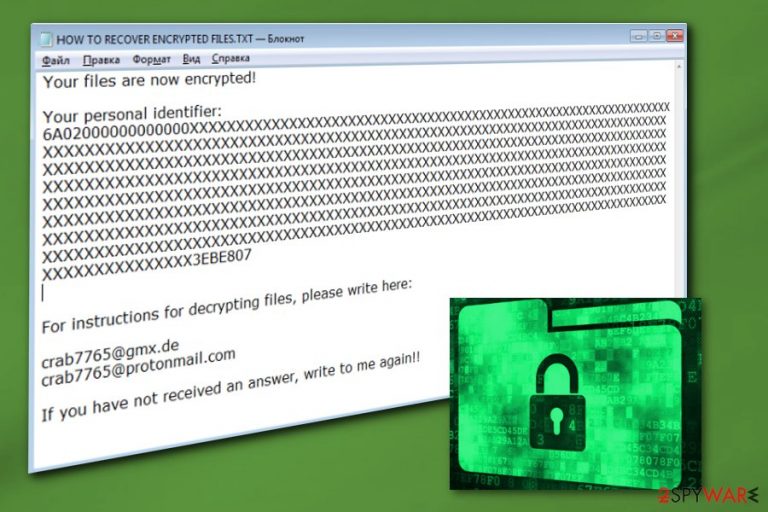
crab7765@gmx.de ransomware is a dangerous cryptovirus that encrypts users' data and marks it with either .crab or .qweuirtksd file extensions. However, the cyber threat does not belong to an infamous GandCrab ransomware family but belongs to another big family called Scarab and can be called one of the versions of Qweuirtksd ransomware. The main aim of this malware is to trick its victims into paying the ransom. For that, it encrypts files with the help of sophisticated encryption algorithm and additionally declares that the only way to recover them is the ransom. However, if you happen to find .[Crab7765@gmx.de].crab file extension appended to your files this about backups. Also, security experts[1] note that you can try to recover encrypted special data recovery software.
| Name | crab7765@gmx.de ransomware |
|---|---|
| Type | Cryptovirus |
| Related |
|
| File extension | [crab7765@gmx.de].crab |
| Contact email | crab7765@gmx.de |
| Encryption method | AES |
| Ransom note | !!!ReadMeToDecrypt.txt or HOW TO RECOVER ENCRYPTED FILES.tx |
| Distribution | Spam email attachments |
| Removal | Install and scan your system with FortectIntego to remove crab7765@gmx.de ransomware |
This ransom virus first was spotted on the first time during the first week of October. While it is obvious that the malware is hailing from Scarab family, it seems that crab7765@gmx.de ransomware can also be yet another version of Qweuirtks virus. However, the biggest difference is in the ransom note that cyber threat generates and places on the system after data locking.
crab7765@gmx.de ransomware generates the ransom message called HOW TO RECOVER ENCRYPTER FILES.txt which includes just a couple of facts about contacting the developers and nothing more. Here is the full text is displayed in a ransom note:
Your files are now encrypted!
Your personal identifier: ***
For instructions for decrypting files, please write here:
crab7765@gmx.de
crab7765@protonmail.comIf you have not received an answer, write to me again!!
Unfortunately, data encrypted by crab7765@gmx.de ransomware becomes inaccessible and useless. As many ransomware[2] developers state in their ransom messages that paying the ransom is allegedly the only solution. Without a decryption tool, your data cannot be decrypted, but you can try data recovery tools or replace encoded files with safe ones from the external backup.
You need to remove crab7765@gmx.de ransomware from the system and then attempt to restore your data. Paying the ransom gets you nowhere, and it may lead to permanent data or money loss. Contacting cybercriminals is a bad idea, and you shouldn't do that in any case.
Proceed with crab7765@gmx.de ransomware removal and clean the system before you restore your data because ransomware can encrypt your date again and affect newly added files, if not terminated completely. Follow our instructions below and use a reputable anti-malware like FortectIntego to clean your system.

Ransomware can be distributed with the help of other malware
Cyber threats like trojans, worms, and malware can be set to do a variety of things once infiltrated. Spreading ransomware can be one of many functionalities. However, direct ransomware payload or malware designed to spread infections, all come from insecure file attachments in emails.
Spam email campaigns often distribute malicious components and can look very legitimate or safe. Email box has a section for spam email box, but malicious emails may appear on the regular email box and lure you into downloading and opening infected files. Pay attention to details if you got an email that looks suspicious:
- infected email may be written in bad English, contain various typos or grammar mistakes;
- subject line appears to be “financial information” or something in that manner;
- sender appears to be a well-known company like FedEx or PayPal[3].
Researchers note that any Word file attached to a questionable email can be infected with macros and install the ransomware on your device once you download and open the document on your system. You can try scanning the device with antivirus tool before opening. Make sure that you pay more attention to emails you get.
Eliminate all files possibly related to crab7765@gmx.de ransomware
If you need to perform crab7765@gmx.de ransomware removal, make sure to use tools designed for this process and do that immediately after noticing any activity. The best thing you can do, in this case, is employing your reliable antivirus or downloading and installing an anti-malware tool like FortectIntego, SpyHunter 5Combo Cleaner or Malwarebytes.
To remove crab7765@gmx.de ransomware manually you would need to have better skills in IT, so we recommend using automatic virus termination method. A full system scan with anti-malware tools also improves the performance of your PC when it cleans additional files or programs off of the system. Keep your anti-malware up-to-date so you can avoid additional cyber infections in the future.
Getting rid of crab7765@gmx.de virus. Follow these steps
Manual removal using Safe Mode
Since crab7765@gmx.de ransomware can affect the performance of your AV, you should reboot your device in Safe Mode with Networking and then repeat the system scan:
Important! →
Manual removal guide might be too complicated for regular computer users. It requires advanced IT knowledge to be performed correctly (if vital system files are removed or damaged, it might result in full Windows compromise), and it also might take hours to complete. Therefore, we highly advise using the automatic method provided above instead.
Step 1. Access Safe Mode with Networking
Manual malware removal should be best performed in the Safe Mode environment.
Windows 7 / Vista / XP
- Click Start > Shutdown > Restart > OK.
- When your computer becomes active, start pressing F8 button (if that does not work, try F2, F12, Del, etc. – it all depends on your motherboard model) multiple times until you see the Advanced Boot Options window.
- Select Safe Mode with Networking from the list.

Windows 10 / Windows 8
- Right-click on Start button and select Settings.

- Scroll down to pick Update & Security.

- On the left side of the window, pick Recovery.
- Now scroll down to find Advanced Startup section.
- Click Restart now.

- Select Troubleshoot.

- Go to Advanced options.

- Select Startup Settings.

- Press Restart.
- Now press 5 or click 5) Enable Safe Mode with Networking.

Step 2. Shut down suspicious processes
Windows Task Manager is a useful tool that shows all the processes running in the background. If malware is running a process, you need to shut it down:
- Press Ctrl + Shift + Esc on your keyboard to open Windows Task Manager.
- Click on More details.

- Scroll down to Background processes section, and look for anything suspicious.
- Right-click and select Open file location.

- Go back to the process, right-click and pick End Task.

- Delete the contents of the malicious folder.
Step 3. Check program Startup
- Press Ctrl + Shift + Esc on your keyboard to open Windows Task Manager.
- Go to Startup tab.
- Right-click on the suspicious program and pick Disable.

Step 4. Delete virus files
Malware-related files can be found in various places within your computer. Here are instructions that could help you find them:
- Type in Disk Cleanup in Windows search and press Enter.

- Select the drive you want to clean (C: is your main drive by default and is likely to be the one that has malicious files in).
- Scroll through the Files to delete list and select the following:
Temporary Internet Files
Downloads
Recycle Bin
Temporary files - Pick Clean up system files.

- You can also look for other malicious files hidden in the following folders (type these entries in Windows Search and press Enter):
%AppData%
%LocalAppData%
%ProgramData%
%WinDir%
After you are finished, reboot the PC in normal mode.
Remove crab7765@gmx.de using System Restore
Try using System Restore for crab7765@gmx.de ransomware removal:
-
Step 1: Reboot your computer to Safe Mode with Command Prompt
Windows 7 / Vista / XP- Click Start → Shutdown → Restart → OK.
- When your computer becomes active, start pressing F8 multiple times until you see the Advanced Boot Options window.
-
Select Command Prompt from the list

Windows 10 / Windows 8- Press the Power button at the Windows login screen. Now press and hold Shift, which is on your keyboard, and click Restart..
- Now select Troubleshoot → Advanced options → Startup Settings and finally press Restart.
-
Once your computer becomes active, select Enable Safe Mode with Command Prompt in Startup Settings window.

-
Step 2: Restore your system files and settings
-
Once the Command Prompt window shows up, enter cd restore and click Enter.

-
Now type rstrui.exe and press Enter again..

-
When a new window shows up, click Next and select your restore point that is prior the infiltration of crab7765@gmx.de. After doing that, click Next.


-
Now click Yes to start system restore.

-
Once the Command Prompt window shows up, enter cd restore and click Enter.
Bonus: Recover your data
Guide which is presented above is supposed to help you remove crab7765@gmx.de from your computer. To recover your encrypted files, we recommend using a detailed guide prepared by 2-spyware.com security experts.If your files are encrypted by crab7765@gmx.de, you can use several methods to restore them:
data Recovery Pro is an alternative for file decryption
Since there are no decryption tools yet you have one choice when it comes to encrypted files – restore them. If you have no backups, that is a bummer but try using Data Recovery Pro. This program also helps with accidentally deleted files.
- Download Data Recovery Pro;
- Follow the steps of Data Recovery Setup and install the program on your computer;
- Launch it and scan your computer for files encrypted by crab7765@gmx.de ransomware;
- Restore them.
Windows Previous Versions feature recovers data on your device
If System Restore was enabled before you can employ Windows Previous Versions and restore files encrypted by crab7765@gmx.de ransomware
- Find an encrypted file you need to restore and right-click on it;
- Select “Properties” and go to “Previous versions” tab;
- Here, check each of available copies of the file in “Folder versions”. You should select the version you want to recover and click “Restore”.
ShadowExplorer could help in file recovery
Use this tool for your Shadow Volume Copies
- Download Shadow Explorer (http://shadowexplorer.com/);
- Follow a Shadow Explorer Setup Wizard and install this application on your computer;
- Launch the program and go through the drop down menu on the top left corner to select the disk of your encrypted data. Check what folders are there;
- Right-click on the folder you want to restore and select “Export”. You can also select where you want it to be stored.
There is no decryption tool
Finally, you should always think about the protection of crypto-ransomwares. In order to protect your computer from crab7765@gmx.de and other ransomwares, use a reputable anti-spyware, such as FortectIntego, SpyHunter 5Combo Cleaner or Malwarebytes
How to prevent from getting ransomware
Stream videos without limitations, no matter where you are
There are multiple parties that could find out almost anything about you by checking your online activity. While this is highly unlikely, advertisers and tech companies are constantly tracking you online. The first step to privacy should be a secure browser that focuses on tracker reduction to a minimum.
Even if you employ a secure browser, you will not be able to access websites that are restricted due to local government laws or other reasons. In other words, you may not be able to stream Disney+ or US-based Netflix in some countries. To bypass these restrictions, you can employ a powerful Private Internet Access VPN, which provides dedicated servers for torrenting and streaming, not slowing you down in the process.
Data backups are important – recover your lost files
Ransomware is one of the biggest threats to personal data. Once it is executed on a machine, it launches a sophisticated encryption algorithm that locks all your files, although it does not destroy them. The most common misconception is that anti-malware software can return files to their previous states. This is not true, however, and data remains locked after the malicious payload is deleted.
While regular data backups are the only secure method to recover your files after a ransomware attack, tools such as Data Recovery Pro can also be effective and restore at least some of your lost data.
- ^ Virusai. Virusai. Spyware and cyber security related news.
- ^ Danny Palmer. Ransomware gets easier for would-be crooks as developers offer malware-as-a-service. ZDNet. Technology news and analysis.
- ^ Dell Cameron. And here's another PayPal phishing scam you'll want to avoid. Gizmodo. We come from the future.







