CRaccoon (Tutorial) - Free Instructions
CRaccoon Removal Guide
What is CRaccoon?
CRaccoon – software that raises potentially unwanted program flags and often comes with other intruders
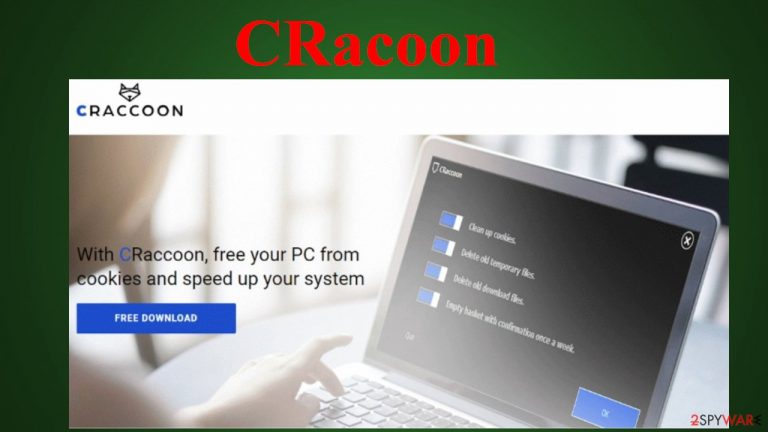
CRaccoon is advertised as a useful tool that will delete tracking cookies, temporary data, and other junk files. It looks like legitimate software, but it was flagged by some anti-malware engines as a potentially unwanted program (PUP), making it suspicious. Thus it would be best if you think twice before downloading and installing this software.
Rogue system tools, such as fake anti-malware software, optimizers, driver boosters, etc., usually use various scaring and persuasion techniques to convince users into buying licensed product versions. They also promote other PUPs, so your device gets infected further.
You should only install software that's time-proven and trustworthy because shady software can run questionable processes in the background and act maliciously. If you fell for the advertising campaign and installed the article's culprit, we'll explain how to remove it and get your device back on track safely.
Users that have encountered the unwanted application on their PCs out of nowhere, claiming that various programs also can be found installed when issues with the questionable tool occur. It is difficult to remove and the main country where this PUP gets distributed – Germany. The best option for the infection – anti-malware tools and a full check of the machine that shows all possible threats and places where intruder-related files can be hidden.
| name | CRaccoon |
|---|---|
| Type | PUP, rogue system tool |
| Risks | Installation of other PUPs, monetary losses |
| Detection name | PUP.Optional.CRaccoon |
| Facts | Gets of then bundled with AdwCleaner and other shady tools installs adware-type programs itself with users' knowledge |
| Distribution | Official website, software bundles |
| Elimination | You can remove this app manually with guides listed at the bottom of the article or automatically by scanning your device with a reliable anti-malware tool. The latter is highly recommended for safety reasons |
| System health fix | Rogue system tools can leave residual files and other traces on your system (Registry entries, start-up items, etc.). Complete the removal by performing system diagnostics with the FortectIntego system repair tool |
A lot of rogue system tools are circulating the internet, such as OnrymSpeedup, K9-PCFixer, PC HelpSoft Driver Updater, and so on. Their main goal is to persuade their users into buying paid product version. They can do that by:
- showing predetermined virus scan results, suggesting that malware infects your system and only their licensed software version can remove it,
- displaying false-positive results for system errors,
- suggesting that drivers are out of date, etc.
Users shouldn't fall for the false advertisement campaigns, and the scare tactics used to convince them into spending money. If you purchase a paid version of a rogue system tool, you'll be stuck with a worthless application that does nothing at all apart from slowing down your device and still showing fake notifications, pop-ups, etc.
Furthermore, potentially unwanted program developers usually advertise one another. Thus if you've installed one rogue tool, others might be knocking on your door soon enough. Before installing any software, you should always conduct research online or check if we haven't already written about it.
Although CRaccoon can be downloaded from its official website, some users have reported that they've installed it through software bundles. If an application is spread this way, it might be best if you stayed away from it. If you've installed it, we recommend removing it, but the choice is yours.
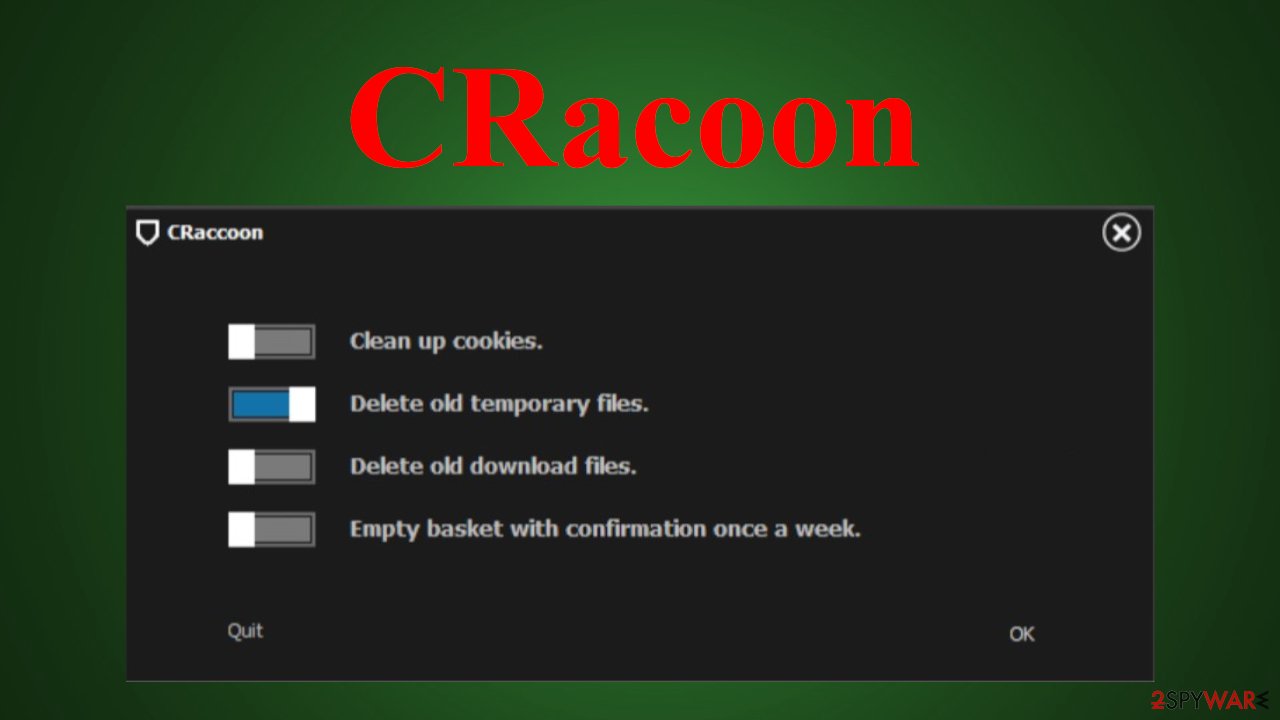
If you decide to remove it, you can do it either manually or automatically. If you choose the former option, please refer to our instructions at the bottom of the article. If you want to eliminate it automatically and ensure no other PUPs or any suspicious files on your device, scan it with free anti-malware software like Malwarebytes or SpyHunter 5Combo Cleaner.
Either of those security tools will be a great companion and protect your system from installing PUPs, like CRaccoon in the future. According to security experts,[1] threat removal isn't finished until you perform system diagnostics to eliminate any of its traces from the Registry and other core system files and settings. The recommended app for this procedure is the FortectIntego system diagnostics tool.
PUPs are actively distributed through software bundling
There's a myriad of potentially unwanted programs, and new ones are created very often. According to research,[2] one of the most known third-party software vendors had PUPs in 31 of 50 of its most popular downloads. That suggests two things. First, you should download legit software directly from its developers.
Second, users have to stay cautious when installing new software. The secret behind stealthy PUP installation is simple – all apps within the bundle are automatically preselected for installation. Thus when Recommended, Quick or installation methods alike are chosen, all software gets installed.
You can evade PUPs from bundles by choosing the Advanced or Custom installation modes. Then you'll be able to deselect all untrustworthy, suspicious, or unwanted apps from installing on your device. If you're on the fence about any app, please do a web search or check it with us.
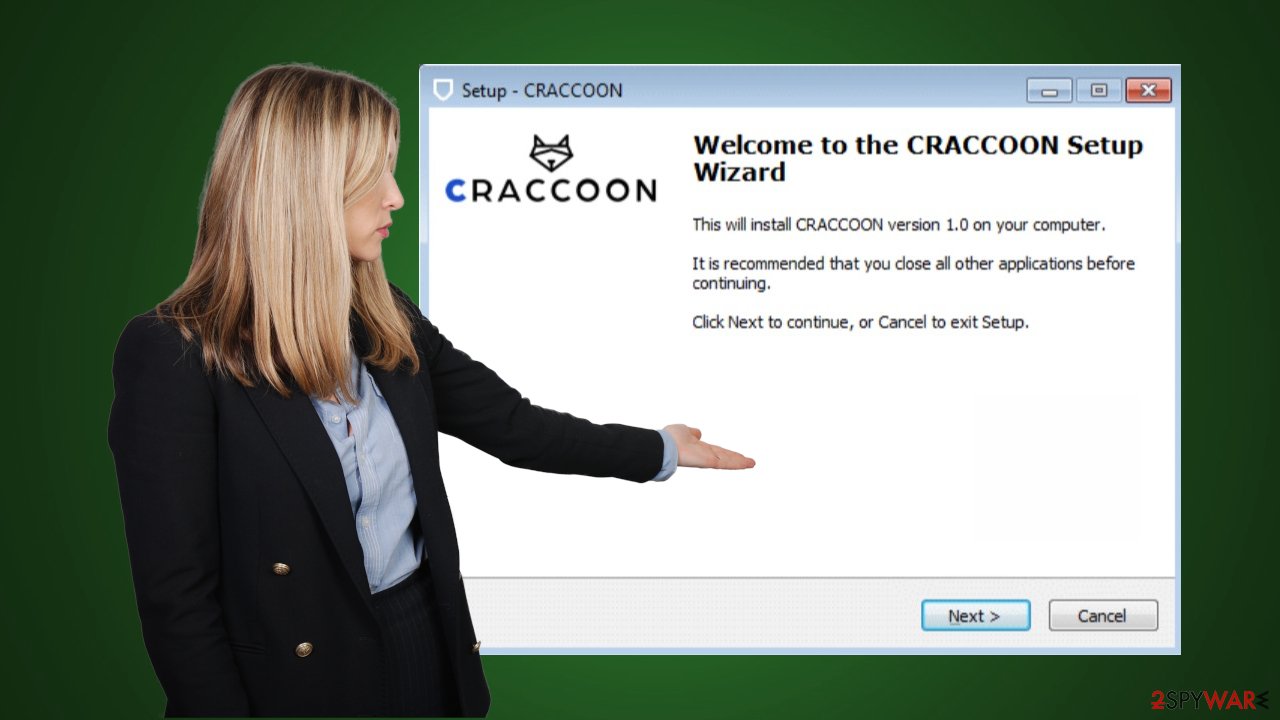
Directions for a swift CRaccoon removal from Windows devices
No matter how alluring an app might seem or how great its advertisement campaign might be, you should only install time-tested software. The article's culprit could be a harmless app, but since it was flagged (PUP.Optional.CRaccoon) by anti-virus engines as a potentially unwanted program, we recommend withholding from using it.
If you already installed it and want to remove it, we recommend doing that with a trustworthy security tool. To accomplish that, open your AV tool, update its virus database, and perform a full system scan. Proper anti-malware software will automatically detect and remove the PUP.
CRaccoon and other rogue system tools, edit Windows Registry, start-up items, and other key system preferences. Once the removal is done, these changes could cause BSoDs,[3] freezing, and other system failures. Luckily, all these alterations can be restored by using a compatible system diagnostics tool.
You may remove virus damage with a help of FortectIntego. SpyHunter 5Combo Cleaner and Malwarebytes are recommended to detect potentially unwanted programs and viruses with all their files and registry entries that are related to them.
Getting rid of CRaccoon. Follow these steps
Uninstall from Windows
Instructions for Windows 10/8 machines:
- Enter Control Panel into Windows search box and hit Enter or click on the search result.
- Under Programs, select Uninstall a program.

- From the list, find the entry of the suspicious program.
- Right-click on the application and select Uninstall.
- If User Account Control shows up, click Yes.
- Wait till uninstallation process is complete and click OK.

If you are Windows 7/XP user, proceed with the following instructions:
- Click on Windows Start > Control Panel located on the right pane (if you are Windows XP user, click on Add/Remove Programs).
- In Control Panel, select Programs > Uninstall a program.

- Pick the unwanted application by clicking on it once.
- At the top, click Uninstall/Change.
- In the confirmation prompt, pick Yes.
- Click OK once the removal process is finished.
After uninstalling this potentially unwanted program (PUP) and fixing each of your web browsers, we recommend you to scan your PC system with a reputable anti-spyware. This will help you to get rid of CRaccoon registry traces and will also identify related parasites or possible malware infections on your computer. For that you can use our top-rated malware remover: FortectIntego, SpyHunter 5Combo Cleaner or Malwarebytes.
How to prevent from getting system tools
Choose a proper web browser and improve your safety with a VPN tool
Online spying has got momentum in recent years and people are getting more and more interested in how to protect their privacy online. One of the basic means to add a layer of security – choose the most private and secure web browser. Although web browsers can't grant full privacy protection and security, some of them are much better at sandboxing, HTTPS upgrading, active content blocking, tracking blocking, phishing protection, and similar privacy-oriented features. However, if you want true anonymity, we suggest you employ a powerful Private Internet Access VPN – it can encrypt all the traffic that comes and goes out of your computer, preventing tracking completely.
Lost your files? Use data recovery software
While some files located on any computer are replaceable or useless, others can be extremely valuable. Family photos, work documents, school projects – these are types of files that we don't want to lose. Unfortunately, there are many ways how unexpected data loss can occur: power cuts, Blue Screen of Death errors, hardware failures, crypto-malware attack, or even accidental deletion.
To ensure that all the files remain intact, you should prepare regular data backups. You can choose cloud-based or physical copies you could restore from later in case of a disaster. If your backups were lost as well or you never bothered to prepare any, Data Recovery Pro can be your only hope to retrieve your invaluable files.
- ^ Udenvirus. Udenvirus. Spyware news and security.
- ^ 62% of the Top 50 Download.com applications bundle toolbars and other PUPs. Aheliotech. It consulting, technology services.
- ^ Blue screen of death. Wikipedia. The free encyclopedia.
