Critical Framework Error scam (fake) - Free Guide
Critical Framework Error scam Removal Guide
What is Critical Framework Error scam?
Critical Framework Error is a scam that spams the screen with pop-ups and plays alarming sounds
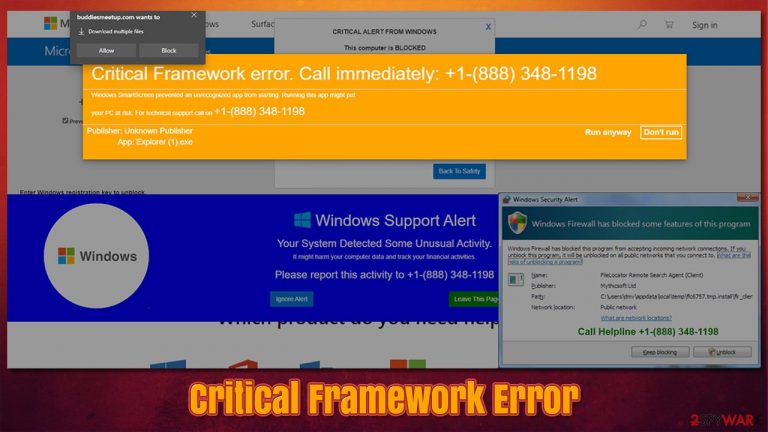
Critical Framework Error might show up on the screen when users browse the web on Google Chrome or another browser abruptly. Many people are caught off guard when their screens are flooded with numerous pop-ups displaying all sorts of misleading information. To add to the confusion, an alarming, loud sound is also played, and the fake message is also narrated. The first thing to do here is not to panic, as many people do, as they are not sure how to stop it.
The top message informs users that their computer has encountered a Critical Framework Error due to an unauthorized app, which allegedly was stopped by Windows SmartScreen. It is then claimed that users need to call a provided technical support phone number to resolve the situation. In the background, many other pop-ups can be seen, as well as Windows logos and page formatting that is used by the official Microsoft website.
If you have encountered this message, please do not call the fake number. If you do, the crooks would try to scam you even further and make you purchase fake software, install malware remotely or ask you to pay for fake services hundreds of dollars. Instead, read through the information we provide below in order to remove the Critical Framework Error from your browser and ensure that your system is secure.
| Name | Critical Framework Error |
| Type | Phishing, tech support scam, fake alert |
| Claim | Several pop-up messages show up on the screen: each one includes various misleading information, e.g., that the computer has been blocked or that an unauthorized app was trying to enter the PC |
| Goal | Victims are asked to call the fake tech support helpline where crooks would scam them into paying money for imaginary services |
| Distribution | Users encounter the pop-up message on various malicious websites on the internet. In some cases, redirects to such sites might indicate adware infection |
| Related | ERROR # 0xuaO-0x156m(3), Error code # MS-6F0EXFE |
| Elimination | If you did not download anything, you are unlikely to be infected; however, we recommend checking the system with SpyHunter 5Combo Cleaner anti-malware or looking for adware manually |
| Next steps | If you called the provided number and paid money, contact your bank immediately to revert these transactions. In case crooks infected your computer with malware, get rid of it and repair damaged system files with FortectIntego |
There are thousands of scams employed by malicious actors to carry out their deeds. From you being asked to enable notifications to allegedly verify you are not a robot to full-fletched phishing schemes that make users lose thousands of dollars. The technical support scam category, which Critical Framework Error belongs to, is one of the most damaging in terms of how much money users are scammed of their pockets every year – we are talking billions of dollars.[1]
The first step of the scam is to make users land on the website that would display fake error messages – the URL of these sites can vary greatly, but some of the spotted addresses spreading it were yicbf3.gq or buddiesmeetup.com. Here is your first red flag: the message shows various Microsoft logos and pretends to be from the company, although the real Microsoft would never use such phony URLs.
As soon as people land one of the malicious pages, they are met with a rather large number of pop-ups. The top one, which is shown in orange/yellow color and looks like a warning, says the following:
Critical Framework error. Call immediately: +1-(888) 348-1198
Windows SmartScreen prevented an unrecognized app from starting. Running this app might put your PC at risk. For technical support call on
Publisher: Unknown Publisher
App: Explorer (1).exe[Run anyway] [Don’t run]
Windows SmartScreen is a built-in feature by Microsoft that warns users about online scams, phishing[2] attempts, and similar. Crooks only use the name to mislead people and make them believe that the warning actually comes from Microsoft, which it doesn't.
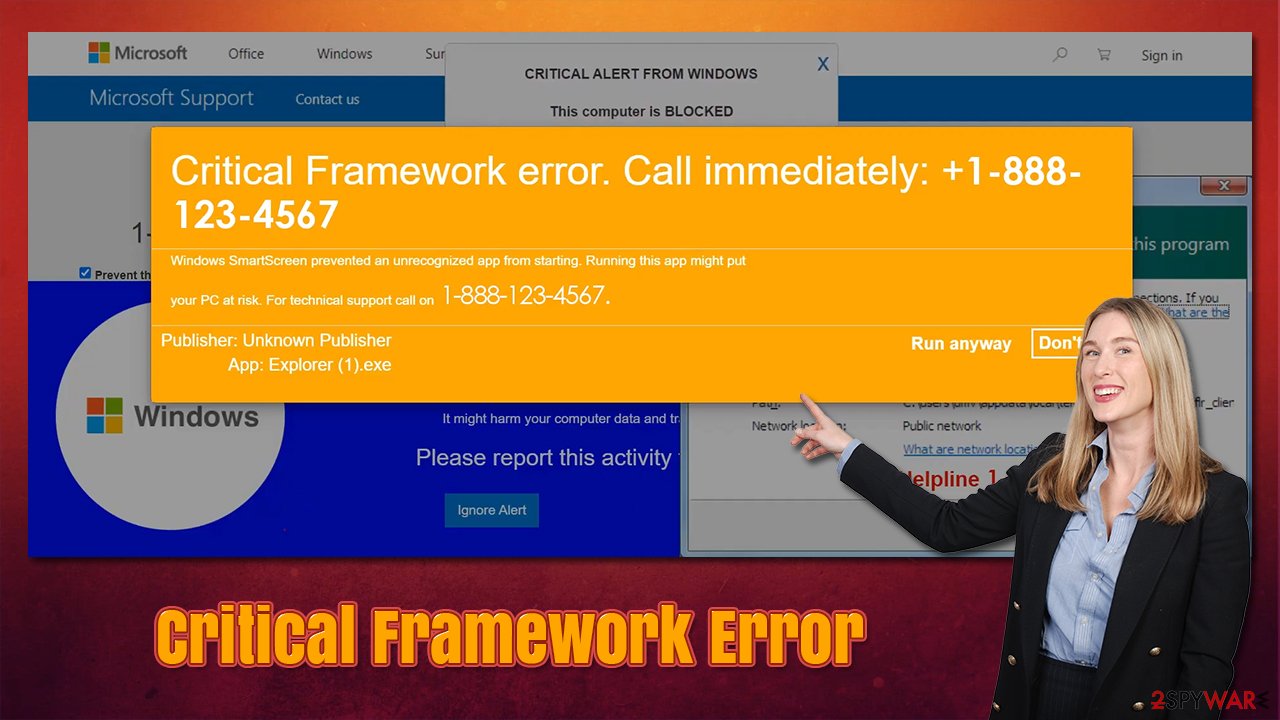
Additional pop-ups include various other warnings such as This computer has been blocked, Windows Firewall Security Alert or Windows Support Alert. As evident, the other messages are only there to intimidate and frighten visitors even more, and everything that is claimed there is fake.
Likewise, a loud sound that of the alarm might be playing in the background, with automated text being read. This social engineering[3] trick is commonly used by many scams – it is designed to make people panic and do what they are told. In reality, any website can play sounds automatically as soon as you enter; in this case, it is the fake warning that is being read.
In order to remove Critical Framework Error from your browser, simply close down the tab it is shown in. In some cases, it might be difficult to do due to the way the page was designed; if that happens, press Ctrl+ Shift + Esc on your keyboard and shut down the process of your browser immediately.
Check your device for adware and malware
There are two ways you might have ended on a phishing website – you either clicked a link on some malicious website (for example, torrent and similar illegal sites commonly employ fake “Download” and similar links), or your browser acted of its own volition due to adware infection. While the latter is not usually the primary cause, we strongly recommend you do not dismiss this possibility. This is especially important if you downloaded something from the phishing page or allowed remote access to cybercriminals.
Before you proceed with the steps below, you should first perform a full system scan with SpyHunter 5Combo Cleaner, Malwarebytes, or another reputable anti-malware. This would ensure that there are no malicious processes or programs running in the background. The below steps would also provide instructions to remove potentially unwanted applications that are not always detected by anti-malware tools. In other words – use anti-virus to check for high threats, and use the instructions below to get rid of browser hijackers, adware, and other unwanted software that might cause your browser to show unwanted ads.
Google Chrome
- Open Google Chrome, click on the Menu (three vertical dots at the top-right corner) and select More tools > Extensions.
- In the newly opened window, you will see all the installed extensions. Uninstall all the suspicious plugins that might be related to the unwanted program by clicking Remove.

Mozilla Firefox
- Open Mozilla Firefox browser and click on the Menu (three horizontal lines at the window's top-right).
- Select Add-ons.
- In here, select the unwanted plugin and click Remove.

MS Edge (Chromium)
- Open Edge and click select Settings > Extensions.
- Delete unwanted extensions by clicking Remove.

MS Edge (legacy)
- Select Menu (three horizontal dots at the top-right of the browser window) and pick Extensions.
- From the list, pick the extension and click on the Gear icon.
- Click on Uninstall at the bottom.

Uninstall unwanted programs
Apps installed on the system level can engage in much more damaging activities, especially if they are installed with elevated permissions. Below you will find uninstallation steps – look for everything suspicious and remove it. If you can't find anything out of the ordinary or you are not sure about whether or not a program is safe, leave the job to cybersecurity software instead.
- Enter Control Panel into Windows search box and hit Enter or click on the search result.
- Under Programs, select Uninstall a program.

- From the list, find the entry of the suspicious program.
- Right-click on the application and select Uninstall.
- If User Account Control shows up, click Yes.
- Wait till uninstallation process is complete and click OK.

Do not call the fake Microsoft technicians
Many scams impersonate well-known company names. Since the targeted audience for tech support scams is usually Windows or Mac owners, crooks commonly create fake websites designed to look like those of Microsoft or Apple, which kind of makes sense, as users are led to believe the warning comes from a legitimate source.
In reality, these and many other tech companies that provide some type of digital service would never send you alerts about your personal issues. Error codes might be shown on your system but not within your browser. Likewise, error codes never provide a contact number to resolve them – this is done precisely for the reason so that users could easier separate scams from legitimate messages. Don't forget that looks are just that – they can be fabricated easily.
If you panic and call the fake tech support helpline, you would likely be asked to provide the access to your computer remotely. At this point, cybercriminals might show you some fake “evidence” that there is a virus on your system and, in order to remove it, you need to pay a fee, which is usually quite large.
Alternatively, you might be asked to install other software that might be malicious or simply pay for the provided “services. You might also later realize that you have called a premium number and be charged a lot for it. No matter how you look at it, never call these numbers and always refer to the official website if you are in doubt.
If you have been scammed already and paid money, you should contact your bank and explain what happened – it might be possible to reverse the transaction. Also, if you have allowed remote access to your PC, make sure you scan it with SpyHunter 5Combo Cleaner, Malwarebytes, or another security software and ensure its integrity with the FortectIntego repair tool.
How to prevent from getting adware
Do not let government spy on you
The government has many issues in regards to tracking users' data and spying on citizens, so you should take this into consideration and learn more about shady information gathering practices. Avoid any unwanted government tracking or spying by going totally anonymous on the internet.
You can choose a different location when you go online and access any material you want without particular content restrictions. You can easily enjoy internet connection without any risks of being hacked by using Private Internet Access VPN.
Control the information that can be accessed by government any other unwanted party and surf online without being spied on. Even if you are not involved in illegal activities or trust your selection of services, platforms, be suspicious for your own security and take precautionary measures by using the VPN service.
Backup files for the later use, in case of the malware attack
Computer users can suffer from data losses due to cyber infections or their own faulty doings. Ransomware can encrypt and hold files hostage, while unforeseen power cuts might cause a loss of important documents. If you have proper up-to-date backups, you can easily recover after such an incident and get back to work. It is also equally important to update backups on a regular basis so that the newest information remains intact – you can set this process to be performed automatically.
When you have the previous version of every important document or project you can avoid frustration and breakdowns. It comes in handy when malware strikes out of nowhere. Use Data Recovery Pro for the data restoration process.
- ^ Sara Ayres. Elderly Americans lost $1 billion in online scams in 2020. Spectrum News. News website.
- ^ Phishing Attacks: Statistics and Examples. Check Point. Software technologies.
- ^ Social engineering (security). Wikipedia. The free encyclopedia.
