CryptoLocker 1.0.0 ransomware / virus (Tutorial) - Free Instructions
CryptoLocker 1.0.0 virus Removal Guide
What is CryptoLocker 1.0.0 ransomware virus?
CryptoLocker is back: CryptoLocker 1.0.0 points its daggers to Turkish Internet users
CryptoLocker 1.0.0 virus has set out for the data hunt. According to its outlook, it seems to have been established on the basis of notorious CryptoLocker ransomware[1]. Recently, its developers got back into business and released dozens of several variations[2]. This variation particular has a preference for Turkish users. It might soon spread to other countries. It uses RSA algorithm to encode personal files. As a result, a unique key is generated. This algorithm is easy to use, but it complicates data decryption process. Another problem is that this deviation may not append any file extension to the affected data. As a result, affected users may not have noticed the first symptoms. It again complicates CryptoLocker 1.0.0 removal. If this virtual misfortune has befallen you, start the termination process. FortectIntego or Malwarebytes will help you remove CryptoLocker 1.0.0.
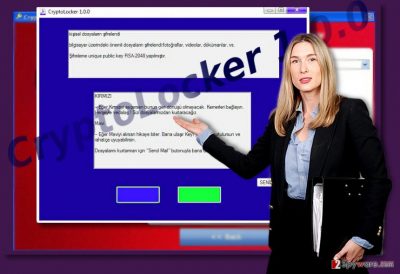
For those, who have been following the trends in the cyber space, the story of CryptoLocker may be too familiar. This crypto-malware emerged in 2013 and since then has terrorized the virtual community. It has become so popular that new hackers have joined the ransomware market and released multiple imitations. Some of them were quite weak, while others such as Crypt0L0cker wreaks havoc. Originally applicable only for Windows OS, its authors even released the versions specifically for Mac OS[3]. CryptoLocker 1.0.0 malware urges victims to comply with the demands and contact the hackers. Contrary to the original version, which employs Tor browser[4], CryptoLocker 1.0.0 ransomware asks you to “Send mail” to a specific email address with the indicated details.
The transmission peculiarities of the malware
The distribution of CryptoLocker 1.0.0 is not limited only to spam emails[5]. Besides this widely-used method, many samples of this malware might be placed in corrupted websites. Exploits kits serve as the accelerators of ransomware infection. Likewise, they might facilitate CryptoLocker 1.0.0 hijack as well. In the first days, few anti-virus utilities were able to detect this infection. Fortunately, now a variety of security tools detect the malware and can stop CryptoLocker 1.0.0 on time. It has been detected under the disguise of these trojans: TR/ATRAPS.Gen, Trojan.Generic.D455410, Win32.Trojan.WisdomEyes.16070401.9500.9922, Trojan-Ransom.HiddenTear, Artemis!F6BEBFD8625F. The former trojan suggests that the malware has been developed on the basis of the open-source HiddenTear infection. AdobeAcrobatDocument.exe operates as its executable file. It suggests that the virus might tiptoe into your computer through a fake Adobe Acrobat app. Consequently, you should be extra vigilant when choosing download sources.
Remove CryptoLocker 1.0.0 efficiently
Do not waste time and start automatic CryptoLocker 1.0.0 removal. Only when the infection is fully eradicated, proceed to data recovery instructions. This variation might meddle with the registry keys which results in partial paralysis of the operating system. As a result, you might not remove CryptoLocker 1.0.0 from the first try. In that case, the below-shown instructions will guide you to computer access recovery. Then, use either backup copies or data recovery programs to restore the data. Some of them are offered below the guidelines.
Getting rid of CryptoLocker 1.0.0 virus. Follow these steps
Manual removal using Safe Mode
Important! →
Manual removal guide might be too complicated for regular computer users. It requires advanced IT knowledge to be performed correctly (if vital system files are removed or damaged, it might result in full Windows compromise), and it also might take hours to complete. Therefore, we highly advise using the automatic method provided above instead.
Step 1. Access Safe Mode with Networking
Manual malware removal should be best performed in the Safe Mode environment.
Windows 7 / Vista / XP
- Click Start > Shutdown > Restart > OK.
- When your computer becomes active, start pressing F8 button (if that does not work, try F2, F12, Del, etc. – it all depends on your motherboard model) multiple times until you see the Advanced Boot Options window.
- Select Safe Mode with Networking from the list.

Windows 10 / Windows 8
- Right-click on Start button and select Settings.

- Scroll down to pick Update & Security.

- On the left side of the window, pick Recovery.
- Now scroll down to find Advanced Startup section.
- Click Restart now.

- Select Troubleshoot.

- Go to Advanced options.

- Select Startup Settings.

- Press Restart.
- Now press 5 or click 5) Enable Safe Mode with Networking.

Step 2. Shut down suspicious processes
Windows Task Manager is a useful tool that shows all the processes running in the background. If malware is running a process, you need to shut it down:
- Press Ctrl + Shift + Esc on your keyboard to open Windows Task Manager.
- Click on More details.

- Scroll down to Background processes section, and look for anything suspicious.
- Right-click and select Open file location.

- Go back to the process, right-click and pick End Task.

- Delete the contents of the malicious folder.
Step 3. Check program Startup
- Press Ctrl + Shift + Esc on your keyboard to open Windows Task Manager.
- Go to Startup tab.
- Right-click on the suspicious program and pick Disable.

Step 4. Delete virus files
Malware-related files can be found in various places within your computer. Here are instructions that could help you find them:
- Type in Disk Cleanup in Windows search and press Enter.

- Select the drive you want to clean (C: is your main drive by default and is likely to be the one that has malicious files in).
- Scroll through the Files to delete list and select the following:
Temporary Internet Files
Downloads
Recycle Bin
Temporary files - Pick Clean up system files.

- You can also look for other malicious files hidden in the following folders (type these entries in Windows Search and press Enter):
%AppData%
%LocalAppData%
%ProgramData%
%WinDir%
After you are finished, reboot the PC in normal mode.
Remove CryptoLocker 1.0.0 using System Restore
System Restore reverts your system to the last saved system image. This action grants you more access to remove the virus completely.
-
Step 1: Reboot your computer to Safe Mode with Command Prompt
Windows 7 / Vista / XP- Click Start → Shutdown → Restart → OK.
- When your computer becomes active, start pressing F8 multiple times until you see the Advanced Boot Options window.
-
Select Command Prompt from the list

Windows 10 / Windows 8- Press the Power button at the Windows login screen. Now press and hold Shift, which is on your keyboard, and click Restart..
- Now select Troubleshoot → Advanced options → Startup Settings and finally press Restart.
-
Once your computer becomes active, select Enable Safe Mode with Command Prompt in Startup Settings window.

-
Step 2: Restore your system files and settings
-
Once the Command Prompt window shows up, enter cd restore and click Enter.

-
Now type rstrui.exe and press Enter again..

-
When a new window shows up, click Next and select your restore point that is prior the infiltration of CryptoLocker 1.0.0. After doing that, click Next.


-
Now click Yes to start system restore.

-
Once the Command Prompt window shows up, enter cd restore and click Enter.
Bonus: Recover your data
Guide which is presented above is supposed to help you remove CryptoLocker 1.0.0 from your computer. To recover your encrypted files, we recommend using a detailed guide prepared by 2-spyware.com security experts.If your files are encrypted by CryptoLocker 1.0.0, you can use several methods to restore them:
Try Windows Previous Versions Function
This method takes time but it might be effective in recovering some of the files encrypted by CryptoLocker 1.0.0.
- Download Data Recovery Pro;
- Follow the steps of Data Recovery Setup and install the program on your computer;
- Launch it and scan your computer for files encrypted by CryptoLocker 1.0.0 ransomware;
- Restore them.
Should I use ShadowExplorer?
There are no reports that CryptoLocker 1.0.0 deletes shadow volume copies, so you might recover your important documents with this software.
- Download Shadow Explorer (http://shadowexplorer.com/);
- Follow a Shadow Explorer Setup Wizard and install this application on your computer;
- Launch the program and go through the drop down menu on the top left corner to select the disk of your encrypted data. Check what folders are there;
- Right-click on the folder you want to restore and select “Export”. You can also select where you want it to be stored.
CryptoLocker 1.0.0 Decrypter
Currently, there is no news about CryptoLocker 1.0.0 decryption tool.
Finally, you should always think about the protection of crypto-ransomwares. In order to protect your computer from CryptoLocker 1.0.0 and other ransomwares, use a reputable anti-spyware, such as FortectIntego, SpyHunter 5Combo Cleaner or Malwarebytes
How to prevent from getting ransomware
Choose a proper web browser and improve your safety with a VPN tool
Online spying has got momentum in recent years and people are getting more and more interested in how to protect their privacy online. One of the basic means to add a layer of security – choose the most private and secure web browser. Although web browsers can't grant full privacy protection and security, some of them are much better at sandboxing, HTTPS upgrading, active content blocking, tracking blocking, phishing protection, and similar privacy-oriented features. However, if you want true anonymity, we suggest you employ a powerful Private Internet Access VPN – it can encrypt all the traffic that comes and goes out of your computer, preventing tracking completely.
Lost your files? Use data recovery software
While some files located on any computer are replaceable or useless, others can be extremely valuable. Family photos, work documents, school projects – these are types of files that we don't want to lose. Unfortunately, there are many ways how unexpected data loss can occur: power cuts, Blue Screen of Death errors, hardware failures, crypto-malware attack, or even accidental deletion.
To ensure that all the files remain intact, you should prepare regular data backups. You can choose cloud-based or physical copies you could restore from later in case of a disaster. If your backups were lost as well or you never bothered to prepare any, Data Recovery Pro can be your only hope to retrieve your invaluable files.
- ^ Bradley Barth. CryptoLocker bursts onto scene again, targeting Europe and U.S.. SC Media. The cybersecurity source.
- ^ Michael Cooney. Cisco Talos warns of new Cryptolocker ransomware campaigns. Networkworld. IT news and comments.
- ^ Mathew J. Schwartz. Macs Feel More Crypto-Locker Ransomware Love. Bank Info Security. Bank information news, training, education.
- ^ Mary-Ann Russon. What is Tor and how do I use it?. International Business Times. Latest Breaking News.
- ^ Spam placement increasing year-on-year: Return Path email deliverability metrics. Marketing. Australian marketing news, trends, and resources.





















