Darioleweb.com ads (spam) - Free Guide
Darioleweb.com ads Removal Guide
What is Darioleweb.com ads?
Darioleweb.com is a bogus site created by crooks to earn money from pop-up ads
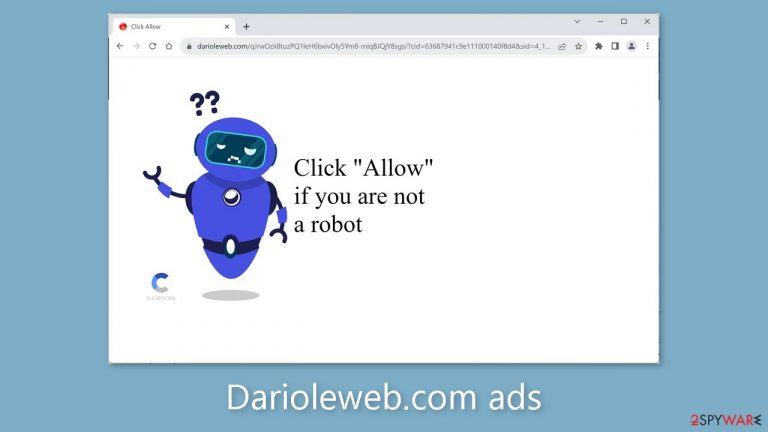
Darioleweb.com is a fraudulent website created by unscrupulous individuals to profit from pay-per-click advertising through push notification spam. They deceive users into clicking the “Allow” button under the guise of confirming they are human by using social engineering tactics.
In reality, clicking “Allow” grants the website permission to bombard users with intrusive push notifications. These persistent pop-up advertisements can appear even after the browser has been closed, causing considerable annoyance. The site's creators show a flagrant disregard for user privacy and security, as they may use illegal advertising networks to promote dangerous websites.
As a result, users may be redirected to pages that use deception to extract personal information, encourage the download of potentially unwanted programs (PUPs),[1] or distribute malware. Surprisingly, some people have reported seeing advertisements for adult content, gambling platforms, and fraudulent schemes. It is critical to address this issue as soon as possible, especially if multiple users share the affected device.
| NAME | Darioleweb.com |
| TYPE | Push notification spam; adware |
| SYMPTOMS | Pop up ads start appearing in the corner of the screen sometimes even when the browser is closed |
| DISTRIBUTION | Shady websites; deceptive ads; freeware installations |
| DANGERS | The pop-ups can expose people to inappropriate content like adult, and gambling sites |
| ELIMINATION | To eliminate push notifications go to your browser settings |
| FURTHER STEPS | Use FortectIntego to clear your browsers and fix performance issues |
Distribution of pop-up ad spam pages
Websites like Darioleweb.com are rarely visible in search results and prefer to hide within dubious and suspicious webpages. These pages are frequently associated with illegal activities. Because they are unregulated, they frequently contain misleading advertisements, deceptive redirects, and fake “Download” and “Play” buttons.[2]
It is critical to avoid illegal streaming sites because they serve as a breeding ground for various types of malware. These websites may also direct visitors to spam pages. Various messages are used to entice users to sign up for push notifications.
Press Allow to verify your age is 18+
Click Allow to watch the video
Download is ready. Click Allow to download your file
Press Allow to verify that you are not a robot
Users frequently believe that they must click the “Allow” button in order to access content or perform certain actions. It's worth noting that a legitimate CAPTCHA[3] verification process would never give users the option to “Block” or “Allow” on a browser prompt. CAPTCHAs that are legitimate usually involve tasks like identifying objects in pictures or checking a box.
The presence of websites such as Adstopc.com, Centrumbook.com, and Theparlornextthef.com, on the other hand, may not be coincidental. There are programs that can generate commercial content on users' machines without their knowledge. Adware, for example, can run in the background and cause redirects, pop-ups, banners, and surveys, significantly interfering with the user experience.
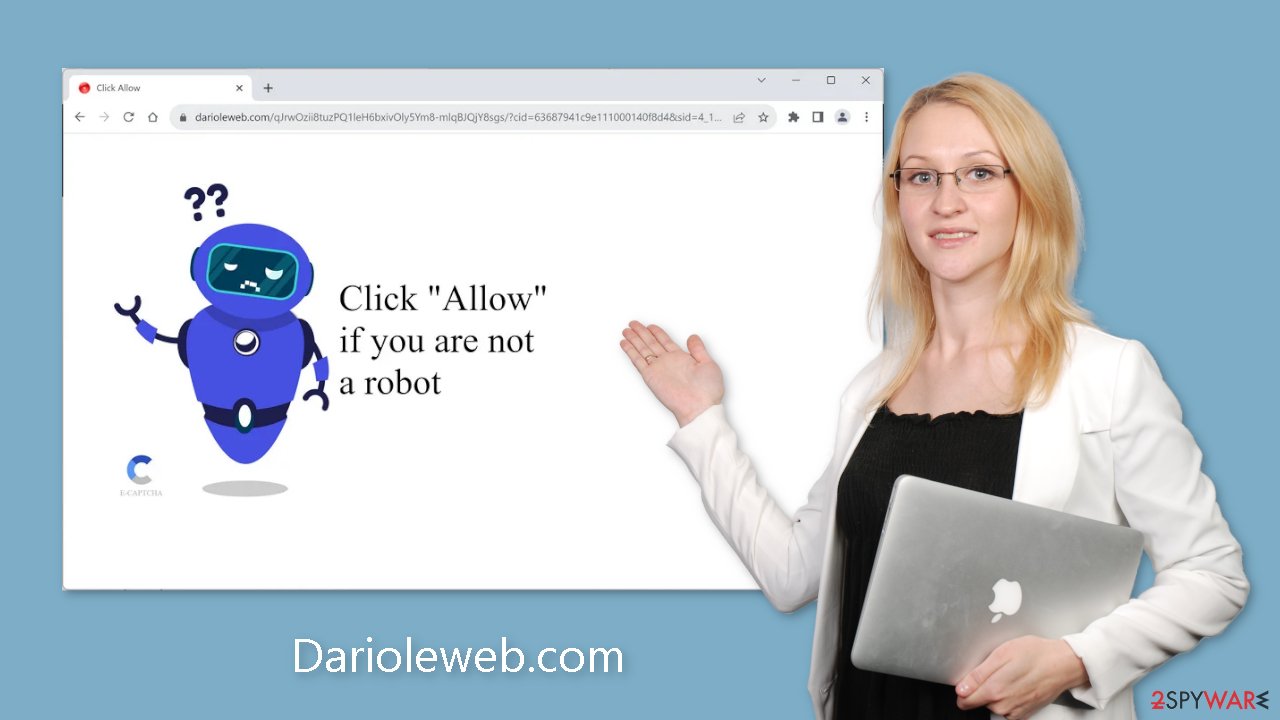
Clear your browsers
To stop the annoying ads, you can disable the permissions granted to Darioleweb.com for displaying pop-ups by adjusting your browser settings. Please keep in mind that if your device is infected with adware, this method may not be effective. If you successfully remove the adware, you must address each browser individually.
It's worth noting that dubious websites can use cookies to collect information about your browsing habits. This information may include your IP address, geolocation, clicked links, and online purchases. Such information can then be sold to advertising networks or other third parties for a profit.
To protect your privacy, clear your browser's cookies and cache on a regular basis. This can aid in the prevention of unauthorized data collection. Using a maintenance tool like FortectIntego makes this process easier. This powerful software not only clears cookies and caches but also addresses system errors, corrupted files, and registry issues, which is especially useful after a virus infection.
Google Chrome (desktop):
- Open Google Chrome browser and go to Menu > Settings.
- Scroll down and click on Advanced.
- Locate the Privacy and security section and pick Site Settings > Notifications.

- Look at the Allow section and look for a suspicious URL.
- Click the three vertical dots next to it and pick Block. This should remove unwanted notifications from Google Chrome.

Google Chrome (Android):
- Open Google Chrome and tap on Settings (three vertical dots).
- Select Notifications.
- Scroll down to Sites section.
- Locate the unwanted URL and toggle the button to the left (Off setting).

Mozilla Firefox:
- Open Mozilla Firefox and go to Menu > Options.
- Click on Privacy & Security section.
- Under Permissions, you should be able to see Notifications. Click Settings button next to it.

- In the Settings – Notification Permissions window, click on the drop-down menu by the URL in question.
- Select Block and then click on Save Changes. This should remove unwanted notifications from Mozilla Firefox.

Safari:
- Click on Safari > Preferences…
- Go to Websites tab and, under General, select Notifications.
- Select the web address in question, click the drop-down menu and select Deny.

MS Edge:
- Open Microsoft Edge, and click the Settings and more button (three horizontal dots) at the top-right of the window.
- Select Settings and then go to Advanced.
- Under Website permissions, pick Manage permissions and select the URL in question.

- Toggle the switch to the left to turn notifications off on Microsoft Edge.

MS Edge (Chromium):
- Open Microsoft Edge, and go to Settings.
- Select Site permissions.
- Go to Notifications on the right.
- Under Allow, you will find the unwanted entry.
- Click on More actions and select Block.

Check your system for PUPs
If the previous removal method is ineffective and you continue to experience symptoms such as an influx of commercial content, banners, surveys, and redirects, your system may be infected with adware. Adware programs frequently infiltrate systems via bundled software downloaded from freeware distribution websites.
To avoid such infections, users should follow certain procedures during the installation process. Always use the “Custom” or “Advanced” installation methods, and read the Privacy Policy and Terms of Use carefully to learn more about the program. The most important step is to go through the file list and uncheck any checkboxes next to unrelated files.
If you are unsure which application is responsible for these activities, deploying professional security software like SpyHunter 5Combo Cleaner or Malwarebytes is recommended. These tools can conduct a comprehensive system scan and automatically remove the adware. Furthermore, they offer proactive protection to prevent future infections by providing timely warnings. However, if you prefer to handle the situation manually, here are step-by-step instructions for Windows and macOS users:
Instructions for Windows 10/8 machines:
- Enter Control Panel into Windows search box and hit Enter or click on the search result.
- Under Programs, select Uninstall a program.

- From the list, find the entry of the suspicious program.
- Right-click on the application and select Uninstall.
- If User Account Control shows up, click Yes.
- Wait till uninstallation process is complete and click OK.

Windows 7/XP:
- Click on Windows Start > Control Panel located on the right pane (if you are Windows XP user, click on Add/Remove Programs).
- In Control Panel, select Programs > Uninstall a program.

- Pick the unwanted application by clicking on it once.
- At the top, click Uninstall/Change.
- In the confirmation prompt, pick Yes.
- Click OK once the removal process is finished.
For macOS users:
- From the menu bar, select Go > Applications.
- In the Applications folder, look for all related entries.
- Click on the app and drag it to Trash (or right-click and pick Move to Trash)

To fully remove an unwanted app, you need to access Application Support, LaunchAgents, and LaunchDaemons folders and delete relevant files:
- Select Go > Go to Folder.
- Enter /Library/Application Support and click Go or press Enter.
- In the Application Support folder, look for any dubious entries and then delete them.
- Now enter /Library/LaunchAgents and /Library/LaunchDaemons folders the same way and terminate all the related .plist files.

How to prevent from getting adware
Choose a proper web browser and improve your safety with a VPN tool
Online spying has got momentum in recent years and people are getting more and more interested in how to protect their privacy online. One of the basic means to add a layer of security – choose the most private and secure web browser. Although web browsers can't grant full privacy protection and security, some of them are much better at sandboxing, HTTPS upgrading, active content blocking, tracking blocking, phishing protection, and similar privacy-oriented features. However, if you want true anonymity, we suggest you employ a powerful Private Internet Access VPN – it can encrypt all the traffic that comes and goes out of your computer, preventing tracking completely.
Lost your files? Use data recovery software
While some files located on any computer are replaceable or useless, others can be extremely valuable. Family photos, work documents, school projects – these are types of files that we don't want to lose. Unfortunately, there are many ways how unexpected data loss can occur: power cuts, Blue Screen of Death errors, hardware failures, crypto-malware attack, or even accidental deletion.
To ensure that all the files remain intact, you should prepare regular data backups. You can choose cloud-based or physical copies you could restore from later in case of a disaster. If your backups were lost as well or you never bothered to prepare any, Data Recovery Pro can be your only hope to retrieve your invaluable files.
- ^ Wendy Zamora. What is a PUP? – How to avoid potentially unwanted programs. Malwarebytes. Cybersecurity Blog.
- ^ Andy Maxwell. Google Targets Fake ‘Download’ and ‘Play’ Buttons. Torrentfreak. Filesharing News.
- ^ What is CAPTCHA?. Google. Help Center.
