Delta Homes (Improved Guide) - Jul 2017 update
Delta Homes Removal Guide
What is Delta Homes?
Delta Homes virus does everything to prevent users from removing it
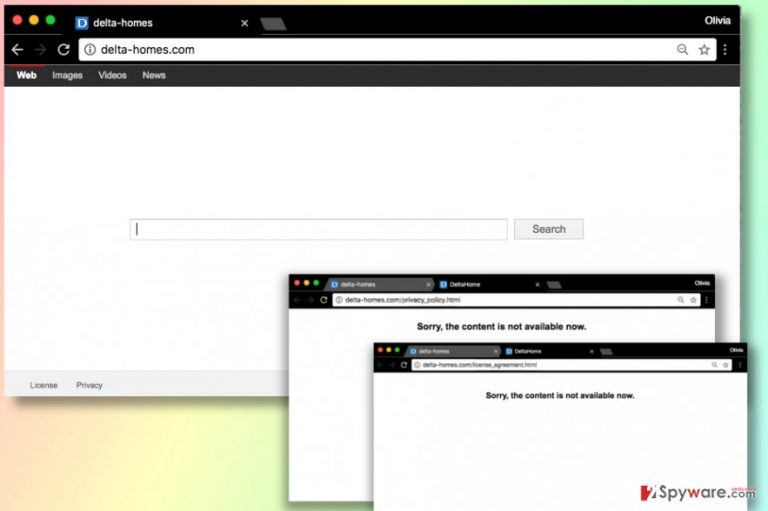
Delta Homes is a questionable search engine available on delta-homes.com site. Users who notice their browsers opening hxxp://delta-homes.com/ automatically should know that their systems are affected by a browsing-hijacking program[1]. The browser hijacker urges victims to use the suspicious search service just to push ads through results' pages.
The hijacker first showed up back in 2015. In 2016, Delta Homes virus and its popularity reached unseen heights and unfortunately, the success of this potentially unwanted program (PUP) didn't go anywhere in 2017. It is still considered to be one of the most prevalent browser hijackers among ones such as Launchpage.org or Search.searchipdf.com. One of the reasons of the hijacker's success is the fact that it configures browser shortcuts, which complicates its removal.
Technically, Delta Homes browser hijacker is not considered a malicious program. However, you should take into account that it can easily lead you to suspicious websites that are filled with malware. In addition to that, it can cause redirects to its affiliate websites, tracking[2] of people's browsing habits, hundreds of commercial pop-up ads and similar problems.
This program is ad-supported, so there is no surprise that the main thing it seeks is to help its affiliate websites increase their page rank or sales. If you have just discovered that your start page, a new tab page or a default search engine was changed to Delta-homes.com, we have to warn you that you have just joined the group of affected PC users.
If you checked the Internet, you would see that there are thousands of people who are struggling with the removal of Delta Homes bug. Indeed, its elimination can become a complicated task because this program is closely related to Search Protect – a program, which protects browser's settings so that they can't be changed. That's why we highly recommend you to select automatic removal of this browser hijacker.
If you have just found this browser hijacker on your Internet Explorer, Google Chrome, Mozilla Firefox or another web browser, the main thing that you should do is to avoid this questionable search site. No matter that it looks like a typical search engine, Search.Delta-Homes.com can hardly be used for searching the web because it is a commercial site.
Beware that this search provider may show you corrupted search results that may be filled with suspicious links, various pop-up ads and similar content that may be harmful. Besides, we have to warn you about Delta Homes ability to track PC users and collect information about their browsing habits.
No matter that it is not a personally identifiable information, we think that you should stay away from programs that are capable of collecting data behind your back! If you want to protect yourself, you should get back to Google, Yahoo or Bing. You can remove Delta Homes hijacker from your computer with a help of FortectIntego. Reports show that this browser hijacker aggressively targets Italian computer users, so if you happen to be one, check out Senzavirus.it site[3].
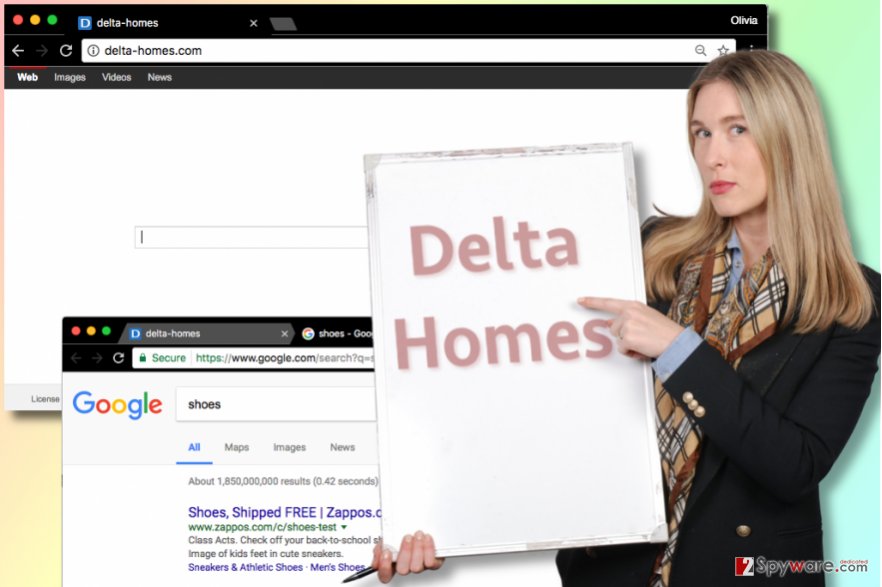
Tips to follow if you want to avoid installing browser hijackers
Delta Homes is one of these potentially unwanted programs that are mostly spread in a bundle with freeware and shareware. If you are a constant visitor of our site, you may have already heard about bundling. That's how the method, which is used for spreading PUPs without people's awareness, is called.
Yes, bundling is still legitimate distribution method but we believe that developers of freeware should start checking what they promote with its help because there are thousands of disappointed PC users. If you want to know how could you prevent Delta Homes homepage or the default search engine, you should read what is given in freeware's End User's License Agreement and Privacy Policy. Also, make sure you select Custom or Advanced installation method, and then carefully follow every installation step.
After discovering a pre-checked check mark that claims that you want to change your start page or a default search engine to deltahomes or another search site, you should uncheck it. If your web browser was affected by this adware, you should check the second page of this guide and fix your computer.
Remove Delta Homes from Firefox, Chrome, and other affected web browsers
We strongly recommend you to remove Delta-Homes virus because to keep your computer safe, you must get rid of programs that belong to spyware or malware category. Redirects to Delta-Homes.com and other unknown websites is one of the most dangerous activities that browser hijackers may initiate on your computer. If you want to avoid them and protect yourself from visiting unknown and unsafe websites, you should follow a guide below and get rid of this browser hijacker.
To make sure that this program is eliminated with all of its components, you should test the system using anti-malware software. This option will help you make sure that your computer is totally free of viruses, such as malware, ransomware, and spyware – adware and other browsers hijackers.
Of course, if you think that you have a right amount of PC-related knowledge, you can also opt for Manual Delta Homes removal and fix your computer by following step-by-step guide. If you want to select this removal method, you have to remember that being very careful is the key when using it.
You may remove virus damage with a help of FortectIntego. SpyHunter 5Combo Cleaner and Malwarebytes are recommended to detect potentially unwanted programs and viruses with all their files and registry entries that are related to them.
Getting rid of Delta Homes. Follow these steps
Uninstall from Windows
- Remove Delta-Homes.com virus by uninstalling the following programs from your PC: Search Protect, Delta Toolbar (Chrome and Firefox versions).
- Now, clean compromised browser shortcuts. You need to right-click on browser shortcut, go to Properties and select Shortcut tab.
- Here, you need to find the Target option and check what's written behind chrome.exe”/firefox.exe”/iexplore.exe”. The line in commas should stay untouched, but you must remove the URL that goes after it. Once you delete it, click Apply and OK.
Instructions for Windows 10/8 machines:
- Enter Control Panel into Windows search box and hit Enter or click on the search result.
- Under Programs, select Uninstall a program.

- From the list, find the entry of the suspicious program.
- Right-click on the application and select Uninstall.
- If User Account Control shows up, click Yes.
- Wait till uninstallation process is complete and click OK.

If you are Windows 7/XP user, proceed with the following instructions:
- Click on Windows Start > Control Panel located on the right pane (if you are Windows XP user, click on Add/Remove Programs).
- In Control Panel, select Programs > Uninstall a program.

- Pick the unwanted application by clicking on it once.
- At the top, click Uninstall/Change.
- In the confirmation prompt, pick Yes.
- Click OK once the removal process is finished.
Delete from macOS
Remove items from Applications folder:
- From the menu bar, select Go > Applications.
- In the Applications folder, look for all related entries.
- Click on the app and drag it to Trash (or right-click and pick Move to Trash)

To fully remove an unwanted app, you need to access Application Support, LaunchAgents, and LaunchDaemons folders and delete relevant files:
- Select Go > Go to Folder.
- Enter /Library/Application Support and click Go or press Enter.
- In the Application Support folder, look for any dubious entries and then delete them.
- Now enter /Library/LaunchAgents and /Library/LaunchDaemons folders the same way and terminate all the related .plist files.

Remove from Microsoft Edge
Delete unwanted extensions from MS Edge:
- Select Menu (three horizontal dots at the top-right of the browser window) and pick Extensions.
- From the list, pick the extension and click on the Gear icon.
- Click on Uninstall at the bottom.

Clear cookies and other browser data:
- Click on the Menu (three horizontal dots at the top-right of the browser window) and select Privacy & security.
- Under Clear browsing data, pick Choose what to clear.
- Select everything (apart from passwords, although you might want to include Media licenses as well, if applicable) and click on Clear.

Restore new tab and homepage settings:
- Click the menu icon and choose Settings.
- Then find On startup section.
- Click Disable if you found any suspicious domain.
Reset MS Edge if the above steps did not work:
- Press on Ctrl + Shift + Esc to open Task Manager.
- Click on More details arrow at the bottom of the window.
- Select Details tab.
- Now scroll down and locate every entry with Microsoft Edge name in it. Right-click on each of them and select End Task to stop MS Edge from running.

If this solution failed to help you, you need to use an advanced Edge reset method. Note that you need to backup your data before proceeding.
- Find the following folder on your computer: C:\\Users\\%username%\\AppData\\Local\\Packages\\Microsoft.MicrosoftEdge_8wekyb3d8bbwe.
- Press Ctrl + A on your keyboard to select all folders.
- Right-click on them and pick Delete

- Now right-click on the Start button and pick Windows PowerShell (Admin).
- When the new window opens, copy and paste the following command, and then press Enter:
Get-AppXPackage -AllUsers -Name Microsoft.MicrosoftEdge | Foreach {Add-AppxPackage -DisableDevelopmentMode -Register “$($_.InstallLocation)\\AppXManifest.xml” -Verbose

Instructions for Chromium-based Edge
Delete extensions from MS Edge (Chromium):
- Open Edge and click select Settings > Extensions.
- Delete unwanted extensions by clicking Remove.

Clear cache and site data:
- Click on Menu and go to Settings.
- Select Privacy, search and services.
- Under Clear browsing data, pick Choose what to clear.
- Under Time range, pick All time.
- Select Clear now.

Reset Chromium-based MS Edge:
- Click on Menu and select Settings.
- On the left side, pick Reset settings.
- Select Restore settings to their default values.
- Confirm with Reset.

Remove from Mozilla Firefox (FF)
- Open Firefox. Type about:config in the address box, and hit Enter.
- Now, agree that you want to enter the Firefox configuration panel.
- Search for delta. Find the ones with string type, right-click them and choose Reset option. Leave integers, booleans and other types of components.
Remove dangerous extensions:
- Open Mozilla Firefox browser and click on the Menu (three horizontal lines at the top-right of the window).
- Select Add-ons.
- In here, select unwanted plugin and click Remove.

Reset the homepage:
- Click three horizontal lines at the top right corner to open the menu.
- Choose Options.
- Under Home options, enter your preferred site that will open every time you newly open the Mozilla Firefox.
Clear cookies and site data:
- Click Menu and pick Settings.
- Go to Privacy & Security section.
- Scroll down to locate Cookies and Site Data.
- Click on Clear Data…
- Select Cookies and Site Data, as well as Cached Web Content and press Clear.

Reset Mozilla Firefox
If clearing the browser as explained above did not help, reset Mozilla Firefox:
- Open Mozilla Firefox browser and click the Menu.
- Go to Help and then choose Troubleshooting Information.

- Under Give Firefox a tune up section, click on Refresh Firefox…
- Once the pop-up shows up, confirm the action by pressing on Refresh Firefox.

Remove from Google Chrome
Uninstall suspicious elements from Chrome. Delete Search Protect extension, but do not forget to eliminate other suspicious-looking ones as well.
Delete malicious extensions from Google Chrome:
- Open Google Chrome, click on the Menu (three vertical dots at the top-right corner) and select More tools > Extensions.
- In the newly opened window, you will see all the installed extensions. Uninstall all the suspicious plugins that might be related to the unwanted program by clicking Remove.

Clear cache and web data from Chrome:
- Click on Menu and pick Settings.
- Under Privacy and security, select Clear browsing data.
- Select Browsing history, Cookies and other site data, as well as Cached images and files.
- Click Clear data.

Change your homepage:
- Click menu and choose Settings.
- Look for a suspicious site in the On startup section.
- Click on Open a specific or set of pages and click on three dots to find the Remove option.
Reset Google Chrome:
If the previous methods did not help you, reset Google Chrome to eliminate all the unwanted components:
- Click on Menu and select Settings.
- In the Settings, scroll down and click Advanced.
- Scroll down and locate Reset and clean up section.
- Now click Restore settings to their original defaults.
- Confirm with Reset settings.

Delete from Safari
Remove unwanted extensions from Safari:
- Click Safari > Preferences…
- In the new window, pick Extensions.
- Select the unwanted extension and select Uninstall.

Clear cookies and other website data from Safari:
- Click Safari > Clear History…
- From the drop-down menu under Clear, pick all history.
- Confirm with Clear History.

Reset Safari if the above-mentioned steps did not help you:
- Click Safari > Preferences…
- Go to Advanced tab.
- Tick the Show Develop menu in menu bar.
- From the menu bar, click Develop, and then select Empty Caches.

After uninstalling this potentially unwanted program (PUP) and fixing each of your web browsers, we recommend you to scan your PC system with a reputable anti-spyware. This will help you to get rid of Delta Homes registry traces and will also identify related parasites or possible malware infections on your computer. For that you can use our top-rated malware remover: FortectIntego, SpyHunter 5Combo Cleaner or Malwarebytes.
How to prevent from getting stealing programs
Stream videos without limitations, no matter where you are
There are multiple parties that could find out almost anything about you by checking your online activity. While this is highly unlikely, advertisers and tech companies are constantly tracking you online. The first step to privacy should be a secure browser that focuses on tracker reduction to a minimum.
Even if you employ a secure browser, you will not be able to access websites that are restricted due to local government laws or other reasons. In other words, you may not be able to stream Disney+ or US-based Netflix in some countries. To bypass these restrictions, you can employ a powerful Private Internet Access VPN, which provides dedicated servers for torrenting and streaming, not slowing you down in the process.
Data backups are important – recover your lost files
Ransomware is one of the biggest threats to personal data. Once it is executed on a machine, it launches a sophisticated encryption algorithm that locks all your files, although it does not destroy them. The most common misconception is that anti-malware software can return files to their previous states. This is not true, however, and data remains locked after the malicious payload is deleted.
While regular data backups are the only secure method to recover your files after a ransomware attack, tools such as Data Recovery Pro can also be effective and restore at least some of your lost data.
- ^ Watch out for the latest in browser hijackers – Qtipr.com, Motious.com and Launchpage.org. eSolutions Blog. Information About Computer Viruses and their Distribution Techniques.
- ^ Joanna Geary. Tracking the trackers: What are cookies? An introduction to web tracking. The Guardian - Technology. Latest Technology News, Comment and Analysis.
- ^ SenzaVirus. SenzaVirus. Virus Removal Help, IT Security News in Italian language.
