DigitalSection mac virus (Free Guide)
DigitalSection mac virus Removal Guide
What is DigitalSection mac virus?
DigitalSection mac virus can cause ad spam, change the settings or install malware
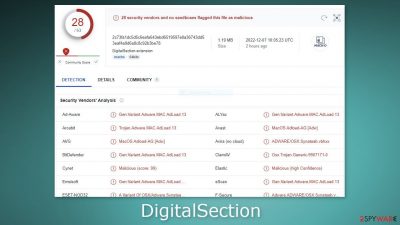
DigitalSection is a mac virus that belongs to the Adload malware family. Not only can it change your browser's homepage, new tab page, and search engine without you noticing, but it also leads to an influx of annoying commercials like pop-ups, banners, and redirects.
Adload adware[1] is more aggressive than Windows-based adware, potentially changing a user's system without any notice. PUPs (potentially unwanted programs) can be automatically downloaded to an infected machine – often malware as well. Oftentimes, people do not realize their systems are compromised until it is too late.
The main file of this virus is located in the “Applications” folder. We have previously reported on Adload variants such as IdentityStack, EssentialModule, and ConnectedField. If you take a close look, you'll notice that they all share similar characteristics – an icon of a magnifier within a green, teal, or grey circle background.
The mac virus is not easy to eliminate, despite its presence in the “Applications” folder. It uses various evasion methods, such as generating multiple files that appear to be normal system files but are actually part of the virus. This scatters the virus across the machine and makes it difficult for average users to remove it completely.
Some people may also wonder how Adload managed to sneak into their system. The truth is, the idea that macs cannot get infected is outdated. Adload developers are always exploring new ways to bypass Apple's security system XProtect.[2] So it's best to take every possible precaution to avoid virus infections.
| NAME | DigitalSection |
| TYPE | Adware, mac virus, browser hijacker |
| MALWARE FAMILY | Adload |
| SYMPTOMS | Users get infected with the virus by installing free software from unofficial sources, fake updates, and clicking on deceptive ads |
| DISTRIBUTION | Homepage changed from default to some other search engine; increased amount of advertisements; unexpected redirects to shady websites; unseen files appear in the machine, and it becomes slower |
| DANGERS | Altered search results can lead to dangerous websites; pop-up ads might be promoting scams; the virus can automatically install other PUPs or even malware |
| ELIMINATION | Eliminating this Mac virus manually can be very tricky if you do not have experience. The easiest and most effective way would be to deploy a professional security tool to scan your system and delete every unwanted file |
| FURTHER STEPS | FortectIntego should be used to completely wipe out any data left and fix the remaining damage |
Distribution methods
The safest way to protect your computer from Adload is to only visit websites that you are familiar with and trust. In addition, stay away from Torrent websites and file-sharing platforms, as well as any “cracked” software.[3] Being unregulated, these types of sites provide the perfect opportunity for malware infections to occur.
Users may have also gotten infected with the DigitalSection mac virus through fraudulent Flash Player[4] updates. Even though Flash Player was officially discontinued in 2020 and replaced with HTML5, many people are still unaware of this fact. If you ever come across a page telling you that you need to update or install Flash Player, exit the site immediately.
Hackers take advantage of software vulnerabilities to unleash their malicious programs. Keep your operating system and software up-to-date at all times by regularly installing security patches released by developers. By doing so, you can rest assured knowing that your device is well-protected against potential threats.
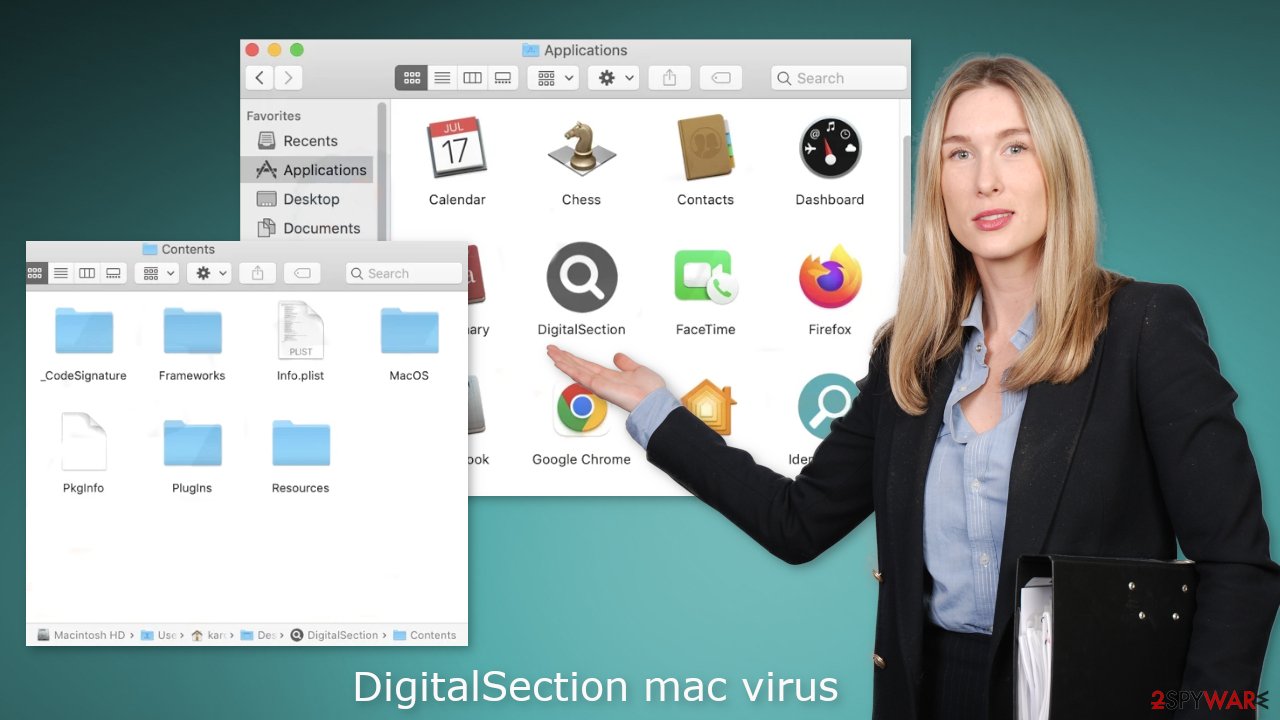
DigitalSection removal
Some of the files can have a .plist extension which is a normal settings file, also known as a “properties file,” used by macOS applications. It contains properties and configuration settings for various programs, so you should not do this yourself unless you know what you are doing and what kind of .plist files you need to delete. The app uses various persistence techniques and drops many files across the system, which makes browser extension and application removal difficult.
To keep your mind at peace, we recommend using professional anti-malware tools SpyHunter 5Combo Cleaner or Malwarebytes, which can detect unwanted programs and eradicate them. You also do not know if the virus installed any additional malicious programs so this is the safest method to ensure the system will be clean. If you still want to try and delete it manually, proceed with these steps:
- Open Applications folder
- Select Utilities
- Double-click Activity Monitor
- Here, look for suspicious processes related to adware and use Force Quit command to shut them down
- Go back to the Applications folder
- Find DigitalSection in the list and move it to Trash.
If you are unable to shut down the related processes or can't move the app to Trash, you should look for malicious profiles and login items:
- Go to Preferences and select Accounts
- Click Login items and delete everything suspicious
- Next, pick System Preferences > Users & Groups
- Find Profiles and remove unwanted profiles from the list.
There are likely to be more .plist files hiding in the following locations – delete them all:
- Select Go > Go to Folder.
- Enter /Library/Application Support and click Go or press Enter.
- In the Application Support folder, look for any dubious entries and then delete them.
- Now enter /Library/LaunchAgents and /Library/LaunchDaemons folders the same way and terminate all the related .plist files.
![Uninstall from Mac 2 Uninstall from Mac 2]()
The manual elimination process might not always result in full virus removal. Therefore, we still strongly suggest you perform a scan with security software.
Fix your browser
It is possible that DigitalSection also collects browsing-related and sensitive information. Various scripts might be sending data to tracking servers. Some of the data that could be exposed is your IP address, user name, macOS and browsers' versions, an ID of the computer, items in the Applications folder, a list of installed agents, daemons, and system configuration profiles.
DigitalSection adware also employs an unwelcome add-on that messes with the settings. After the dangerous files are eliminated from your system, you should take care of your browsers. You can get rid of cookies and cache automatically with the help of FortectIntego. It will also fix any damaged files and system errors so you should notice an improvement in the machine's performance.
If you prefer doing this yourself without additional help, here are the instructions. Steps for other browsers you will find at the bottom of this article.
- Click Safari > Preferences…
- In the new window, pick Extensions.
- Select the unwanted extension and select Uninstall.
![Remove extensions from Safari Remove extensions from Safari]()
Cookies and website data:
- Click Safari > Clear History…
- From the drop-down menu under Clear, pick all history.
- Confirm with Clear History.
![Clear cookies and website data from Safari Clear cookies and website data from Safari]()
The simplest and quickest solution to this is completely resetting Safari:
- Click Safari > Preferences…
- Go to Advanced tab.
- Tick the Show Develop menu in menu bar.
- From the menu bar, click Develop, and then select Empty Caches.
![Reset Safari Reset Safari]()
Getting rid of DigitalSection mac virus. Follow these steps
Remove from Google Chrome
Delete malicious extensions from Google Chrome:
- Open Google Chrome, click on the Menu (three vertical dots at the top-right corner) and select More tools > Extensions.
- In the newly opened window, you will see all the installed extensions. Uninstall all the suspicious plugins that might be related to the unwanted program by clicking Remove.

Clear cache and web data from Chrome:
- Click on Menu and pick Settings.
- Under Privacy and security, select Clear browsing data.
- Select Browsing history, Cookies and other site data, as well as Cached images and files.
- Click Clear data.

Change your homepage:
- Click menu and choose Settings.
- Look for a suspicious site in the On startup section.
- Click on Open a specific or set of pages and click on three dots to find the Remove option.
Reset Google Chrome:
If the previous methods did not help you, reset Google Chrome to eliminate all the unwanted components:
- Click on Menu and select Settings.
- In the Settings, scroll down and click Advanced.
- Scroll down and locate Reset and clean up section.
- Now click Restore settings to their original defaults.
- Confirm with Reset settings.

Remove from Mozilla Firefox (FF)
Remove dangerous extensions:
- Open Mozilla Firefox browser and click on the Menu (three horizontal lines at the top-right of the window).
- Select Add-ons.
- In here, select unwanted plugin and click Remove.

Reset the homepage:
- Click three horizontal lines at the top right corner to open the menu.
- Choose Options.
- Under Home options, enter your preferred site that will open every time you newly open the Mozilla Firefox.
Clear cookies and site data:
- Click Menu and pick Settings.
- Go to Privacy & Security section.
- Scroll down to locate Cookies and Site Data.
- Click on Clear Data…
- Select Cookies and Site Data, as well as Cached Web Content and press Clear.

Reset Mozilla Firefox
If clearing the browser as explained above did not help, reset Mozilla Firefox:
- Open Mozilla Firefox browser and click the Menu.
- Go to Help and then choose Troubleshooting Information.

- Under Give Firefox a tune up section, click on Refresh Firefox…
- Once the pop-up shows up, confirm the action by pressing on Refresh Firefox.

How to prevent from getting adware
Stream videos without limitations, no matter where you are
There are multiple parties that could find out almost anything about you by checking your online activity. While this is highly unlikely, advertisers and tech companies are constantly tracking you online. The first step to privacy should be a secure browser that focuses on tracker reduction to a minimum.
Even if you employ a secure browser, you will not be able to access websites that are restricted due to local government laws or other reasons. In other words, you may not be able to stream Disney+ or US-based Netflix in some countries. To bypass these restrictions, you can employ a powerful Private Internet Access VPN, which provides dedicated servers for torrenting and streaming, not slowing you down in the process.
Data backups are important – recover your lost files
Ransomware is one of the biggest threats to personal data. Once it is executed on a machine, it launches a sophisticated encryption algorithm that locks all your files, although it does not destroy them. The most common misconception is that anti-malware software can return files to their previous states. This is not true, however, and data remains locked after the malicious payload is deleted.
While regular data backups are the only secure method to recover your files after a ransomware attack, tools such as Data Recovery Pro can also be effective and restore at least some of your lost data.
- ^ Adware. Malwarebytes. Cybersecurity Basics.
- ^ Protecting against malware in macOS. Apple Platform Security.
- ^ Georgina Torbet. 5 Security Reasons Not to Download Cracked Software. Makeuseof. Home Security.
- ^ Jamey Tucker. The dangers Adobe Flash Player pose for all computer users who still have it installed. Wrcbtv. Technology News.











