.ecc File Extension virus (Virus Removal Instructions)
.ecc File Extension virus Removal Guide
What is .ecc File Extension virus?
.ecc File Extension is known as a version of Teslacrypt ransomware, which is a very dangerous virus. It belongs to the ‘malware’ category, and it is a very specific virus that works in a sneaky and disastrous way. This computer threat must be removed immediately!
How does .ecc File Extension virus work?
.ecc File Extension virus can enter your computer just like any other Trojan viruses do. Once it does that, it basically takes your personal files (including audio, video, image, text files) as hostages and asks you to pay to get them back. What this program does is that launches a malicious process that searches for your personal files that have such extensions:
7z, .rar, .m4a, .wma, .avi, .wmv, .jpe, .jpg, .cdr, .indd, .pdf, .pdd, .psd, .flv, .js, .css, .rb, .png, .jpeg, .txt, .odc, .odm, .odp, .ods, .docm, .docx, .doc, .mddata, .itl, .itdb, .icxs, .hvpl, and many many more others.
When it finds these particular file types, it encrypts them. It removes the original file copy and leaves the modified version in its place. Teslacrypt virus tends to add such file extensions: .ecc, .exx, .ezz, .aaa, .abc, .ccc, .xyz. Keep in mind that you cannot open the file without the decryption key.
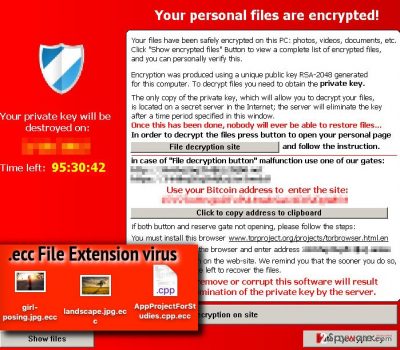
How to recover the files?
When this malicious virus encrypts the files so you cannot access them anymore, it drops a message note in every folder that holds the infected files. Usually, such note is entitled as HELP_RESTORE_FILES or HELP_TO_DECRYPT_YOUR_FILES. These notes can be saved as .txt or .bmp files. The note contains information what has happened to your computer and what do you need to do in order to fix the mess. Basically, the cyber-criminals will ask you to pay a ransom to get your files back. They will ask you to download and use Tor browser and to pay the ransom via Bitcoin currency.
You should not pay the ransom because the chances that cyber criminals are going to help you to recover your personal files are very doubtful. Plus, you should not support cyber criminals by paying money for them. To recover the files, you have a few options. A 100% working method is to import the files from an external drive. If you had the backup copies of your files, you should not worry. Just delete the virus first (we recommend using a professional malware removal tool, for example, FortectIntego), then plug the drive in, and recover your files by importing them into your computer. If you do not have such copy, you can try one of the following tools to decrypt your files: Kaspersky virus-fighting utilities, R-Studio, Photorec.
How did .ecc File Extension ransomware infect my PC?
There are several different methods how ransomware is spread:
- Ransomware viruses are spread as e-mail attachments. Make sure you never open e-mails from unknown senders, no matter how tempting they look.
- Avoid clicking on random links on high-risk websites. Avoid clicking on banners in gambling or x-content websites. Sometimes, they can redirect you to malicious websites or even automatically start a download of a potential computer threat.
- It might be attached to other doubtful programs. When you are looking for a software to download, look for the download link on secure websites. Install software using Advanced or Custom option – it lets you configure the software installation and opt out the particular components of it.
To learn how to delete this virus from your system read the instructions on page 2.
How to remove this hazardous virus?
Computer security experts recommend using an automatic removal tool to get rid of this malicious computer infection. Install the anti-malware program, and run a system scan to find all malicious Teslacrypt ransomware elements and remove them. If you are an inexperienced PC user, you should not deal with this virus on your own. If you still wish to remove it manually, follow the .ecc File Extension removal instructions below:
Getting rid of .ecc File Extension virus. Follow these steps
Manual removal using Safe Mode
Important! →
Manual removal guide might be too complicated for regular computer users. It requires advanced IT knowledge to be performed correctly (if vital system files are removed or damaged, it might result in full Windows compromise), and it also might take hours to complete. Therefore, we highly advise using the automatic method provided above instead.
Step 1. Access Safe Mode with Networking
Manual malware removal should be best performed in the Safe Mode environment.
Windows 7 / Vista / XP
- Click Start > Shutdown > Restart > OK.
- When your computer becomes active, start pressing F8 button (if that does not work, try F2, F12, Del, etc. – it all depends on your motherboard model) multiple times until you see the Advanced Boot Options window.
- Select Safe Mode with Networking from the list.

Windows 10 / Windows 8
- Right-click on Start button and select Settings.

- Scroll down to pick Update & Security.

- On the left side of the window, pick Recovery.
- Now scroll down to find Advanced Startup section.
- Click Restart now.

- Select Troubleshoot.

- Go to Advanced options.

- Select Startup Settings.

- Press Restart.
- Now press 5 or click 5) Enable Safe Mode with Networking.

Step 2. Shut down suspicious processes
Windows Task Manager is a useful tool that shows all the processes running in the background. If malware is running a process, you need to shut it down:
- Press Ctrl + Shift + Esc on your keyboard to open Windows Task Manager.
- Click on More details.

- Scroll down to Background processes section, and look for anything suspicious.
- Right-click and select Open file location.

- Go back to the process, right-click and pick End Task.

- Delete the contents of the malicious folder.
Step 3. Check program Startup
- Press Ctrl + Shift + Esc on your keyboard to open Windows Task Manager.
- Go to Startup tab.
- Right-click on the suspicious program and pick Disable.

Step 4. Delete virus files
Malware-related files can be found in various places within your computer. Here are instructions that could help you find them:
- Type in Disk Cleanup in Windows search and press Enter.

- Select the drive you want to clean (C: is your main drive by default and is likely to be the one that has malicious files in).
- Scroll through the Files to delete list and select the following:
Temporary Internet Files
Downloads
Recycle Bin
Temporary files - Pick Clean up system files.

- You can also look for other malicious files hidden in the following folders (type these entries in Windows Search and press Enter):
%AppData%
%LocalAppData%
%ProgramData%
%WinDir%
After you are finished, reboot the PC in normal mode.
Remove .ecc File Extension using System Restore
-
Step 1: Reboot your computer to Safe Mode with Command Prompt
Windows 7 / Vista / XP- Click Start → Shutdown → Restart → OK.
- When your computer becomes active, start pressing F8 multiple times until you see the Advanced Boot Options window.
-
Select Command Prompt from the list

Windows 10 / Windows 8- Press the Power button at the Windows login screen. Now press and hold Shift, which is on your keyboard, and click Restart..
- Now select Troubleshoot → Advanced options → Startup Settings and finally press Restart.
-
Once your computer becomes active, select Enable Safe Mode with Command Prompt in Startup Settings window.

-
Step 2: Restore your system files and settings
-
Once the Command Prompt window shows up, enter cd restore and click Enter.

-
Now type rstrui.exe and press Enter again..

-
When a new window shows up, click Next and select your restore point that is prior the infiltration of .ecc File Extension. After doing that, click Next.


-
Now click Yes to start system restore.

-
Once the Command Prompt window shows up, enter cd restore and click Enter.
Finally, you should always think about the protection of crypto-ransomwares. In order to protect your computer from .ecc File Extension and other ransomwares, use a reputable anti-spyware, such as FortectIntego, SpyHunter 5Combo Cleaner or Malwarebytes
How to prevent from getting ransomware
Access your website securely from any location
When you work on the domain, site, blog, or different project that requires constant management, content creation, or coding, you may need to connect to the server and content management service more often. The best solution for creating a tighter network could be a dedicated/fixed IP address.
If you make your IP address static and set to your device, you can connect to the CMS from any location and do not create any additional issues for the server or network manager that needs to monitor connections and activities. VPN software providers like Private Internet Access can help you with such settings and offer the option to control the online reputation and manage projects easily from any part of the world.
Recover files after data-affecting malware attacks
While much of the data can be accidentally deleted due to various reasons, malware is one of the main culprits that can cause loss of pictures, documents, videos, and other important files. More serious malware infections lead to significant data loss when your documents, system files, and images get encrypted. In particular, ransomware is is a type of malware that focuses on such functions, so your files become useless without an ability to access them.
Even though there is little to no possibility to recover after file-locking threats, some applications have features for data recovery in the system. In some cases, Data Recovery Pro can also help to recover at least some portion of your data after data-locking virus infection or general cyber infection.





















