Eight ransomware (Virus Removal Guide) - Decryption Steps Included
Eight virus Removal Guide
What is Eight ransomware?
Eight ransomware is the threat that marks files using the contact email in the pattern
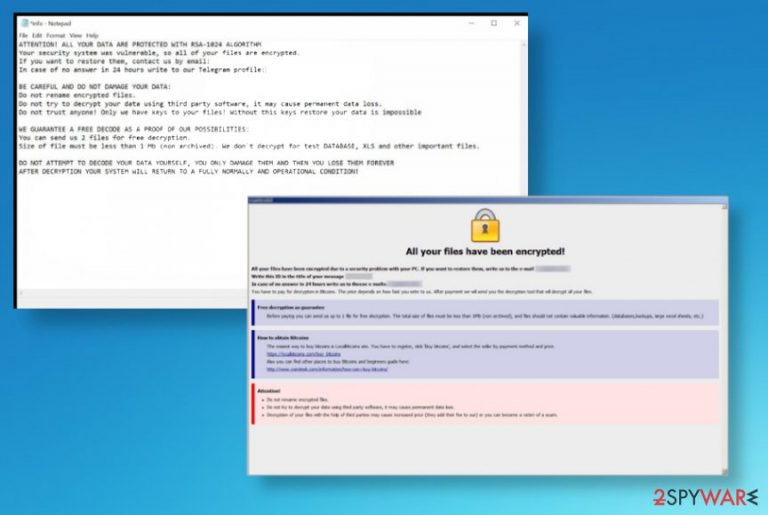
Since Eight ransomware virus is not the new one and belongs to the family of well-known ransomware, you shouldn't trust these malware creators and avoid any contact. Developers of malware tend to attack many devices and aim to get as much money as possible. The amount of ransom, in most cases, is determined for the particular user because criminals base this number on the value of their files. The amount can go up to hundreds or thousands of dollars in the form of cryptocurrency, so try to ignore any messages from the malware creators and remove the virus as soon as possible, so you can recover files and get back to the normal experience with your device. This virus resembles the Dharma virus family, so the copy of these functions or even the mimicking of the code can make it even more malicious.
| Name | Eight ransomware |
|---|---|
| Type | Cryptovirus[1] |
| File extension | The pattern that is used to form file appendix – .id[XXXXXXXX-2797].[ICQ@HONESTHORSE].eight. This full-extension gets added at the end of the original name and filetype-marking extension |
| Ransom note | info.txt or info.hta are the files that appear added on the desktop and placed in various folders with encrypted data once that process is done |
| Contact emails | use_harrd@protonmail.com, useHHard@cock.li, ICQ@HONESTHORSE |
| Distribution | Files added as spam email attachments can trigger the drop of the malicious payload, so your device gets infected quickly and unnoticeably. Also, pirated files, software cracks, game cheats, and other files can make the system infected with malware that drops cryptovirus or the ransomware directly |
| Elimination | Eight ransomware removal requires attention to details and professional anti-malware tools |
| Repair | You need to repair the files and functions of the computer too after the malware cleaning procedures. You can achieve that with system optimization tools like FortectIntego |
Eight ransomware functions as the encryption-based malware because it starts the infection with file-locking procedure that provides the particular option of encoding documents, images, video files, audio or different types of data, so your time on the machine becomes even more difficult when some certain data is damaged and other system functions disabled or differently affected.
Even though Eight ransomware is focused on getting money from people the malware works as scareware because it delivers the following message to make people eager to get their files back, so they decide to pay up. The text file provides this message:
ATTENTION! ALL YOUR DATA ARE PROTECTED WITH RSA-1024 ALGORITHM
Your security system was vulnerable, so all of your files are encrypted.
If you want to restore them, contact us by email: backup.iso@aol.com
In case of no answer in 24 hours write to our Telegram profile: @iso_recoveryBE CAREFUL AND DO NOT DAMAGE YOUR DATA:
Do not rename encrypted files.
Do not try to decrypt your data using third party software, it may cause permanent data loss.
Do not trust anyone! Only we have keys to your files! Without this keys restore your data is impossibleWE GUARANTEE A FREE DECODE AS A PROOF OF OUR POSSIBILITIES:
You can send us 2 files for free decryption.
Size of file must be less than 1 Mb (non archived). We don`t decrypt for test DATABASE, XLS and other important files.DO NOT ATTEMPT TO DECODE YOUR DATA YOURSELF, YOU ONLY DAMAGE THEM AND THEN YOU LOSE THEM FOREVER
AFTER DECRYPTION YOUR SYSTEM WILL RETURN TO A FULLY NORMALLY AND OPERATIONAL CONDITION!
The message may seem convincing since Eight ransomware and other versions like Dewar or Eking offers the test decryption for you. This is the trick that ransomware creators use to fake the trust with victims and claim that there are options for the encoded data. However, no experts[2] in this field can claim that paying ransomware is a good idea.
Eight ransomware removal process should be the focus when you encounter the message demanding the payment, find these encrypted files. The sooner the better because of the additional damage that can easily get caused by the threat. especially, when various parts of the system become accessible once the payload is triggered on the computer.
When malware like this can enter the machine and trigger all the processes besides the primary Eight ransomware encryption, you can experience crashes, freezes and other issues with the device since system functions get disabled, files damaged or deleted and cryptovirus can install or add programs, files to control all the needed features and system functions like security or file recovery options. Threat tries to enable or disable as many helpful features as possible,so the victim is left with the only solution – to pay. 
However, you should remove Eight ransomware first before any file repairing. There are many parts on the system that virus can damage and affect, so you should react ASAP and get rid of the infection. Then, file repairing can take place, and your machine becomes usable again. It is not the easiest procedure this file recovery, but we have a feel additional tips below the article for functions of the device and thrid-party software.
Those useful features that Windows OS devices have and can offer for the recovery after Eight ransomware virus infection can be disabled and damaged when the threat runs in the system for a longer period. So you should think about PC repair first, so once the machine is fully working file recovery can be easier. FortectIntego is one of the tools that can serve as a repair and virus damage elimination application.
You may save some files related to the infection and expect to get the tool for Eight ransomware decryption in the future. If you do not plan on paying or recovering the system, store encrypted files, other data related to this infection on the separate drive, and wait for the options in the future.
Eight ransomware has infected may people, so there are a few samples that got alazyesd,[3] and those samples show that there are many different patterns of the email that gets included besides the victims' ID. But the unique .eight at the end comes every time, hence the name of the virus.
Remember to get rid of the malicious Eight ransomware using proper anti-malware tools because these are the applications designed to find and delete malware like this that can possibly damage your machine permanently and lead to loss of files or money. Remember that choosing the tool is important, but all the results that occur on the screen after the full system scanning differ based on particular databases:
- Trojan.Ransom.Phobos;
- Trojan.Win32.Generic.4!c;
- Ransom.Phobos.S11618290;
- Gen:Variant.Ransom.Phobos.62 (B);
- TR/Crypt.XPACK.Gen.
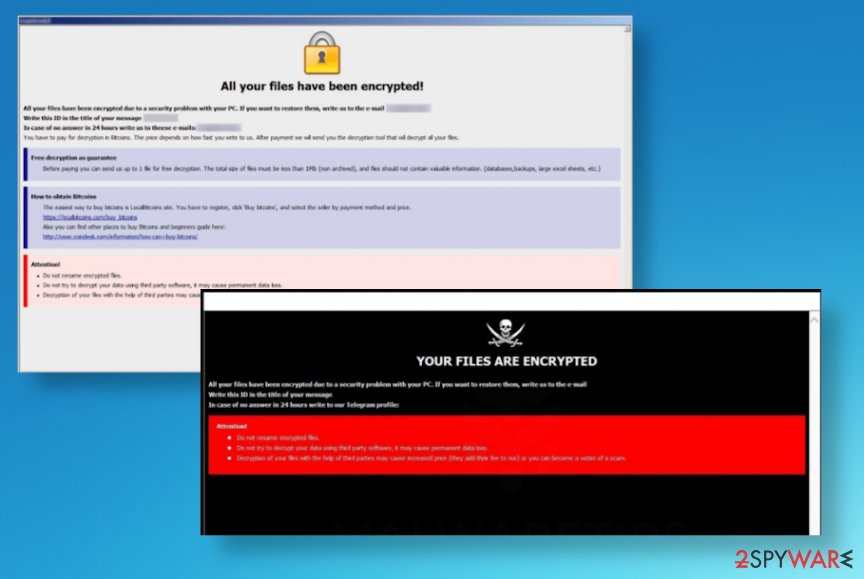
Main methods of ransomware spreading involve malicious files
Cybercriminals can easily send spam emails for the users that get their data accessed or breached in different security incidents,[4] so you may not even notice what happened before those encrypted files appear on the system. Unfortunately, this infection can get triggered quickly and easily by other stealthy threats like trojans or malware, worms.
These emails that people receive unexpectedly can claim about shipment notifications, invoices, order information, and other details that involve MS documents or links to shady sites. Unfortunately, common types of files and statements about order details and other information trick people into downloading and opening these attachments or visiting provided links.
Once that is done, malicious macros or scripts injected on the content provided on the site can trigger the direct drop of the malware payload. This infiltration happens without any permission requirements and direct indications of the attack, so your machine may get affected by a few threats during one virus infection. Avoid any interaction with unknown links, sites, and email senders, so you can keep the system virus-free.
Rely on professional tools for Eight ransomware termination
Since Eight ransomware virus is not decryptable officially, you shouldn't focus on the file recovery first. When there is a proper tool for virus decryption, you can freely rely on such an option and get rid of the infection before you go for file restoring features. There is no safe way that could help with files before virus elimination.
It is especially important to remove Eight ransomware before you add your file backups on the system, so the machine is fully recovered and functions as it supposed to. Once that is done, you can freely put safe file copies on the computer and use them for the needed operations. However, the process of threat deletion involves power tools.
You can perform the Eight ransomware removal once you get the proper anti-malware tool and run the full system scan on the affected computer. Security tools like SpyHunter 5Combo Cleaner or Malwarebytes can check many hidden parts of the system where malicious files get injected. Once the list of infections appears on your screen, you can enable the full removal and clean off these virus files. Remember to repair PC functions before going for data recovery with something like FortectIntego.
Getting rid of Eight virus. Follow these steps
Manual removal using Safe Mode
Reboot the machine in Safe Mode with Networking and remove Eight ransomware using the AV tool
Important! →
Manual removal guide might be too complicated for regular computer users. It requires advanced IT knowledge to be performed correctly (if vital system files are removed or damaged, it might result in full Windows compromise), and it also might take hours to complete. Therefore, we highly advise using the automatic method provided above instead.
Step 1. Access Safe Mode with Networking
Manual malware removal should be best performed in the Safe Mode environment.
Windows 7 / Vista / XP
- Click Start > Shutdown > Restart > OK.
- When your computer becomes active, start pressing F8 button (if that does not work, try F2, F12, Del, etc. – it all depends on your motherboard model) multiple times until you see the Advanced Boot Options window.
- Select Safe Mode with Networking from the list.

Windows 10 / Windows 8
- Right-click on Start button and select Settings.

- Scroll down to pick Update & Security.

- On the left side of the window, pick Recovery.
- Now scroll down to find Advanced Startup section.
- Click Restart now.

- Select Troubleshoot.

- Go to Advanced options.

- Select Startup Settings.

- Press Restart.
- Now press 5 or click 5) Enable Safe Mode with Networking.

Step 2. Shut down suspicious processes
Windows Task Manager is a useful tool that shows all the processes running in the background. If malware is running a process, you need to shut it down:
- Press Ctrl + Shift + Esc on your keyboard to open Windows Task Manager.
- Click on More details.

- Scroll down to Background processes section, and look for anything suspicious.
- Right-click and select Open file location.

- Go back to the process, right-click and pick End Task.

- Delete the contents of the malicious folder.
Step 3. Check program Startup
- Press Ctrl + Shift + Esc on your keyboard to open Windows Task Manager.
- Go to Startup tab.
- Right-click on the suspicious program and pick Disable.

Step 4. Delete virus files
Malware-related files can be found in various places within your computer. Here are instructions that could help you find them:
- Type in Disk Cleanup in Windows search and press Enter.

- Select the drive you want to clean (C: is your main drive by default and is likely to be the one that has malicious files in).
- Scroll through the Files to delete list and select the following:
Temporary Internet Files
Downloads
Recycle Bin
Temporary files - Pick Clean up system files.

- You can also look for other malicious files hidden in the following folders (type these entries in Windows Search and press Enter):
%AppData%
%LocalAppData%
%ProgramData%
%WinDir%
After you are finished, reboot the PC in normal mode.
Remove Eight using System Restore
System Restore can be used for the virus elimination because this function allows the user to recover machine in a previous state while the malware was not active
-
Step 1: Reboot your computer to Safe Mode with Command Prompt
Windows 7 / Vista / XP- Click Start → Shutdown → Restart → OK.
- When your computer becomes active, start pressing F8 multiple times until you see the Advanced Boot Options window.
-
Select Command Prompt from the list

Windows 10 / Windows 8- Press the Power button at the Windows login screen. Now press and hold Shift, which is on your keyboard, and click Restart..
- Now select Troubleshoot → Advanced options → Startup Settings and finally press Restart.
-
Once your computer becomes active, select Enable Safe Mode with Command Prompt in Startup Settings window.

-
Step 2: Restore your system files and settings
-
Once the Command Prompt window shows up, enter cd restore and click Enter.

-
Now type rstrui.exe and press Enter again..

-
When a new window shows up, click Next and select your restore point that is prior the infiltration of Eight. After doing that, click Next.


-
Now click Yes to start system restore.

-
Once the Command Prompt window shows up, enter cd restore and click Enter.
Bonus: Recover your data
Guide which is presented above is supposed to help you remove Eight from your computer. To recover your encrypted files, we recommend using a detailed guide prepared by 2-spyware.com security experts.If your files are encrypted by Eight, you can use several methods to restore them:
Data Recovery Pro can serve as a file restoring tool because it can help with encrypted or deleted files
Files encoded by Eight ransomware or accidentally deleted by the user can get recovered with proper tools and programs
- Download Data Recovery Pro;
- Follow the steps of Data Recovery Setup and install the program on your computer;
- Launch it and scan your computer for files encrypted by Eight ransomware;
- Restore them.
Windows Previous Versions feature helps with data encoded by the Eight ransomware virus
When you enable System Restore feature, you can rely on Windows Previous Versions that helps with modified files
- Find an encrypted file you need to restore and right-click on it;
- Select “Properties” and go to “Previous versions” tab;
- Here, check each of available copies of the file in “Folder versions”. You should select the version you want to recover and click “Restore”.
ShadowExplorer – a method for file restoring purposes
When ransomware is not affecting Shadow Volume Copies, you can rely on the ShadowExplorer method and repair affected data
- Download Shadow Explorer (http://shadowexplorer.com/);
- Follow a Shadow Explorer Setup Wizard and install this application on your computer;
- Launch the program and go through the drop down menu on the top left corner to select the disk of your encrypted data. Check what folders are there;
- Right-click on the folder you want to restore and select “Export”. You can also select where you want it to be stored.
Decryption tool for Eight ransomware is not developed yet
Finally, you should always think about the protection of crypto-ransomwares. In order to protect your computer from Eight and other ransomwares, use a reputable anti-spyware, such as FortectIntego, SpyHunter 5Combo Cleaner or Malwarebytes
How to prevent from getting ransomware
Choose a proper web browser and improve your safety with a VPN tool
Online spying has got momentum in recent years and people are getting more and more interested in how to protect their privacy online. One of the basic means to add a layer of security – choose the most private and secure web browser. Although web browsers can't grant full privacy protection and security, some of them are much better at sandboxing, HTTPS upgrading, active content blocking, tracking blocking, phishing protection, and similar privacy-oriented features. However, if you want true anonymity, we suggest you employ a powerful Private Internet Access VPN – it can encrypt all the traffic that comes and goes out of your computer, preventing tracking completely.
Lost your files? Use data recovery software
While some files located on any computer are replaceable or useless, others can be extremely valuable. Family photos, work documents, school projects – these are types of files that we don't want to lose. Unfortunately, there are many ways how unexpected data loss can occur: power cuts, Blue Screen of Death errors, hardware failures, crypto-malware attack, or even accidental deletion.
To ensure that all the files remain intact, you should prepare regular data backups. You can choose cloud-based or physical copies you could restore from later in case of a disaster. If your backups were lost as well or you never bothered to prepare any, Data Recovery Pro can be your only hope to retrieve your invaluable files.
- ^ Cryptovirology. Wikipedia. The free encyclopedia.
- ^ DieViren. Dieviren. Spyware related news.
- ^ Malware sample analysis. VirusTotal. Online malware scanner.
- ^ Catalin Cimpanu. Joomla team discloses data breach. ZDNET. Technology news.







