Exorcist ransomware (Virus Removal Instructions) - Free Guide
Exorcist virus Removal Guide
What is Exorcist ransomware?
Exorcist ransomware – file locking malware that avoids infecting users from Commonwealth of Independent States
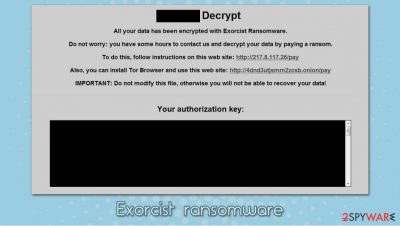
Exorcist ransomware is a type of malware that specializes in money extortion techniques by locking all victims' videos, pictures, music, documents, and other data. The virus uses a sophisticated encryption algorithm for the process – it also appends a randomized file extension to each of the files, preventing access to them. Malicious actors behind the Exorcist file virus also leave a ransom note “[random]-decrypt.hta,” where it is claimed that users have to pay a ransom in order to recover their files.
Exorcist ransomware authors do not provide an email as most other cybercriminals do, but instead ask users to access a specially-crafted website, where victims need to enter the authorization key to proceed further and make a payment in Bitcoin or another cryptocurrency to retrieve Exorcist ransomware file decryptor. However, users are not recommended following these instructions, as there is no guarantee that the attackers will deliver what they promised.
| Name | Exorcist ransomware |
| Type | File locking virus, crypto-malware |
| Distribution | Malware authors typically use several distribution methods to infect more people, e.g., spam emails, exploit kits, fake update prompts, unprotected Remote Desktop connections, software cracks, repacked installers, etc. |
| First spotted | July 2020 |
| File extension | Each of the non-system and non-executable files are appended with a randomly-generated file extension |
| Ransom note | [file extension]-decrypt.hta |
| Contact | Victims are asked to visit a Tor site http://4dnd3utjsmm2zcsb.onion for communication purposes |
| File recovery | If you have no backups ready, recovering encrypted files is almost impossible. Options include paying the ransom (not recommended), using third-party recovery software or waiting till security researchers create a free decryption tool |
| Malware payload removal | To eliminate ransomware from your computer, you should perform a full system scan with powerful anti-malware software – we recommend using SpyHunter 5Combo Cleaner or Malwarebytes |
| System repair | Malware can cause serious damage to Windows system files and settings. In case you experience PC crashes, lag, BSODs, and similar issues after infection, attempt to fix virus damage with tools like FortectIntego |
Exorcist ransomware was first spotted in the second half of July 2020 by security research group MalwareHunterTeam.[1] While there is not much known about this computer infection yet, there have been several victims that were infected already, and security researchers claim that this malware is more complex and sophisticated than most other computer threats of such kind.
Despite the malware being very new, several details emerged about it already. One of the most distinctive features of Exorcist ransomware is that it first checks the keyboard layout of the host computer. In case a potential victim is from one of the countries that belong to the Commonwealth of Independent States (CIS)[2] intergovernmental organization, it will exit the machine without infecting it.
This technique is very common and practiced by many cybercriminals who most likely perform their illegal operations from countries that belong to CIS. This way, they ensure that local law authorities will not begin investigation and shit down the illegal business for good. Good examples of malware that engage in keyboard checks include Avaddon, Nefilim, REvil, GandCrab, Anatova, and many others.
Since Exorcist ransomware has not yet been investigated thoroughly and very few victims exist so far, there is no information on how malware spreads. However, most ransomware developers choose several distribution methods in order to make it more effective. These techniques include:
- Spam email attachments and embedded hyperlinks
- Software cracks/loaders/keygens[3] and repacked installers
- Software vulnerabilities and exploit kits
- Poorly protected RDP connections
- Malicious advertisements and JavaScripts, etc.
Once Exorcist file virus gains access to the machine (after performing keyboard layout checks), it begins to prepare Windows for data encryption: modifies the Windows registry for persistence, drops thousands of malicious files, establishes background HTTP connections, and much more. These changes might sometimes remain on the system after Exorcist ransomware removal, so we suggest using FortectIntego when attempting to fix them.
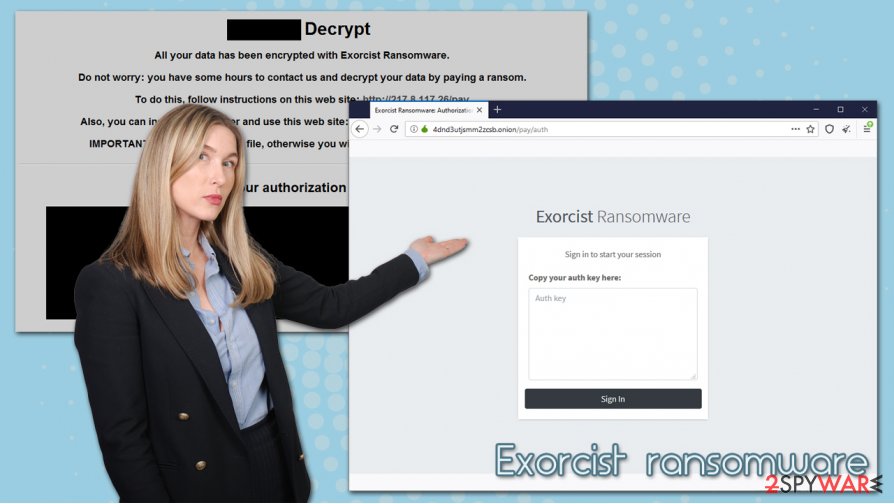
As soon as the system is ready, Exorcist ransomware begins the file encryption process. During this time, malware scans the machine for most commonly used file types (PDF, MS Office documents, archives, image files, databases, etc.). It then locks them with a robust encryption algorithm. It is yet unknown if the virus uses a symmetric or asymmetric algorithm[4] for the purpose.
Data locking process is performed almost instantaneously, and victims are then presented with a ransom note – a pop-up windows that reads:
[random] Decrypt
All your data has been encrypted with Exorcist Ransomware.
Do not worry: you have some hours to contact us and decrypt your data by paying a ransom.
To do this, follow instructions on this web site: http://217.8.117.26/pay
Also, you can install Tor Browser and use this web site: http://4dnd3utjsmm2zcsb.onion/payIMPORTANT: Do not modify this file, otherwise you will not be able to recover your data!
Your authorization key:
We suggest you do not pay cybercriminals, as there is no guarantee that they will deliver the promised decryption tool, which would help you recover Exorcist ransomware files. Since malware strain is new, decryption software might not even work for you, and you might lose files and money. Nonetheless, if you had no backups ready, paying cybercriminals might be the only choice, although there are a few methods that might help your retrieve at least some portion of the data.
If you choose not to pay criminals, you should copy all the encrypted files, remove Exorcist ransomware from your machine and only then attempt data recovery. To eliminate the infection, use powerful anti-malware software and then perform actions as described in our recovery section below – you might be lucky and retrieve data for free.
Remove Exorcist ransomware and attempt to recover your files
Since there are several ways how Exorcist virus might gain access to your computer, you should ensure that you secure your computer in order to repel future malware attacks. For example, it is very important to equip your machine with powerful anti-malware software that would detect unauthorized intrusions and terminate them before they can cause any harm. Additionally, you should also keep your system updated, avoid potentially dangerous websites, and backup your most important data on a separate medium.
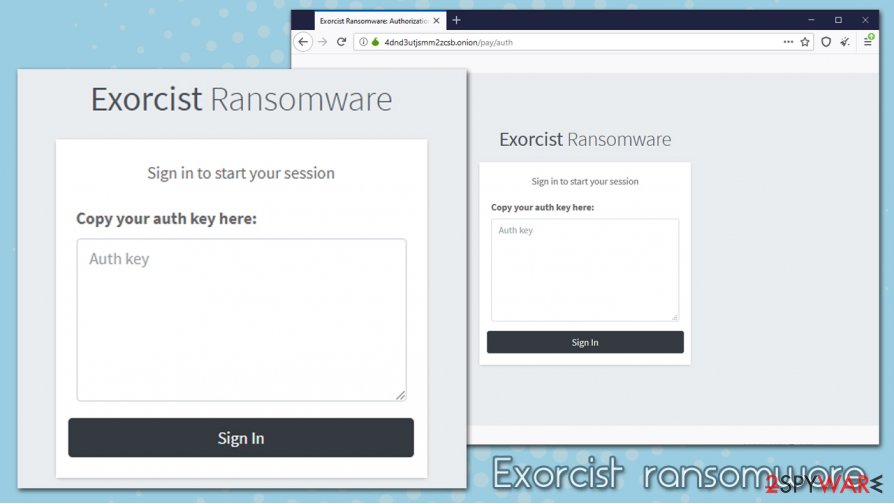
However, you should not focus on Exorcist ransomware removal and file recovery methods. As previously mentioned, the data recovery process can be relatively difficult, as sophisticated encryption algorithms such as RSA are secure, and even the most powerful computers cannot decipher them. Since paying cybercriminals is dangerous, you should instead use alternative solutions for file recovery we provide below. Don't forget you should delete Exorcist ransomware payload with the help of a powerful anti-malware tool prior to that.
Getting rid of Exorcist virus. Follow these steps
Manual removal using Safe Mode
Before you attempt to recover Exorcist files, you should eliminate the infection from your PC. In case you are unable to perform that in a normal mode, access Safe Mode with Networking:
Important! →
Manual removal guide might be too complicated for regular computer users. It requires advanced IT knowledge to be performed correctly (if vital system files are removed or damaged, it might result in full Windows compromise), and it also might take hours to complete. Therefore, we highly advise using the automatic method provided above instead.
Step 1. Access Safe Mode with Networking
Manual malware removal should be best performed in the Safe Mode environment.
Windows 7 / Vista / XP
- Click Start > Shutdown > Restart > OK.
- When your computer becomes active, start pressing F8 button (if that does not work, try F2, F12, Del, etc. – it all depends on your motherboard model) multiple times until you see the Advanced Boot Options window.
- Select Safe Mode with Networking from the list.

Windows 10 / Windows 8
- Right-click on Start button and select Settings.

- Scroll down to pick Update & Security.

- On the left side of the window, pick Recovery.
- Now scroll down to find Advanced Startup section.
- Click Restart now.

- Select Troubleshoot.

- Go to Advanced options.

- Select Startup Settings.

- Press Restart.
- Now press 5 or click 5) Enable Safe Mode with Networking.

Step 2. Shut down suspicious processes
Windows Task Manager is a useful tool that shows all the processes running in the background. If malware is running a process, you need to shut it down:
- Press Ctrl + Shift + Esc on your keyboard to open Windows Task Manager.
- Click on More details.

- Scroll down to Background processes section, and look for anything suspicious.
- Right-click and select Open file location.

- Go back to the process, right-click and pick End Task.

- Delete the contents of the malicious folder.
Step 3. Check program Startup
- Press Ctrl + Shift + Esc on your keyboard to open Windows Task Manager.
- Go to Startup tab.
- Right-click on the suspicious program and pick Disable.

Step 4. Delete virus files
Malware-related files can be found in various places within your computer. Here are instructions that could help you find them:
- Type in Disk Cleanup in Windows search and press Enter.

- Select the drive you want to clean (C: is your main drive by default and is likely to be the one that has malicious files in).
- Scroll through the Files to delete list and select the following:
Temporary Internet Files
Downloads
Recycle Bin
Temporary files - Pick Clean up system files.

- You can also look for other malicious files hidden in the following folders (type these entries in Windows Search and press Enter):
%AppData%
%LocalAppData%
%ProgramData%
%WinDir%
After you are finished, reboot the PC in normal mode.
Remove Exorcist using System Restore
System Restore might also be useful in some cases:
-
Step 1: Reboot your computer to Safe Mode with Command Prompt
Windows 7 / Vista / XP- Click Start → Shutdown → Restart → OK.
- When your computer becomes active, start pressing F8 multiple times until you see the Advanced Boot Options window.
-
Select Command Prompt from the list

Windows 10 / Windows 8- Press the Power button at the Windows login screen. Now press and hold Shift, which is on your keyboard, and click Restart..
- Now select Troubleshoot → Advanced options → Startup Settings and finally press Restart.
-
Once your computer becomes active, select Enable Safe Mode with Command Prompt in Startup Settings window.

-
Step 2: Restore your system files and settings
-
Once the Command Prompt window shows up, enter cd restore and click Enter.

-
Now type rstrui.exe and press Enter again..

-
When a new window shows up, click Next and select your restore point that is prior the infiltration of Exorcist. After doing that, click Next.


-
Now click Yes to start system restore.

-
Once the Command Prompt window shows up, enter cd restore and click Enter.
Bonus: Recover your data
Guide which is presented above is supposed to help you remove Exorcist from your computer. To recover your encrypted files, we recommend using a detailed guide prepared by 2-spyware.com security experts.If your files are encrypted by Exorcist, you can use several methods to restore them:
Try to restore your files with the help of Data Recovery Pro
Data recovery software might sometimes be able to recover ransomware-encrypted files, although chances are relatively low.
- Download Data Recovery Pro;
- Follow the steps of Data Recovery Setup and install the program on your computer;
- Launch it and scan your computer for files encrypted by Exorcist ransomware;
- Restore them.
Make use of Windows Previous Versions feature
If malware failed to delete Shadow Volume Copies, you could use Windows Previous Versions feature to restore files one-by-one.
- Find an encrypted file you need to restore and right-click on it;
- Select “Properties” and go to “Previous versions” tab;
- Here, check each of available copies of the file in “Folder versions”. You should select the version you want to recover and click “Restore”.
Use ShadowExplorer after Exorcist ransomware infection is eliminated
ShadowExplorer is another tool that might work for you.
- Download Shadow Explorer (http://shadowexplorer.com/);
- Follow a Shadow Explorer Setup Wizard and install this application on your computer;
- Launch the program and go through the drop down menu on the top left corner to select the disk of your encrypted data. Check what folders are there;
- Right-click on the folder you want to restore and select “Export”. You can also select where you want it to be stored.
No decryption tool is currently available
Finally, you should always think about the protection of crypto-ransomwares. In order to protect your computer from Exorcist and other ransomwares, use a reputable anti-spyware, such as FortectIntego, SpyHunter 5Combo Cleaner or Malwarebytes
How to prevent from getting ransomware
Protect your privacy – employ a VPN
There are several ways how to make your online time more private – you can access an incognito tab. However, there is no secret that even in this mode, you are tracked for advertising purposes. There is a way to add an extra layer of protection and create a completely anonymous web browsing practice with the help of Private Internet Access VPN. This software reroutes traffic through different servers, thus leaving your IP address and geolocation in disguise. Besides, it is based on a strict no-log policy, meaning that no data will be recorded, leaked, and available for both first and third parties. The combination of a secure web browser and Private Internet Access VPN will let you browse the Internet without a feeling of being spied or targeted by criminals.
No backups? No problem. Use a data recovery tool
If you wonder how data loss can occur, you should not look any further for answers – human errors, malware attacks, hardware failures, power cuts, natural disasters, or even simple negligence. In some cases, lost files are extremely important, and many straight out panic when such an unfortunate course of events happen. Due to this, you should always ensure that you prepare proper data backups on a regular basis.
If you were caught by surprise and did not have any backups to restore your files from, not everything is lost. Data Recovery Pro is one of the leading file recovery solutions you can find on the market – it is likely to restore even lost emails or data located on an external device.
- ^ MalwareHunterTeam. The Exorcist Ransomware. Twitter. Social network.
- ^ Commonwealth of Independent States. Wikipedia. The free encyclopedia.
- ^ Danny Palmer. New ransomware poses as games and software to trick you into downloading it. ZDNet. Technology News, Analysis, Comments.
- ^ Symmetric vs. Asymmetric Encryption – What are differences?. SSL2Buy. Global SSL provider.





















