Fb.com-directory.co (Survey Scam) - Removal Guide
Fb.com-directory.co Removal Guide
What is Fb.com-directory.co?
Fb.com-directory.co scam claims to give prizes for completing the survey
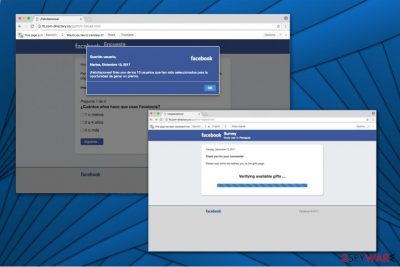
Fb.com-directory.co virus is a bogus application which displays a fake pop-up of a scam message. It claims that you have the ability to win prizes if you complete a Facebook survey. According to the experts, this is nothing more than just another attempt to redirect unsuspecting users to phishing sites just like Facebook Virus does[1].
Even though the original Fb.com-directory.co scam is in Spanish, we have translated the pop-up:
Dear user,
Congratulations! You are one of the 10 users that have been selected for the chance to win a prize.
ZonderVirus.nl[2] team reports that Fb.com-directory.co redirect tendency leads to the phishing page which asks to give personal information in order to win iPhone 7. At this point, we want to warn you not to submit any private details since this fake survey is a scam.
The developers of Fb.com-directory.co virus promise non-existent gifts to lure gullible people into exposing their credentials or other valuable information. Later, it might either be misused to send spam emails or employed in different money swindling techniques. Once you provide your personal details, you might encounter substantial financial losses or high-risk computer infections.
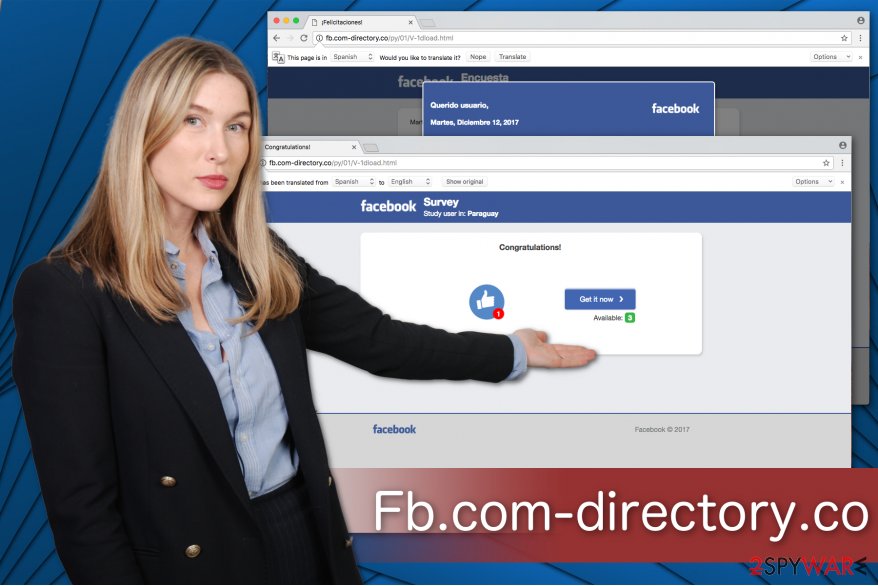
Therefore, we recommend you remove Fb.com-directory.co right away or the adware program which is present in your system can cause more damage. This survey scam is not the only malicious activity which it performs. If you delay the elimination of the potentially unwanted program, be ready for a constant stream of annoying and bogus ads.
Likewise, you should protect your system and start Fb.com-directory.co removal at the moment you see the survey scam. FortectIntego or Malwarebytes are the perfect choices to cope with potentially unwanted programs including adware. Combine automatic elimination with manual removal instructions, and you will no longer be disrupted with fake messages.
Adware spreads in one pack with freeware
Even though potentially unwanted programs can infiltrate on the computers when users tend to browse in unsafe websites or click on malicious ads, the most common distribution way remains to be bundling. This method takes advantage of people who are in a rush since they pick Quick or Recommended settings when installing free applications.
These parameters don't allow them to decline the installation of the PUP and instead, stealthily infiltrates it. Therefore, you should avoid them and choose Advanced or Custom ones. They will fully disclose the boxes which are pre-selected to install the adware. Don't forget to un-tick them.
Also, you shouldn't download software from peer-to-peer networks since hackers usually, create a deceptive look for their bogus programs and trick inexperienced computer users into downloading them[3]. This way you might also unconsciously infiltrate the PUP on your PC.
The easiest Fb.com-directory.co termination procedure
We offer you an automatic Fb.com-directory.co removal with one of the below-listed antivirus tools since this is not only the quickest but also the safest choice. You just need to download it from authorized developers and check your computer files. If you have your own favorite security software, feel free to use it until you are sure that it is reliable and robust enough to deal with adware.
To remove Fb.com-directory.co entirely, you must also clean your browser from adware-related elements. Since it might be confusing, we attach manual elimination instructions which are designed to explain the procedure step-by-step briefly. We advise you follow it strictly if you want to get rid of the PUP successfully.
You may remove virus damage with a help of FortectIntego. SpyHunter 5Combo Cleaner and Malwarebytes are recommended to detect potentially unwanted programs and viruses with all their files and registry entries that are related to them.
Getting rid of Fb.com-directory.co. Follow these steps
Uninstall from Windows
Fb.com-directory.co removal guide for Windows:
Instructions for Windows 10/8 machines:
- Enter Control Panel into Windows search box and hit Enter or click on the search result.
- Under Programs, select Uninstall a program.

- From the list, find the entry of the suspicious program.
- Right-click on the application and select Uninstall.
- If User Account Control shows up, click Yes.
- Wait till uninstallation process is complete and click OK.

If you are Windows 7/XP user, proceed with the following instructions:
- Click on Windows Start > Control Panel located on the right pane (if you are Windows XP user, click on Add/Remove Programs).
- In Control Panel, select Programs > Uninstall a program.

- Pick the unwanted application by clicking on it once.
- At the top, click Uninstall/Change.
- In the confirmation prompt, pick Yes.
- Click OK once the removal process is finished.
Delete from macOS
Remove items from Applications folder:
- From the menu bar, select Go > Applications.
- In the Applications folder, look for all related entries.
- Click on the app and drag it to Trash (or right-click and pick Move to Trash)

To fully remove an unwanted app, you need to access Application Support, LaunchAgents, and LaunchDaemons folders and delete relevant files:
- Select Go > Go to Folder.
- Enter /Library/Application Support and click Go or press Enter.
- In the Application Support folder, look for any dubious entries and then delete them.
- Now enter /Library/LaunchAgents and /Library/LaunchDaemons folders the same way and terminate all the related .plist files.

Remove from Microsoft Edge
Delete unwanted extensions from MS Edge:
- Select Menu (three horizontal dots at the top-right of the browser window) and pick Extensions.
- From the list, pick the extension and click on the Gear icon.
- Click on Uninstall at the bottom.

Clear cookies and other browser data:
- Click on the Menu (three horizontal dots at the top-right of the browser window) and select Privacy & security.
- Under Clear browsing data, pick Choose what to clear.
- Select everything (apart from passwords, although you might want to include Media licenses as well, if applicable) and click on Clear.

Restore new tab and homepage settings:
- Click the menu icon and choose Settings.
- Then find On startup section.
- Click Disable if you found any suspicious domain.
Reset MS Edge if the above steps did not work:
- Press on Ctrl + Shift + Esc to open Task Manager.
- Click on More details arrow at the bottom of the window.
- Select Details tab.
- Now scroll down and locate every entry with Microsoft Edge name in it. Right-click on each of them and select End Task to stop MS Edge from running.

If this solution failed to help you, you need to use an advanced Edge reset method. Note that you need to backup your data before proceeding.
- Find the following folder on your computer: C:\\Users\\%username%\\AppData\\Local\\Packages\\Microsoft.MicrosoftEdge_8wekyb3d8bbwe.
- Press Ctrl + A on your keyboard to select all folders.
- Right-click on them and pick Delete

- Now right-click on the Start button and pick Windows PowerShell (Admin).
- When the new window opens, copy and paste the following command, and then press Enter:
Get-AppXPackage -AllUsers -Name Microsoft.MicrosoftEdge | Foreach {Add-AppxPackage -DisableDevelopmentMode -Register “$($_.InstallLocation)\\AppXManifest.xml” -Verbose

Instructions for Chromium-based Edge
Delete extensions from MS Edge (Chromium):
- Open Edge and click select Settings > Extensions.
- Delete unwanted extensions by clicking Remove.

Clear cache and site data:
- Click on Menu and go to Settings.
- Select Privacy, search and services.
- Under Clear browsing data, pick Choose what to clear.
- Under Time range, pick All time.
- Select Clear now.

Reset Chromium-based MS Edge:
- Click on Menu and select Settings.
- On the left side, pick Reset settings.
- Select Restore settings to their default values.
- Confirm with Reset.

Remove from Mozilla Firefox (FF)
If Mozilla is corrupted with the adware program, you must remove suspicious extensions and reset it.
Remove dangerous extensions:
- Open Mozilla Firefox browser and click on the Menu (three horizontal lines at the top-right of the window).
- Select Add-ons.
- In here, select unwanted plugin and click Remove.

Reset the homepage:
- Click three horizontal lines at the top right corner to open the menu.
- Choose Options.
- Under Home options, enter your preferred site that will open every time you newly open the Mozilla Firefox.
Clear cookies and site data:
- Click Menu and pick Settings.
- Go to Privacy & Security section.
- Scroll down to locate Cookies and Site Data.
- Click on Clear Data…
- Select Cookies and Site Data, as well as Cached Web Content and press Clear.

Reset Mozilla Firefox
If clearing the browser as explained above did not help, reset Mozilla Firefox:
- Open Mozilla Firefox browser and click the Menu.
- Go to Help and then choose Troubleshooting Information.

- Under Give Firefox a tune up section, click on Refresh Firefox…
- Once the pop-up shows up, confirm the action by pressing on Refresh Firefox.

Remove from Google Chrome
Fix Chrome with the help of this guide:
Delete malicious extensions from Google Chrome:
- Open Google Chrome, click on the Menu (three vertical dots at the top-right corner) and select More tools > Extensions.
- In the newly opened window, you will see all the installed extensions. Uninstall all the suspicious plugins that might be related to the unwanted program by clicking Remove.

Clear cache and web data from Chrome:
- Click on Menu and pick Settings.
- Under Privacy and security, select Clear browsing data.
- Select Browsing history, Cookies and other site data, as well as Cached images and files.
- Click Clear data.

Change your homepage:
- Click menu and choose Settings.
- Look for a suspicious site in the On startup section.
- Click on Open a specific or set of pages and click on three dots to find the Remove option.
Reset Google Chrome:
If the previous methods did not help you, reset Google Chrome to eliminate all the unwanted components:
- Click on Menu and select Settings.
- In the Settings, scroll down and click Advanced.
- Scroll down and locate Reset and clean up section.
- Now click Restore settings to their original defaults.
- Confirm with Reset settings.

Delete from Safari
Remove unwanted extensions from Safari:
- Click Safari > Preferences…
- In the new window, pick Extensions.
- Select the unwanted extension and select Uninstall.

Clear cookies and other website data from Safari:
- Click Safari > Clear History…
- From the drop-down menu under Clear, pick all history.
- Confirm with Clear History.

Reset Safari if the above-mentioned steps did not help you:
- Click Safari > Preferences…
- Go to Advanced tab.
- Tick the Show Develop menu in menu bar.
- From the menu bar, click Develop, and then select Empty Caches.

After uninstalling this potentially unwanted program (PUP) and fixing each of your web browsers, we recommend you to scan your PC system with a reputable anti-spyware. This will help you to get rid of Fb.com-directory.co registry traces and will also identify related parasites or possible malware infections on your computer. For that you can use our top-rated malware remover: FortectIntego, SpyHunter 5Combo Cleaner or Malwarebytes.
How to prevent from getting adware
Access your website securely from any location
When you work on the domain, site, blog, or different project that requires constant management, content creation, or coding, you may need to connect to the server and content management service more often. The best solution for creating a tighter network could be a dedicated/fixed IP address.
If you make your IP address static and set to your device, you can connect to the CMS from any location and do not create any additional issues for the server or network manager that needs to monitor connections and activities. VPN software providers like Private Internet Access can help you with such settings and offer the option to control the online reputation and manage projects easily from any part of the world.
Recover files after data-affecting malware attacks
While much of the data can be accidentally deleted due to various reasons, malware is one of the main culprits that can cause loss of pictures, documents, videos, and other important files. More serious malware infections lead to significant data loss when your documents, system files, and images get encrypted. In particular, ransomware is is a type of malware that focuses on such functions, so your files become useless without an ability to access them.
Even though there is little to no possibility to recover after file-locking threats, some applications have features for data recovery in the system. In some cases, Data Recovery Pro can also help to recover at least some portion of your data after data-locking virus infection or general cyber infection.
- ^ What is phishing?. PhishTank. Join the fight against phishing.
- ^ ZonderVirus. ZonderVirus. Security and Spyware News.
- ^ Matthew. The Dangers of Peer-to-Peer File Sharing. New River Computing. IT Support, Computer Repair, and Managed Services.























