“Is that you” Facebook virus (Removal Guide) - updated Feb 2021
“Is that you” Facebook virus Removal Guide
What is “Is that you” Facebook virus?
“Is that you” Facebook virus – malicious message campaign that aims to steal your credentials and other personal details
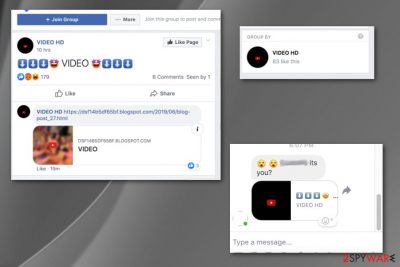
“Its you” Facebook virus is a term used to describe a malicious activity on the company's Messenger app. In this particular campaign, victims receive a personal message with what seems to be a YouTube video link,[1] which is accompanied by a few emojis and a short description, such as:
- “its you?”
- “is that you?”
- “It looks like you”
- “Hey! [name] Is that video yours?”
- “I can’t believe it’s you” and a few others.
Driven by curiosity, many users click on the link that also includes their profile picture, believing that the video is actually legitimate. Unfortunately, as soon as it's clicked, users can be redirected to a spoofing page that asks them to enter their Facebook credentials.
This page typically looks identical to the original one, although the deception can be quickly recognized by looking at the URL bar. Nonetheless, the Facebook accounts of users who provide such data will be infected. It will then be sending the same generated message to other people in the friend list – this is the primary method of how “Is that you” Facebook virus circulates.
This trick has been used for years. Cybercriminals saw great potential in something as simple as taking users' profile pictures and making them believe that the video link is actually about them. To make matters worse, this Facebook scam message comes from what seems to be a reliable person from the victim's friend list. This happens not because that person is the culprit trying to sabotage your account but because his/her Facebook account was hijacked to send spam.
Its you virus scheme resembles an old “hahaha” Facebook virus and other types of Facebook virus variants. Cybercriminals constantly find new ways to spark users' curiosity and make them expose their login information or banking details, as well as download malware on their devices.
| Name | “Is that you” Facebook virus |
|---|---|
| Type | Malware |
| Symptoms | Shows the message stating that it is you in the video on Facebook Messenger |
| Version of | |
| Known scam messages | “Is that you?” “its you?”, “it's you,” “It looks like you,” “Hey! [name] Is that video yours?”, “I can’t believe it’s you,” “Is this your video,” “you are in this video?”, “This is your video?”, “who posted your photo here,” “this video belongs to you?” and similar |
| Danger | It aims to trick people into revealing their credentials, redirects to dangerous pages; installs malicious extensions |
| Distribution | Facebook Messenger |
| Elimination | Ignore these messages on Facebook and clean the machine with anti-spyware if you clicked on the link, which has a great potential of being malicious. Virus damage can be fixed with FortectIntego |
It's you video virus is yet another type of Facebook virus[2] distributed by scammers to obtain people’s login credentials or disseminate malware. The virus was initially detected in 2017. This time, the Facebook team patched the vulnerability quickly and stopped its distribution. However, it hasn’t been terminated entirely since the latest wave of scam campaign was revealed during the 2020 coronavirus pandemic.
The main reason why is this social media scam[3] categorized as extremely dangerous is that it may cause the leakage of private information. Once the user clicks on a “video” link, the virus redirects to a fake YouTube website and then launches a Messenger-like login page. The scam asking, are you in this video won’t allow the user to see the video unless he or she enters login details. That’s a catch of the scam.
“It's you” Facebook virus aims to get victims to visit the malicious page, reveal information regarding their email or social media accounts, or even install something. Cybercriminals come up with various scam techniques and tactics designed to obtain valuable details about the user. There is no doubt that you must avoid these redirects as hard as you can.
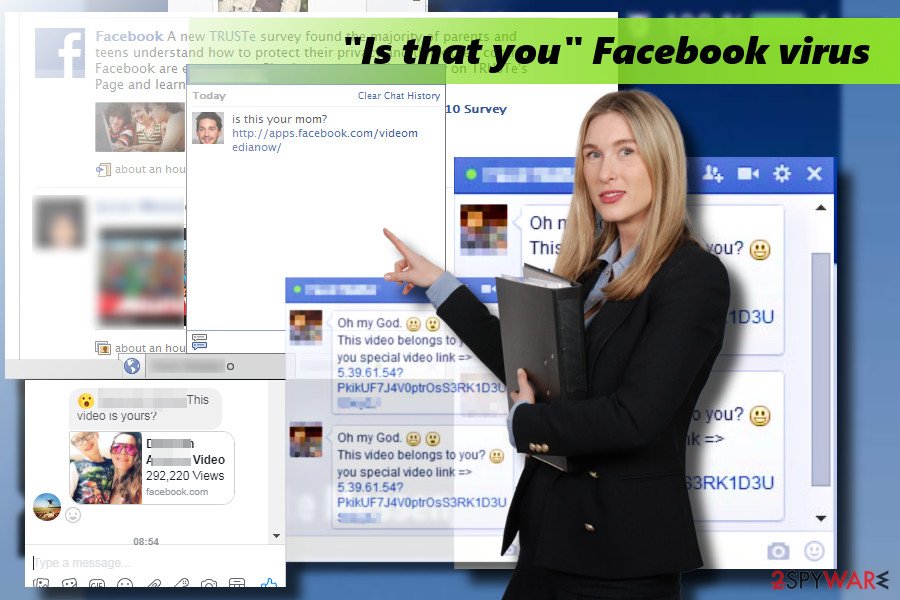
While trying to trick its victims into corresponding activities, the virus uses fake claims about the content regarding you or your relatives, mostly close people. Unfortunately, virus developers can even pose as your close friends and messenger contacts, so you don't think twice before clicking the provided link or a video.
However, clicking on the content displayed by “Is that you” Facebook virus can lead you to numerous places that are considered unsafe:
- commercial pages;
- ad-supported sites;
- affiliated content;
- sites with malicious material;
- promotional pop-up, and so on.
“Is this your video” Facebook virus scam doesn't end there with the initial message about the compromising video. Once the link or the video itself gets clicked, a form with login information gets prompted to “help” you log into your account or email. Unfortunately, that's the point when the information you enter gets recorded and collected.
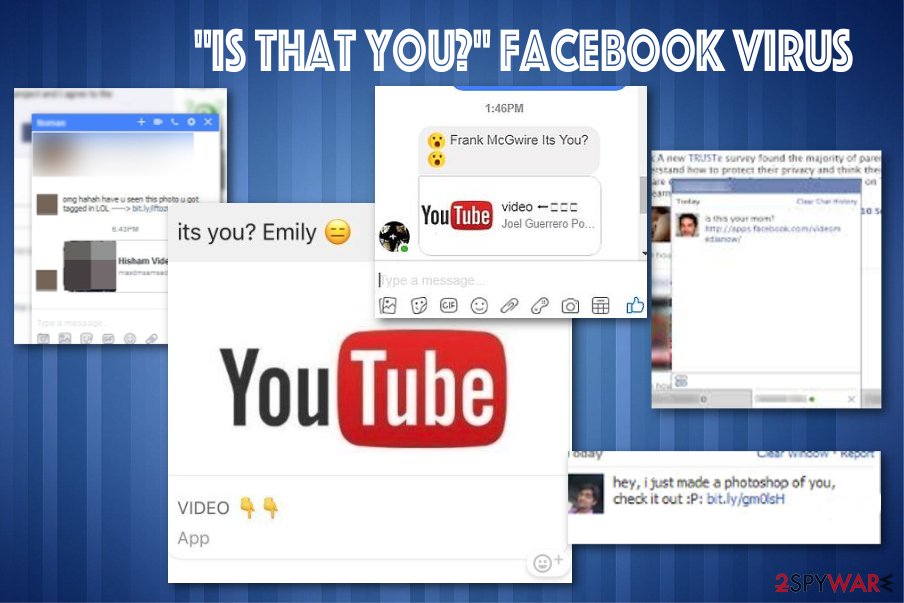
The collected logins and passwords can be used in numerous ways, including personalized scams and phishing campaigns. Such data like passwords can often be used in direct extortion and email scams because people tend to use the same password for numerous accounts.
Additionally, if your Facebook account is commercial and connected to your PayPal account, hackers can steal your money. Unfortunately, there are other instances when hackers and criminals can obtain such data or use the stolen and recorded information. “Is that you” Facebook virus is only a version of the malware set to take the information.
Beware that the scam has many versions that aim to get personal details, steal credentials, or any other valuable data from the victim. Additionally, you can be redirected to malware-filled websites offering quick links to malicious extensions and similar content. As we have already warned you, the virus is showing increased activity on the web, so be prepared and warn people around you.
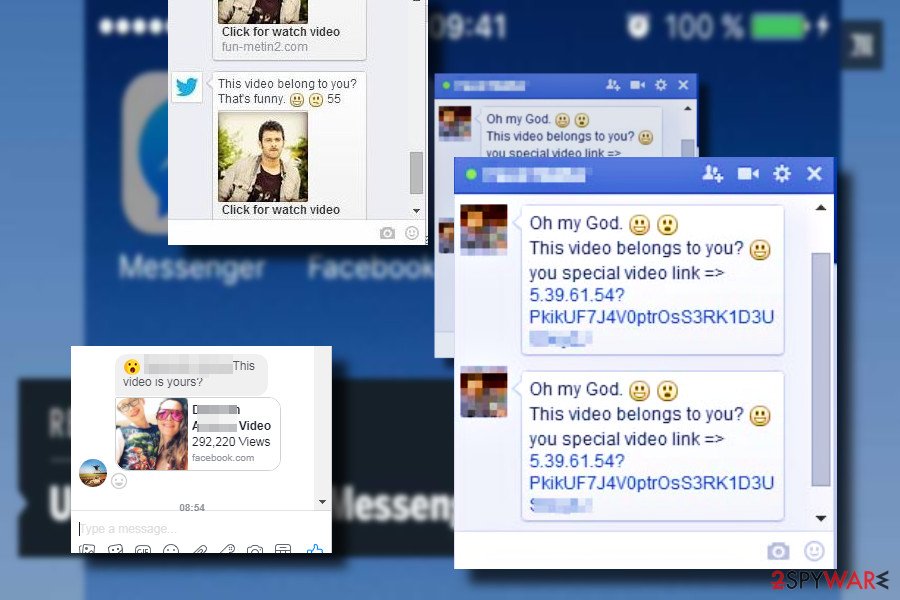
Other dangers related to “Is that you” Facebook virus
The malicious links on social media can also be used for distributing malware, so before clicking on suspicious messages that do not look naturally written, ask your friend or acquaintance if he or she sent that to you. His/her account has probably been infected with the social media virus, which is why it’s generating malicious messages automatically.
If you think that your account has been infected with It's you YouTube Facebook virus, you should immediately report that to the social media support team and change your account's password. Then download a professional anti-malware tool or update the one you have and run a full system scan. That’s the quickest and most reliable way to remove the virus. If the virus causes errors in the system, we recommend using FortectIntego.
The distribution of message virus variants is still the same
Although not in all cases, most frequently, social platform users are attacked via messages from their contacts. The infection spreads using a chain scheme, i.e., people get infected from one another by clicking on malicious links. This virus generates the messages that have the following scheme – the potential victim's name, then a word “video” linked to a malicious domain, and random emoji.
Cybersecurity experts found out that the virus is translated into various languages, so if the victim's location is in Italy, he or she will get the message written in the Italian language. To protect your social media account from the attack, it’s a must to stay away from misleading advertisements and news feeds provided on the platform. Do not fall for offers to win Ryanair tickets or iPhone offers for one euro.
Newsfeeds about a half-naked woman with slogans like “The girl ruined her life in two minutes” are also a scam, which may redirect to phishing websites. Security experts from NoVirus.co[4] recommend people to enable two-factor authentication. This feature is a useful precautionary measure that helps to prevent account hacks. With the feature enabled, each time someone will try to log into your account, you will get a confirmation request asking to enter a unique security code.
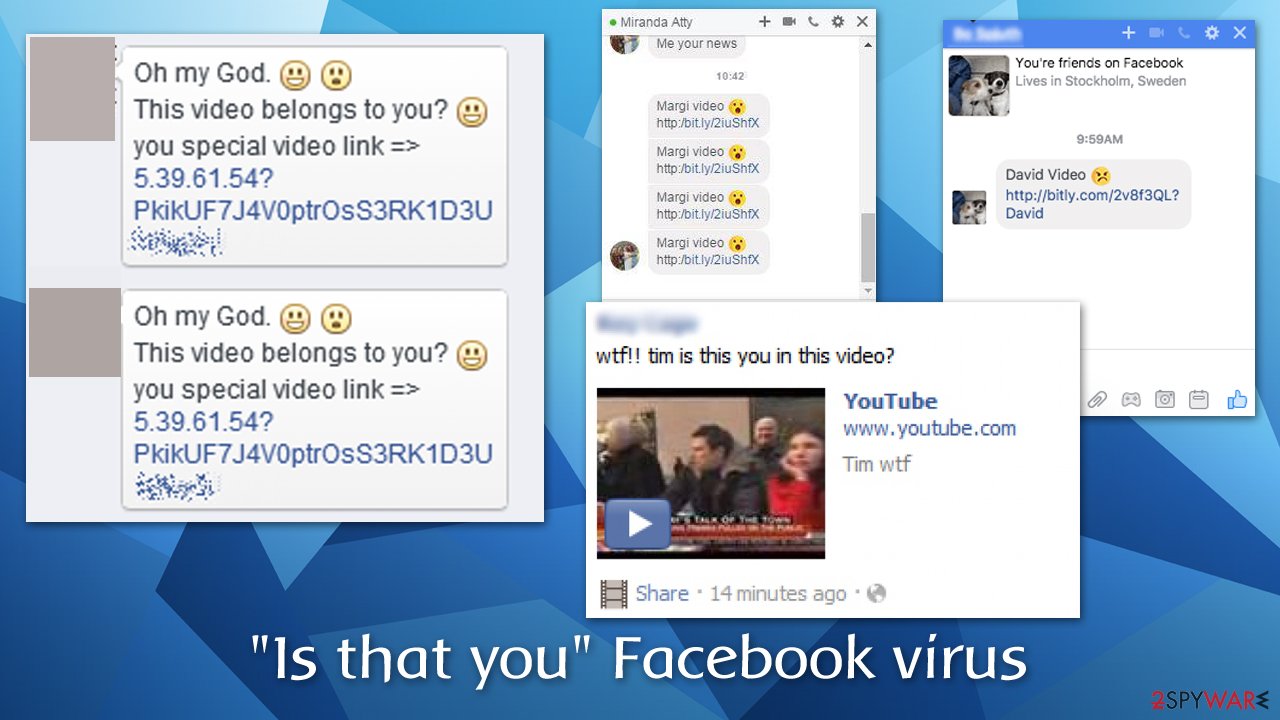
Learn how to remove “Is that you” Facebook virus completely
“Is that you” Facebook virus is a dangerous piece of malware, which lock you from the account or trick you into installing another cyber infection. Therefore, as soon as some of your friends tell you that you are sending messages via Messenger asking are you in this video virus, immediately scan the system with professional security software, such as SpyHunter 5Combo Cleaner or Malwarebytes.
Then it would be best if you considered using the time-tested FortectIntego optimizer to take care of outdated system files and fix other system-related irregularities. Besides, don’t forget to change your password ASAP to prevent identity theft and information leakage.
It’s also advisable to report to your friends that your account might be hacked and that they should not open suspicious messages sent via your account to them. The threat cleaning also requires a close investigation of app settings on the platform. To disable malicious add-ons, you should perform these steps:
- Log in to your Facebook account and click on a little triangle on your right;
- Click Settings to open the General Account Settings window;
- Look on your left and select Apps;
- Click Edit button on Apps, Websites and Plugins option;
- Select Disable to protect your account from unauthorized access to third-party apps.
Additionally, we recommend clearing your web browser cache and related data to ensure that no malicious components remain on the web browser, such as Google Chrome, Mozilla Firefox, Safari, etc. If you want a quick resolution, you could simply reset the web browser and start anew. You will find all the details on how to do that below.
Getting rid of “Is that you” Facebook virus. Follow these steps
Remove from Microsoft Edge
Delete unwanted extensions from MS Edge:
- Select Menu (three horizontal dots at the top-right of the browser window) and pick Extensions.
- From the list, pick the extension and click on the Gear icon.
- Click on Uninstall at the bottom.

Clear cookies and other browser data:
- Click on the Menu (three horizontal dots at the top-right of the browser window) and select Privacy & security.
- Under Clear browsing data, pick Choose what to clear.
- Select everything (apart from passwords, although you might want to include Media licenses as well, if applicable) and click on Clear.

Restore new tab and homepage settings:
- Click the menu icon and choose Settings.
- Then find On startup section.
- Click Disable if you found any suspicious domain.
Reset MS Edge if the above steps did not work:
- Press on Ctrl + Shift + Esc to open Task Manager.
- Click on More details arrow at the bottom of the window.
- Select Details tab.
- Now scroll down and locate every entry with Microsoft Edge name in it. Right-click on each of them and select End Task to stop MS Edge from running.

If this solution failed to help you, you need to use an advanced Edge reset method. Note that you need to backup your data before proceeding.
- Find the following folder on your computer: C:\\Users\\%username%\\AppData\\Local\\Packages\\Microsoft.MicrosoftEdge_8wekyb3d8bbwe.
- Press Ctrl + A on your keyboard to select all folders.
- Right-click on them and pick Delete

- Now right-click on the Start button and pick Windows PowerShell (Admin).
- When the new window opens, copy and paste the following command, and then press Enter:
Get-AppXPackage -AllUsers -Name Microsoft.MicrosoftEdge | Foreach {Add-AppxPackage -DisableDevelopmentMode -Register “$($_.InstallLocation)\\AppXManifest.xml” -Verbose

Instructions for Chromium-based Edge
Delete extensions from MS Edge (Chromium):
- Open Edge and click select Settings > Extensions.
- Delete unwanted extensions by clicking Remove.

Clear cache and site data:
- Click on Menu and go to Settings.
- Select Privacy, search and services.
- Under Clear browsing data, pick Choose what to clear.
- Under Time range, pick All time.
- Select Clear now.

Reset Chromium-based MS Edge:
- Click on Menu and select Settings.
- On the left side, pick Reset settings.
- Select Restore settings to their default values.
- Confirm with Reset.

Remove from Mozilla Firefox (FF)
Remove dangerous extensions:
- Open Mozilla Firefox browser and click on the Menu (three horizontal lines at the top-right of the window).
- Select Add-ons.
- In here, select unwanted plugin and click Remove.

Reset the homepage:
- Click three horizontal lines at the top right corner to open the menu.
- Choose Options.
- Under Home options, enter your preferred site that will open every time you newly open the Mozilla Firefox.
Clear cookies and site data:
- Click Menu and pick Settings.
- Go to Privacy & Security section.
- Scroll down to locate Cookies and Site Data.
- Click on Clear Data…
- Select Cookies and Site Data, as well as Cached Web Content and press Clear.

Reset Mozilla Firefox
If clearing the browser as explained above did not help, reset Mozilla Firefox:
- Open Mozilla Firefox browser and click the Menu.
- Go to Help and then choose Troubleshooting Information.

- Under Give Firefox a tune up section, click on Refresh Firefox…
- Once the pop-up shows up, confirm the action by pressing on Refresh Firefox.

Remove from Google Chrome
Delete malicious extensions from Google Chrome:
- Open Google Chrome, click on the Menu (three vertical dots at the top-right corner) and select More tools > Extensions.
- In the newly opened window, you will see all the installed extensions. Uninstall all the suspicious plugins that might be related to the unwanted program by clicking Remove.

Clear cache and web data from Chrome:
- Click on Menu and pick Settings.
- Under Privacy and security, select Clear browsing data.
- Select Browsing history, Cookies and other site data, as well as Cached images and files.
- Click Clear data.

Change your homepage:
- Click menu and choose Settings.
- Look for a suspicious site in the On startup section.
- Click on Open a specific or set of pages and click on three dots to find the Remove option.
Reset Google Chrome:
If the previous methods did not help you, reset Google Chrome to eliminate all the unwanted components:
- Click on Menu and select Settings.
- In the Settings, scroll down and click Advanced.
- Scroll down and locate Reset and clean up section.
- Now click Restore settings to their original defaults.
- Confirm with Reset settings.

Delete from Safari
Remove unwanted extensions from Safari:
- Click Safari > Preferences…
- In the new window, pick Extensions.
- Select the unwanted extension and select Uninstall.

Clear cookies and other website data from Safari:
- Click Safari > Clear History…
- From the drop-down menu under Clear, pick all history.
- Confirm with Clear History.

Reset Safari if the above-mentioned steps did not help you:
- Click Safari > Preferences…
- Go to Advanced tab.
- Tick the Show Develop menu in menu bar.
- From the menu bar, click Develop, and then select Empty Caches.

How to prevent from getting malware
Do not let government spy on you
The government has many issues in regards to tracking users' data and spying on citizens, so you should take this into consideration and learn more about shady information gathering practices. Avoid any unwanted government tracking or spying by going totally anonymous on the internet.
You can choose a different location when you go online and access any material you want without particular content restrictions. You can easily enjoy internet connection without any risks of being hacked by using Private Internet Access VPN.
Control the information that can be accessed by government any other unwanted party and surf online without being spied on. Even if you are not involved in illegal activities or trust your selection of services, platforms, be suspicious for your own security and take precautionary measures by using the VPN service.
Backup files for the later use, in case of the malware attack
Computer users can suffer from data losses due to cyber infections or their own faulty doings. Ransomware can encrypt and hold files hostage, while unforeseen power cuts might cause a loss of important documents. If you have proper up-to-date backups, you can easily recover after such an incident and get back to work. It is also equally important to update backups on a regular basis so that the newest information remains intact – you can set this process to be performed automatically.
When you have the previous version of every important document or project you can avoid frustration and breakdowns. It comes in handy when malware strikes out of nowhere. Use Data Recovery Pro for the data restoration process.
- ^ Margi Murphy. Facebook messenger scam tricks you into clicking on virus-riddled YouTube channel. News.com.au. Australia’s number one news site.
- ^ Jake Doevan. Facebook virus. How to remove?. 2-Spyware. Virus and Spyware news.
- ^ Gary Strauss. Why Scammers Love Social Media. AARP. Nonprofit, nonpartisan, social welfare organization.
- ^ NoVirus. NoVirus. Comprehensive information about various computer infections.


















