Findsearchresults.info (Removal Instructions) - Free Guide
Findsearchresults.info Removal Guide
What is Findsearchresults.info?
Findsearchresults.info – an URL that might indicate a browser infection
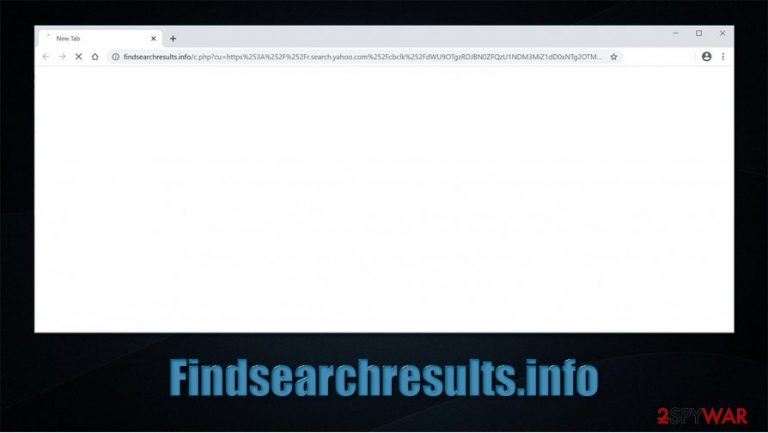
Findsearchresults.info is a web address that users might encounter when browsing the web on Google Chrome, Mozilla Firefox, Safari, or another browser. In most cases, the redirect occurs when performing a search via the browser, although some users might also encounter it randomly while browsing the internet. The culprit of such behavior is typically related to a browser hijacker[1] – a type of a potentially unwanted program that can either come in the form of an extension or a standalone application installed on Windows or Mac systems.
Browser hijackers typically gain access to users' computers without asking for direct permission during the installation of freeware. Once inside, the PUP changes web browser settings, sets homepage and new tab address to Findsearchresults.info, and redirects searches to Yahoo or another provider. Additionally, search results are littered with sponsored links and ads. If you are looking for ways to eliminate this unwanted browser behavior, you need to find and uninstall the related program from your computer.
| Name | Findsearchresults.info |
|---|---|
| Type | Browser hijacker, potentially unwanted program |
| IP address | 193.70.47.128 |
| Distribution | PUPs are mostly distributed via software bundles downloaded from third-party websites |
| Symptoms | Unknown extension or application is installed on the system; homepage and new tab address are set to something else; a customized search engine redirects all search results to Yahoo or another provider; overall slower browser speed |
| Risks | Installation of other potentially unwanted programs, privacy issues, financial losses |
| Similar | Opti-page.com, Searchmarquis.com, Searchnets.xyz |
| Removal | You can uninstall potentially unwanted programs by following the manual guide below or by scanning the computer with powerful anti-malware |
| Optional steps | Computer infections can cause significant damage to system files or disrupt normal settings. To revert these changes and remediate the OS, perform a full system scan with FortectIntego repair software |
Browser hijackers are particularly common infections that users can come across via various sources. For example, some browser extensions can work without exhibiting any suspicious activities for a very long time and then suddenly go rogue. The more common scenario is when users install the app unintentionally along with freeware downloaded from a third-party website, which makes many unaware that a PUP resides on their systems.
Despite this, Findsearchresults.info redirects can be quite noticeable right away. In general, none of the unexpected browser changes should be ignored, as they can also indicate a far more serious problem of a malware infection. Thus, security researchers[2] always advise scanning the device with Malwarebytes, SpyHunter 5Combo Cleaner, or another reputable anti-malware as a precautionary measure, regardless if a browser hijacker is relatively harmless.
The browser hijack can come in two different forms – it can either be related to a browser extension or a program installed on your system. For this reason, Findsearchresults.info removal may vary, especially if manual elimination is performed. For more details, please check the bottom section of the article.
As long as a potentially unwanted program is installed on your device, you might be experiencing the following symptoms:
- Homepage and new tab address is set to something else;
- Search queries are redirected to Yahoo or another provider;
- Unknown browser extensions installed;
- Redirects to unknown websites occur, etc.
While ads can be annoying, it is also important to remove Findsearchresults.info virus for its information-tracking practices. Although it is unlikely that the PUP collects personal information such as emails or passwords, limited data is transferred to the developers' of the app automatically. It typically includes the IP address, browsing history, search queries, timestamps, cookies,[3] and other non-personally identifiable information.
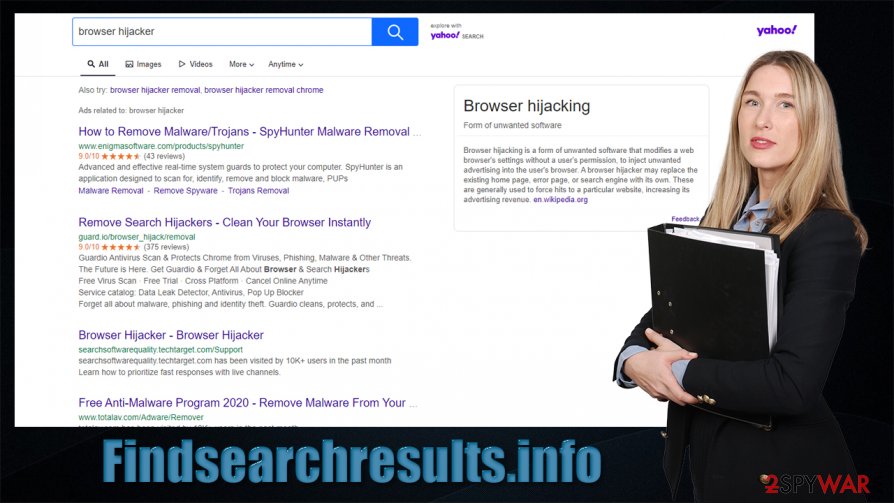
To conclude, if you don't want the hijacker to continue its activities, follow the instructions below to uninstall it. If you find that your machine was also affected by other PUPs or malware, you should also take care of the system's health with repair software such as FortectIntego.
You can prevent unwanted app installation easily
As previously mentioned, browser hijackers are not considered dangerous as various malware, including Trojans or backdoors. However, the presence of potentially unwanted applications can cause certain inconveniences – prevent finding relevant information quickly, inserting unwanted ads, or even contain some privacy risks. Besides, PUPs typically have very limited functionality that is usually deceptive in how useful it is to the user (for example, changing the homepage picture). Therefore, it is best to avoid browser hijackers altogether, and it is not that difficult.
Since potentially unwanted applications are usually distributed via software bundles, you should always pay close attention to the installation process of freeware you download from third-party sites. Keep in mind that even the most popular distributors such as Softpedia or File Hippo are bundling software, so you must stay alert at all times.
During the installation, never skip through steps and always pick Advanced/Custom settings instead of Recommended/Quick ones if such an option is provided. Also, watch out for pre-ticked boxes, misplaced buttons, fine print text, and other tricks used by clever component placements within the installer.
Uninstall a potentially unwanted program to stop Findsearchresults.info redirects
It should not be difficult to remove Findsearchresults.info from your web browser, although it might take some investigation time. As already mentioned, the hijack could be related to either a browser extension or a program installed on your computer. If the culprit is the former, you should access the settings section of the browser and delete all the attachments you do not recognize.
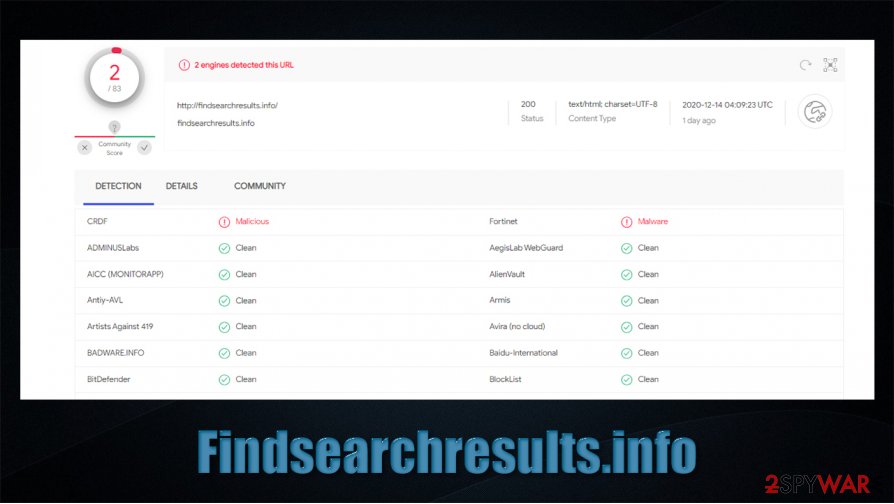
Findsearchresults.info removal differs a bit if it is not related to an extension/add-on. In such a case, you should navigate to the Applications folder (Mac) or Programs & Features section (Windows) and look for unknown programs there. If you are not completely sure, you should instead allow anti-malware software to do the job for you, although keep in mind that not all security tools are capable of detecting PUPs.
You may remove virus damage with a help of FortectIntego. SpyHunter 5Combo Cleaner and Malwarebytes are recommended to detect potentially unwanted programs and viruses with all their files and registry entries that are related to them.
Getting rid of Findsearchresults.info. Follow these steps
Uninstall from Windows
To uninstall potentially unwanted applications from Windows, you need to reach Programs & Features section as explained below:
Instructions for Windows 10/8 machines:
- Enter Control Panel into Windows search box and hit Enter or click on the search result.
- Under Programs, select Uninstall a program.

- From the list, find the entry of the suspicious program.
- Right-click on the application and select Uninstall.
- If User Account Control shows up, click Yes.
- Wait till uninstallation process is complete and click OK.

If you are Windows 7/XP user, proceed with the following instructions:
- Click on Windows Start > Control Panel located on the right pane (if you are Windows XP user, click on Add/Remove Programs).
- In Control Panel, select Programs > Uninstall a program.

- Pick the unwanted application by clicking on it once.
- At the top, click Uninstall/Change.
- In the confirmation prompt, pick Yes.
- Click OK once the removal process is finished.
Delete from macOS
macOS can also be affected by browser hijackers, adware, and other PUPs. If you suspect that your Mac is infected, follow these steps to eliminate unwanted apps:
Remove items from Applications folder:
- From the menu bar, select Go > Applications.
- In the Applications folder, look for all related entries.
- Click on the app and drag it to Trash (or right-click and pick Move to Trash)

To fully remove an unwanted app, you need to access Application Support, LaunchAgents, and LaunchDaemons folders and delete relevant files:
- Select Go > Go to Folder.
- Enter /Library/Application Support and click Go or press Enter.
- In the Application Support folder, look for any dubious entries and then delete them.
- Now enter /Library/LaunchAgents and /Library/LaunchDaemons folders the same way and terminate all the related .plist files.

Remove from Microsoft Edge
Delete unwanted extensions from MS Edge:
- Select Menu (three horizontal dots at the top-right of the browser window) and pick Extensions.
- From the list, pick the extension and click on the Gear icon.
- Click on Uninstall at the bottom.

Clear cookies and other browser data:
- Click on the Menu (three horizontal dots at the top-right of the browser window) and select Privacy & security.
- Under Clear browsing data, pick Choose what to clear.
- Select everything (apart from passwords, although you might want to include Media licenses as well, if applicable) and click on Clear.

Restore new tab and homepage settings:
- Click the menu icon and choose Settings.
- Then find On startup section.
- Click Disable if you found any suspicious domain.
Reset MS Edge if the above steps did not work:
- Press on Ctrl + Shift + Esc to open Task Manager.
- Click on More details arrow at the bottom of the window.
- Select Details tab.
- Now scroll down and locate every entry with Microsoft Edge name in it. Right-click on each of them and select End Task to stop MS Edge from running.

If this solution failed to help you, you need to use an advanced Edge reset method. Note that you need to backup your data before proceeding.
- Find the following folder on your computer: C:\\Users\\%username%\\AppData\\Local\\Packages\\Microsoft.MicrosoftEdge_8wekyb3d8bbwe.
- Press Ctrl + A on your keyboard to select all folders.
- Right-click on them and pick Delete

- Now right-click on the Start button and pick Windows PowerShell (Admin).
- When the new window opens, copy and paste the following command, and then press Enter:
Get-AppXPackage -AllUsers -Name Microsoft.MicrosoftEdge | Foreach {Add-AppxPackage -DisableDevelopmentMode -Register “$($_.InstallLocation)\\AppXManifest.xml” -Verbose

Instructions for Chromium-based Edge
Delete extensions from MS Edge (Chromium):
- Open Edge and click select Settings > Extensions.
- Delete unwanted extensions by clicking Remove.

Clear cache and site data:
- Click on Menu and go to Settings.
- Select Privacy, search and services.
- Under Clear browsing data, pick Choose what to clear.
- Under Time range, pick All time.
- Select Clear now.

Reset Chromium-based MS Edge:
- Click on Menu and select Settings.
- On the left side, pick Reset settings.
- Select Restore settings to their default values.
- Confirm with Reset.

Remove from Mozilla Firefox (FF)
Clean Firefox by deleting unwanted extensions and clearing web data:
Remove dangerous extensions:
- Open Mozilla Firefox browser and click on the Menu (three horizontal lines at the top-right of the window).
- Select Add-ons.
- In here, select unwanted plugin and click Remove.

Reset the homepage:
- Click three horizontal lines at the top right corner to open the menu.
- Choose Options.
- Under Home options, enter your preferred site that will open every time you newly open the Mozilla Firefox.
Clear cookies and site data:
- Click Menu and pick Settings.
- Go to Privacy & Security section.
- Scroll down to locate Cookies and Site Data.
- Click on Clear Data…
- Select Cookies and Site Data, as well as Cached Web Content and press Clear.

Reset Mozilla Firefox
If clearing the browser as explained above did not help, reset Mozilla Firefox:
- Open Mozilla Firefox browser and click the Menu.
- Go to Help and then choose Troubleshooting Information.

- Under Give Firefox a tune up section, click on Refresh Firefox…
- Once the pop-up shows up, confirm the action by pressing on Refresh Firefox.

Remove from Google Chrome
To get rid of Findsearchresults.info hijack, you should check for suspicious browser extensions on Google Chrome:
Delete malicious extensions from Google Chrome:
- Open Google Chrome, click on the Menu (three vertical dots at the top-right corner) and select More tools > Extensions.
- In the newly opened window, you will see all the installed extensions. Uninstall all the suspicious plugins that might be related to the unwanted program by clicking Remove.

Clear cache and web data from Chrome:
- Click on Menu and pick Settings.
- Under Privacy and security, select Clear browsing data.
- Select Browsing history, Cookies and other site data, as well as Cached images and files.
- Click Clear data.

Change your homepage:
- Click menu and choose Settings.
- Look for a suspicious site in the On startup section.
- Click on Open a specific or set of pages and click on three dots to find the Remove option.
Reset Google Chrome:
If the previous methods did not help you, reset Google Chrome to eliminate all the unwanted components:
- Click on Menu and select Settings.
- In the Settings, scroll down and click Advanced.
- Scroll down and locate Reset and clean up section.
- Now click Restore settings to their original defaults.
- Confirm with Reset settings.

Delete from Safari
Remove unwanted extensions from Safari:
- Click Safari > Preferences…
- In the new window, pick Extensions.
- Select the unwanted extension and select Uninstall.

Clear cookies and other website data from Safari:
- Click Safari > Clear History…
- From the drop-down menu under Clear, pick all history.
- Confirm with Clear History.

Reset Safari if the above-mentioned steps did not help you:
- Click Safari > Preferences…
- Go to Advanced tab.
- Tick the Show Develop menu in menu bar.
- From the menu bar, click Develop, and then select Empty Caches.

After uninstalling this potentially unwanted program (PUP) and fixing each of your web browsers, we recommend you to scan your PC system with a reputable anti-spyware. This will help you to get rid of Findsearchresults.info registry traces and will also identify related parasites or possible malware infections on your computer. For that you can use our top-rated malware remover: FortectIntego, SpyHunter 5Combo Cleaner or Malwarebytes.
How to prevent from getting browser hijacker
Access your website securely from any location
When you work on the domain, site, blog, or different project that requires constant management, content creation, or coding, you may need to connect to the server and content management service more often. The best solution for creating a tighter network could be a dedicated/fixed IP address.
If you make your IP address static and set to your device, you can connect to the CMS from any location and do not create any additional issues for the server or network manager that needs to monitor connections and activities. VPN software providers like Private Internet Access can help you with such settings and offer the option to control the online reputation and manage projects easily from any part of the world.
Recover files after data-affecting malware attacks
While much of the data can be accidentally deleted due to various reasons, malware is one of the main culprits that can cause loss of pictures, documents, videos, and other important files. More serious malware infections lead to significant data loss when your documents, system files, and images get encrypted. In particular, ransomware is is a type of malware that focuses on such functions, so your files become useless without an ability to access them.
Even though there is little to no possibility to recover after file-locking threats, some applications have features for data recovery in the system. In some cases, Data Recovery Pro can also help to recover at least some portion of your data after data-locking virus infection or general cyber infection.
- ^ Jacob Roach. What is Browser Hijacking? Sneakier Than You Think. Cloudwards. Independent cloud storage and web services reviews, news and comparison tables.
- ^ Dieviren. Dieviren. Cybersecurity advice and malware insights.
- ^ HTTP cookie. Wikipedia. The free encyclopedia.
