Floxif virus (Removal Guide) - 2021 update
Floxif virus Removal Guide
What is Floxif virus?
Trojan.floxif is a Trojan horse related to malicious CCleaner version that is used to spread the malware
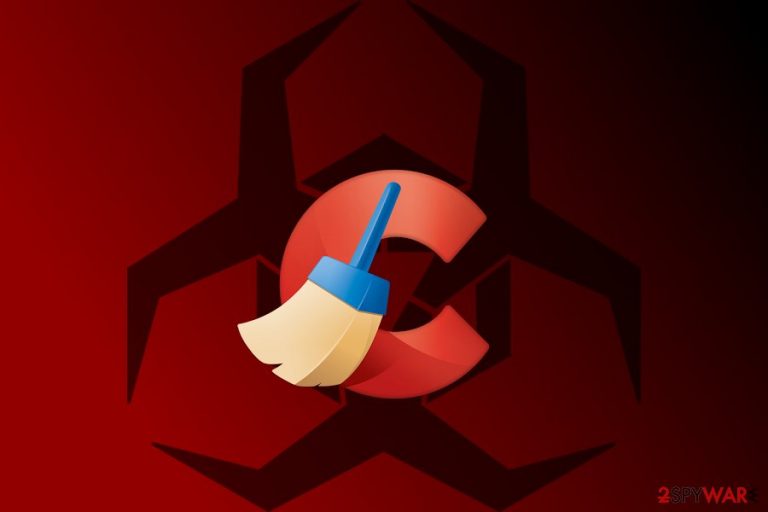
Trojan.floxif is a malware[1] infection that was active during the period of August 15 and September 12, 2017, and infected more than 2 million users worldwide.[2] The virus entered machines with the help of the popular PC repair software CCleaner's executable, which cybercriminals managed to hack and insert malicious payload. After the infiltration, the Floxif virus gathered a large amount of data about the system (such as installed software, unique ID number, MAC address, etc.) and sent it off to Command and Control[3] server. Also, the malicious software is capable of downloading and installing additional threats on the system, although no evidence was discovered of it doing so.
| SUMMARY | |
| Name | Trojan.floxif |
| Type | Trojan horse |
| Other detections | Win32/Floxif, Trojan.floxif.trace, Win32/Floxif.A, etc.[4] |
| Infiltration | Hacked CCleaner executable |
| Affected versions | CCleaner (5.33.6162) or CCleaner Cloud (1.07.3191) |
| Active | Between August 15 and September 12, 2017 |
| Status | Patched |
| Elimination | Use reputable security software like AV tools to get rid of malware |
| Recovery | repair fles and functions affected by the infection with FortectIntego |
Floxif Trojan was installed in the main program’s executable – CCleaner.exe. Therefore, the virus entered the system if a user downloaded hacked versions of CCleaner (5.33.6162) or CCleaner Cloud (1.07.3191) programs. However, the virus was only active on a 32-bit Windows OS. Additionally, Trojan.floxif did not execute its payload if the victim was not using the administrator's account.
Researchers detected several versions of the virus. However, most of them act similarly. They might steal a bunch of information about a victim, including technical details about a targeted computer, such as:
- the name of the targeted computer,
- the list of installed programs,
- the list of active processes,
- MAC addresses of the first 3 network adapters,
- unique computer’s ID.
Besides, the so-called Trojan.Floxif malware might also track personal victim’s information, such as login credentials or credit card data. Nevertheless, it also operates as a keylogger; it might also install other malicious programs, such as ransomware, soon after connecting to its remote server.
Thus, it goes without saying that Trojan removal is crucial to protect your computer, data, and sensitive information. Users who installed CCleaner between August 15 and September 12 are advised to update the program and scan the device with a reputable malware removal tools, such as Malwarebytes or SpyHunter 5Combo Cleaner. These steps will help to terminate the Trojan.
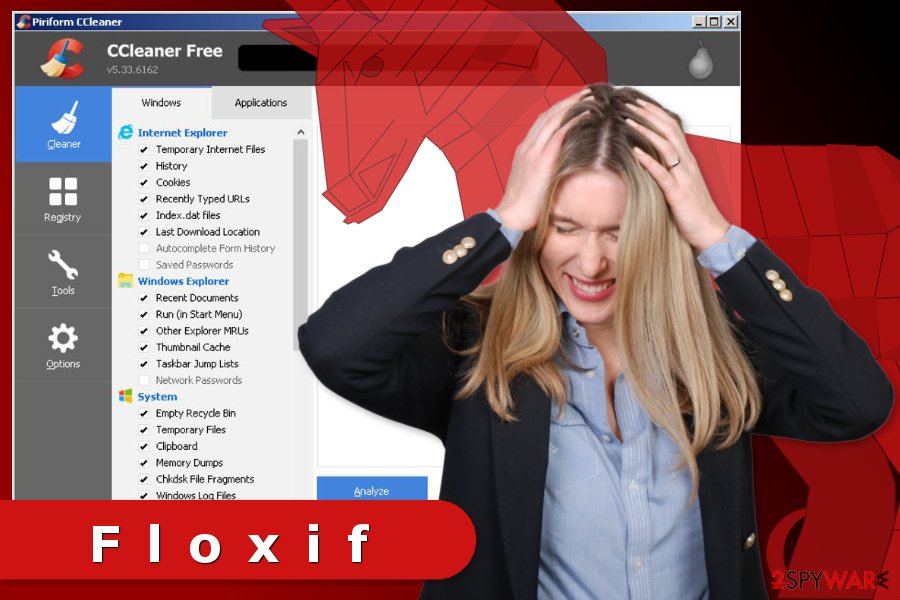
Malware activity once on the machine
As mentioned before, the Trojan.floxif injected malicious code to the original CCleaner’s executable. Thus, when users downloaded this program, they installed malware as well. When CCleaner malware is installed, it immediately downloads a symsrv.dll file to this directory:
C:\Program Files\Common Files\System\symsrv.dll
Furthermore, it creates a specific Windows Registry sub-key:
HKEY_LOCAL_MACHINE\SOFTWARE\Piriform\Agomo
Besides, it might also make other modifications in the registry in order to execute malicious tasks and hide in the system. Furthermore, the malware connects to several Windows APIs and tries to delete important system files:
%Program Files%\Common Files\System\symsrv.dll.dat
%Users%\Administrator\Local\Temp\…\*.tmp
As you can see, this dangerous Trojan horse causes numerous system changes and pose a danger to the user’s privacy. Therefore, CCleaner users are urged to remove Trojan.Floxif virus from the device immediately.
Serious issues with the distribution of this trojan
Authors of the CCleaner 5.33 virus managed to hack the original program’s executable. Therefore, they injected malicious code to a legitimate program and managed to infect around 2.27 million people who installed a compromised version of the CCleaner which was available on the developers (Piriform) website since August 15th, 2017.

Besides, the latest research data reports that the trojan launched targeted attacks towards technology giants, such as Microsoft, Samsung, Sony, etc. It is reported that trojan affected about 20 computers[5] owned by these companies.
Security experts from Sweden report that everyone who downloaded this program might have been infected with the CCleaner virus. Thus, users should update it to the latest version immediately. Scanning the system with professional antivirus is also recommended to make sure that any malicious components were not left on the system.
What to do after the Trojan.floxif attack
To remove the Trojan from the device and protect your personal information from cyber criminals, you should complete these three important tasks:
- Update CCleaner to 5.34 version (or higher).
- Run a full system scan with reputable malware removal software.
- Change passwords.
Updating CCleaner to the latest version may not be enough. To perform proper Trojan.floxif removal, you should also check the device with professional security software, such as SpyHunter 5Combo Cleaner, Malwarebytes. This step is necessary because hackers might still have access to your computer or install malware. Once you run an antivirus or malware removal tool, all dangerous components will be eliminated. Run the system tool to repair damaged pieces in the system directories FortectIntego.
When the Floxif is removed entirely, you should also change social network, email, banking, and other accounts’ passwords. It’s unknown what sensitive data hackers managed to steal. Thus, you have to make sure that criminals do not have access to your accounts.
Getting rid of Floxif virus. Follow these steps
Manual removal using Safe Mode
Important! →
Manual removal guide might be too complicated for regular computer users. It requires advanced IT knowledge to be performed correctly (if vital system files are removed or damaged, it might result in full Windows compromise), and it also might take hours to complete. Therefore, we highly advise using the automatic method provided above instead.
Step 1. Access Safe Mode with Networking
Manual malware removal should be best performed in the Safe Mode environment.
Windows 7 / Vista / XP
- Click Start > Shutdown > Restart > OK.
- When your computer becomes active, start pressing F8 button (if that does not work, try F2, F12, Del, etc. – it all depends on your motherboard model) multiple times until you see the Advanced Boot Options window.
- Select Safe Mode with Networking from the list.

Windows 10 / Windows 8
- Right-click on Start button and select Settings.

- Scroll down to pick Update & Security.

- On the left side of the window, pick Recovery.
- Now scroll down to find Advanced Startup section.
- Click Restart now.

- Select Troubleshoot.

- Go to Advanced options.

- Select Startup Settings.

- Press Restart.
- Now press 5 or click 5) Enable Safe Mode with Networking.

Step 2. Shut down suspicious processes
Windows Task Manager is a useful tool that shows all the processes running in the background. If malware is running a process, you need to shut it down:
- Press Ctrl + Shift + Esc on your keyboard to open Windows Task Manager.
- Click on More details.

- Scroll down to Background processes section, and look for anything suspicious.
- Right-click and select Open file location.

- Go back to the process, right-click and pick End Task.

- Delete the contents of the malicious folder.
Step 3. Check program Startup
- Press Ctrl + Shift + Esc on your keyboard to open Windows Task Manager.
- Go to Startup tab.
- Right-click on the suspicious program and pick Disable.

Step 4. Delete virus files
Malware-related files can be found in various places within your computer. Here are instructions that could help you find them:
- Type in Disk Cleanup in Windows search and press Enter.

- Select the drive you want to clean (C: is your main drive by default and is likely to be the one that has malicious files in).
- Scroll through the Files to delete list and select the following:
Temporary Internet Files
Downloads
Recycle Bin
Temporary files - Pick Clean up system files.

- You can also look for other malicious files hidden in the following folders (type these entries in Windows Search and press Enter):
%AppData%
%LocalAppData%
%ProgramData%
%WinDir%
After you are finished, reboot the PC in normal mode.
Remove Floxif using System Restore
-
Step 1: Reboot your computer to Safe Mode with Command Prompt
Windows 7 / Vista / XP- Click Start → Shutdown → Restart → OK.
- When your computer becomes active, start pressing F8 multiple times until you see the Advanced Boot Options window.
-
Select Command Prompt from the list

Windows 10 / Windows 8- Press the Power button at the Windows login screen. Now press and hold Shift, which is on your keyboard, and click Restart..
- Now select Troubleshoot → Advanced options → Startup Settings and finally press Restart.
-
Once your computer becomes active, select Enable Safe Mode with Command Prompt in Startup Settings window.

-
Step 2: Restore your system files and settings
-
Once the Command Prompt window shows up, enter cd restore and click Enter.

-
Now type rstrui.exe and press Enter again..

-
When a new window shows up, click Next and select your restore point that is prior the infiltration of Floxif. After doing that, click Next.


-
Now click Yes to start system restore.

-
Once the Command Prompt window shows up, enter cd restore and click Enter.
Finally, you should always think about the protection of crypto-ransomwares. In order to protect your computer from Floxif and other ransomwares, use a reputable anti-spyware, such as FortectIntego, SpyHunter 5Combo Cleaner or Malwarebytes
How to prevent from getting malware
Protect your privacy – employ a VPN
There are several ways how to make your online time more private – you can access an incognito tab. However, there is no secret that even in this mode, you are tracked for advertising purposes. There is a way to add an extra layer of protection and create a completely anonymous web browsing practice with the help of Private Internet Access VPN. This software reroutes traffic through different servers, thus leaving your IP address and geolocation in disguise. Besides, it is based on a strict no-log policy, meaning that no data will be recorded, leaked, and available for both first and third parties. The combination of a secure web browser and Private Internet Access VPN will let you browse the Internet without a feeling of being spied or targeted by criminals.
No backups? No problem. Use a data recovery tool
If you wonder how data loss can occur, you should not look any further for answers – human errors, malware attacks, hardware failures, power cuts, natural disasters, or even simple negligence. In some cases, lost files are extremely important, and many straight out panic when such an unfortunate course of events happen. Due to this, you should always ensure that you prepare proper data backups on a regular basis.
If you were caught by surprise and did not have any backups to restore your files from, not everything is lost. Data Recovery Pro is one of the leading file recovery solutions you can find on the market – it is likely to restore even lost emails or data located on an external device.
- ^ Malware. Wikipedia. The Free Encyclopedia.
- ^ Lucia Danes. Cyber villains corrupted CCleaner 5.33 version. 2-spyware. Cybersecurity news and articles.
- ^ Command-and-Control server (C&C server). WhatIs. Self-education tool about information technology.
- ^ Trojan.floxif virus analysis. VirusTotal. Analyze suspicious files and URLs to detect types of malware.
- ^ Dan Goodin. CCleaner malware outbreak is much worse than it first appeared. Ars Technica. IT news, reviews, and analysis.







