FocusAhead Mac virus (Free Guide)
FocusAhead Mac virus Removal Guide
What is FocusAhead Mac virus?
FocusAhead is a Mac virus that may put your privacy at risk due to gathered personal data
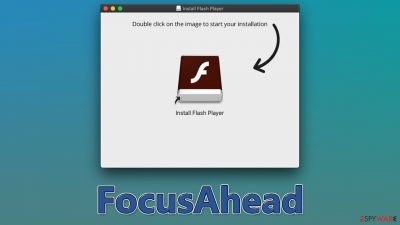
FocusAhead Mac virus is a member of the Adload malware family, which is well-known for its browser-hijacking abilities. Once it infects your computer, it will redirect you to harmful websites that could lead to further infections. It can also be used to collect your personal information and sell it on underground forums without your permission. To protect yourself from identity theft and other damage, you need to remove the virus as soon as possible.
However, FocusAhead may be difficult to eliminate as it contains multiple parts and employs different ways of staying on your device. If not uninstalled properly, the virus could come back and continue harming your computer. We will give you all the needed information about this malware and how you can eliminate it below.
| Name | FocusAhead |
| Type | Mac virus, adware, browser hijacker |
| Malware family | Adload |
| Distribution | Is commonly distributed via fake Flash Player updates and pirated software installers |
| Symptoms | A new extension is installed on the browser, along with an application of the same name; search and browsing settings altered to an alternative search provider; new profiles and login items set up on the account; intrusive ads and redirects |
| Risks | Personal data disclosure to cybercriminals, system compromise, installation of other malware, financial losses |
| Removal | Although not recommended to novice users, manual elimination of Mac malware is possible. We recommend performing a full system scan with SpyHunter 5Combo Cleaner and removing all the malicious components automatically |
| System optimization | After you terminate the infection with all its associated components, we recommend you also scan your device with FortectIntego to clean your browsers and other leftover files from the virus |
Adload: a menace to Macs
Despite what some early Mac users may have thought, malware does affect these computers. As the popularity of Apple operating systems has grown, so too have attacks from hackers. While it is true that specific types of malware are less likely to affect Macs (such as rootkits or ransomware), adware[1] is still a major problem. And unfortunately, the adware targeting Macs is often more aggressive than the Windows equivalent.
For example, Adload has been infecting people for over five years now and is only one of many strains of aggressive adware. You can recognize it by its unique magnifying glass icon on a background that is most commonly blue, teal, green, or gray. So if you see an extension or app using this iconography, you can be certain that you are infected with the Adload variant, be it FocusAhead, LegendDeploy, MainFrameSelect, ActiveLink, or another one.
The many versions of this virus have only slight differences in how they function or spread, but the criminals who built it are always improving its evasion methods. For example, once users grant access to the threat by entering their Apple ID during the installation, it immediately employs AppleScript to prevent Gatekeeper and XProtect[2] – two built-in Mac security systems – from detecting and guaranteeing it.
With the help of elevated privileges on the system, the malware installs the extension to Safari or another used browser and takes over it. It can then track various personal details being put into the browser during its operation.
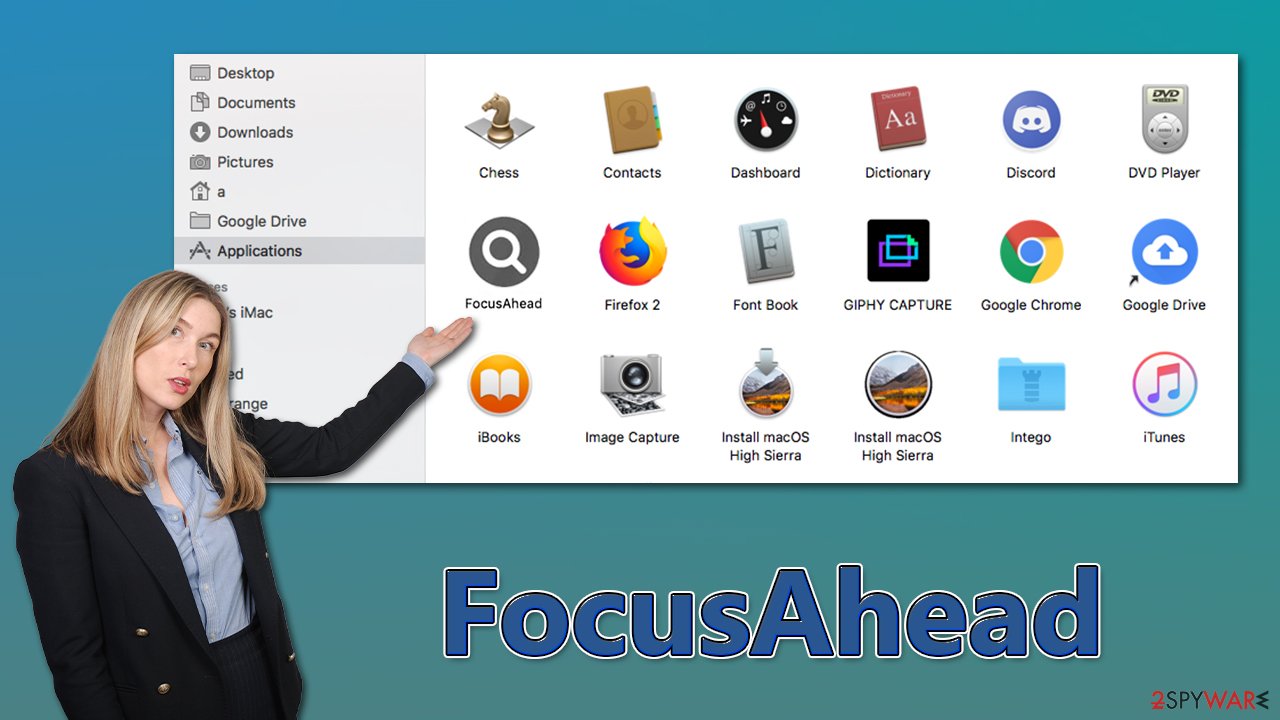
FocusAhead virus removal
Adload always consists of two main components, including the browser extension and the main app installed on the system level. While the goal is to get rid of both of these, it may not be as simple as it may initially seem – Login items, Daemons, and other additional files might be created by the virus in order to prevent easy elimination. This means that the extension might be grayed out when trying to uninstall, and the main FocusAhead app may reinstall itself later.
Therefore, it is vital to perform comprehensive malware removal, and the easiest way to do so is by employing SpyHunter 5Combo Cleaner, Malwarebytes, or another robust anti-malware solution. By using these tools, you can be sure that all malicious components of the virus are eliminated at once, along with any secondary payloads.
If manual removal is more your style, you can try it using the guidelines below. Note that clearing web browsers of any leftover files are advised whether you select the manual or automatic removal option.
Remove the main app and its components
Before you uninstall the main application, you need to shut down the malware's background processes. To do that, follow these instructions:
- Open Applications folder
- Select Utilities
- Double-click Activity Monitor
- Here, look for suspicious processes related to adware and use the Force Quit command to shut them down
- Go back to the Applications folder
- Find MajorSector in the list and move it to Trash.
The PLIST files are small config files, also known as the “Properly list.” They hold various user settings and hold information about certain applications. In order to remove the virus, you have to find the related PLIST files and remove them.
- Select Go > Go to Folder.
- Enter /Library/Application Support and click Go or press Enter.
- In the Application Support folder, look for any dubious entries and then delete them.
- Now enter /Library/LaunchAgents and /Library/LaunchDaemons folders the same way and terminate all the related .plist files.
![Uninstall from Mac 2 Uninstall from Mac 2]()
Login items ensure that the app starts as soon as the computer boots, and Profiles are used to manage various account settings. Get rid of malware-related components:
- Go to Preferences and pick Accounts
- Click Login items and delete everything suspicious
- Next, pick System Preferences > Users & Groups
- Find Profiles and remove unwanted profiles from the list.
Browser cleaning
While the extension is installed, your browser remains vulnerable. Even if the malicious app was removed automatically, we still recommend being cautious about what gets cleaned and how it occurs. Some components could stay on your system even after getting rid of the primary cause (for example, tracking cookies).[3] First things first: remove any extensions or add-ons.
Safari
- Click Safari > Preferences…
- In the new window, pick Extensions.
- Select the unwanted extension and select Uninstall.
![Remove extensions from Safari Remove extensions from Safari]()
Google Chrome
- Open Google Chrome, click on the Menu (three vertical dots at the top-right corner) and select More tools > Extensions.
- In the newly opened window, you will see all the installed extensions. Uninstall all the suspicious plugins that might be related to the unwanted program by clicking Remove.
![Remove extensions from Chrome Remove extensions from Chrome]()
In some circumstances, it might be impossible to remove malware's extension customarily. The persistence mechanisms of the app could be overridden by restarting the browser, allowing the extension to be removed without issues. Follow these steps if you require assistance with this procedure:
Safari
- Click Safari > Preferences…
- Go to the Advanced tab.
- Tick the Show Develop menu in the menu bar.
- From the menu bar, click Develop, and then select Empty Caches.
![Reset Safari Reset Safari]()
Google Chrome
- Click on Menu and select Settings.
- In Settings, scroll down and click Advanced.
- Scroll down and locate Reset and clean up section.
- Now click Restore settings to their original defaults.
- Confirm with Reset settings.
![Reset Chrome 2 Reset Chrome 2]()
Your last task is to clean the browser caches of the browser. Note that you don't have to do it manually if you employ the FortectIntego maintenance utility – it can quickly and easily get rid of various junk files and trackers.
Safari
- Click Safari > Clear History…
- From the drop-down menu under Clear, pick all history.
- Confirm with Clear History.
![Clear cookies and website data from Safari Clear cookies and website data from Safari]()
Google Chrome
- Click on Menu and pick Settings.
- Under Privacy and security, select Clear browsing data.
- Select Browsing history, Cookies and other site data, as well as Cached images and files.
- Click Clear data.
![Clear cache and web data from Chrome Clear cache and web data from Chrome]()
How to prevent from getting adware
Stream videos without limitations, no matter where you are
There are multiple parties that could find out almost anything about you by checking your online activity. While this is highly unlikely, advertisers and tech companies are constantly tracking you online. The first step to privacy should be a secure browser that focuses on tracker reduction to a minimum.
Even if you employ a secure browser, you will not be able to access websites that are restricted due to local government laws or other reasons. In other words, you may not be able to stream Disney+ or US-based Netflix in some countries. To bypass these restrictions, you can employ a powerful Private Internet Access VPN, which provides dedicated servers for torrenting and streaming, not slowing you down in the process.
Data backups are important – recover your lost files
Ransomware is one of the biggest threats to personal data. Once it is executed on a machine, it launches a sophisticated encryption algorithm that locks all your files, although it does not destroy them. The most common misconception is that anti-malware software can return files to their previous states. This is not true, however, and data remains locked after the malicious payload is deleted.
While regular data backups are the only secure method to recover your files after a ransomware attack, tools such as Data Recovery Pro can also be effective and restore at least some of your lost data.
- ^ Adware. Investopedia. Source of financial content on the web.
- ^ Phil Stokes. Massive New AdLoad Campaign Goes Entirely Undetected By Apple’s XProtect. SentinelOne Labs. Security research blog.
- ^ HTTP cookie. Wikipedia. The free encyclopedia.







