Fordan ransomware (Improved Guide) - Bonus: Decryption Steps
Fordan virus Removal Guide
What is Fordan ransomware?
Fordan ransomware – a Djvu/STOP-related threat that offers a 50% discount under specific conditions
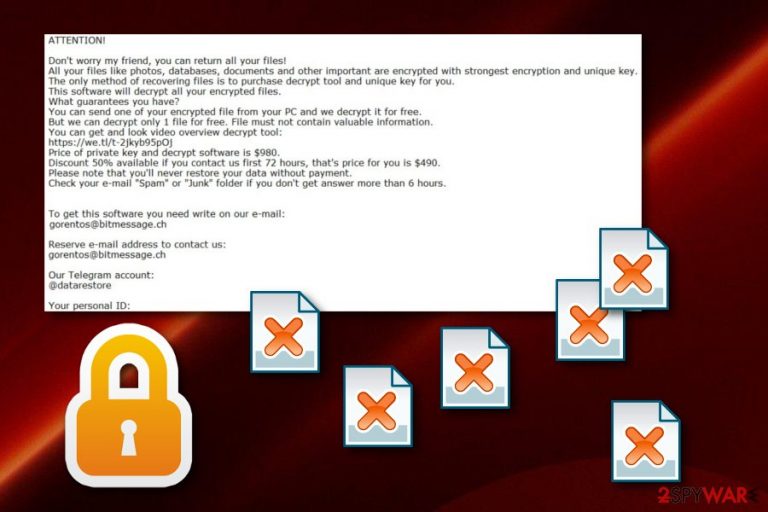
Fordan ransomware is known as a family member of Djvu and STOP ransomware viruses.[1] This cyber threat works as a file-locking malware than encrypts data and demands a price of $980 in order to unlock it. Furthermore, the hackers offer a discount to $490 if victims show contact via the given email addresses in the time period of three days. After successful encryption, all of your files' names are changed by adding the .fordan extension to each of the document. Continuously, Fordan virus produces the _readme.txt ransom message and provides instructions for the ransom payment.
Bad actors who promote Fordan ransomware, provide three ways of contacting them. They give to email addresses: mosteros@firemail.cc and gorentos@bitmessage.ch. Also, they have provided the @datarestore telegram account in the ransom message. These people claim, that if contact is shown in three days, they will decrease the price in half.
| Name | Fordan |
|---|---|
| Type | Ransomware |
| Family | Djvu/STOP |
| Appendix | .fordan |
| Ransom note | _readme.txt |
| Price | For the start, it is $980, however, crooks offer a 50% discount if victims contact them in 72 hours of time |
| Contacts | mosteros@firemail.cc and gorentos@bitmessage.ch email addresses, and @datarestore telegram account |
| Distribution | Email spam |
| Decryptor | You can try using this one. |
| Detection | FortectIntego can spot malware-laden objects |
However, our suggestion would be to not believe in these hackers as they might appear to be scammers as well. Rather than paying for decryption of .fordan files. We recommend trying to restore some data by using the official STOP decryptor that has been added at the end of this page or by performing some other below-given data restoring methods.
Note that, if you want to succeed in file recovery, you need to remove Fordan ransomware first. You have to get rid of all malicious processes that this malware has been running and eliminate all infected files in your computer system. In order to find these components before removal, use antimalware programs such as FortectIntego and similar.
Fordan ransomware removal cannot be completed manually due to the difficulty of this threat so you will not find any manual removal guide this guide. However, you can take a look at some steps that will allow you to stop malicious activities. These methods are enabling Safe Mode with Networking or the System Restore feature.
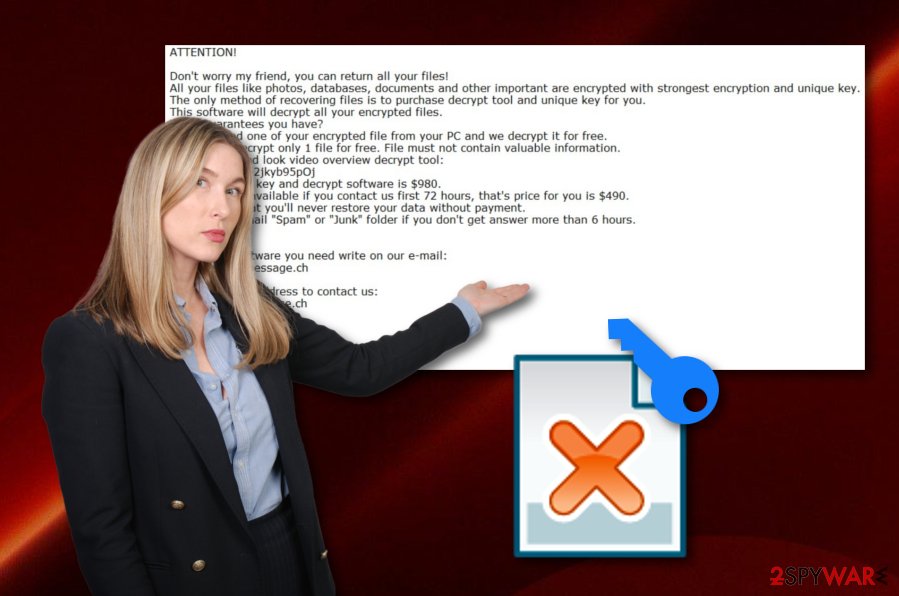
Remember that Fordan ransomware will bring you only harm, so the sooner you terminate this dangerous threat, the better. Some of them are even capable of opening paths for other viruses, injecting malicious executables in the system, and running malware-laden processes in the background which trigger your computer work.
Fordan ransomware can be identified with reputable antimalware programs or even by the user himself. If this infection has been spread on a particular computer, the signs of ransomware will be .fordan files and this message:
ATTENTION!
Don't worry my friend, you can return all your files!
All your files like photos, databases, documents and other important are encrypted with strongest encryption and unique key.
The only method of recovering files is to purchase decrypt tool and unique key for you.
This software will decrypt all your encrypted files.
What guarantees you have?
You can send one of your encrypted file from your PC and we decrypt it for free.
But we can decrypt only 1 file for free. File must not contain valuable information.
You can get and look video overview decrypt tool:
hxxps://we.tl/t-2jkyb95pOj
Price of private key and decrypt software is $980.
Discount 50% available if you contact us first 72 hours, that's price for you is $490.
Please note that you'll never restore your data without payment.
Check your e-mail “Spam” or “Junk” folder if you don't get answer more than 6 hours.To get this software you need write on our e-mail:
mosteros@firemail.cc
Reserve e-mail address to contact us:
gorentos@bitmessage.ch
Our Telegram account:
@datarestore
Your personal ID:
–
Ransomware distribution techniques and prevention measures
According to researches that were made by NoVirus.uk experts,[2] ransomware infections are very dangerous not only for their operating principle but also for their distribution techniques. Most commonly, these threats spread via email spam.[3] Crooks plant harmful links directly into the message or attach an infected document to the email.
You should always be careful with your email and sort it out every time. If some letters fall to your spam section, better delete them without even reading. However, even if official-looking letters come straightly to the inbox, you still should use a reputable virus scanner to check all attached components and make sure that they are safe to open.
Continuously, all suspicious-looking networks and websites need to be avoided. Prevent yourself from using third-party downloading pages, visiting peer-to-peer sites, and similar content. Furthermore, avoid clicking on hyperlinks and advertisements that create a suspicious look to you.
Fordan ransomware removal instruction for user guidance
If you have been looking for ways to remove Fordan ransomware, you have come to the right place. Our cybersecurity experts have provided some steps that will let you enable all malicious activities and also we have displayed some data recovery software and completion guides that can help you with data restoring purposes.
However, note that Fordan ransomware removal is not an easy process to perform. This is the main reason why manual elimination is not possible for this case. By trying to get rid of the cyber threat on your own, you might bring only more errors and problems to your computer system and all related components/software.
Rather than taking such risks, you should download and install a reputable computer scanning tool such as FortectIntego, SpyHunter 5Combo Cleaner, or Malwarebytes. Once you have this software on your machine, use it to locate Fordan virus and all malware-laden objects. Cleaning all infected directories in your system is very important, otherwise, the ransomware virus might renew its activities within the next computer boot.
Getting rid of Fordan virus. Follow these steps
Manual removal using Safe Mode
By activating Safe Mode with Networking, you should be capable of disabling the ransomware virus. For further instructions, look down here:
Important! →
Manual removal guide might be too complicated for regular computer users. It requires advanced IT knowledge to be performed correctly (if vital system files are removed or damaged, it might result in full Windows compromise), and it also might take hours to complete. Therefore, we highly advise using the automatic method provided above instead.
Step 1. Access Safe Mode with Networking
Manual malware removal should be best performed in the Safe Mode environment.
Windows 7 / Vista / XP
- Click Start > Shutdown > Restart > OK.
- When your computer becomes active, start pressing F8 button (if that does not work, try F2, F12, Del, etc. – it all depends on your motherboard model) multiple times until you see the Advanced Boot Options window.
- Select Safe Mode with Networking from the list.

Windows 10 / Windows 8
- Right-click on Start button and select Settings.

- Scroll down to pick Update & Security.

- On the left side of the window, pick Recovery.
- Now scroll down to find Advanced Startup section.
- Click Restart now.

- Select Troubleshoot.

- Go to Advanced options.

- Select Startup Settings.

- Press Restart.
- Now press 5 or click 5) Enable Safe Mode with Networking.

Step 2. Shut down suspicious processes
Windows Task Manager is a useful tool that shows all the processes running in the background. If malware is running a process, you need to shut it down:
- Press Ctrl + Shift + Esc on your keyboard to open Windows Task Manager.
- Click on More details.

- Scroll down to Background processes section, and look for anything suspicious.
- Right-click and select Open file location.

- Go back to the process, right-click and pick End Task.

- Delete the contents of the malicious folder.
Step 3. Check program Startup
- Press Ctrl + Shift + Esc on your keyboard to open Windows Task Manager.
- Go to Startup tab.
- Right-click on the suspicious program and pick Disable.

Step 4. Delete virus files
Malware-related files can be found in various places within your computer. Here are instructions that could help you find them:
- Type in Disk Cleanup in Windows search and press Enter.

- Select the drive you want to clean (C: is your main drive by default and is likely to be the one that has malicious files in).
- Scroll through the Files to delete list and select the following:
Temporary Internet Files
Downloads
Recycle Bin
Temporary files - Pick Clean up system files.

- You can also look for other malicious files hidden in the following folders (type these entries in Windows Search and press Enter):
%AppData%
%LocalAppData%
%ProgramData%
%WinDir%
After you are finished, reboot the PC in normal mode.
Remove Fordan using System Restore
The System Restore feature might also allow you to deactivate all malicious activities on your computer. Turn this function on by following the below-given guide:
-
Step 1: Reboot your computer to Safe Mode with Command Prompt
Windows 7 / Vista / XP- Click Start → Shutdown → Restart → OK.
- When your computer becomes active, start pressing F8 multiple times until you see the Advanced Boot Options window.
-
Select Command Prompt from the list

Windows 10 / Windows 8- Press the Power button at the Windows login screen. Now press and hold Shift, which is on your keyboard, and click Restart..
- Now select Troubleshoot → Advanced options → Startup Settings and finally press Restart.
-
Once your computer becomes active, select Enable Safe Mode with Command Prompt in Startup Settings window.

-
Step 2: Restore your system files and settings
-
Once the Command Prompt window shows up, enter cd restore and click Enter.

-
Now type rstrui.exe and press Enter again..

-
When a new window shows up, click Next and select your restore point that is prior the infiltration of Fordan. After doing that, click Next.


-
Now click Yes to start system restore.

-
Once the Command Prompt window shows up, enter cd restore and click Enter.
Bonus: Recover your data
Guide which is presented above is supposed to help you remove Fordan from your computer. To recover your encrypted files, we recommend using a detailed guide prepared by 2-spyware.com security experts.If your files are encrypted by Fordan, you can use several methods to restore them:
Data Recovery Pro is file restoring software:
By using this tool exactly as displayed in the following instructions, you might have a chance of recovering some of your individual documents and data files.
- Download Data Recovery Pro;
- Follow the steps of Data Recovery Setup and install the program on your computer;
- Launch it and scan your computer for files encrypted by Fordan ransomware;
- Restore them.
Windows Previous Versions tool might be capable of restoring your data:
This tool can appear very handy if wanted to recover some corrupted or blocked files. However, in order to work, this method requires the activation of System Restore.
- Find an encrypted file you need to restore and right-click on it;
- Select “Properties” and go to “Previous versions” tab;
- Here, check each of available copies of the file in “Folder versions”. You should select the version you want to recover and click “Restore”.
Use Shadow Explorer and recover files:
If Fordan ransomware has touched your files, you can give this tool a try. Make sure that the virus did not eliminate Shadow Copies as this is a condition necessary for data recovery.
- Download Shadow Explorer (http://shadowexplorer.com/);
- Follow a Shadow Explorer Setup Wizard and install this application on your computer;
- Launch the program and go through the drop down menu on the top left corner to select the disk of your encrypted data. Check what folders are there;
- Right-click on the folder you want to restore and select “Export”. You can also select where you want it to be stored.
Currently, computer experts are working on the official Fordan ransomware decryptor. However, you can try this version of STOP decryption tool.
Finally, you should always think about the protection of crypto-ransomwares. In order to protect your computer from Fordan and other ransomwares, use a reputable anti-spyware, such as FortectIntego, SpyHunter 5Combo Cleaner or Malwarebytes
How to prevent from getting ransomware
Access your website securely from any location
When you work on the domain, site, blog, or different project that requires constant management, content creation, or coding, you may need to connect to the server and content management service more often. The best solution for creating a tighter network could be a dedicated/fixed IP address.
If you make your IP address static and set to your device, you can connect to the CMS from any location and do not create any additional issues for the server or network manager that needs to monitor connections and activities. VPN software providers like Private Internet Access can help you with such settings and offer the option to control the online reputation and manage projects easily from any part of the world.
Recover files after data-affecting malware attacks
While much of the data can be accidentally deleted due to various reasons, malware is one of the main culprits that can cause loss of pictures, documents, videos, and other important files. More serious malware infections lead to significant data loss when your documents, system files, and images get encrypted. In particular, ransomware is is a type of malware that focuses on such functions, so your files become useless without an ability to access them.
Even though there is little to no possibility to recover after file-locking threats, some applications have features for data recovery in the system. In some cases, Data Recovery Pro can also help to recover at least some portion of your data after data-locking virus infection or general cyber infection.
- ^ Josh Fruhlinger. What is ransomware? How these attacks work and how to recover from them. CSO online. Articles.
- ^ NoVirus.uk. NoVirus.uk. Spyware and security news.
- ^ Email Spam. Marketing terms. Dictionary.







