Freeadvhub.com ads (spam) - Free Instructions
Freeadvhub.com ads Removal Guide
What is Freeadvhub.com ads?
Freeadvhub.com is the creation of crooks who want to make a profit from push notification spam
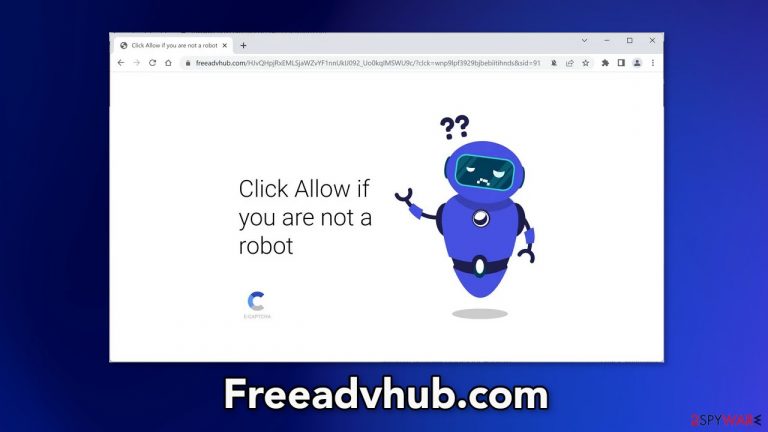
Freeadvhub.com is a push notification spam site that uses social engineering[1] tactics to make people accept pop-up ads. The creators of the page generate revenue from pay-per-click advertising. They may also use rogue advertising networks that place ads leading to dangerous websites.
As a result, people can end up on scam pages that try to trick them into providing personal information, downloading PUPs (potentially unwanted programs),[2] and even malware. This can have consequences such as monetary losses, identity theft, and operating system damage.
If you have been infected by pop-ups from this site, do not click on the embedded links. Read our guide fully to find out how to deal with the issue completely and how to protect yourself from potential danger.
| NAME | Freeadvhub.com |
| TYPE | Push notification spam; adware |
| SYMPTOMS | Annoying pop-up ads start appearing in the corner of the screen after clicking the “Allow” button |
| DISTRIBUTION | Shady websites; deceptive ads; freeware installations |
| DANGERS | Links embedded in the notifications can lead to websites from rogue advertising networks |
| ELIMINATION | Disable push notifications by accessing your browser settings |
| FURTHER STEPS | Use a repair tool like FortectIntego to fix any remaining damage and optimize the machine |
Social engineering helps to exploit users
There are thousands of similar sites to Freeadvhub.com that try to trick users into thinking that they have stumbled upon a human verification step. We previously wrote about pages, like Speedcaptcha-here.top, Ourhotfeed.com, and Blamedbuckie.fun. You may come across different variations of the deceptive message, such as:
Type Allow to verify that you are not a robot
Click Allow to watch the video
Download is ready. Click Allow to download your file
Press Allow to verify that you are not a robot
It is clear that fraudsters want to convince people that they need to complete a CAPTCHA verification step before they can proceed. In reality, there is no other content to explore on these sites. A legitimate CAPTCHA confirmation process usually asks users to identify certain objects in pictures, like crosswalks, and bicycles, or to simply check a box. You should never have to choose between “Block” and “Allow” on a browser prompt.
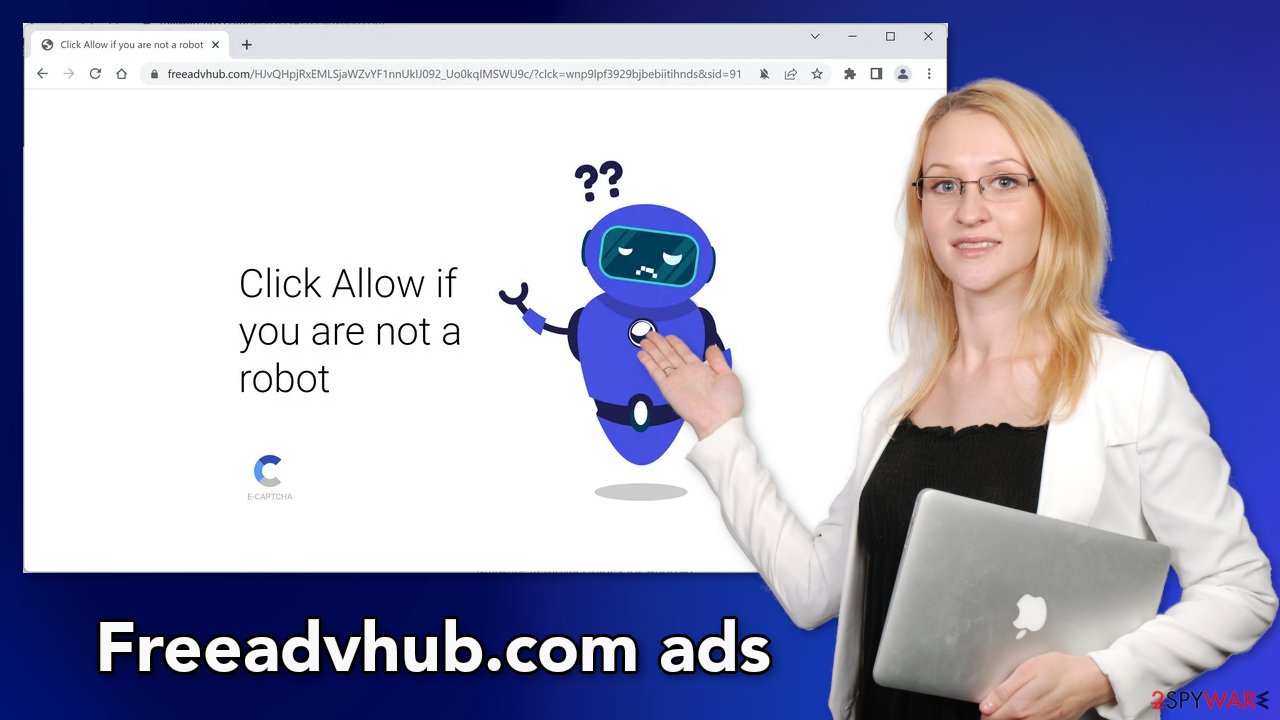
Disable the intrusive pop-ups
Push notifications are based on a subscription model so users can disable them manually in the browser settings. You can use the guide below for a smooth step-by-step removal process:
Google Chrome (desktop):
- Open Google Chrome browser and go to Menu > Settings.
- Scroll down and click on Advanced.
- Locate the Privacy and security section and pick Site Settings > Notifications.

- Look at the Allow section and look for a suspicious URL.
- Click the three vertical dots next to it and pick Block. This should remove unwanted notifications from Google Chrome.

Google Chrome (Android):
- Open Google Chrome and tap on Settings (three vertical dots).
- Select Notifications.
- Scroll down to Sites section.
- Locate the unwanted URL and toggle the button to the left (Off setting).

Mozilla Firefox:
- Open Mozilla Firefox and go to Menu > Options.
- Click on Privacy & Security section.
- Under Permissions, you should be able to see Notifications. Click Settings button next to it.

- In the Settings – Notification Permissions window, click on the drop-down menu by the URL in question.
- Select Block and then click on Save Changes. This should remove unwanted notifications from Mozilla Firefox.

Safari:
- Click on Safari > Preferences…
- Go to Websites tab and, under General, select Notifications.
- Select the web address in question, click the drop-down menu and select Deny.

MS Edge:
- Open Microsoft Edge, and click the Settings and more button (three horizontal dots) at the top-right of the window.
- Select Settings and then go to Advanced.
- Under Website permissions, pick Manage permissions and select the URL in question.
- Toggle the switch to the left to turn notifications off on Microsoft Edge.

MS Edge (Chromium):
- Open Microsoft Edge, and go to Settings.
- Select Site permissions.
- Go to Notifications on the right.
- Under Allow, you will find the unwanted entry.
- Click on More actions and select Block.

Do not use freeware distribution platforms
If you have recently installed any programs from freeware distribution sites, peer-to-peer file-sharing platforms, torrent sites,[3] there is a big possibility that the symptoms are caused by them. Because freeware distributors do not make any money from giving away software for free, they include additional programs in the installers that monetize user activity (collect data about browsing activities, generate ads, etc.)
Unfortunately, it is not simple to remove them, once they get into the machine. Crooks often disguise them as “handy” tools so they would be more difficult to identify for average users. It is best to use only official channels whenever you want to install software.
Professional security tools can make sure that your system is free from intruders. Use SpyHunter 5Combo Cleaner or Malwarebytes to scan your machine. They will identify suspicious processes running in the background, and remove them completely. If you want to remove recently installed freeware, you can follow our guide for Windows and Mac machines:
Windows
- Enter Control Panel into Windows search box and hit Enter or click on the search result.
- Under Programs, select Uninstall a program.

- From the list, find the entry of the suspicious program.
- Right-click on the application and select Uninstall.
- If User Account Control shows up, click Yes.
- Wait till the uninstallation process is complete and click OK.

macOS
- From the menu bar, select Go > Applications.
- In the Applications folder, look for all related entries.
- Click on the app and drag it to Trash (or right-click and pick Move to Trash)

To fully remove an unwanted app, you need to access Application Support, LaunchAgents, and LaunchDaemons folders and delete relevant files:
- Select Go > Go to Folder.
- Enter /Library/Application Support and click Go or press Enter.
- In the Application Support folder, look for any dubious entries and then delete them.
- Now enter /Library/LaunchAgents and /Library/LaunchDaemons folders the same way and terminate all the related .plist files.

Clear your browsers from cookies and cache
The main purpose of adware is to get people to click on ads, install other PUAs or malware but they can also collect browsing-related information with cookies which are small data files stored on your device. Inherently, they are not bad. They provide the ability for websites and web-based applications to personalize the user experience.
The problem emerges when cookies are used by bad actors. The data collected with them can be sold to third parties, and advertising networks. If the pages you visit or plugins you use do not have strong security measures in place, cookies can even be hijacked and used for malicious purposes.
Those small data files can contain information like your IP address, the websites you visit, links you click on, and things you purchase online. That is why it is so important to clean cookies and cache regularly to avoid this information landing in the wrong hands. To avoid a lengthy process, we recommend using a maintenance utility like FortectIntego. Besides that, it can fix various system errors, registry issues, and corrupted files which is especially useful after a virus infection.
How to prevent from getting adware
Access your website securely from any location
When you work on the domain, site, blog, or different project that requires constant management, content creation, or coding, you may need to connect to the server and content management service more often. The best solution for creating a tighter network could be a dedicated/fixed IP address.
If you make your IP address static and set to your device, you can connect to the CMS from any location and do not create any additional issues for the server or network manager that needs to monitor connections and activities. VPN software providers like Private Internet Access can help you with such settings and offer the option to control the online reputation and manage projects easily from any part of the world.
Recover files after data-affecting malware attacks
While much of the data can be accidentally deleted due to various reasons, malware is one of the main culprits that can cause loss of pictures, documents, videos, and other important files. More serious malware infections lead to significant data loss when your documents, system files, and images get encrypted. In particular, ransomware is is a type of malware that focuses on such functions, so your files become useless without an ability to access them.
Even though there is little to no possibility to recover after file-locking threats, some applications have features for data recovery in the system. In some cases, Data Recovery Pro can also help to recover at least some portion of your data after data-locking virus infection or general cyber infection.
- ^ Cynthia Gonzalez. Top 5 Social Engineering Techniques and How to Prevent Them. Exabeam. Information Security.
- ^ Wendy Zamora. What is a PUP? – How to avoid potentially unwanted programs. Malwarebytes. Cybersecurity Tips, Tricks and How-Tos.
- ^ Brad Haddin. 4 risks of using torrents. Creative. Tech Opinions.
