Goalked.com (Virus Removal Guide) - Tutorial
Goalked.com Removal Guide
What is Goalked.com?
Goalked.com is a dubious website that disturbs web browsing sessions
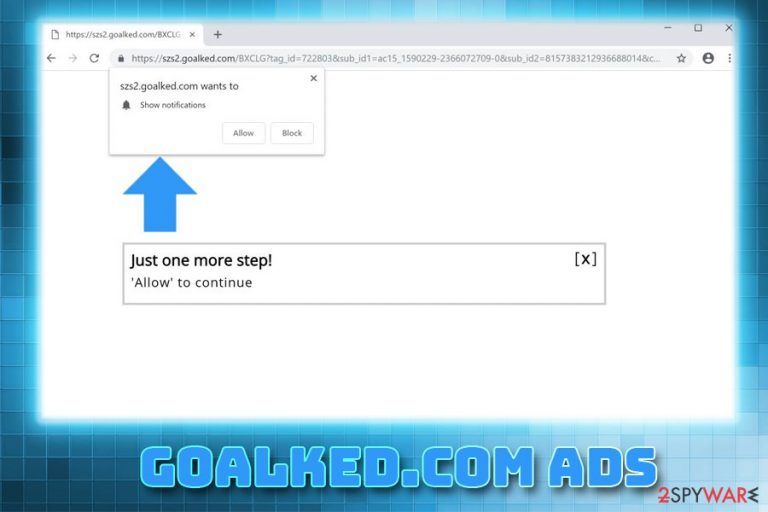
Goalked.com is an untrustworthy and unsafe site that users get redirected to from other domains. The page does not have much to offer: it usually displays a black screen, claiming that the content is blocked until the push notifications are allowed. Those who agree, regret the decision almost immediately, as their Google Chrome, IE or Mozilla Firefox struggles to cope with intrusive ads, multiple redirects, and other undesired consequences. Redirects to Goalked.com pop-ups are usually caused by adware[1] that is injected into the computer during the careless installation of freeware or shareware.
| SUMMARY | |
| Name | Goalked.com |
| Type | Adware |
| Distribution | Software bundling |
| Symptoms | Increased amount of advertisements and redirects |
| Main dangers | Malware infections, sensitive data leak |
| Elimination | Use FortectIntego or our manual instructions below |
Millions of websites let visitors choose whether or not they want to receive notifications from it. While it is an excellent choice for those who admire specific domains and willingly accept the proposal, there are also many sites that use such functionality to their advantage. Goalked.com adware is one of many of such created, including Umprow.com, Check2push.com, Chardwardse.club, etc.
While adware itself is not necessarily a harmful application, the presence of it does not benefit the end user in any way. If anything, it only brings the adverse effects such as redirects, pop-ups, deals, offers, hyperlinks, sponsored links which may lead to more junk on the computer, especially if handled carelessly. Thus, Goalked.com removal should be undertaken as a safety procedure.
Junk on the computer might annoy users and interfere with their web browsing, but the main danger lies in risky sites that Goalked.com virus might bring them to. While security researchers work on improved measures to protect netizens, social engineering attacks become more frequent. Users might end up on hacked websites, or download malware as a drive-by download.[2] Thus, infections as worms, trojans, keyloggers, ransomware, and others might be infected without the user noticing.
Additionally, just like many other PUPs, Goalked.com gathers non-personally identifiable information, which includes:
- IP address;
- Websites visited
- Links clicked;
- Technical information about the device;
- Installed apps;
- Bookmarks;
- Cookies, etc.
All this data is compiled and used for marketing purposes or might be even sold. Beware that if you enter any personal data on compromised site (for example, survey scam like Amazon Membership Reward) might be stolen and used for illegal purposes. You can also get subscribed to services you do not need and want, but your card will be billed monthly. Therefore, no matter where Goalked.com ads bring you to, do not click on anything and enter any sensitive data!
Since the potentially unwanted program can install additional components without your permission (or trick you into it), security experts[3] highly advise to scan your machine with a reputable security tool – we recommend FortectIntego. Otherwise, you can also make use of our manual instructions, although such a method might take awhile.
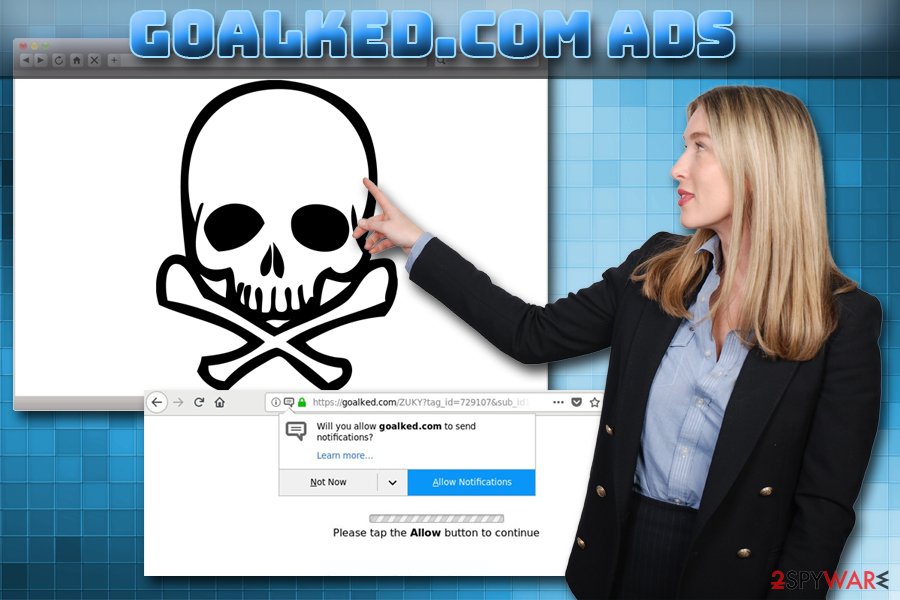
Potentially unwanted programs spread with the help of software bundling
Software bundling is a marketing campaign widely used by freeware and PUP developers. While debates whether or not it is acceptable prevail, the technique is prevalent when it comes to free software distribution. According to adware authors, users are free to decline the installation of the application. However, the problem arises when users are being offered additional programs deceptively.
In most cases, optional components are not disclosed unless users pick Advanced or Custom installation mode. In case Recommended settings are chosen, several installation steps are skipped, and additional programs installed. That's why users are not aware of how adware or other PUPs infiltrated their machines.
Therefore, never rush the installation of new programs, especially if they are downloaded from third-party websites. Additionally, several security programs detect unwanted applications are allow the user to know about their presence.
Get rid of Goalked.com pop-ups either manually or automatically
Fortunately, Goalked.com removal should not be a complicated task for most users. It might be more problematic for those who have multiple adware programs installed for a prolonged period of time. Therefore, if your computer is hugely overloaded with PUPs, we suggest you download and install reputable anti-malware software.
Alternatively, you can remove Goalked.com virus manually by using our step-by-step guide below. Beware that this method might take much longer than the automatic one, and will not protect your computer. Using a professional anti-virus software is an essential step in the online security.
You may remove virus damage with a help of FortectIntego. SpyHunter 5Combo Cleaner and Malwarebytes are recommended to detect potentially unwanted programs and viruses with all their files and registry entries that are related to them.
Getting rid of Goalked.com. Follow these steps
Uninstall from Windows
To remove Goalked.com ads from Windows OS, follow these steps:
Instructions for Windows 10/8 machines:
- Enter Control Panel into Windows search box and hit Enter or click on the search result.
- Under Programs, select Uninstall a program.

- From the list, find the entry of the suspicious program.
- Right-click on the application and select Uninstall.
- If User Account Control shows up, click Yes.
- Wait till uninstallation process is complete and click OK.

If you are Windows 7/XP user, proceed with the following instructions:
- Click on Windows Start > Control Panel located on the right pane (if you are Windows XP user, click on Add/Remove Programs).
- In Control Panel, select Programs > Uninstall a program.

- Pick the unwanted application by clicking on it once.
- At the top, click Uninstall/Change.
- In the confirmation prompt, pick Yes.
- Click OK once the removal process is finished.
Delete from macOS
Remove items from Applications folder:
- From the menu bar, select Go > Applications.
- In the Applications folder, look for all related entries.
- Click on the app and drag it to Trash (or right-click and pick Move to Trash)

To fully remove an unwanted app, you need to access Application Support, LaunchAgents, and LaunchDaemons folders and delete relevant files:
- Select Go > Go to Folder.
- Enter /Library/Application Support and click Go or press Enter.
- In the Application Support folder, look for any dubious entries and then delete them.
- Now enter /Library/LaunchAgents and /Library/LaunchDaemons folders the same way and terminate all the related .plist files.

Remove from Microsoft Edge
Delete unwanted extensions from MS Edge:
- Select Menu (three horizontal dots at the top-right of the browser window) and pick Extensions.
- From the list, pick the extension and click on the Gear icon.
- Click on Uninstall at the bottom.

Clear cookies and other browser data:
- Click on the Menu (three horizontal dots at the top-right of the browser window) and select Privacy & security.
- Under Clear browsing data, pick Choose what to clear.
- Select everything (apart from passwords, although you might want to include Media licenses as well, if applicable) and click on Clear.

Restore new tab and homepage settings:
- Click the menu icon and choose Settings.
- Then find On startup section.
- Click Disable if you found any suspicious domain.
Reset MS Edge if the above steps did not work:
- Press on Ctrl + Shift + Esc to open Task Manager.
- Click on More details arrow at the bottom of the window.
- Select Details tab.
- Now scroll down and locate every entry with Microsoft Edge name in it. Right-click on each of them and select End Task to stop MS Edge from running.

If this solution failed to help you, you need to use an advanced Edge reset method. Note that you need to backup your data before proceeding.
- Find the following folder on your computer: C:\\Users\\%username%\\AppData\\Local\\Packages\\Microsoft.MicrosoftEdge_8wekyb3d8bbwe.
- Press Ctrl + A on your keyboard to select all folders.
- Right-click on them and pick Delete

- Now right-click on the Start button and pick Windows PowerShell (Admin).
- When the new window opens, copy and paste the following command, and then press Enter:
Get-AppXPackage -AllUsers -Name Microsoft.MicrosoftEdge | Foreach {Add-AppxPackage -DisableDevelopmentMode -Register “$($_.InstallLocation)\\AppXManifest.xml” -Verbose

Instructions for Chromium-based Edge
Delete extensions from MS Edge (Chromium):
- Open Edge and click select Settings > Extensions.
- Delete unwanted extensions by clicking Remove.

Clear cache and site data:
- Click on Menu and go to Settings.
- Select Privacy, search and services.
- Under Clear browsing data, pick Choose what to clear.
- Under Time range, pick All time.
- Select Clear now.

Reset Chromium-based MS Edge:
- Click on Menu and select Settings.
- On the left side, pick Reset settings.
- Select Restore settings to their default values.
- Confirm with Reset.

Remove from Mozilla Firefox (FF)
Remove dangerous extensions:
- Open Mozilla Firefox browser and click on the Menu (three horizontal lines at the top-right of the window).
- Select Add-ons.
- In here, select unwanted plugin and click Remove.

Reset the homepage:
- Click three horizontal lines at the top right corner to open the menu.
- Choose Options.
- Under Home options, enter your preferred site that will open every time you newly open the Mozilla Firefox.
Clear cookies and site data:
- Click Menu and pick Settings.
- Go to Privacy & Security section.
- Scroll down to locate Cookies and Site Data.
- Click on Clear Data…
- Select Cookies and Site Data, as well as Cached Web Content and press Clear.

Reset Mozilla Firefox
If clearing the browser as explained above did not help, reset Mozilla Firefox:
- Open Mozilla Firefox browser and click the Menu.
- Go to Help and then choose Troubleshooting Information.

- Under Give Firefox a tune up section, click on Refresh Firefox…
- Once the pop-up shows up, confirm the action by pressing on Refresh Firefox.

Remove from Google Chrome
Even if you get rid of the adware that is causing redirects, some traces might be left inside Chrome. Therefore, make sure you give your browser a fresh start:
Delete malicious extensions from Google Chrome:
- Open Google Chrome, click on the Menu (three vertical dots at the top-right corner) and select More tools > Extensions.
- In the newly opened window, you will see all the installed extensions. Uninstall all the suspicious plugins that might be related to the unwanted program by clicking Remove.

Clear cache and web data from Chrome:
- Click on Menu and pick Settings.
- Under Privacy and security, select Clear browsing data.
- Select Browsing history, Cookies and other site data, as well as Cached images and files.
- Click Clear data.

Change your homepage:
- Click menu and choose Settings.
- Look for a suspicious site in the On startup section.
- Click on Open a specific or set of pages and click on three dots to find the Remove option.
Reset Google Chrome:
If the previous methods did not help you, reset Google Chrome to eliminate all the unwanted components:
- Click on Menu and select Settings.
- In the Settings, scroll down and click Advanced.
- Scroll down and locate Reset and clean up section.
- Now click Restore settings to their original defaults.
- Confirm with Reset settings.

Delete from Safari
Remove unwanted extensions from Safari:
- Click Safari > Preferences…
- In the new window, pick Extensions.
- Select the unwanted extension and select Uninstall.

Clear cookies and other website data from Safari:
- Click Safari > Clear History…
- From the drop-down menu under Clear, pick all history.
- Confirm with Clear History.

Reset Safari if the above-mentioned steps did not help you:
- Click Safari > Preferences…
- Go to Advanced tab.
- Tick the Show Develop menu in menu bar.
- From the menu bar, click Develop, and then select Empty Caches.

After uninstalling this potentially unwanted program (PUP) and fixing each of your web browsers, we recommend you to scan your PC system with a reputable anti-spyware. This will help you to get rid of Goalked.com registry traces and will also identify related parasites or possible malware infections on your computer. For that you can use our top-rated malware remover: FortectIntego, SpyHunter 5Combo Cleaner or Malwarebytes.
How to prevent from getting adware
Protect your privacy – employ a VPN
There are several ways how to make your online time more private – you can access an incognito tab. However, there is no secret that even in this mode, you are tracked for advertising purposes. There is a way to add an extra layer of protection and create a completely anonymous web browsing practice with the help of Private Internet Access VPN. This software reroutes traffic through different servers, thus leaving your IP address and geolocation in disguise. Besides, it is based on a strict no-log policy, meaning that no data will be recorded, leaked, and available for both first and third parties. The combination of a secure web browser and Private Internet Access VPN will let you browse the Internet without a feeling of being spied or targeted by criminals.
No backups? No problem. Use a data recovery tool
If you wonder how data loss can occur, you should not look any further for answers – human errors, malware attacks, hardware failures, power cuts, natural disasters, or even simple negligence. In some cases, lost files are extremely important, and many straight out panic when such an unfortunate course of events happen. Due to this, you should always ensure that you prepare proper data backups on a regular basis.
If you were caught by surprise and did not have any backups to restore your files from, not everything is lost. Data Recovery Pro is one of the leading file recovery solutions you can find on the market – it is likely to restore even lost emails or data located on an external device.
- ^ What is Adware?. Kaspersky Lab. Security researchers.
- ^ Andra Zaharia. How Drive-by Download Attacks Work – From Disbelief to Protection. Heidman Security. Cyberthreat protection.
- ^ Ioys. Ioys. Cybersecurity site.
