Grod ransomware (Removal Guide) - Quick Decryption Solution
Grod virus Removal Guide
What is Grod ransomware?
Grod ransomware is the cyber infection that is focused on interfering with system settings and making valuable files inaccessible
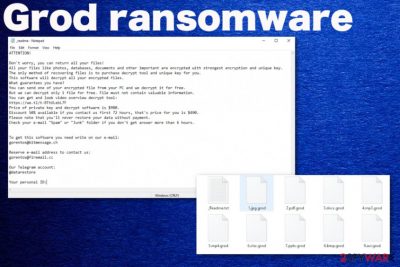
There are some rare occasions when Grod ransomware virus victims can get their files back, but that either involves offline keys or file pair functionality and decryption tools. File pair can only work for data of the same type, so when you decrypt one .doc file, you can restore all of the same type documents, but not photos, videos, or databases. But even this method has exceptions. The best way to tackle the issue with encrypted files is replacing affected data with files from backups. This is safest to do after virus termination because otherwise, you can risk getting your files encrypted again.
| Name | Grod ransomware |
|---|---|
| File marker | .grod is the appendix that appears at the end of every file encoded by the threat, so the victim can indicate affected files when they get unopenable |
| Family | STOP virus |
| Ransom note | _readme.txt – a file which gets copied in various folders with affected data, so the victim can see further options |
| Ransom amount | Initial ransom demand is for $980 in Bitcoin, criminals also offer the discount and state that when you contact criminals in less than 72 hours, you can pay only $490 |
| Distribution | Malicious files get loaded when you download and install pirated software, license activators, game cracks, cheatcodes, or other data from unreliable sources, torrent pages. This is one of the main methods used by the particular ransomware family |
| Decryption | There is little to no possibility to get files affected by Grod virus decrypted, but try to read further to learn about possibilities or look for updates here |
| Contact information | restoredatahelp@firemail.cc, gorentos@bitmessage.ch |
| Additional functionality | The malware disables security tools and system functions, deletes files needed for file recovery, installs other programs, and runs malicious processes in the background. Various system files get corrupted, altered or damaged to ensure the persistence of the cryptovirus |
| Ways to Fix the virus damage | You should get rid of the damage using FortectIntego that may indicate damaged, corrupted or out-dated system files and repair them for you without affecting other parts of the machine |
| Elimination | Grod ransomware removal should be performed as soon as possible because the virus can make huge changes and damage the device in time. Get an anti-malware program and run a scan to detect malicious activity and intruders |
Grod ransomware is the threat that sends the payload on the system and activates the encryption process once the machine is infected. This is the primary method to interfere with the device, but additional records, files, and functions get affected during the same attack. Files in the following folders get altered, damaged and disabled, so the system is not easily cleaned int he future:
- %AppData%
- %Local%
- %LocalLow%
- %Roaming%
- %Temp%
However, you cannot notice these changes unless you encounter system slowness and generally poor performance. The visible symptoms of this Grod ransomware involve file marking using .grod appendix and the _readme.txt file that gets placed on various folders and reads the following:
ATTENTION!
Don’t worry, you can return all your files!
All your files like photos, databases, documents and other important are encrypted with strongest encryption and unique key.
The only method of recovering files is to purchase decrypt tool and unique key for you.
This software will decrypt all your encrypted files.
What guarantees you have?
You can send one of your encrypted file from your PC and we decrypt it for free.
But we can decrypt only 1 file for free. File must not contain valuable information.
You can get and look video overview decrypt tool:
https://we.tl/t-514KtsAKtH
Price of private key and decrypt software is $980.
Discount 50% available if you contact us first 72 hours, that’s price for you is $490.
Please note that you’ll never restore your data without payment.
Check your e-mail “Spam” or “Junk” folder if you don’t get answer more than 6 hours.
It may seem convincing, and you, as a regular person, might fall for the trick and decide to pay the Grod ransomware developers. We don't recommend doing so, because you can risk getting more severe malware installed or lose your money, or even data permanently. Hackers are not the ones that you could trust with your money or files, especially when they use blackmailing functionalities.[2] 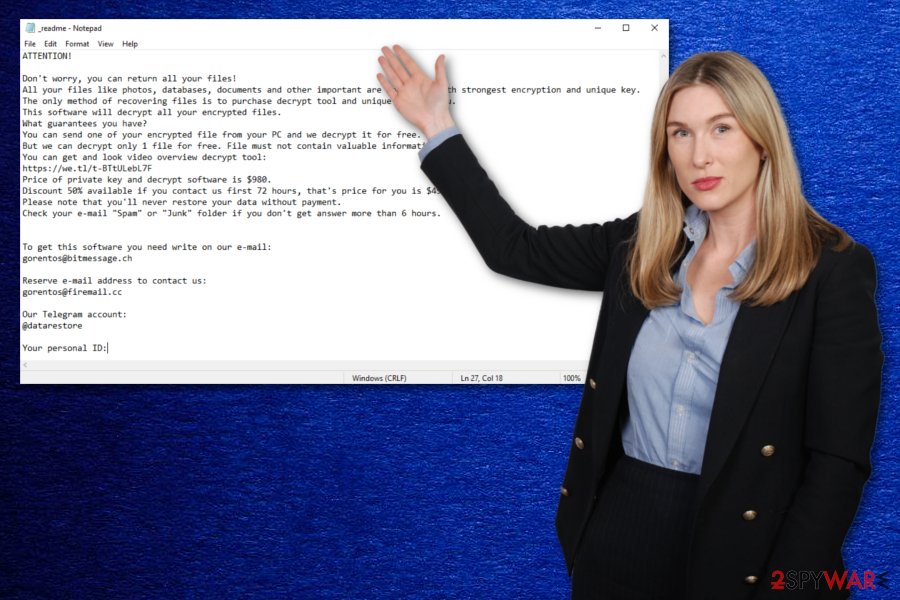
Grod ransomware came to the wild after other identical versions like Lokf ransomware, Mosk ransomware, and Peet ransomware that also can't get decrypted with tools already released online. Emsisoft Decryptor for STOP/Djvu ransomware was released during the same time as all the changes to coding got made, but this is not the program that could work, in this case, or for any other versions released after August 2019.
This virus family, in general, is one of the most dangerous, so you shouldn't wait for long once you receive the demanding message. Grod ransomware encrypts files and performs other processes in stages, so the more time it gets, the more permanent damage is left behind until the virus deletes itself.
The whole process of recovering encrypted files should start with Grod ransomware removal and system cleaning. You should ignore the offer to test decrypt your files and forget about paying the ransom because it can lead to more significant issues. Get rid of the virus using an anti-malware tool and then run a system scan again to make sure that it is virus-free. Once that is done, you can rely on your data backups and replace encrypted files using their copies.
It is believed that if institutions like the FBI not going to catch developers of the Grod ransomware virus, files encrypted by the threat remains damaged forever. The only solution for data encrypted using the powerful RSA encryption and online keys is the database containing all those IDs. When that gets public, all victims get their files recovered, otherwise, there is nothing researchers can offer. You can store those files on a different device and wait for any updates, but make sure to clean the system fully before getting back to your normal activities online.
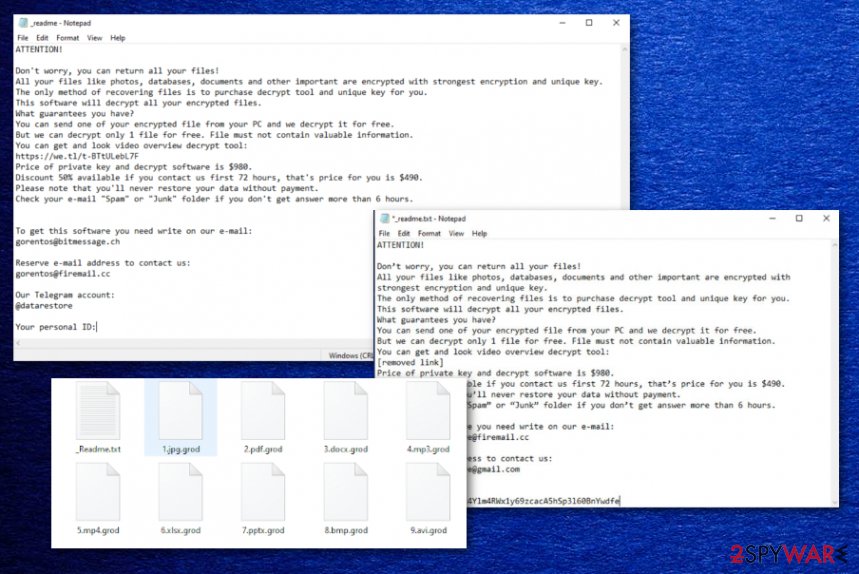
Stay away from shady sites and services to avoid cryptovirus infection
Probably the most common ransomware spreading technique is spam email attachments with infected documents filled with macros that need to get enabled by the user. However, there are many other methods now that help to deliver malicious payload around:
- torrent sites;
- hacker websites;
- pirated software;
- shady forums;
- fake update promotions.
The vector used by this virus family, in most cases, revolves around pirated application delivery because in those packages cybercriminals can inject executables with ransomware payload and once the video game, program or activation software gets installed cryptovirus loads on the system. You cannot see the shady addition, so the only way to avoid the infection is to stay away from services like that entirely.
Grod ransomware removal and system repair tips
You need to remove Grod ransomware to have a clean system before you recover files, replace the affected data using file backups, or even use the decryption options. Any traces of the core virus files can trigger a second round of encryption on those fresh photos, documents or archives.
When you are sure that Grod ransomware virus is no longer running on the system, you can repair the damage using a system tool or optimizing utility. However, the recommended software FortectIntego does not restore files encrypted by the threat.
After the proper Grod ransomware removal with SpyHunter 5Combo Cleaner or Malwarebytes, you can go for recovering your blocked data with the help of backups. You can also try using third-party software if you can't find backups. Remember to choose programs from reliable sources and avoid free download sites entirely.
The video guide to help you remove the virus from the system is provided below:
Getting rid of Grod virus. Follow these steps
Manual removal using Safe Mode
You can reboot the machine in Safe Mode with Networking before you run the AV tool to remove Grod ransomware
Important! →
Manual removal guide might be too complicated for regular computer users. It requires advanced IT knowledge to be performed correctly (if vital system files are removed or damaged, it might result in full Windows compromise), and it also might take hours to complete. Therefore, we highly advise using the automatic method provided above instead.
Step 1. Access Safe Mode with Networking
Manual malware removal should be best performed in the Safe Mode environment.
Windows 7 / Vista / XP
- Click Start > Shutdown > Restart > OK.
- When your computer becomes active, start pressing F8 button (if that does not work, try F2, F12, Del, etc. – it all depends on your motherboard model) multiple times until you see the Advanced Boot Options window.
- Select Safe Mode with Networking from the list.

Windows 10 / Windows 8
- Right-click on Start button and select Settings.

- Scroll down to pick Update & Security.

- On the left side of the window, pick Recovery.
- Now scroll down to find Advanced Startup section.
- Click Restart now.

- Select Troubleshoot.

- Go to Advanced options.

- Select Startup Settings.

- Press Restart.
- Now press 5 or click 5) Enable Safe Mode with Networking.

Step 2. Shut down suspicious processes
Windows Task Manager is a useful tool that shows all the processes running in the background. If malware is running a process, you need to shut it down:
- Press Ctrl + Shift + Esc on your keyboard to open Windows Task Manager.
- Click on More details.

- Scroll down to Background processes section, and look for anything suspicious.
- Right-click and select Open file location.

- Go back to the process, right-click and pick End Task.

- Delete the contents of the malicious folder.
Step 3. Check program Startup
- Press Ctrl + Shift + Esc on your keyboard to open Windows Task Manager.
- Go to Startup tab.
- Right-click on the suspicious program and pick Disable.

Step 4. Delete virus files
Malware-related files can be found in various places within your computer. Here are instructions that could help you find them:
- Type in Disk Cleanup in Windows search and press Enter.

- Select the drive you want to clean (C: is your main drive by default and is likely to be the one that has malicious files in).
- Scroll through the Files to delete list and select the following:
Temporary Internet Files
Downloads
Recycle Bin
Temporary files - Pick Clean up system files.

- You can also look for other malicious files hidden in the following folders (type these entries in Windows Search and press Enter):
%AppData%
%LocalAppData%
%ProgramData%
%WinDir%
After you are finished, reboot the PC in normal mode.
Remove Grod using System Restore
System Restore feature can be helpful for you because it allows recovering the machine in a previous state when the virus was not present
-
Step 1: Reboot your computer to Safe Mode with Command Prompt
Windows 7 / Vista / XP- Click Start → Shutdown → Restart → OK.
- When your computer becomes active, start pressing F8 multiple times until you see the Advanced Boot Options window.
-
Select Command Prompt from the list

Windows 10 / Windows 8- Press the Power button at the Windows login screen. Now press and hold Shift, which is on your keyboard, and click Restart..
- Now select Troubleshoot → Advanced options → Startup Settings and finally press Restart.
-
Once your computer becomes active, select Enable Safe Mode with Command Prompt in Startup Settings window.

-
Step 2: Restore your system files and settings
-
Once the Command Prompt window shows up, enter cd restore and click Enter.

-
Now type rstrui.exe and press Enter again..

-
When a new window shows up, click Next and select your restore point that is prior the infiltration of Grod. After doing that, click Next.


-
Now click Yes to start system restore.

-
Once the Command Prompt window shows up, enter cd restore and click Enter.
Bonus: Recover your data
Guide which is presented above is supposed to help you remove Grod from your computer. To recover your encrypted files, we recommend using a detailed guide prepared by 2-spyware.com security experts.If your files are encrypted by Grod, you can use several methods to restore them:
Data Recovery Pro is the program helpful after Grod virus removal
You can restore files affected by Grod ransomware with a third-party program like Data Recovery Pro
- Download Data Recovery Pro;
- Follow the steps of Data Recovery Setup and install the program on your computer;
- Launch it and scan your computer for files encrypted by Grod ransomware;
- Restore them.
Windows Previous Versions feature is used to restore individual files
After enabling the System Restore feature, you can recover files using Windows Previous Versions
- Find an encrypted file you need to restore and right-click on it;
- Select “Properties” and go to “Previous versions” tab;
- Here, check each of available copies of the file in “Folder versions”. You should select the version you want to recover and click “Restore”.
ShadowExplorer for encrypted files
When Grod ransomware leaves Shadow Volume Copies untouched, you can rely on ShadowExplorer and recover data
- Download Shadow Explorer (http://shadowexplorer.com/);
- Follow a Shadow Explorer Setup Wizard and install this application on your computer;
- Launch the program and go through the drop down menu on the top left corner to select the disk of your encrypted data. Check what folders are there;
- Right-click on the folder you want to restore and select “Export”. You can also select where you want it to be stored.
Decryption is possible for some versions of Grod ransomware
Djvu virus family has many versions. Some of them get decrypted when offline keys get used, so keep an eye on updates from researchers that get posted here
Finally, you should always think about the protection of crypto-ransomwares. In order to protect your computer from Grod and other ransomwares, use a reputable anti-spyware, such as FortectIntego, SpyHunter 5Combo Cleaner or Malwarebytes
How to prevent from getting ransomware
Do not let government spy on you
The government has many issues in regards to tracking users' data and spying on citizens, so you should take this into consideration and learn more about shady information gathering practices. Avoid any unwanted government tracking or spying by going totally anonymous on the internet.
You can choose a different location when you go online and access any material you want without particular content restrictions. You can easily enjoy internet connection without any risks of being hacked by using Private Internet Access VPN.
Control the information that can be accessed by government any other unwanted party and surf online without being spied on. Even if you are not involved in illegal activities or trust your selection of services, platforms, be suspicious for your own security and take precautionary measures by using the VPN service.
Backup files for the later use, in case of the malware attack
Computer users can suffer from data losses due to cyber infections or their own faulty doings. Ransomware can encrypt and hold files hostage, while unforeseen power cuts might cause a loss of important documents. If you have proper up-to-date backups, you can easily recover after such an incident and get back to work. It is also equally important to update backups on a regular basis so that the newest information remains intact – you can set this process to be performed automatically.
When you have the previous version of every important document or project you can avoid frustration and breakdowns. It comes in handy when malware strikes out of nowhere. Use Data Recovery Pro for the data restoration process.
- ^ Zack Whittaker. A set of new tools can decrypt files locked by Stop, a highly active ransomware. Techcrunch. Startup and technology news.
- ^ Jack Schofield. I got a phishing email that tried to blackmail me – what should I do?. Theguardian. Tech news.
- ^ Lesvirus. Lesvirus. Spyware related news.





















