Peet ransomware (Removal Guide) - Decryption Steps Included
Peet virus Removal Guide
What is Peet ransomware?
Peet is the ransomware threat that is using sophisticated encryption methods to lock users' files with .peet extension
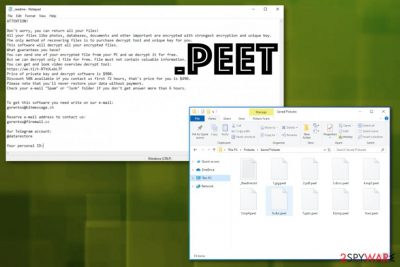
Peet is still using the _readme.txt ransom note that is asking to $980 for decrypting the affected files. However, the discount is promised if the victim contacts hackers via either restoredatahelp@firemail.cc or gorentos@bitmessage.ch for the decryption service. Allegedly, the victim will have to pay “only” $490 for recovering files. We do NOT recommend paying and supporting their malicious business.
| Name | Peet ransomware |
|---|---|
| File marker | .peet appears on every encoded file when photos, documents or video, audio data becomes useless and locked |
| Family | Djvu/ STOP virus |
| Ransom note | _readme.txt is the file placed on the system in various folders, so the victim can know what to do next after the infection |
| Ransom amount | $980 or can be discounted to $490 if you contact the criminals in less than 72 hours |
| Contact emails | restoredatahelp@firemail.cc, gorentos@bitmessage.ch |
| Distribution | Cracked software, cheat code packages, torrent files, and other infected content distributed online. Spam email attachments can also load ransomware payload if you don't pay enough attention to details and senders or the purpose of notification, in general[2] |
| Decryptable? | Previous versions can possibly get decrypted using this software, but Peet ransomware victims can get help when offline IDs are used only. Try to contact Michael Gillespie if your personal ID ends with t1 |
| Elimination | The best option for Peet ransomware removal is anti-malware tools that can terminate the threat completely |
| Tip for system files | The threat affects system files and disables some crucial functions, so try to recover those parts of the machine and fix the damage by running FortectIntego on the PC |
This is the version of notorious malware and can load additional payloads of trojans, info-stealing threats on the machine after the initial encryption process. Also, Peet focuses on file encryption but runs more damaging processes in the background that affects the virus termination and data recovery further.
Peet ransomware can change preferences, disable functions, programs and delete files neede for file recovery like Shadow Volume Copies. You can enter the Safe Mode with Networking while you scan the machine with an anti-malware tool and achieve the full system cleaning this way. You can restore the system to a previous state entirely. The most important thing is to restrain from paying entirely.
Peet ransomware delivers a convincing ransom-demanding message, but you should ignore those claims. There is no guarantee that creators will recover your files after the payment. They can load another script on your device via email instead.
Peet ransomware ransom note _readme.txt shows the following:
ATTENTION!
Don’t worry, you can return all your files!
All your files like photos, databases, documents and other important are encrypted with strongest encryption and unique key.
The only method of recovering files is to purchase decrypt tool and unique key for you.
This software will decrypt all your encrypted files.
What guarantees you have?
You can send one of your encrypted file from your PC and we decrypt it for free.
But we can decrypt only 1 file for free. File must not contain valuable information.
You can get and look video overview decrypt tool:
https://we.tl/t-514KtsAKtH
Price of private key and decrypt software is $980.
Discount 50% available if you contact us first 72 hours, that’s price for you is $490.
Please note that you’ll never restore your data without payment.
Check your e-mail “Spam” or “Junk” folder if you don’t get answer more than 6 hours.To get this software you need write on our e-mail:
restoredatahelp@firemail.cc
Reserve e-mail address to contact us:
gorentos@bitmessage.chOur Telegram account:
@datarestoreYour personal ID:
Make sure to react as soon as possible once you receive this message, so Peet ransomware can be terminated before any significant damage, and your files may get recovered without much difficulty. When the virus changes important parts and disables functions, you may not get any luck with ShadowExplorer, and other system features helping with file restoring. Also, remember that when you attach an external device it can also get encrypted or damaged when traces of the cryptovirus remain on the system. Clean the computer fully before doing anything else.
Unfortunately, Peet is no longer decryptable. Criminals behind this cryptocurrency malware have changed their encryption method and employed powerful methods. In addition to that, almost all of the recent versions use online ID keys instead of offline ID keys, so, once files get affected, in most cases they cannot be recovered. However, researchers note that it takes a long time for malware experts to come up with such difficult tools that can decrypt and restore encrypted data. The best solution for your data is backups or third party software because experts have nothing to offer at this point or if ever.
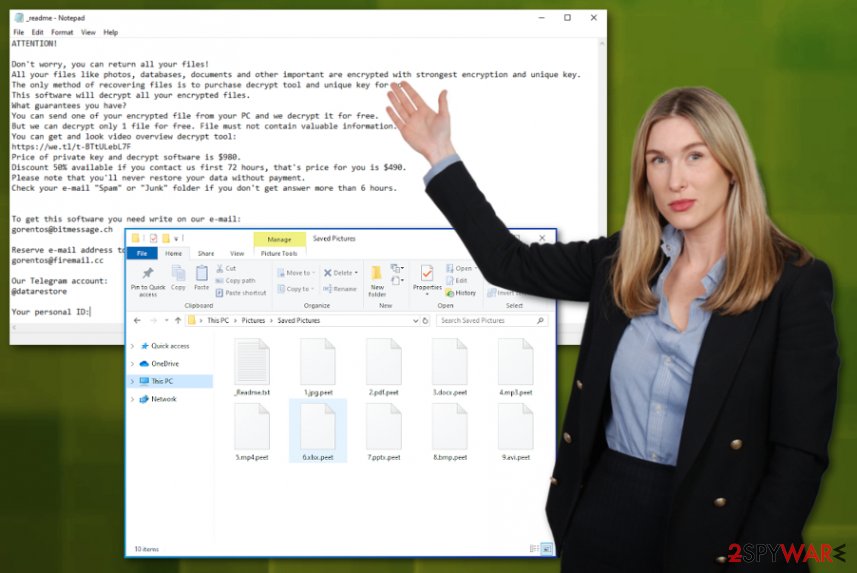
Peet ransomware encryption functionality and possibilities to get your files back
Djvu family is known for a few years now, and researchers have determined that some of the versions use offline IDs, and some rely on online IDs. This functionality makes a huge difference for victims.
Offline IDs generally end in t1 and can be identified easily. This also means that ransomware can't connect to command and control servers while encrypting files, so built-in encryption keys and IDs get used. Everyone that gets infected by the same Djvu ransomware variant has the same ID too, so files can be decrypted using one key.
When it comes to online IDs that Peet is using, the C&C server connection allows the virus to generate random keys, and each victim that gets infected needs to get that particular decryption key to recover files completely. Since you cannot use keys from other computers, Peet ransomware removal and decryption become merely impossible.
Older versions in this family (those in distribution until the end of August 2019), were the ones that supported offline IDs for almost all of the variants. This fact made it easily decryptable, so almost all of the victims got their files recovered. STOPDecrypter tool was based on this functionality.
New versions use a more secure and sophisticated RSA encryption method and online IDs. So when it comes to some offline IDs, they can be used for decryption, but in few cases only. Other ones that include online IDs, like Peet ransomware virus, cannot be decrypted because even researchers have nothing to offer for the decryption and file recovery.
Some of the malware experts claim that decryption for these more recent versions of Djvu, including the last ones like .lokf, .mosk, .toec, might not be possible for a long time if ever. It depends on law enforcement and their ability to catch criminals operating this virus. Whether databases get exposed and all the keys surface the public, victims can get their files decrypted. However, this is less likely to happen because ransomware creators most often remain unidentified.
It is better to remove Peet ransomware from the machine, store those malware files, encrypted data, and wait for some time, but clean the machine to have a normal working device again. You should rely on anti-malware tools and terminate the virus, then you can employ a system tool like FortectIntego to fix possible damage or corrupted system files. NoVirus.uk[3] team recommends double-checking every process when it comes to cryptovirus or extortion-based malware like this.
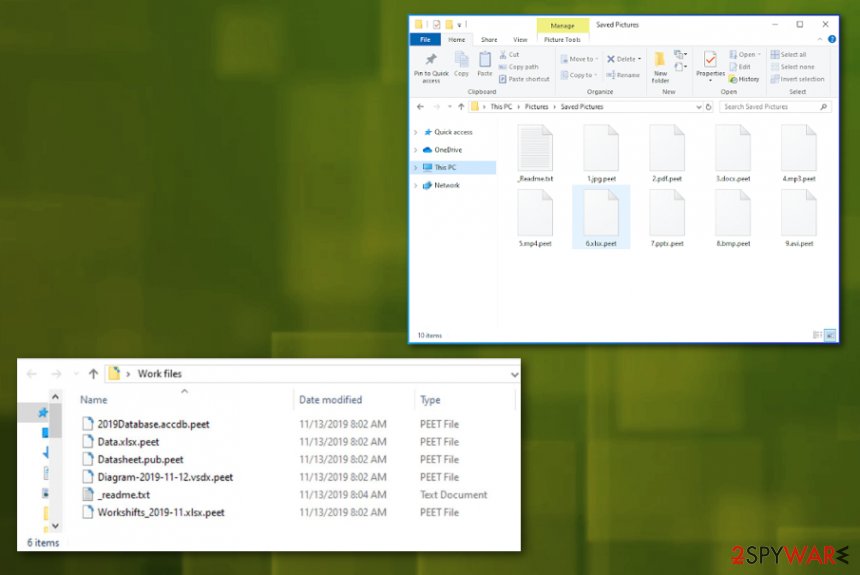
Ransomware comes on the system with the help of safe-looking files
Most of the infections categorized as ransomware use infected files as a vector for virus distribution. It is easy to spread around because various types of files circulate the web. Email attachments get malicious scrip planted on documents, PDFs, executables, so once the notification is received and the file opened malware runs on the PC. You only need to enable the content suggested on the document, and the virus can access all of your files.
Software applications that utilize weak points of the machine can also be used to spread infection. Such files get injected into pirated software packages and torrent sites, so when you think you get cheats, key generators, license activators, or video game cracks, you get malicious payload.
Keep away from shady freeware distributors, promotional content, torrent sites, pirated software, and other deceptive sites. You should always note how reliable the source is and pay close attention to emails you receive on a daily basis. Keep the system virus-free with proper AV tools running from time to time.
Peet ransomware elimination requires professional tools designed to fight malware
To remove Peet ransomware completely from the system, you need to have patience and employ a proper tool that experts can recommend as safe and trustworthy. Anti-malware tools can run a full check on the system and get rid of the malware, associated files or injected payloads.
However, when you get rid of the Peet ransomware virus using such a program that doesn't mean your files get restored. Antivirus programs are created to terminate malware, malicious files, dangerous applications, not to decrypt or repair the damage. For that, you need other tools or your file backups that can replace affected data.
After the proper Peet ransomware removal, run a scan again to make sure this threat is disabled and then install a PC repair tool, system optimizer like FortectIntego, SpyHunter 5Combo Cleaner, or Malwarebytes to help you with additional malware changes. Registry repair, patching system files can get difficult, so system tools help you with that. Then you can be calm and restore files yourself.
Getting rid of Peet virus. Follow these steps
Manual removal using Safe Mode
Reboot the machine, so your AV tool can work properly for Peet ransomware removal
Important! →
Manual removal guide might be too complicated for regular computer users. It requires advanced IT knowledge to be performed correctly (if vital system files are removed or damaged, it might result in full Windows compromise), and it also might take hours to complete. Therefore, we highly advise using the automatic method provided above instead.
Step 1. Access Safe Mode with Networking
Manual malware removal should be best performed in the Safe Mode environment.
Windows 7 / Vista / XP
- Click Start > Shutdown > Restart > OK.
- When your computer becomes active, start pressing F8 button (if that does not work, try F2, F12, Del, etc. – it all depends on your motherboard model) multiple times until you see the Advanced Boot Options window.
- Select Safe Mode with Networking from the list.

Windows 10 / Windows 8
- Right-click on Start button and select Settings.

- Scroll down to pick Update & Security.

- On the left side of the window, pick Recovery.
- Now scroll down to find Advanced Startup section.
- Click Restart now.

- Select Troubleshoot.

- Go to Advanced options.

- Select Startup Settings.

- Press Restart.
- Now press 5 or click 5) Enable Safe Mode with Networking.

Step 2. Shut down suspicious processes
Windows Task Manager is a useful tool that shows all the processes running in the background. If malware is running a process, you need to shut it down:
- Press Ctrl + Shift + Esc on your keyboard to open Windows Task Manager.
- Click on More details.

- Scroll down to Background processes section, and look for anything suspicious.
- Right-click and select Open file location.

- Go back to the process, right-click and pick End Task.

- Delete the contents of the malicious folder.
Step 3. Check program Startup
- Press Ctrl + Shift + Esc on your keyboard to open Windows Task Manager.
- Go to Startup tab.
- Right-click on the suspicious program and pick Disable.

Step 4. Delete virus files
Malware-related files can be found in various places within your computer. Here are instructions that could help you find them:
- Type in Disk Cleanup in Windows search and press Enter.

- Select the drive you want to clean (C: is your main drive by default and is likely to be the one that has malicious files in).
- Scroll through the Files to delete list and select the following:
Temporary Internet Files
Downloads
Recycle Bin
Temporary files - Pick Clean up system files.

- You can also look for other malicious files hidden in the following folders (type these entries in Windows Search and press Enter):
%AppData%
%LocalAppData%
%ProgramData%
%WinDir%
After you are finished, reboot the PC in normal mode.
Remove Peet using System Restore
You may benefit from the System Restore feature that allows the machine to recover the OS to the previous state when the infection was not present
-
Step 1: Reboot your computer to Safe Mode with Command Prompt
Windows 7 / Vista / XP- Click Start → Shutdown → Restart → OK.
- When your computer becomes active, start pressing F8 multiple times until you see the Advanced Boot Options window.
-
Select Command Prompt from the list

Windows 10 / Windows 8- Press the Power button at the Windows login screen. Now press and hold Shift, which is on your keyboard, and click Restart..
- Now select Troubleshoot → Advanced options → Startup Settings and finally press Restart.
-
Once your computer becomes active, select Enable Safe Mode with Command Prompt in Startup Settings window.

-
Step 2: Restore your system files and settings
-
Once the Command Prompt window shows up, enter cd restore and click Enter.

-
Now type rstrui.exe and press Enter again..

-
When a new window shows up, click Next and select your restore point that is prior the infiltration of Peet. After doing that, click Next.


-
Now click Yes to start system restore.

-
Once the Command Prompt window shows up, enter cd restore and click Enter.
Bonus: Recover your data
Guide which is presented above is supposed to help you remove Peet from your computer. To recover your encrypted files, we recommend using a detailed guide prepared by 2-spyware.com security experts.If your files are encrypted by Peet, you can use several methods to restore them:
Data Recovery Pro can work as an alternate version for file restoring
When data backups are not up-to-date, you can rely on Data Recovery Pro program and restore those files encrypted by Peet ransomware
- Download Data Recovery Pro;
- Follow the steps of Data Recovery Setup and install the program on your computer;
- Launch it and scan your computer for files encrypted by Peet ransomware;
- Restore them.
Windows Previous Versions can restore those malware-affected files for you
When System Restore gets enabled, Windows Previous Version can recover your data
- Find an encrypted file you need to restore and right-click on it;
- Select “Properties” and go to “Previous versions” tab;
- Here, check each of available copies of the file in “Folder versions”. You should select the version you want to recover and click “Restore”.
ShadowExplorer – a tool for Peet ransomware encrypted files
However, when cryptovirus affects Shadow Volume Copies, you cannot use ShadoExplorer for data restoring
- Download Shadow Explorer (http://shadowexplorer.com/);
- Follow a Shadow Explorer Setup Wizard and install this application on your computer;
- Launch the program and go through the drop down menu on the top left corner to select the disk of your encrypted data. Check what folders are there;
- Right-click on the folder you want to restore and select “Export”. You can also select where you want it to be stored.
Decryption for some versions of this family is possible
Peet ransomware, ins not decryptable, in most cases, due to sophisticated encryption methods. However, here is the information about the STOP virus family and all the decryption possibilities for previous versions.
Finally, you should always think about the protection of crypto-ransomwares. In order to protect your computer from Peet and other ransomwares, use a reputable anti-spyware, such as FortectIntego, SpyHunter 5Combo Cleaner or Malwarebytes
How to prevent from getting ransomware
Choose a proper web browser and improve your safety with a VPN tool
Online spying has got momentum in recent years and people are getting more and more interested in how to protect their privacy online. One of the basic means to add a layer of security – choose the most private and secure web browser. Although web browsers can't grant full privacy protection and security, some of them are much better at sandboxing, HTTPS upgrading, active content blocking, tracking blocking, phishing protection, and similar privacy-oriented features. However, if you want true anonymity, we suggest you employ a powerful Private Internet Access VPN – it can encrypt all the traffic that comes and goes out of your computer, preventing tracking completely.
Lost your files? Use data recovery software
While some files located on any computer are replaceable or useless, others can be extremely valuable. Family photos, work documents, school projects – these are types of files that we don't want to lose. Unfortunately, there are many ways how unexpected data loss can occur: power cuts, Blue Screen of Death errors, hardware failures, crypto-malware attack, or even accidental deletion.
To ensure that all the files remain intact, you should prepare regular data backups. You can choose cloud-based or physical copies you could restore from later in case of a disaster. If your backups were lost as well or you never bothered to prepare any, Data Recovery Pro can be your only hope to retrieve your invaluable files.
- ^ RSA public key cryptosystem. Wikipedia. The free encyclopedia.
- ^ Macro malware. Microsoft. Windows community blog.
- ^ NoVirus. Novirus. Spyware related news.





















