Hofos ransomware (Free Guide) - Decryption Methods Included
Hofos virus Removal Guide
What is Hofos ransomware?
Hofos ransomware is the type of cryptovirus that offers free decryption and a discount for ransom to lure people into paying the demanded sum
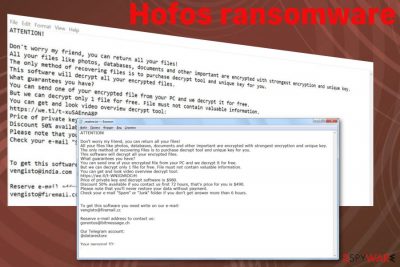
This malware got discovered by malware researchers like Michael Gillespie that has been updating the decryption tool of STOP virus. You may need to wait for the specific update that helps decrypt Hofos ransomware virus and affected files, but keep on waiting. Other versions like .hrosas, .grovat, .moresa, .norvas can be decrypted already, but since there are many of them, researches haven't renewed the tool yet.
| Name | Hofos ransomware |
|---|---|
| Type | Cryptovirus |
| Family | Djvu ransomware |
| File marker | .hofos |
| Ransom amount | $980/$490 |
| Ransom note | _readme.txt |
| Distribution | Spam email attachments with infected files, program cracks, and other malware |
| Removal | Use anti-malware for the proper system cleaning and remove Hofos ransomware |
| Elimination tip | Clear virus damage with FortectIntego |
| Decryptable? | Possibly. STOP virus decryption tool constantly gets updates once new versions came out. Wait for Michale Gillespie's update and terminate malware in the meantime |
Hofos ransomware encodes your pictures, documents, video and audio files, databases. Various files stored on the computer get altered using an encryption method that employs an army-grade algorithm. Then there is a purpose of extorting money from victims.
Money is the primary goal of such criminals, so do not trust them and don't consider paying the demanded sum. Although, these malicious actors try to create legitimacy and trust by offering the test decryption and discount for the ransom, paying for ransomware developers cannot give positive results.[1]
All these claims get delivered in the Hofos ransomware ransom note named _readme.txt that reads the following:
Don’t worry my friend, you can return all your files!
All your files like photos, databases, documents and other important are encrypted with strongest encryption and unique key.
The only method of recovering files is to purchase decrypt tool and unique key for you.
This software will decrypt all your encrypted files.
What guarantees you have?
You can send one of your encrypted file from your PC and we decrypt it for free.
But we can decrypt only 1 file for free. File must not contain valuable information.
You can get and look video overview decrypt tool:
https://we.tl/t-pPLXOv9XTI
Price of private key and decrypt software is $980.
Discount 50% available if you contact us first 72 hours, that’s price for you is $490.
Please note that you’ll never restore your data without payment.
Check your e-mail “Spam” or “Junk” folder if you don’t get answer more than 6 hours.To get this software you need write on our e-mail:
gorentos@bitmessage.ch
Reserve e-mail address to contact us:
gorentos@bitmessage.ch
When Hofos ransomware gets on the system, it scans the machine and chooses particular files for the encoding process. Once the data gets locked and made useless, .hofos file marker gets added to every affected file. This way the victim sees which files got encrypted.
However, Hofos ransomware virus also affects system files and data associated with programs or security applications, system reboot processes. Due to these alterations virus can run on the system after each reboot and disable malware detecting tools and features.
What makes Hofos ransomware one of the most dangerous cyber threats is the fact that the virus gets access to files stored on the machine and involves money. When valuable data like passwords or banking logins get stored on a file on the PC, criminals can use those credentials and steal more money directly from the victim. This activity is an addition to the direct ransom demanding that happens immediately after encryption.
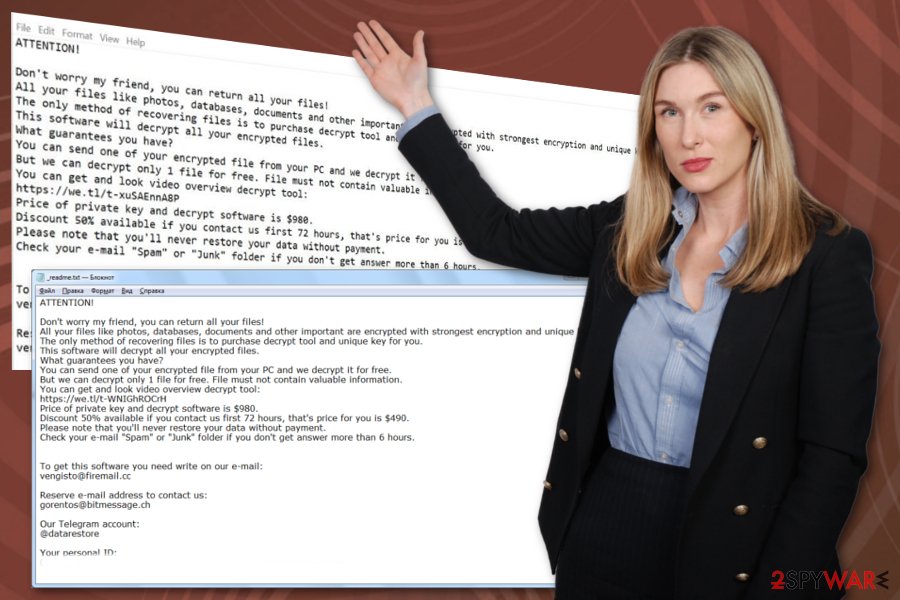
Employ a reputable anti-malware tool and remove Hofos ransomware from your device entirely during a system scan. Choose a reliable tool and download that from the official provider or a software developer directly. This is a step that experts[2] often recommend because of the possible PUP infiltration.
Since this is a version of known malware, Hofos ransomware installation cannot be noticed when it happens initially. This virus fakes installation of Windows updates window and shos that process pop-up on your screen to hide the malicious virus download.
This is why you notice the existence of the crypto malware only after the encryption and when the ransom gets demanded. Hofos ransomware removal requires professional tools and thorough system cleaning, for this reason. When you sure that ransomware is terminated, get FortectIntego, fix possible virus damage and rely on your data backups for file recovery.
Ransomware comes with the help of maliciously infected files
The infection gets executed each time the computer gets rebooted and processes run on the machine until the threat gets properly removed. This executable comes on the PC via spam emails and other malware like trojans or worms. Spam email, phishing campaigns[3] deliver various files on devices while users pay less than enough attention.
Received email can contain file attachments and hyperlinks or even buttons that trigger automatic downloads of malware or infected files in general. Malicious macros get triggered once the file attached on the email gets downloaded and opened on your computer.
You should be able to avoid such installations if you pay close attention to emails you receive and open on the PC. Avoid opening them and delete the email when the sender is unfamiliar or suspicious; when the email contains attached files; when notification states about orders that you haven't placed.
Terminate Hofos ransomware with reliable anti-malware tools and clean the machine further to restore the security
Remember that Hofos ransomware virus may be installed by other malware or even launch malicious processes on your device added to the initial malware infection. You cannot find all those programs and files yourself. This is why manual malware elimination is not recommended.
The automatic Hofos ransomware removal is the way to go. When you rely on anti-malware programs and scan your device fully various cyber intruders get detected and can be removed. FortectIntego, SpyHunter 5Combo Cleaner, or Malwarebytes can also fix additional virus damage or issues with system files and applications too.
Remember to remove Hofos ransomware from your computer completely before any data recovery. No matter if you use a data backed up on the cloud, an external device or the software designed to restore files, it is crucial to clean the system entirely before adding any files on the PC.
Getting rid of Hofos virus. Follow these steps
Manual removal using Safe Mode
Get rid of Hofos ransomware virus by rebooting the machine in Safe Mode with Networking
Important! →
Manual removal guide might be too complicated for regular computer users. It requires advanced IT knowledge to be performed correctly (if vital system files are removed or damaged, it might result in full Windows compromise), and it also might take hours to complete. Therefore, we highly advise using the automatic method provided above instead.
Step 1. Access Safe Mode with Networking
Manual malware removal should be best performed in the Safe Mode environment.
Windows 7 / Vista / XP
- Click Start > Shutdown > Restart > OK.
- When your computer becomes active, start pressing F8 button (if that does not work, try F2, F12, Del, etc. – it all depends on your motherboard model) multiple times until you see the Advanced Boot Options window.
- Select Safe Mode with Networking from the list.

Windows 10 / Windows 8
- Right-click on Start button and select Settings.

- Scroll down to pick Update & Security.

- On the left side of the window, pick Recovery.
- Now scroll down to find Advanced Startup section.
- Click Restart now.

- Select Troubleshoot.

- Go to Advanced options.

- Select Startup Settings.

- Press Restart.
- Now press 5 or click 5) Enable Safe Mode with Networking.

Step 2. Shut down suspicious processes
Windows Task Manager is a useful tool that shows all the processes running in the background. If malware is running a process, you need to shut it down:
- Press Ctrl + Shift + Esc on your keyboard to open Windows Task Manager.
- Click on More details.

- Scroll down to Background processes section, and look for anything suspicious.
- Right-click and select Open file location.

- Go back to the process, right-click and pick End Task.

- Delete the contents of the malicious folder.
Step 3. Check program Startup
- Press Ctrl + Shift + Esc on your keyboard to open Windows Task Manager.
- Go to Startup tab.
- Right-click on the suspicious program and pick Disable.

Step 4. Delete virus files
Malware-related files can be found in various places within your computer. Here are instructions that could help you find them:
- Type in Disk Cleanup in Windows search and press Enter.

- Select the drive you want to clean (C: is your main drive by default and is likely to be the one that has malicious files in).
- Scroll through the Files to delete list and select the following:
Temporary Internet Files
Downloads
Recycle Bin
Temporary files - Pick Clean up system files.

- You can also look for other malicious files hidden in the following folders (type these entries in Windows Search and press Enter):
%AppData%
%LocalAppData%
%ProgramData%
%WinDir%
After you are finished, reboot the PC in normal mode.
Remove Hofos using System Restore
System Restore feature can also help with removing Hofos ransomware because it allows recovering the affected machine in a previous state
-
Step 1: Reboot your computer to Safe Mode with Command Prompt
Windows 7 / Vista / XP- Click Start → Shutdown → Restart → OK.
- When your computer becomes active, start pressing F8 multiple times until you see the Advanced Boot Options window.
-
Select Command Prompt from the list

Windows 10 / Windows 8- Press the Power button at the Windows login screen. Now press and hold Shift, which is on your keyboard, and click Restart..
- Now select Troubleshoot → Advanced options → Startup Settings and finally press Restart.
-
Once your computer becomes active, select Enable Safe Mode with Command Prompt in Startup Settings window.

-
Step 2: Restore your system files and settings
-
Once the Command Prompt window shows up, enter cd restore and click Enter.

-
Now type rstrui.exe and press Enter again..

-
When a new window shows up, click Next and select your restore point that is prior the infiltration of Hofos. After doing that, click Next.


-
Now click Yes to start system restore.

-
Once the Command Prompt window shows up, enter cd restore and click Enter.
Bonus: Recover your data
Guide which is presented above is supposed to help you remove Hofos from your computer. To recover your encrypted files, we recommend using a detailed guide prepared by 2-spyware.com security experts.If your files are encrypted by Hofos, you can use several methods to restore them:
Try Data Recovery Pro for file restoring after Hofos ransomware attack
When you don't have reliable file backups, Data Recovery Pro can restore your encrypted data or accidentally deleted documents
- Download Data Recovery Pro;
- Follow the steps of Data Recovery Setup and install the program on your computer;
- Launch it and scan your computer for files encrypted by Hofos ransomware;
- Restore them.
Windows Previous Versions feature recovers files after the cryptovirus attack
When System Restore gets enabled, you can rely on Windows Previous Versions feature for the data recovery
- Find an encrypted file you need to restore and right-click on it;
- Select “Properties” and go to “Previous versions” tab;
- Here, check each of available copies of the file in “Folder versions”. You should select the version you want to recover and click “Restore”.
ShadowExplorer recovers files affected by Hofos ransomware
However, when Shadow Volume Copies get deleted, you cannot restore files with ShadowExplorer
- Download Shadow Explorer (http://shadowexplorer.com/);
- Follow a Shadow Explorer Setup Wizard and install this application on your computer;
- Launch the program and go through the drop down menu on the top left corner to select the disk of your encrypted data. Check what folders are there;
- Right-click on the folder you want to restore and select “Export”. You can also select where you want it to be stored.
Decryption tool is not available for Hofos ransomware yet
Finally, you should always think about the protection of crypto-ransomwares. In order to protect your computer from Hofos and other ransomwares, use a reputable anti-spyware, such as FortectIntego, SpyHunter 5Combo Cleaner or Malwarebytes
How to prevent from getting ransomware
Do not let government spy on you
The government has many issues in regards to tracking users' data and spying on citizens, so you should take this into consideration and learn more about shady information gathering practices. Avoid any unwanted government tracking or spying by going totally anonymous on the internet.
You can choose a different location when you go online and access any material you want without particular content restrictions. You can easily enjoy internet connection without any risks of being hacked by using Private Internet Access VPN.
Control the information that can be accessed by government any other unwanted party and surf online without being spied on. Even if you are not involved in illegal activities or trust your selection of services, platforms, be suspicious for your own security and take precautionary measures by using the VPN service.
Backup files for the later use, in case of the malware attack
Computer users can suffer from data losses due to cyber infections or their own faulty doings. Ransomware can encrypt and hold files hostage, while unforeseen power cuts might cause a loss of important documents. If you have proper up-to-date backups, you can easily recover after such an incident and get back to work. It is also equally important to update backups on a regular basis so that the newest information remains intact – you can set this process to be performed automatically.
When you have the previous version of every important document or project you can avoid frustration and breakdowns. It comes in handy when malware strikes out of nowhere. Use Data Recovery Pro for the data restoration process.
- ^ What happens when victims pay ransomware attackers?. Trendmicro. Simply security blog.
- ^ Zondervirus. Zondervirus. Spyware related news.
- ^ Josh Fruhlinger. What is phishing? How this cyber attack works and how to prevent it. CSOonline. Technology news.





















