Moresa ransomware (Virus Removal Guide) - Recovery Instructions Included
Moresa virus Removal Guide
What is Moresa ransomware?
Moresa ransomware is a file locking malware offers contacting the bad actors via Telegram

Moresa is a virus that belongs to the file-locking malware category, commonly known as ransomware. These type of viruses focus on money extortion by encrypting users' personal data and then demanding ransom for the decryption tool that is only accessible to hackers. This malware belongs to STOP/Djvu ransomware family – one of the most prolific cryptoviruses in the wild.
Moresa ransomware, just as its predecessors like Norvas, Browec, Guvara, and others, uses AES[1] encryption algorithm to lock up all data on the device, although it skips system and other vital files that are needed for the OS to operate. Once the encoding process is complete, all databases, pictures, documents, etc. are marked with .moresa file extension and become unreachable to victims.
Users can then access a ransom note _readme.txt that explains that the only way to retrieve files is by paying $980 – $490 ransom in Bitcoin or another cryptocurrency. The message also notes the contact emails vengisto@india.com or vengisto@firemail.cc. Unlike most previous variants, Moresa ransomware also provides Telegram account that users can use to contact cybercriminals – @datarestore.
| Name | Moresa |
| Type | Ransomware |
| Family | STOP/Djvu |
| Cipher | AES |
| File extension | .moresa |
| Ransom note | _readme.txt |
| Contact info | vengisto@india.com, vengisto@firemail.cc, @datarestore (Telegram) |
| Ransom size | $980 or $490 in Bitcoin |
| Decryption | Might be possible with STOPDecrypter [download link] or third-party recovery software |
| Removal | Terminate Moresa virus using reputable anti-malware software |
| Recovery | Use FortectIntego to restore damaged Windows system files |
There are several ways the malicious payload of Moresa ransomware might be distributed, including spam emails, exploit kits,[2] fake updates, via brute-forcing, etc. Nevertheless, most of the recent STOP variants are typically hosted on malicious file-sharing sites, where users download software cracks or pirated applications.
Soon after the infiltration, Moresa ransomware performs a variety of system changes, including the deletion of Shadow Volume Copies, which consequently complicates the recovery process. Additionally, the virus may change Windows startup repair and interfere with anti-virus software, which could complicate Moresa ransomware removal.
After file encryption, Moresa virus displays the following message:
ATTENTION!
Don't worry my friend, you can return all your files!
All your files like photos, databases, documents and other important are encrypted with strongest encryption and unique key.
The only method of recovering files is to purchase decrypt tool and unique key for you.
This software will decrypt all your encrypted files.
What guarantees you have?
You can send one of your encrypted file from your PC and we decrypt it for free.
But we can decrypt only 1 file for free. File must not contain valuable information.
You can get and look video overview decrypt tool:
https://we.tl/t-aSdhfTOs1G
Price of private key and decrypt software is $980.
Discount 50% available if you contact us first 72 hours, that's price for you is $490.
Please note that you'll never restore your data without payment.
Check your e-mail “Spam” or “Junk” folder if you don't get answer more than 6 hours.To get this software you need write on our e-mail:
vengisto@firemail.ccReserve e-mail address to contact us:
vengisto@india.comSupport Telegram account:
@datarestoreYour personal ID:
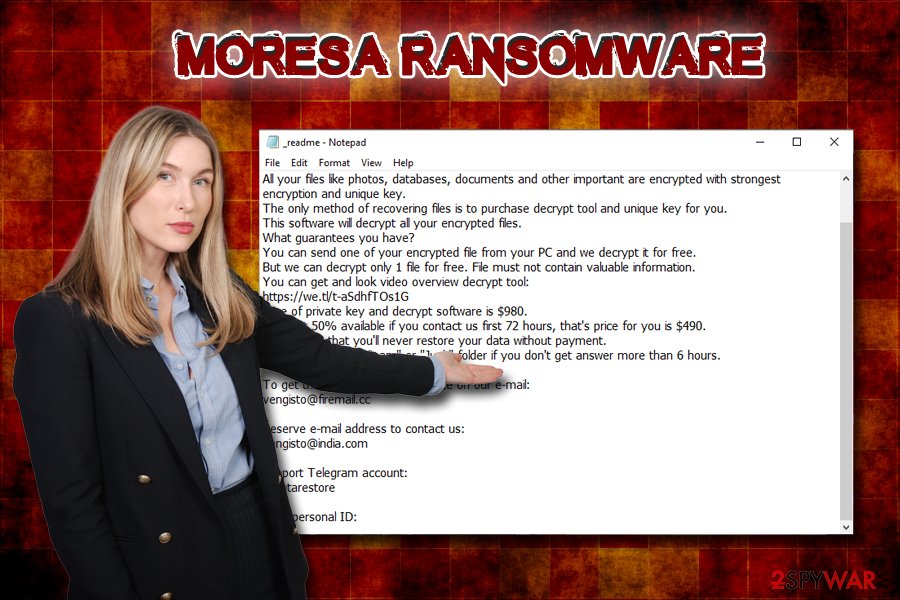
As evident, cybercriminals offer a discount of 50%, but you should not hurry to pay them regardless. You should not fund their illegal business – it will only prompt them to create more ransomware and infect more people. Also, you might even lose your money, as there is no guarantee that Moresa authors will send you the decryptor, even after providing the test decryption service.
Before you proceed with alternative file recovery methods, you should remove Moresa ransomware from your PC. To do that, use reputable security software in Safe Mode with Networking. After that, we recommend scanning your device with FortectIntego to restore system files to its previous state.
Stay away from software cracks and dangerous third-party file-sharing sites
The best solution for ransomware would be not to get infected in the first place. Nevertheless, people often neglect security researchers'[3] warnings and proceed to browse the internet carelessly. While it is true that no protection means will defend you from ransomware or other malware 100%, taking up measures will reduce the chance of infection tremendously. Follow these tips:
- Install security software with real-time protection feature
- Be aware of spam emails, especially those that include attachments that ask for macros to be enabled
- Backup all your files on a regular basis
- Install software updates as soon as security patches are out (make sure you set updates to automatic)
- Never download application cracks or keygens, along with pirated software
- Use ad-blockers, especially on high-risk sites, such as porn, gambling, file-sharing, etc.
- Protect all your accounts with a strong password and use two-factor authentication.
Delete Moresa ransomware from your PC before proceed to file recovery
Before you attempt to recover your files, you need to make sure Moresa ransomware removal is performed successfully. To do that, download and install reputable anti-virus application and perform a full system scan in Safe Mode with Networking. Be aware that not all AV engines can detect the malicious payload of Moresa virus, so a scan of a few different programs might be needed (nevertheless, never use two anti-virus applications at the same time, or it might create problems).
Once you remove Moresa ransomware, you can start thinking about file recovery. Connect your backup device, or copy all the data from a virtual backup server. If you have no backups, you have a few other options: use third-party recovery software, try STOPdecrypter, or wait till official decryption tool is released. Please check the bottom sections of these alternative solutions.
Getting rid of Moresa virus. Follow these steps
Manual removal using Safe Mode
In case Moresa file virus tampers with your security software, access Safe Mode with Networking and perform the scan from there:
Important! →
Manual removal guide might be too complicated for regular computer users. It requires advanced IT knowledge to be performed correctly (if vital system files are removed or damaged, it might result in full Windows compromise), and it also might take hours to complete. Therefore, we highly advise using the automatic method provided above instead.
Step 1. Access Safe Mode with Networking
Manual malware removal should be best performed in the Safe Mode environment.
Windows 7 / Vista / XP
- Click Start > Shutdown > Restart > OK.
- When your computer becomes active, start pressing F8 button (if that does not work, try F2, F12, Del, etc. – it all depends on your motherboard model) multiple times until you see the Advanced Boot Options window.
- Select Safe Mode with Networking from the list.

Windows 10 / Windows 8
- Right-click on Start button and select Settings.

- Scroll down to pick Update & Security.

- On the left side of the window, pick Recovery.
- Now scroll down to find Advanced Startup section.
- Click Restart now.

- Select Troubleshoot.

- Go to Advanced options.

- Select Startup Settings.

- Press Restart.
- Now press 5 or click 5) Enable Safe Mode with Networking.

Step 2. Shut down suspicious processes
Windows Task Manager is a useful tool that shows all the processes running in the background. If malware is running a process, you need to shut it down:
- Press Ctrl + Shift + Esc on your keyboard to open Windows Task Manager.
- Click on More details.

- Scroll down to Background processes section, and look for anything suspicious.
- Right-click and select Open file location.

- Go back to the process, right-click and pick End Task.

- Delete the contents of the malicious folder.
Step 3. Check program Startup
- Press Ctrl + Shift + Esc on your keyboard to open Windows Task Manager.
- Go to Startup tab.
- Right-click on the suspicious program and pick Disable.

Step 4. Delete virus files
Malware-related files can be found in various places within your computer. Here are instructions that could help you find them:
- Type in Disk Cleanup in Windows search and press Enter.

- Select the drive you want to clean (C: is your main drive by default and is likely to be the one that has malicious files in).
- Scroll through the Files to delete list and select the following:
Temporary Internet Files
Downloads
Recycle Bin
Temporary files - Pick Clean up system files.

- You can also look for other malicious files hidden in the following folders (type these entries in Windows Search and press Enter):
%AppData%
%LocalAppData%
%ProgramData%
%WinDir%
After you are finished, reboot the PC in normal mode.
Remove Moresa using System Restore
You might also try System Restore to terminate malware:
-
Step 1: Reboot your computer to Safe Mode with Command Prompt
Windows 7 / Vista / XP- Click Start → Shutdown → Restart → OK.
- When your computer becomes active, start pressing F8 multiple times until you see the Advanced Boot Options window.
-
Select Command Prompt from the list

Windows 10 / Windows 8- Press the Power button at the Windows login screen. Now press and hold Shift, which is on your keyboard, and click Restart..
- Now select Troubleshoot → Advanced options → Startup Settings and finally press Restart.
-
Once your computer becomes active, select Enable Safe Mode with Command Prompt in Startup Settings window.

-
Step 2: Restore your system files and settings
-
Once the Command Prompt window shows up, enter cd restore and click Enter.

-
Now type rstrui.exe and press Enter again..

-
When a new window shows up, click Next and select your restore point that is prior the infiltration of Moresa. After doing that, click Next.


-
Now click Yes to start system restore.

-
Once the Command Prompt window shows up, enter cd restore and click Enter.
Bonus: Recover your data
Guide which is presented above is supposed to help you remove Moresa from your computer. To recover your encrypted files, we recommend using a detailed guide prepared by 2-spyware.com security experts.If your files are encrypted by Moresa, you can use several methods to restore them:
Data Recovery Pro might be a solution
Try Data Recovery Pro if you want to retrieve files locked by .moresa extension.
- Download Data Recovery Pro;
- Follow the steps of Data Recovery Setup and install the program on your computer;
- Launch it and scan your computer for files encrypted by Moresa ransomware;
- Restore them.
Make use of Windows Previous Versions Feature
This method will only work if you had System Restore enabled before the ransomware struck.
- Find an encrypted file you need to restore and right-click on it;
- Select “Properties” and go to “Previous versions” tab;
- Here, check each of available copies of the file in “Folder versions”. You should select the version you want to recover and click “Restore”.
In some cases, ShadowExplorer might help your recover your data
If the virus failed to delete Shadow Volume Copies, use ShadowExplorer for file recovery.
- Download Shadow Explorer (http://shadowexplorer.com/);
- Follow a Shadow Explorer Setup Wizard and install this application on your computer;
- Launch the program and go through the drop down menu on the top left corner to select the disk of your encrypted data. Check what folders are there;
- Right-click on the folder you want to restore and select “Export”. You can also select where you want it to be stored.
Make use of STOPdecrypter
If Moresa ransomware performed the encryption while offline, there is a great chance of restoring the data using STOPDecrypter [download link].
Finally, you should always think about the protection of crypto-ransomwares. In order to protect your computer from Moresa and other ransomwares, use a reputable anti-spyware, such as FortectIntego, SpyHunter 5Combo Cleaner or Malwarebytes
How to prevent from getting ransomware
Stream videos without limitations, no matter where you are
There are multiple parties that could find out almost anything about you by checking your online activity. While this is highly unlikely, advertisers and tech companies are constantly tracking you online. The first step to privacy should be a secure browser that focuses on tracker reduction to a minimum.
Even if you employ a secure browser, you will not be able to access websites that are restricted due to local government laws or other reasons. In other words, you may not be able to stream Disney+ or US-based Netflix in some countries. To bypass these restrictions, you can employ a powerful Private Internet Access VPN, which provides dedicated servers for torrenting and streaming, not slowing you down in the process.
Data backups are important – recover your lost files
Ransomware is one of the biggest threats to personal data. Once it is executed on a machine, it launches a sophisticated encryption algorithm that locks all your files, although it does not destroy them. The most common misconception is that anti-malware software can return files to their previous states. This is not true, however, and data remains locked after the malicious payload is deleted.
While regular data backups are the only secure method to recover your files after a ransomware attack, tools such as Data Recovery Pro can also be effective and restore at least some of your lost data.
- ^ Margaret Rouse. Advanced Encryption Standard (AES). Search Security. Information Security information, news and tips.
- ^ Exploit Kits. F-Secure. Cybersecurity blog.
- ^ Virukset. Virukset. Finnish cybersecurity experts.





















