Grovat ransomware (Virus Removal Guide) - Decryption Methods Included
Grovat virus Removal Guide
What is Grovat ransomware?
Grovat ransomware is a cryptovirus that marks users' files with .grovat extension and demands ransom of $980 in Bitcoin
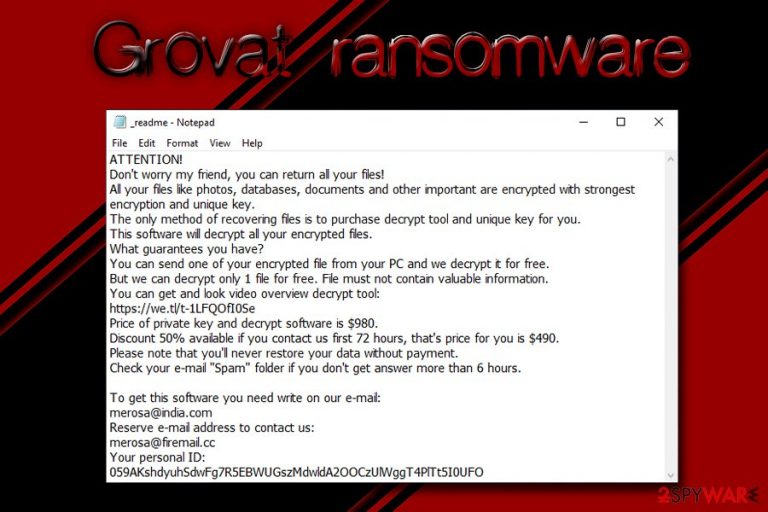
Grovat is a computer infection that belongs to ransomware category. These threats are introduced to the target computer systems with the help of various deceptive ways, such as fake updates, spam email attachments or hyperlinks, exploit kits, etc.
Once inside, the malware performs a variety of system changes and then looks for databases, documents, pictures, videos and other personal files to encrypt. For that, it is using AES-256 cipher. Grovat virus contacts with its owners via a C&C server,[1] and then delivers a unique identifier along with decryption code designed for each user separately. The attack is then followed by a ransom note which hasn't been changing since the introduction – _readme.txt. In it, hackers explain what happened to victims' files and that they need to pay $980 ransom in Bitcoin, after contacting crooks via merosa@india.com or merosa@firemail.cc emails.
Grovat ransomware stems from the notorious STOP/Djvu virus family that has been one of the most widespread cryptoviruses worldwide. Thanks to this fact, virus victims can try STOPDecrypter to recover their encrypted files. You can find a download link below for the tool.
| Name | Grovat |
| Type | Ransomware |
| Family | STOP/Djvu |
| Cipher | AES-256 |
| File extension | .grovat |
| Ransom note | _readme.txt |
| Contact | merosa@india.com or merosa@firemail.cc |
| Related files | 59A6.TMP.EXE, updatewin1.exe |
| Distribution | Fake updates, repacked or cracked software installers, spam emails, exploits, brute-force attacks, etc. |
| Decryptable? | Yes. Researchers continuously update STOP virus decrypter that can help with .grovat file virus encrypted files. At the moment, the particular tool works for Offline victim ID keys only, but make sure you try it as it can be your only hope when dealing with this malware |
| Termination | Remove Grovat file virus with the help of security application that recognizes the threat, such as FortectIntego or SpyHunter 5Combo Cleaner |
One of the well-known malware researchers Michael Gillespie updates the decryption tool each time a new malware sample of this STOP virus family gets released in the wild. However, as the researcher notes this tool works for victims with offline IDs. If the tool is not working for your affected files at the moment, you can try removing the virus with automatic anti-malware tools and wait for the newer update on the decryptor.
Grovat ransomware is just one of many STOP virus variants that have been actively infecting users' computers worldwide. Among them, are such threats like Grovas, Tronas, Chech, Kropun, and many others. Hackers are keen to release these new variants because security researchers are continually working and decryption tool that can help victims to retrieve their files for free. Unfortunately, Grovat ransomware is currently not decryptable, although the chances are that it will be in the near future.
After entering the system, Grovat ransomware changes Windows registry to start running with every Windows boot.[2] This assures prevalence. Additionally, it removes Shadow Volume Copies to prevent a speedy recovery. Nevertheless, users still might be successful with tools like ShadowExplorer if this process fails. However, Grovat ransomware removal needs to be performed before file recovery attempt, or the data will be encrypted repeatedly.
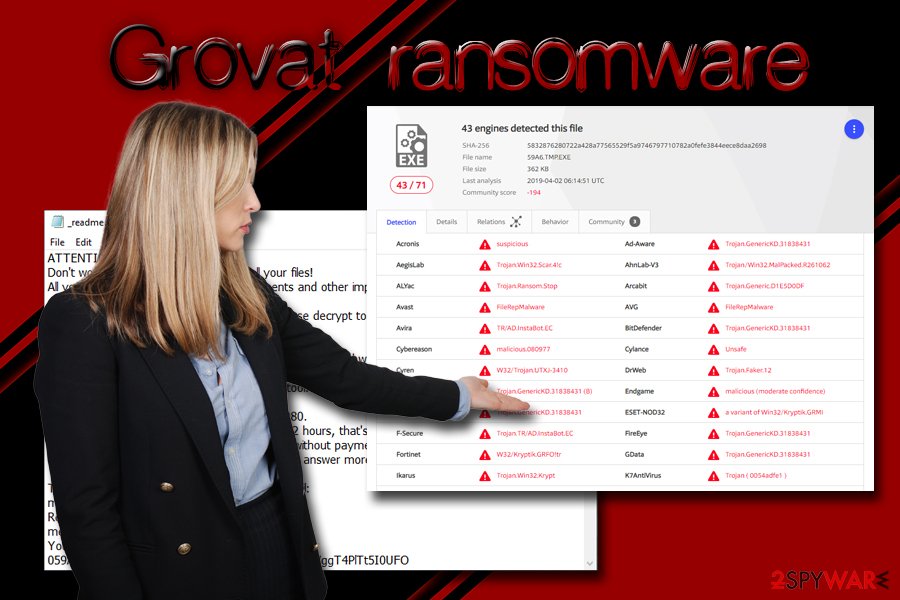
During the encryption process, Grovat virus runs a fake Windows update pop-up, which deceives users, making them think that it is just another Windows update. However, once the fake patching is finished, users will find their files marked with the .grovat file extension, and that they cannot access any of their personal data anymore.
The ransom note _readme.txt states the following:
ATTENTION!Don't worry my friend, you can return all your files!
All your files like photos, databases, documents and other important are encrypted with strongest encryption and unique key.
The only method of recovering files is to purchase decrypt tool and unique key for you.
This software will decrypt all your encrypted files.
What guarantees you have?
You can send one of your encrypted file from your PC and we decrypt it for free.
But we can decrypt only 1 file for free. File must not contain valuable information.
You can get and look video overview decrypt tool:
https://we.tl/t-1LFQOfI0Se
Price of private key and decrypt software is $980.
Discount 50% available if you contact us first 72 hours, that's price for you is $490.
Please note that you'll never restore your data without payment.
Check your e-mail “Spam” folder if you don't get answer more than 6 hours.To get this software you need write on our e-mail:
merosa@india.comReserve e-mail address to contact us:
merosa@firemail.ccYour personal ID:
Do not contact bad actors behind the Grovat ransomware attack, as there is a high chance of being scammed. In such a case you would not only lose your personal files but also waste your money, all while sponsoring cybercriminal activity. Instead, remove Grovat ransomware from your device using anti-malware solutions like FortectIntego or SpyHunter 5Combo Cleaner. Check out our instructions below for more details.
Decryption is possible for the new STOP virus versions
Grovat belongs to a known ransomware family that has been active recently and releasing various versions targeting people all over the world. STOP ransomware virus decrypter that was developed for the initial threat now can possibly work for this version and many others of the family since malware researchers create and update the tool once a new malware sample gets submitted to them.
Make sure to wait for the particular tool update that is coming from developers, if the version that exists is not helpful in your case. Remember that Djvu virus developers release new versions constantly and the newest versions require different coding of the tool. STOP virus decrypter works for OFFLINE IDs, you can get more information from links listed at the start of the article.
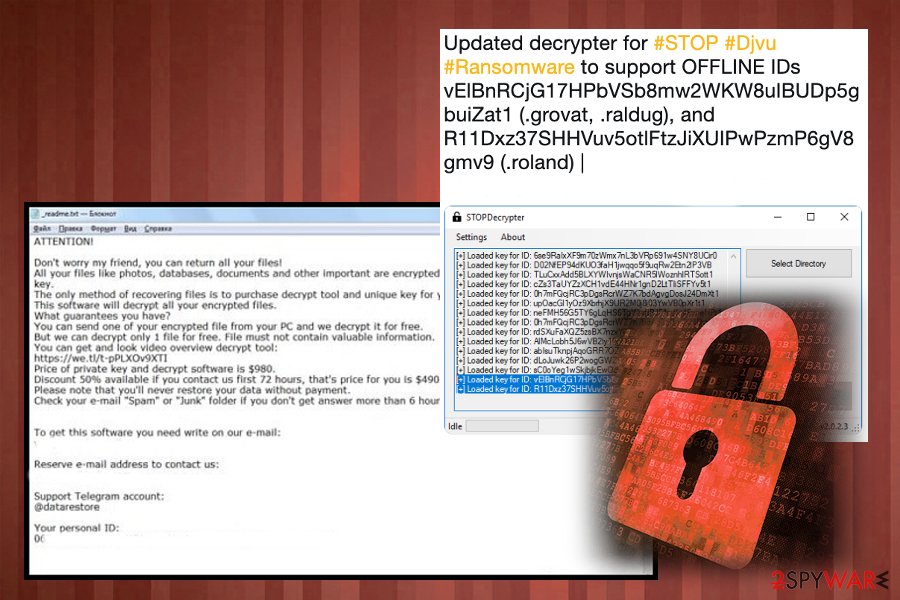
If you are downloading insecure programs, make sure you scan it with appropriate tools before opening the executable
Third-party websites that distribute illegal software or its cracks are notorious for malware. While it is highly likely that owners of such sites like Pirate Bay or KickAss Torrents did not place malicious software onto their site purposely, there are many other vectors involved in the whole file-sharing scheme, and it makes file torrenting particularly dangerous.
Generally, experts[3] advise staying away from file-sharing sites that host illegal software or its cracks. However, users will always be keen on acquiring a piece of software for free instead of paying. Unfortunately, such actions might cost you much more – loss of all personal files, along with the money.
Nevertheless, if you do visit sites that are not particularly safe, make sure you use some precautionary measures. Employ anti-malware software with real-time scanning feature, along with Firewall, use ad-blocker and scan every executable you download with tools like Virus Total.
Also, make sure you patch your system with the latest security updates, use adequate protection for RDP[4] and all other accounts, use caution when opening spam emails and generally be careful when browsing the net.
Remove Grovat ransomware from your computer and only then attempt file recovery
Before you can attempt to recover the locked data, you need to remove Grovat virus from your device. While doing so manually is possible, extensive IT knowledge is required, and most regular users would not be able to perform such a complicated task. Automatic malware damage removal tools that can work to fix alterations on your PC: FortectIntego, SpyHunter 5Combo Cleaner, Malwarebytes.
Therefore, download professional anti-malware software and run a full system scan. In case Grovat ransomware is tampering with the security application, you should access Safe Mode with Networking, as explained in our instructions below.
Once you complete Grovat ransomware removal, you can attempt file recovery. As we previously mentioned, there is no decryptor created for this variant yet. Thus, if you want to avoid paying crooks, you will have to wait until one is built. In the meantime, you can use alternative file recovery options – check them out below.
Getting rid of Grovat virus. Follow these steps
Manual removal using Safe Mode
If Grovat virus is tampering with the operation of your security software, enter Safe Mode with Networking:
Important! →
Manual removal guide might be too complicated for regular computer users. It requires advanced IT knowledge to be performed correctly (if vital system files are removed or damaged, it might result in full Windows compromise), and it also might take hours to complete. Therefore, we highly advise using the automatic method provided above instead.
Step 1. Access Safe Mode with Networking
Manual malware removal should be best performed in the Safe Mode environment.
Windows 7 / Vista / XP
- Click Start > Shutdown > Restart > OK.
- When your computer becomes active, start pressing F8 button (if that does not work, try F2, F12, Del, etc. – it all depends on your motherboard model) multiple times until you see the Advanced Boot Options window.
- Select Safe Mode with Networking from the list.

Windows 10 / Windows 8
- Right-click on Start button and select Settings.

- Scroll down to pick Update & Security.

- On the left side of the window, pick Recovery.
- Now scroll down to find Advanced Startup section.
- Click Restart now.

- Select Troubleshoot.

- Go to Advanced options.

- Select Startup Settings.

- Press Restart.
- Now press 5 or click 5) Enable Safe Mode with Networking.

Step 2. Shut down suspicious processes
Windows Task Manager is a useful tool that shows all the processes running in the background. If malware is running a process, you need to shut it down:
- Press Ctrl + Shift + Esc on your keyboard to open Windows Task Manager.
- Click on More details.

- Scroll down to Background processes section, and look for anything suspicious.
- Right-click and select Open file location.

- Go back to the process, right-click and pick End Task.

- Delete the contents of the malicious folder.
Step 3. Check program Startup
- Press Ctrl + Shift + Esc on your keyboard to open Windows Task Manager.
- Go to Startup tab.
- Right-click on the suspicious program and pick Disable.

Step 4. Delete virus files
Malware-related files can be found in various places within your computer. Here are instructions that could help you find them:
- Type in Disk Cleanup in Windows search and press Enter.

- Select the drive you want to clean (C: is your main drive by default and is likely to be the one that has malicious files in).
- Scroll through the Files to delete list and select the following:
Temporary Internet Files
Downloads
Recycle Bin
Temporary files - Pick Clean up system files.

- You can also look for other malicious files hidden in the following folders (type these entries in Windows Search and press Enter):
%AppData%
%LocalAppData%
%ProgramData%
%WinDir%
After you are finished, reboot the PC in normal mode.
Remove Grovat using System Restore
use System Restore to terminate the infection:
-
Step 1: Reboot your computer to Safe Mode with Command Prompt
Windows 7 / Vista / XP- Click Start → Shutdown → Restart → OK.
- When your computer becomes active, start pressing F8 multiple times until you see the Advanced Boot Options window.
-
Select Command Prompt from the list

Windows 10 / Windows 8- Press the Power button at the Windows login screen. Now press and hold Shift, which is on your keyboard, and click Restart..
- Now select Troubleshoot → Advanced options → Startup Settings and finally press Restart.
-
Once your computer becomes active, select Enable Safe Mode with Command Prompt in Startup Settings window.

-
Step 2: Restore your system files and settings
-
Once the Command Prompt window shows up, enter cd restore and click Enter.

-
Now type rstrui.exe and press Enter again..

-
When a new window shows up, click Next and select your restore point that is prior the infiltration of Grovat. After doing that, click Next.


-
Now click Yes to start system restore.

-
Once the Command Prompt window shows up, enter cd restore and click Enter.
Bonus: Recover your data
Guide which is presented above is supposed to help you remove Grovat from your computer. To recover your encrypted files, we recommend using a detailed guide prepared by 2-spyware.com security experts.If your files are encrypted by Grovat, you can use several methods to restore them:
Data Recovery Pro might help you recover at least some of your files
Try Data Recovery Pro third-party software. This tool might provide some help with files encrypted by Grovat:
- Download Data Recovery Pro;
- Follow the steps of Data Recovery Setup and install the program on your computer;
- Launch it and scan your computer for files encrypted by Grovat ransomware;
- Restore them.
Windows Previous Versions Feature might help when trying to recover files
If you had System Restore enabled before the virus struck your computer, make use of ]Windows Previous Versions Feature:
- Find an encrypted file you need to restore and right-click on it;
- Select “Properties” and go to “Previous versions” tab;
- Here, check each of available copies of the file in “Folder versions”. You should select the version you want to recover and click “Restore”.
In case virus failed to delete Shadow Volume Copies, ShadowExplorer might be the solution
In some cases, ShadowExplorer might provide full data recovery:
- Download Shadow Explorer (http://shadowexplorer.com/);
- Follow a Shadow Explorer Setup Wizard and install this application on your computer;
- Launch the program and go through the drop down menu on the top left corner to select the disk of your encrypted data. Check what folders are there;
- Right-click on the folder you want to restore and select “Export”. You can also select where you want it to be stored.
No decryptor is currently available
While not all versions of Grovat are decryptable, give a try for the main tool for STOp ransomware family. STOPdecryptor has just been updated and includes some of the virus versions (offline mostly).
Finally, you should always think about the protection of crypto-ransomwares. In order to protect your computer from Grovat and other ransomwares, use a reputable anti-spyware, such as FortectIntego, SpyHunter 5Combo Cleaner or Malwarebytes
How to prevent from getting ransomware
Protect your privacy – employ a VPN
There are several ways how to make your online time more private – you can access an incognito tab. However, there is no secret that even in this mode, you are tracked for advertising purposes. There is a way to add an extra layer of protection and create a completely anonymous web browsing practice with the help of Private Internet Access VPN. This software reroutes traffic through different servers, thus leaving your IP address and geolocation in disguise. Besides, it is based on a strict no-log policy, meaning that no data will be recorded, leaked, and available for both first and third parties. The combination of a secure web browser and Private Internet Access VPN will let you browse the Internet without a feeling of being spied or targeted by criminals.
No backups? No problem. Use a data recovery tool
If you wonder how data loss can occur, you should not look any further for answers – human errors, malware attacks, hardware failures, power cuts, natural disasters, or even simple negligence. In some cases, lost files are extremely important, and many straight out panic when such an unfortunate course of events happen. Due to this, you should always ensure that you prepare proper data backups on a regular basis.
If you were caught by surprise and did not have any backups to restore your files from, not everything is lost. Data Recovery Pro is one of the leading file recovery solutions you can find on the market – it is likely to restore even lost emails or data located on an external device.
- ^ Command and Control [C&C] Server. Trend Micro. Security blog.
- ^ WARNING: Registry tweaks are dangerous. Speedupnew. Extreme speed for your PC & internet.
- ^ BedyNet. BedyNet. Cybersecurity researchers.
- ^ Mathew J. Schwartz. Hackers Exploit Weak Remote Desktop Protocol Credentials. BankInfoSecurity. Bank information security news, training, education.







